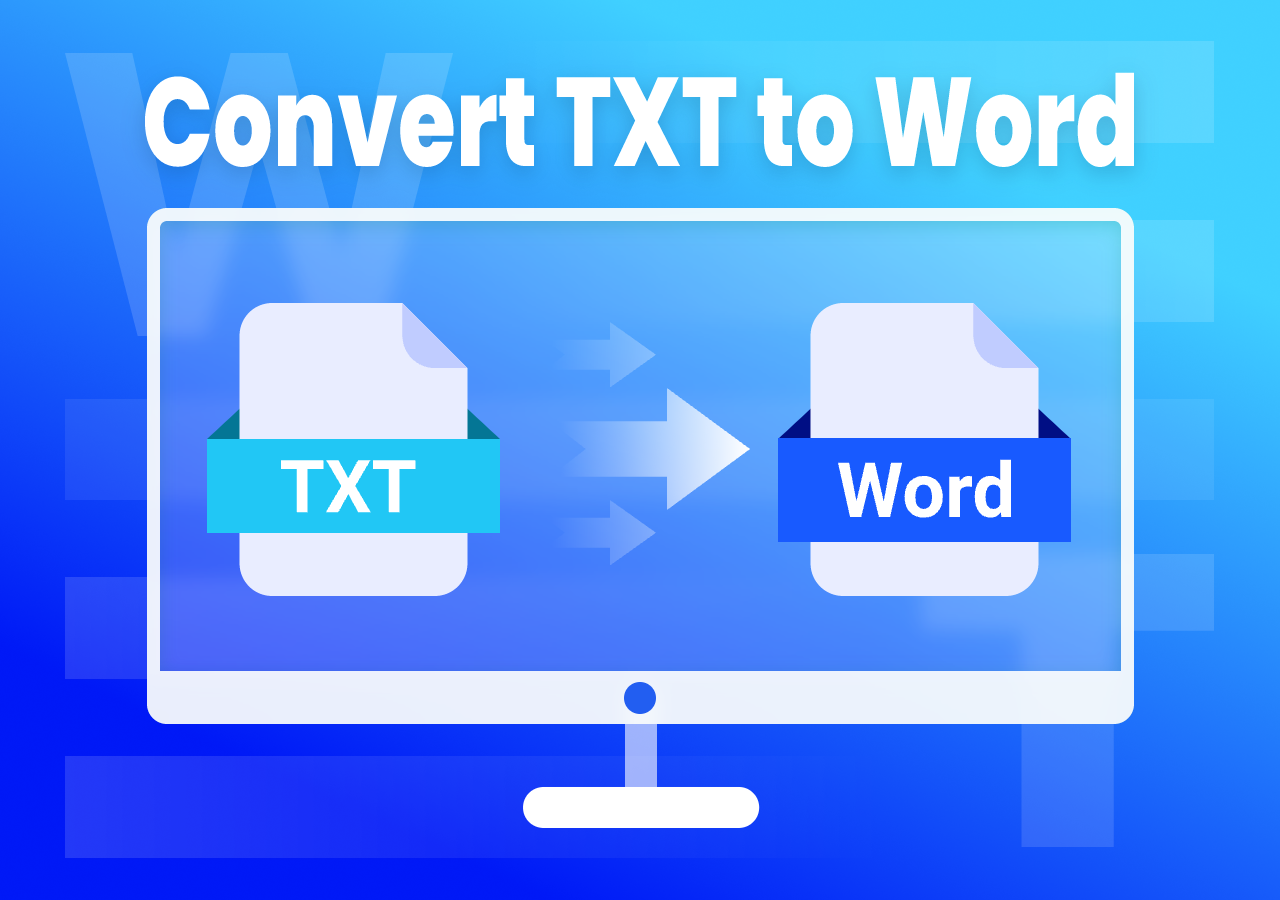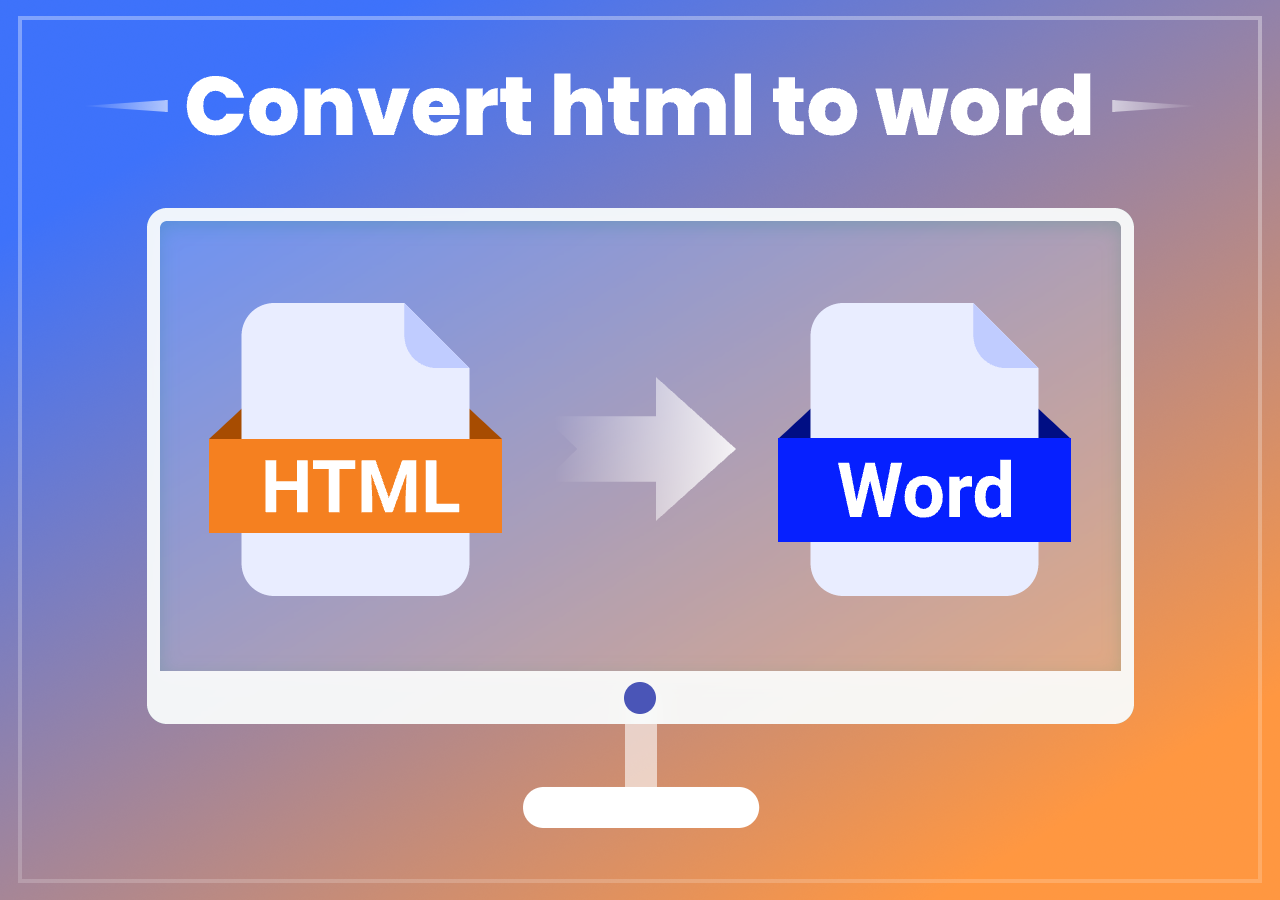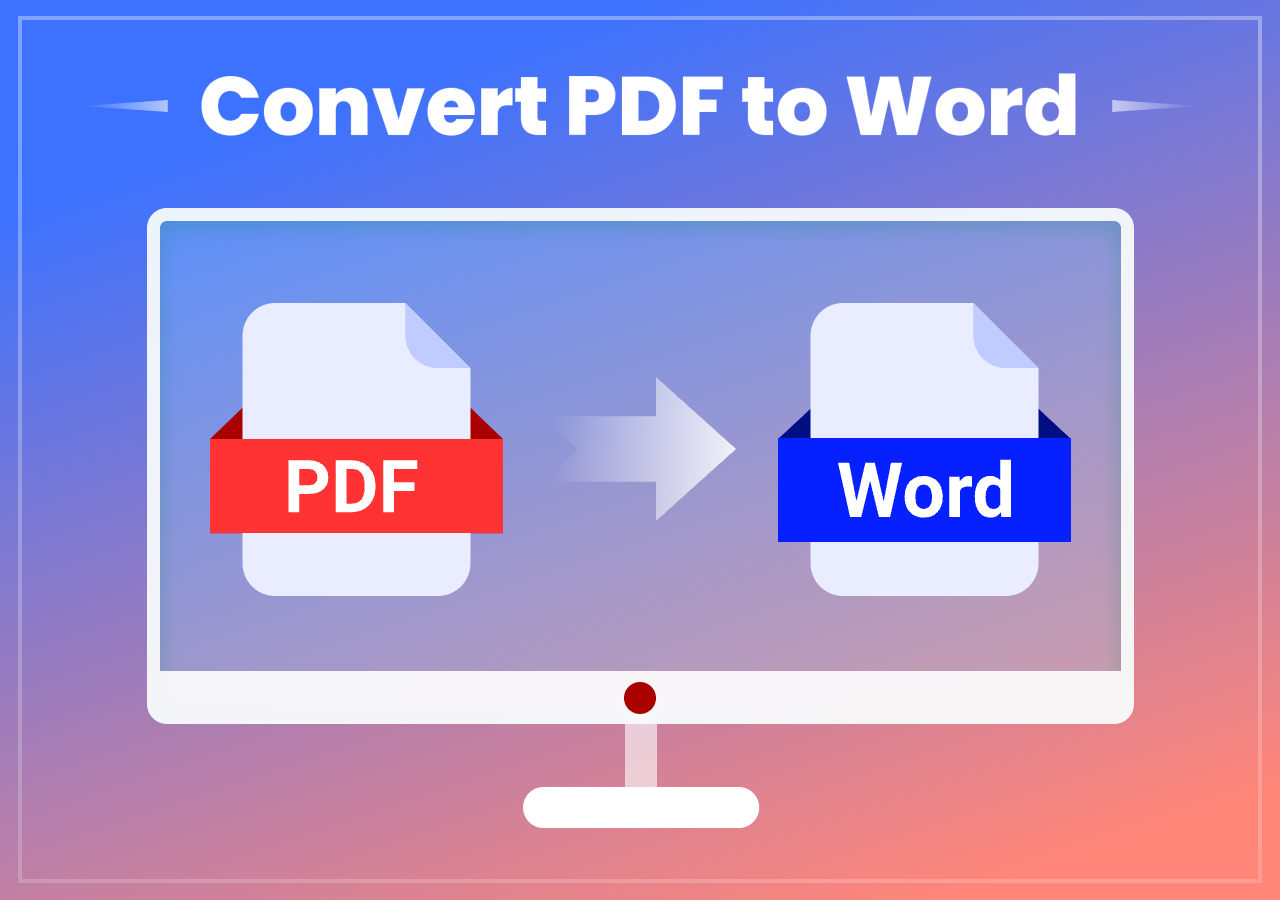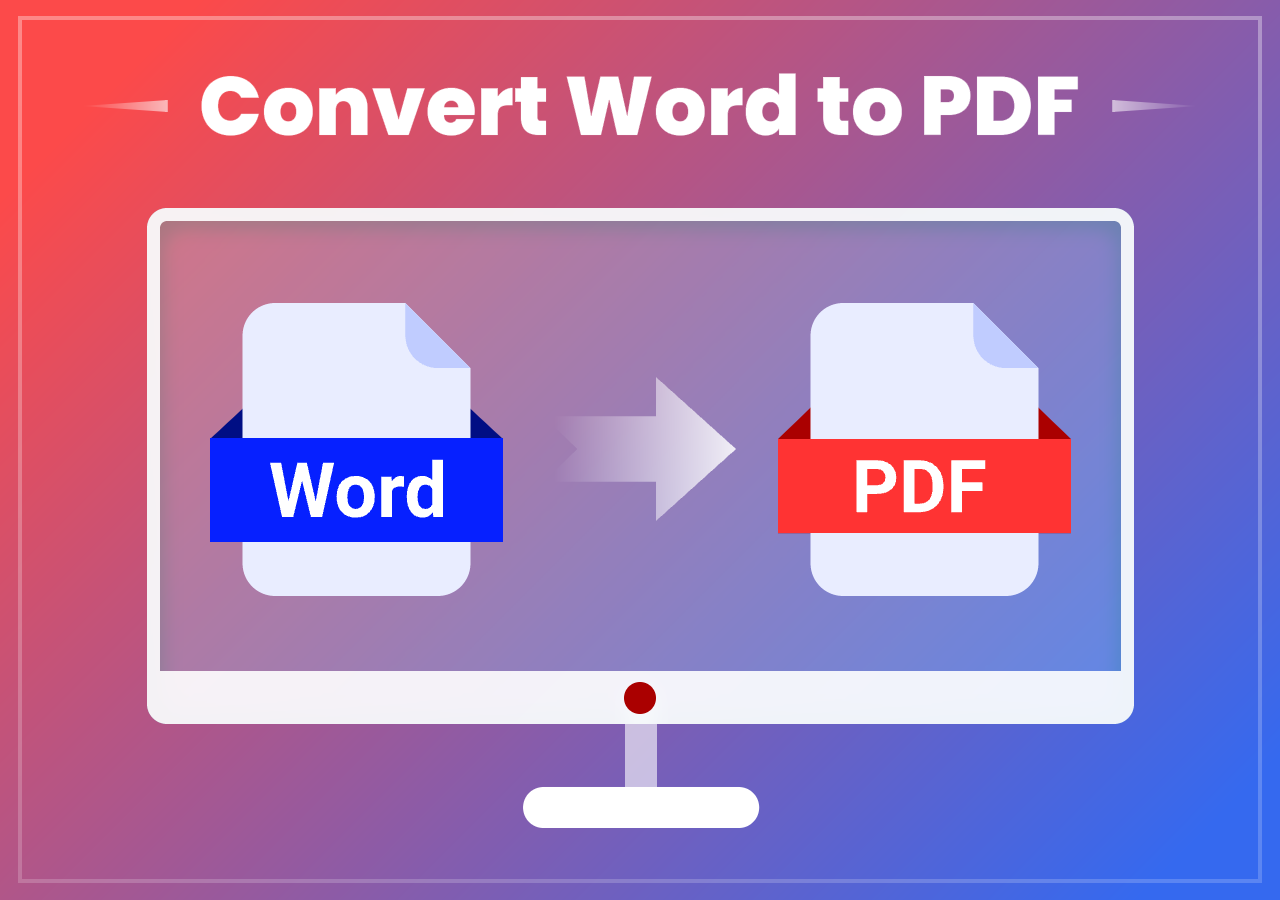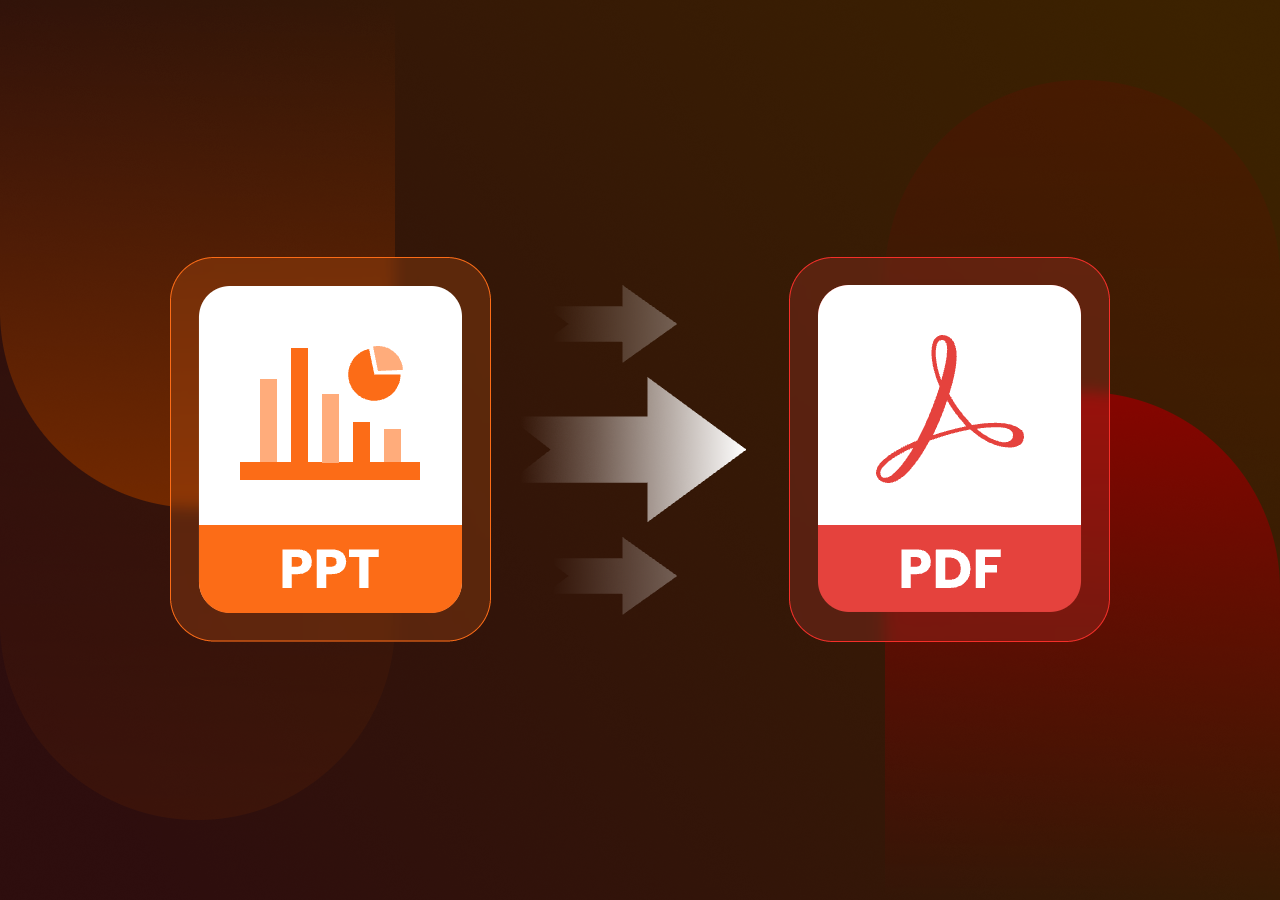Convert a Word Document to TXT Format Online – Beginner Guide
Convert a Word Document to TXT Format Online: Quick & Free Method
Quick Answer
Go to the official site of CloudxDocs Online Word to TXT Converter > upload your file > wait for the conversion and download the TXT format file.
Introduction
In today’s digital world, file compatibility and simplicity are more important than ever. Whether you’re a developer handling raw data, a writer needing a clean text file, or simply trying to remove complex formatting, converting a Word document to a plain TXT file can make your work much easier. There are many ways to manage this conversion, but do you know which is the most efficient method?
You don’t need to download heavy software or struggle with manual formatting because an online conversion tool can get all covered to help you convert a Word doc to TXT format quickly and securely.
In this guide, we’ll walk you through the best online method to convert your Word files effortlessly, ensuring you get a clean, ready-to-use text file without any hassle.
Differences Between Word and TXT Format
Before guiding you to the steps, you should know the differences between Word files and TXT files.
Word files (.doc/.docx) are designed for rich, professional documents and support advanced formatting features like fonts, images, tables, hyperlinks, and metadata such as author information and revision history.
They are ideal for reports, resumes, and formal communication but tend to be larger in size and require specific software like Microsoft Word or Google Docs to open and edit properly. It can be opened with Microsoft Word directly.
In contrast, TXT files (.txt) are plain text files that store only unformatted text, making them extremely lightweight, universally compatible, and easy to open with any basic text editor. TXT files are perfect for simple notes, coding, and data processing where formatting is unnecessary.
Choosing between the two formats depends on whether you need visual styling or pure, straightforward content. Now, it’s time to talk about today’s main topic.
Best Free Online Word to TXT Conversion Tool
A good conversion tool can enhance the efficiency of format conversion to a great extent. Let me introduce the best file format conversion tool to you – CloudxDocs Word to TXT Converter. With CloudxDocs, you can not only convert the file format but also chat with AI to extract key information quickly and online edit the same document with your colleagues.
Here are some main reasons to choose CloudxDocs Word to TXT Converter:
- No Extra Download: This conversion tool is based on an online website, and you can enable it on any browser. There is no extra software download to take up much space for your computer.
- Convert File Formats in 3-Step: You just need to upload the original files, wait for automatic conversion, and download the converted documents. The whole process is quite user-friendly.
- Secure Online Conversion: Files provided will be used for conversion purposes only, with no sharing and no secondary use. All data is encrypted during transfer and immediately purged post-conversion.
- Cross-Platform Compatibility: No matter if you are using a Windows system, MacOS, Linux, iOS, and Android, you can get access to it if you have a browser and Internet connection.
Step-by-Step Guide to Convert Word to TXT Online
After learning the benefits of CloudxDocs Online Word to TXT Converter, now it’s time to take the conversion into action. The following content covers all the steps of how to use the best online conversion tool to convert your Word to TXT format and vise versa.
Follow the steps below:
Step 1. Open your browser and go to the official site of https://cloudxdocs.com/converter/word_to_txt.
Step 2. Drag or click to upload your original Word file. Then, you just wait for the conversion process to finish.
Step 3. After the conversion is complete, click the “View“ button to preview the result. If everything looks great, simply click the “Download” button to save the TXT file to your device.
Sum-Up
After reading this post, you have learned the differences between Word format and TXT format. You can save your files in formats according to your needs.
FAQ
Q1. How can I save a Word file in TXT format offline?
A: Open your Word file with Microsoft Word first. Find the “File“ menu from the top bar and click “Save as…“. Choose the file location where you’d like to store it, and then choose format as “Plain Text (*.txt)“.
Q2. Can Word create a TXT file?
A: Yes, you can use Word to edit first. After editing, you can click “Save as…“ to save the document in plain text format.
Q3. How can I open a TXT file?
A: For Windows users, the default app to open a TXT file is NotePad. For Mac users, use TextEdit to open it. Click “Open with“ and choose “NotePad“ or “TextEdit“ and you will get access to a plain text file.