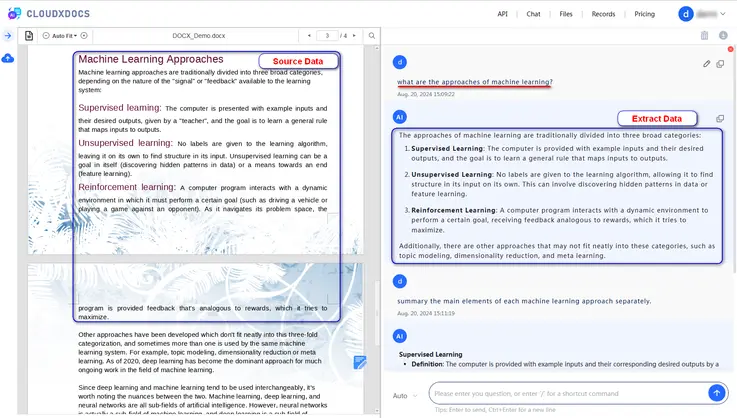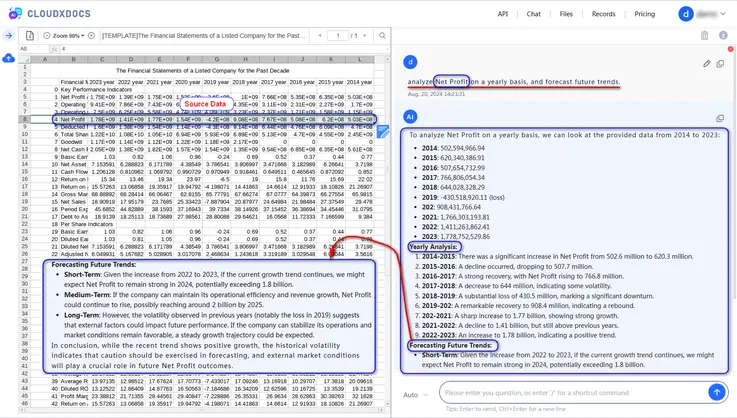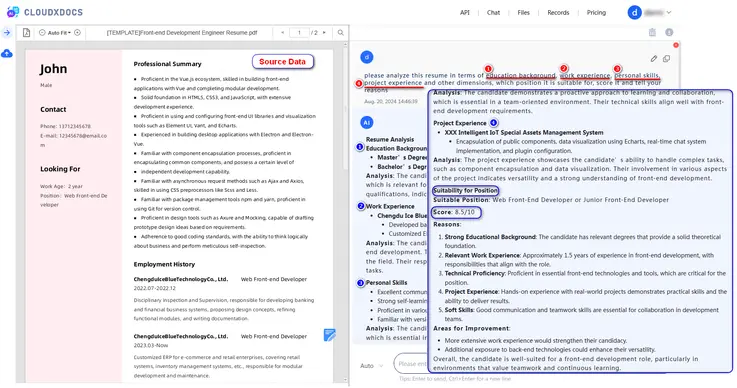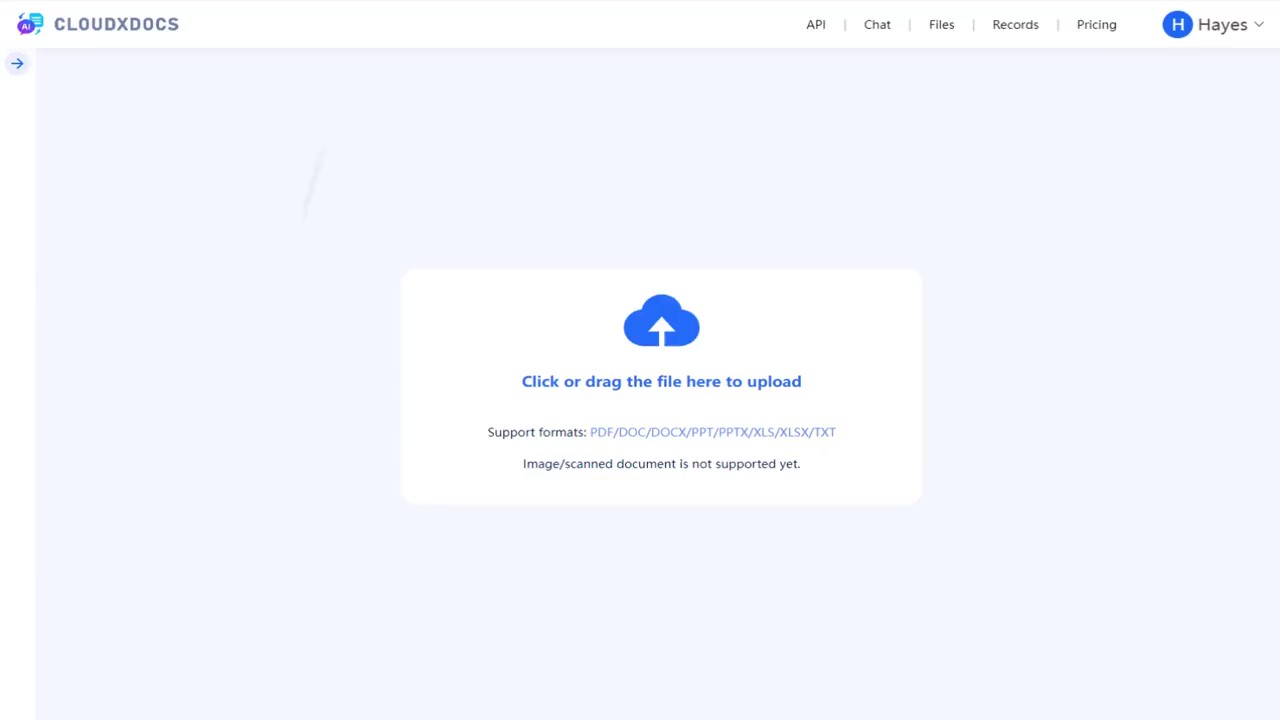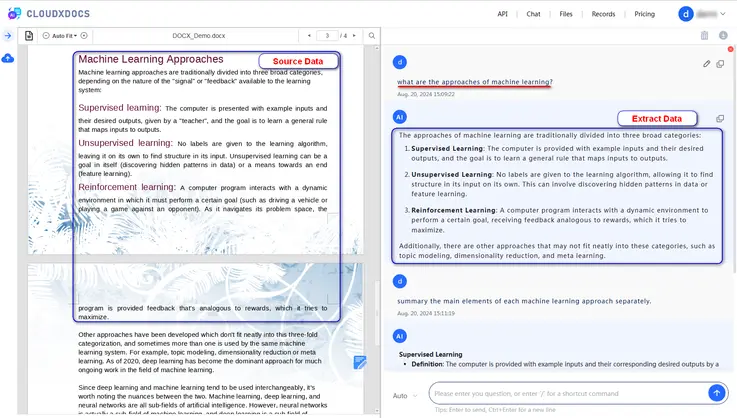
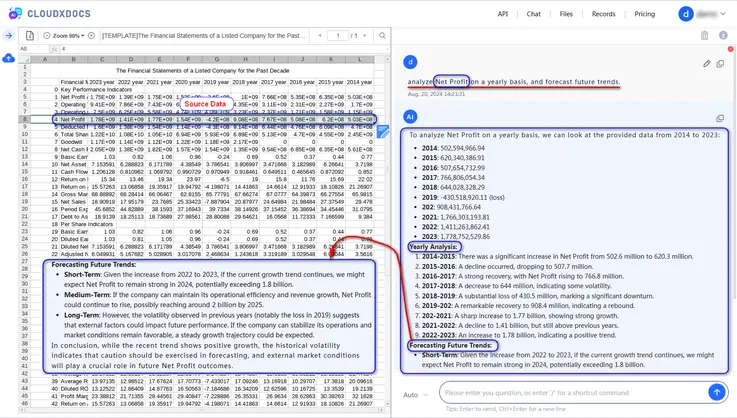
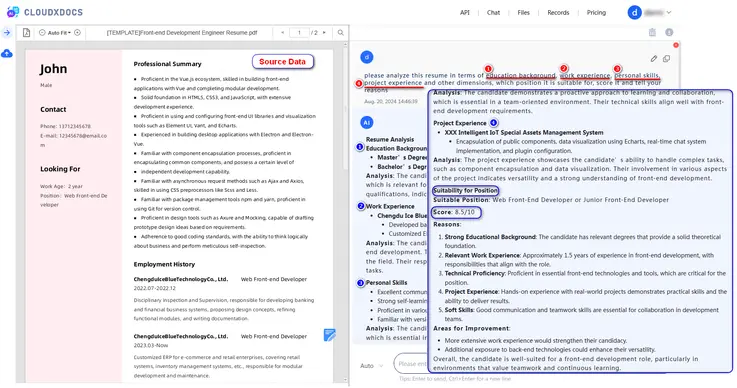
Supported File Formats
PDF / WORD / EXCEL / POWERPOINT / TXT / MARKDOWN / HTML
Most Popular Conversion Tools
CONVERT
FROM WORD
CONVERT
FROM EXCEL
CONVERT
FROM PDF
CONVERT FROM
POWERPOINT

Editing Slides
Spire.Cloud.PowerPoint has the ability to create a PowerPoint document from scratch as well as editing existing ones. Almost all document elements are supported, including slides, tables, charts, shapes, images, hyperlinks, lists, comments, hyperlinks, backgrounds, WordArt, textboxes, slide layouts, and equations.

Document Editing
Spire.Cloud.Word offers the ability to create a Word document from scratch as well as editing existing ones. Almost all document elements are supported, including sections, pages, headers & footers, paragraphs, lists, tables, hyperlinks, bookmarks, Word Arts, comments, images, textboxes, formulas, and table of contents.

Spreadsheet Editing
Spire.Cloud.Excel is capable of creating Excel files from scratch and editing existing ones. Almost all Excel elements are supported, including worksheets, rows and columns, cells, formulas, equations, symbols, charts, shapes, hyperlinks, comments, tables, WordArt, images, document properties, pivot tables, page layouts, backgrounds, borders and many more.
Online Editor