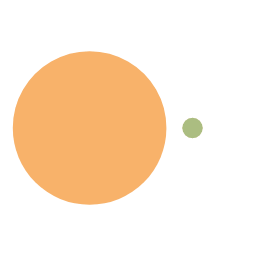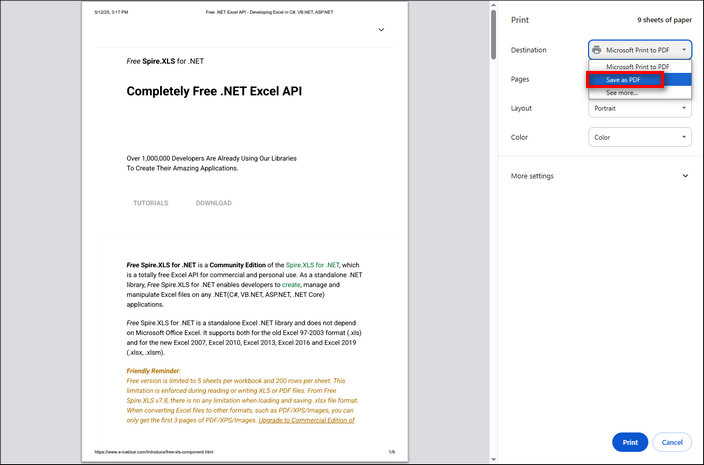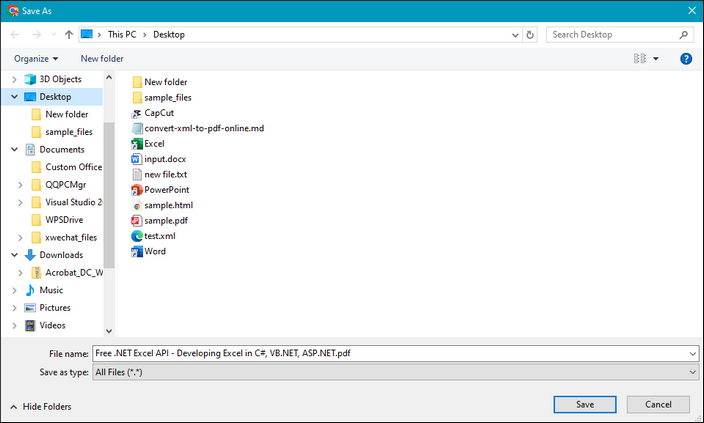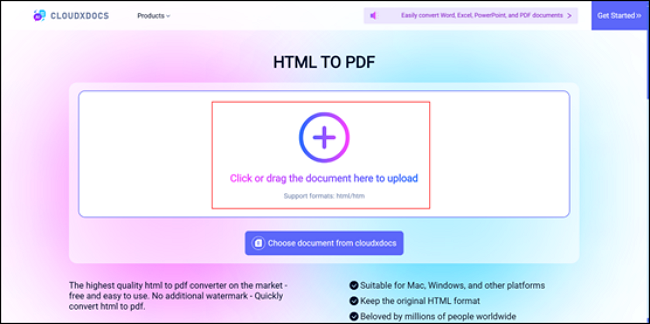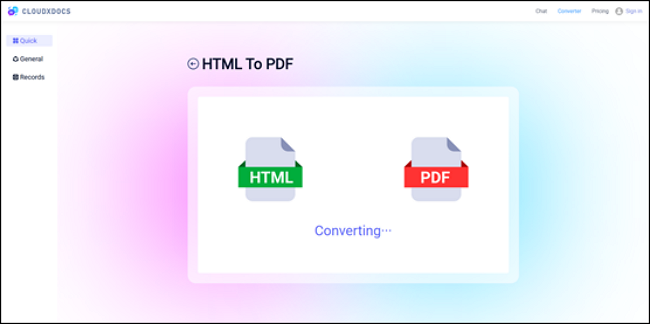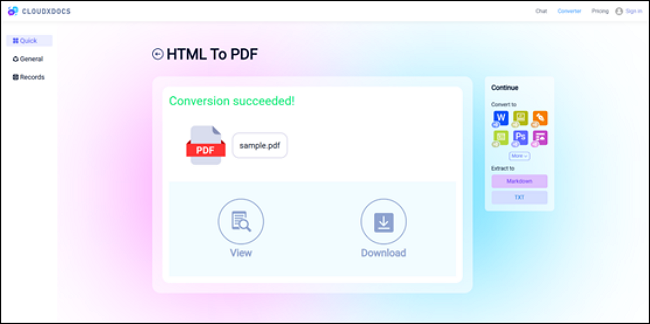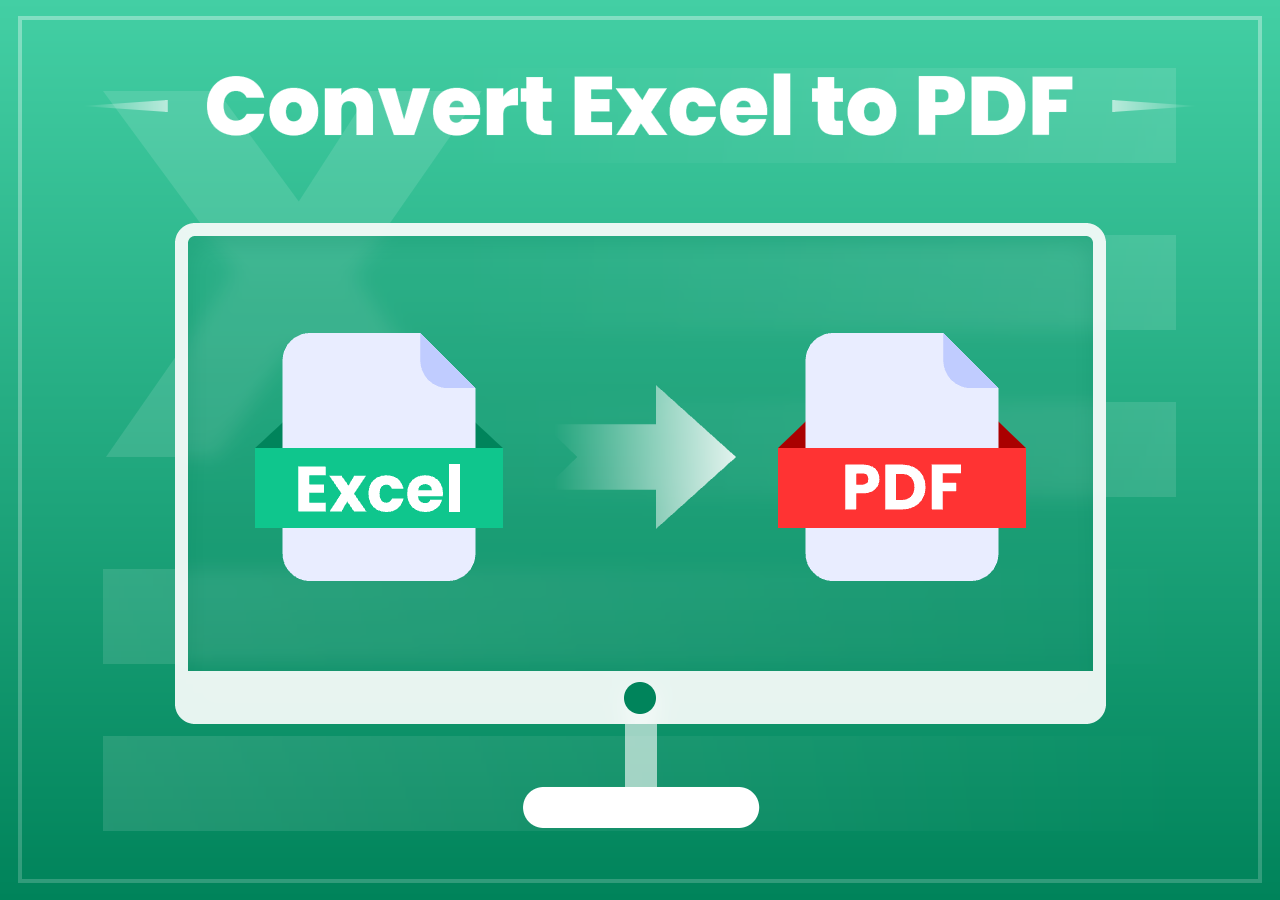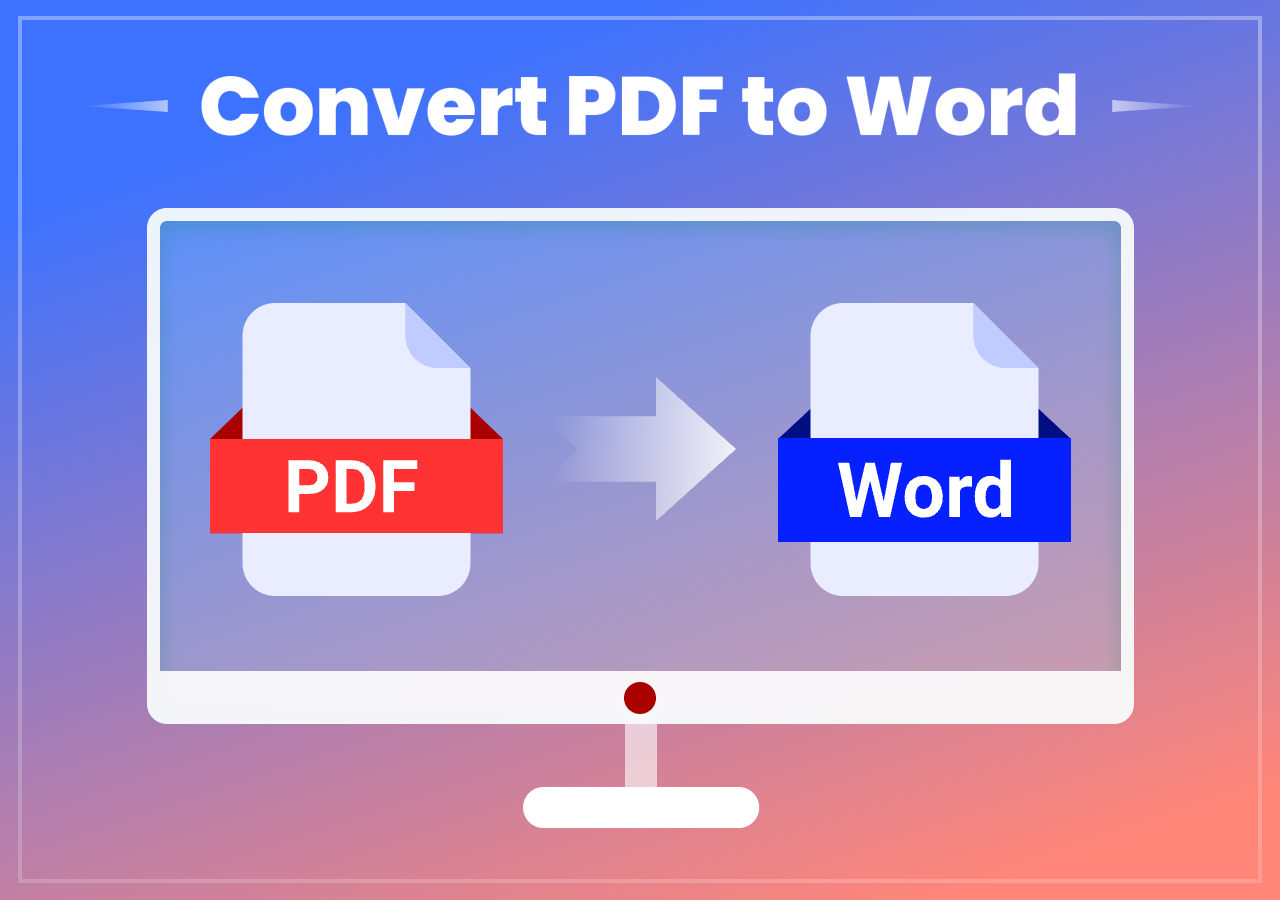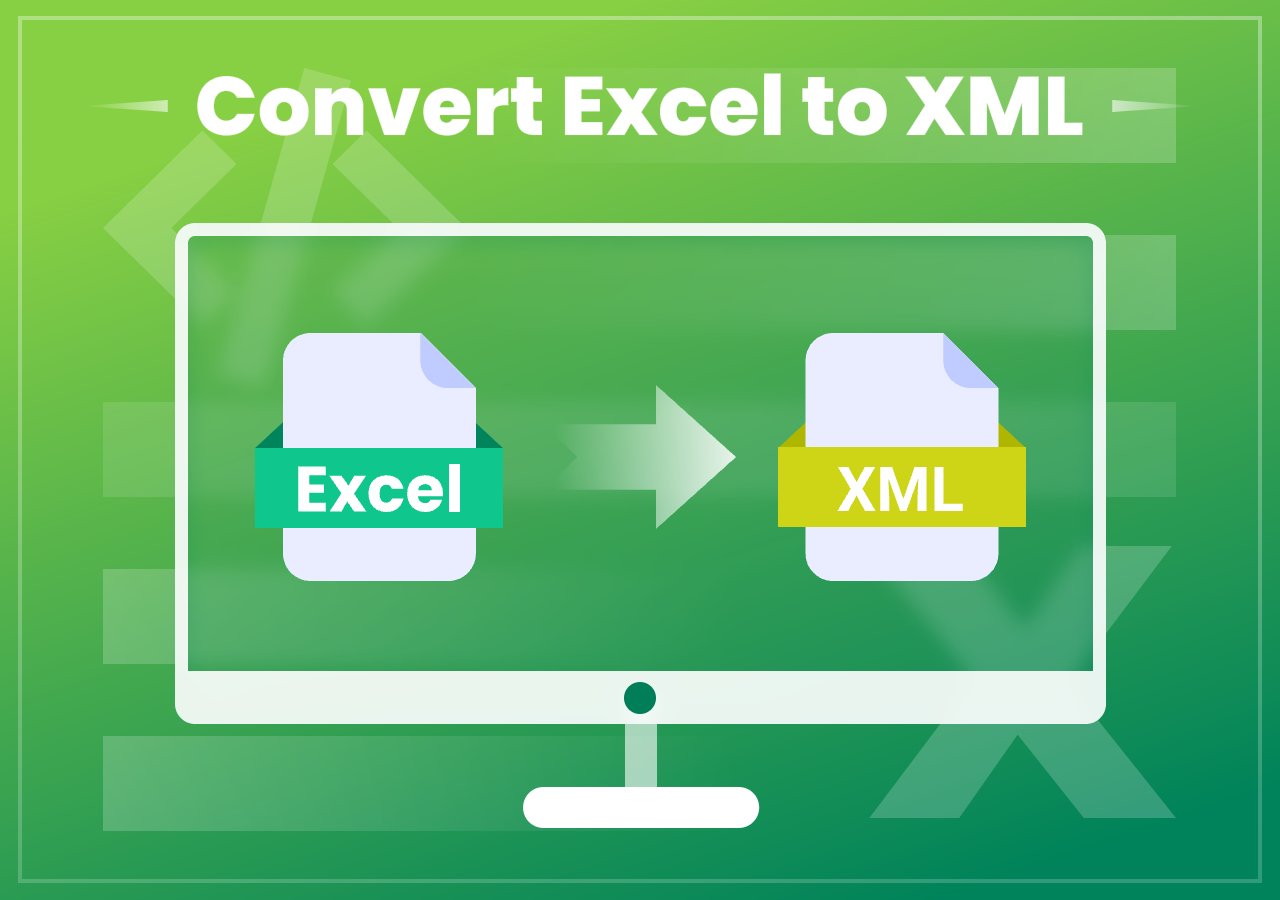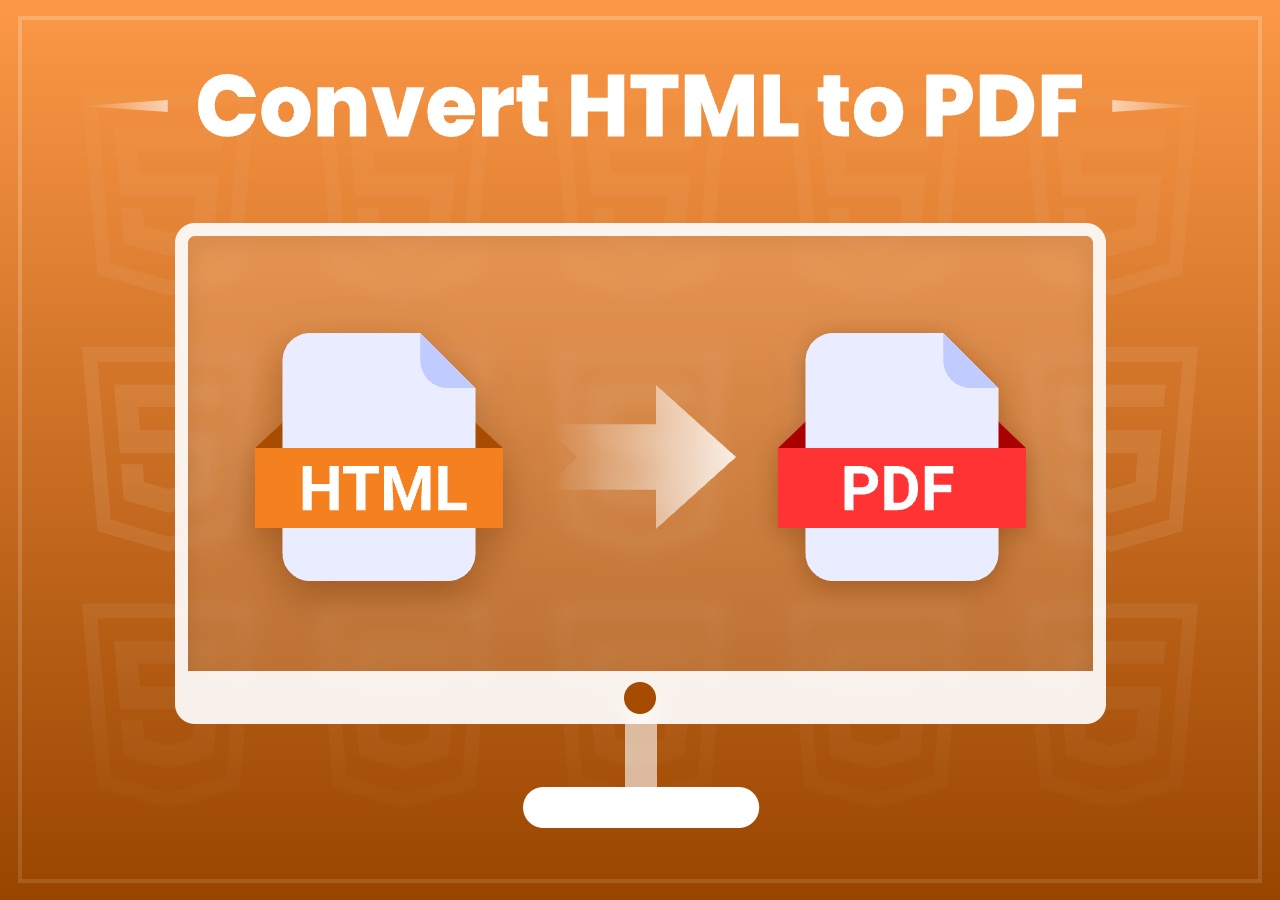How to Convert HTML to PDF: Beginner & Developer Guide
3 Effective Methods to Convert HTML to PDF on PC
Quick Navigation
- Method 1. Open the target webpage on your browser > Press “Ctrl/Command + P” to print > Choose “Save as PDF” > Click “Save” and choose file location.
- Method 2. Open CloudxDocs Online HTML to PDF Converter > Click or drag to upload your HTML file > Wait for the conversion process > View and download the converted PDF file.
- Method 3. (Programming Way) Create a .NET project - Add Spire.PDF as a reference - Set up code for converting HTML to PDF.
Intro
Converting HTML to PDF is a common task for developers, designers, and everyday users alike—whether you’re generating invoices, saving web pages for offline reading, or archiving content in a universal format. PDF files are widely accepted, easy to share, and preserve layout and design elements consistently across platforms. But how exactly do you go from a web-based HTML file to a neatly formatted PDF?
In this guide, we’ll walk you through several effective methods to convert HTML pages to PDF files — ranging from built-in browser tools and online converters to advanced JavaScript libraries. Whether you’re a beginner looking for a quick solution or a developer seeking automation options, we’ve got you covered. Keep reading for more information.
Method 1. Convert HTML to PDF Through Browser Print
- Difficulty: ●○○
- Best for: One-time conversions, casual users
The simplest and most accessible solution is to use your built-in web browser to convert HTML to PDF files. Most modern browsers come equipped with features that allow you to save or print any webpage—or local HTML file—directly to PDF. This method is quick, requires no additional software, and is perfect for basic needs or one-time conversions. The steps are alike and here we just take Google Chrome as an example to show you the steps.
Let’s start with how you can do this in just a few clicks:
Step 1. Open the HTML page you’d like to convert to on Google Chrome. For Windows users, press “Ctrl + P“ and Mac users press “Command + P“ to enable the print function.
Step 2. A new window will pop out. Find “Destination“ from the right bar and choose “Save as PDF“. Then click “Print“ to continue.
Step 3. Now, choose the file location where you’d like to store the converted PDF file. Click “Save“, and the conversion is completed.
Method 2. Use Online HTML to PDF Converter
- Difficulty: ●○○
- Best for: Daily HTML to PDF conversion, Daily users, non-coders
The second method, using an online conversion tool, is more compatible with multiple devices because you have no need to rely on the system print function. Moreover, the online conversion tool saves your time by converting the files directly without requiring you to adjust the file layout again.
Let me introduce CloudxDocs Online Document Converter to you. This is a web-based converter to help you transfer your files to any formats you want, for example, you can convert Word to TXT, to PDF, to Image, etc. You can bookmark this page on your browser so that you can easily find it next time.
Now, follow the steps below to see how to convert with this great online conversion tool:
Step 1. Directly go to the HTML to PDF conversion page. Upload your HTML page by clicking or dragging it to the main interface.
Step 2. Wait for the automatic conversion process to be completed.
Step 3. After conversion, you can take a preview of the target PDF file. Then, click the “Download“ button to save the PDF file.
Why you should choose CloudxDocs Online Document Converter? Here are some unique reasons to help you choose us:
- CloudxDocs ensures the largest extent of conversion.
- No extra installation is required during the conversion process.
- CloudxDocs guarantees secure and encrypted file processing.
- Support multiple file formats, including PDF, Word, Excel, PowerPoint, TXT, MARKDOWN, HTML, XML, etc.
Method 3. Convert with Code for Developers
- Difficulty: ●●●
- Best for: frequent HTML to PDF converter, Developers, frequent conversions, batch processing
If you’re a developer and need full control or batch conversion, consider using Spire.PDF for .NET by ICEBLUE. It allows you to convert HTML to PDF programmatically with high customization and performance.
The steps below will show you how to convert with Spire.PDF for .NET with specific code:
Step 1. Prepare for the conversion.
Download Spire.PDF for .NET from the official site.
Open Visual Studio and create a new project with .NET environment.
Right-click “Dependencies“ and choose “Add Project Reference“.
Click “Browse“ and select the downloaded library. Then, click “OK“. Now, you can successfully apply Spire.PDF with the following code.
Step 2. Copy the code below to the main page of Visual Studio. (Don’t forget to change the URL and name for successful conversion.)
1 | using Spire.Additions.Chrome; |
Step 3. Press “Ctrl + F5” to run the conversion process.
If you need more information, read the post below to learn more:
Summary
This guide covers three effective ways to convert HTML to PDF on PC: using a browser’s print function for quick saves, CloudxDocs for high-quality online conversions without installation, and code-based methods with Spire.PDF for developers needing automation. Choose the solution that best suits your technical level and project needs.