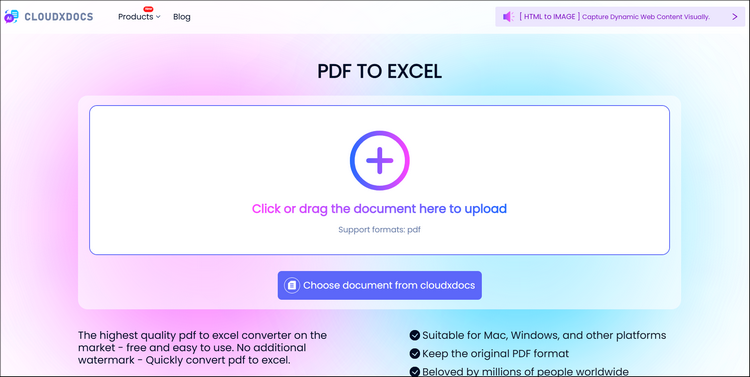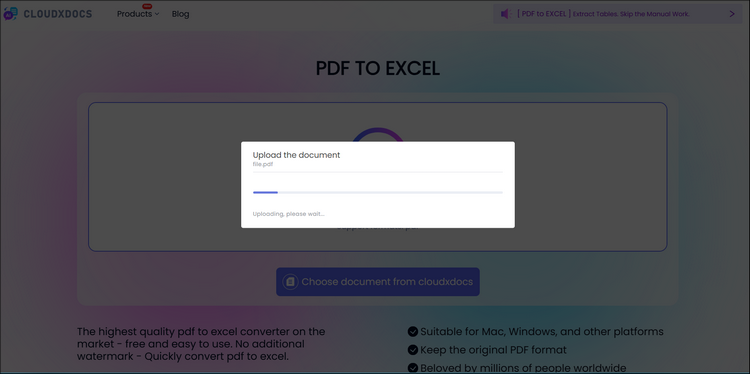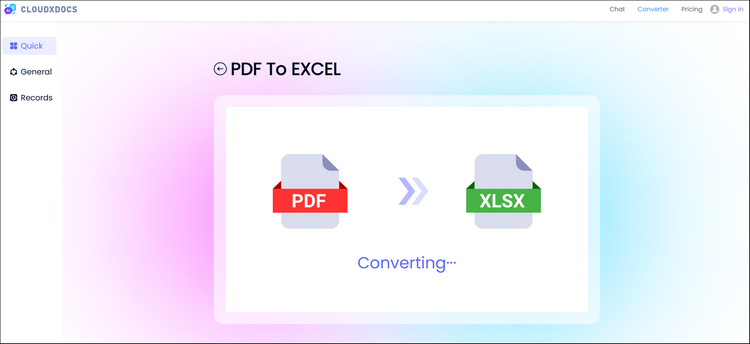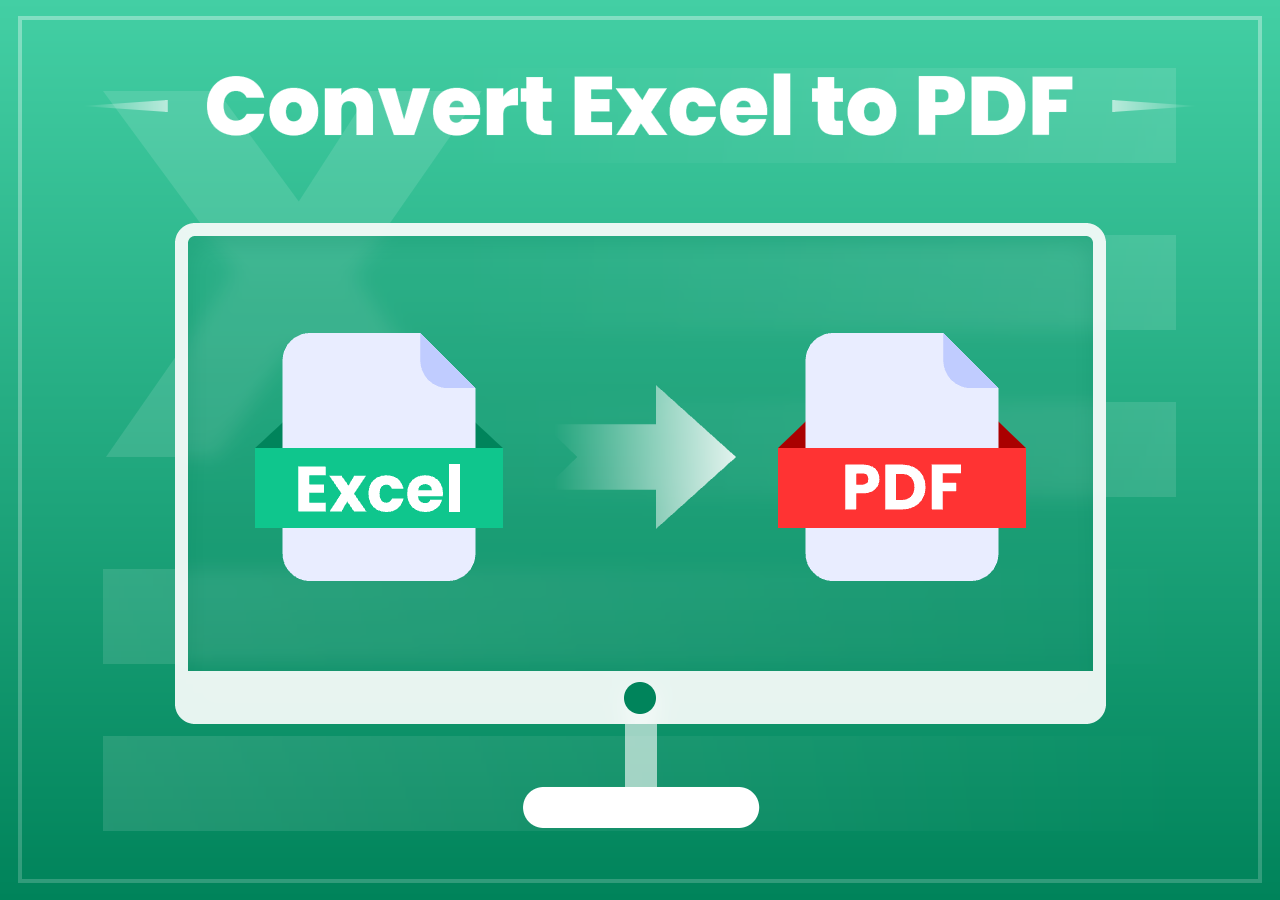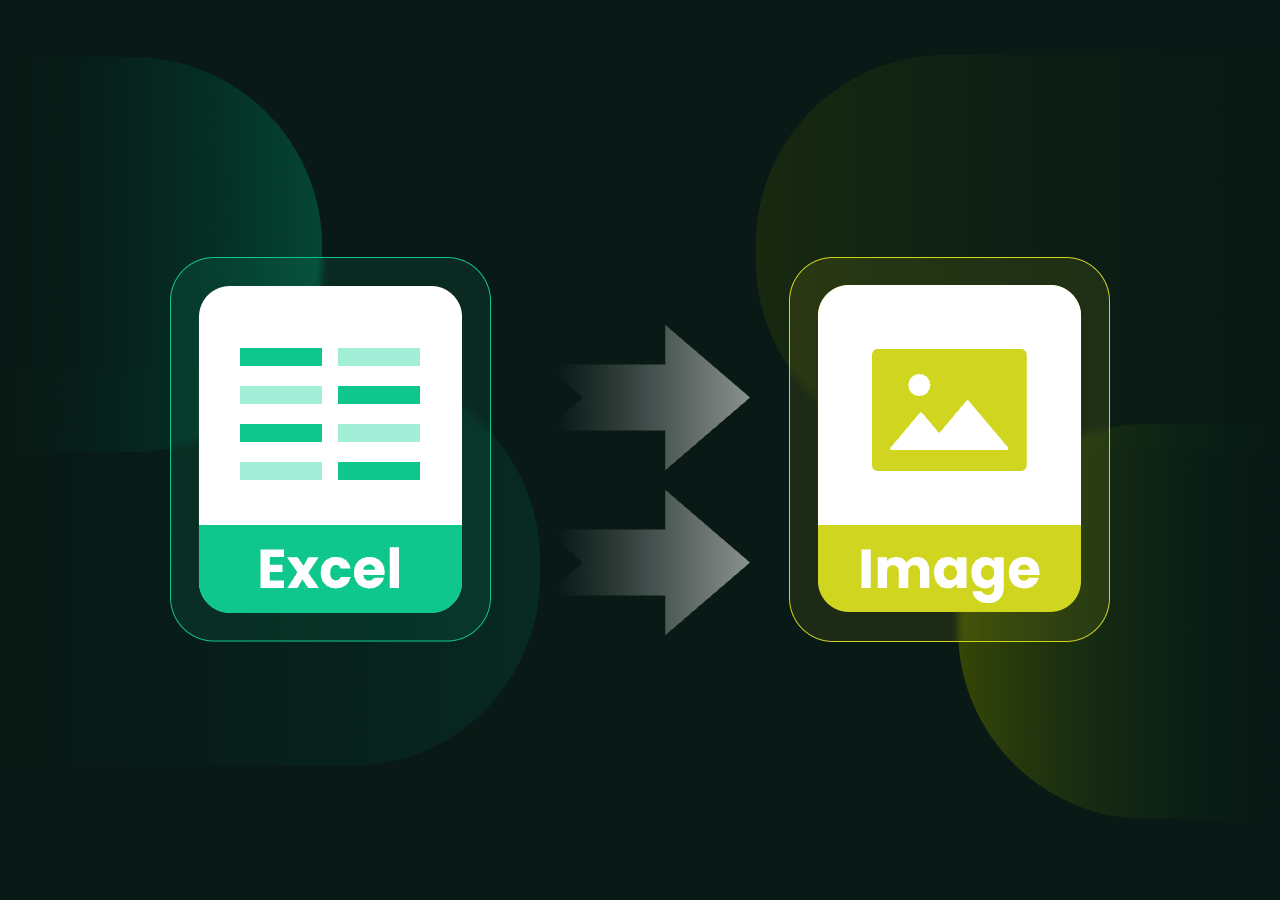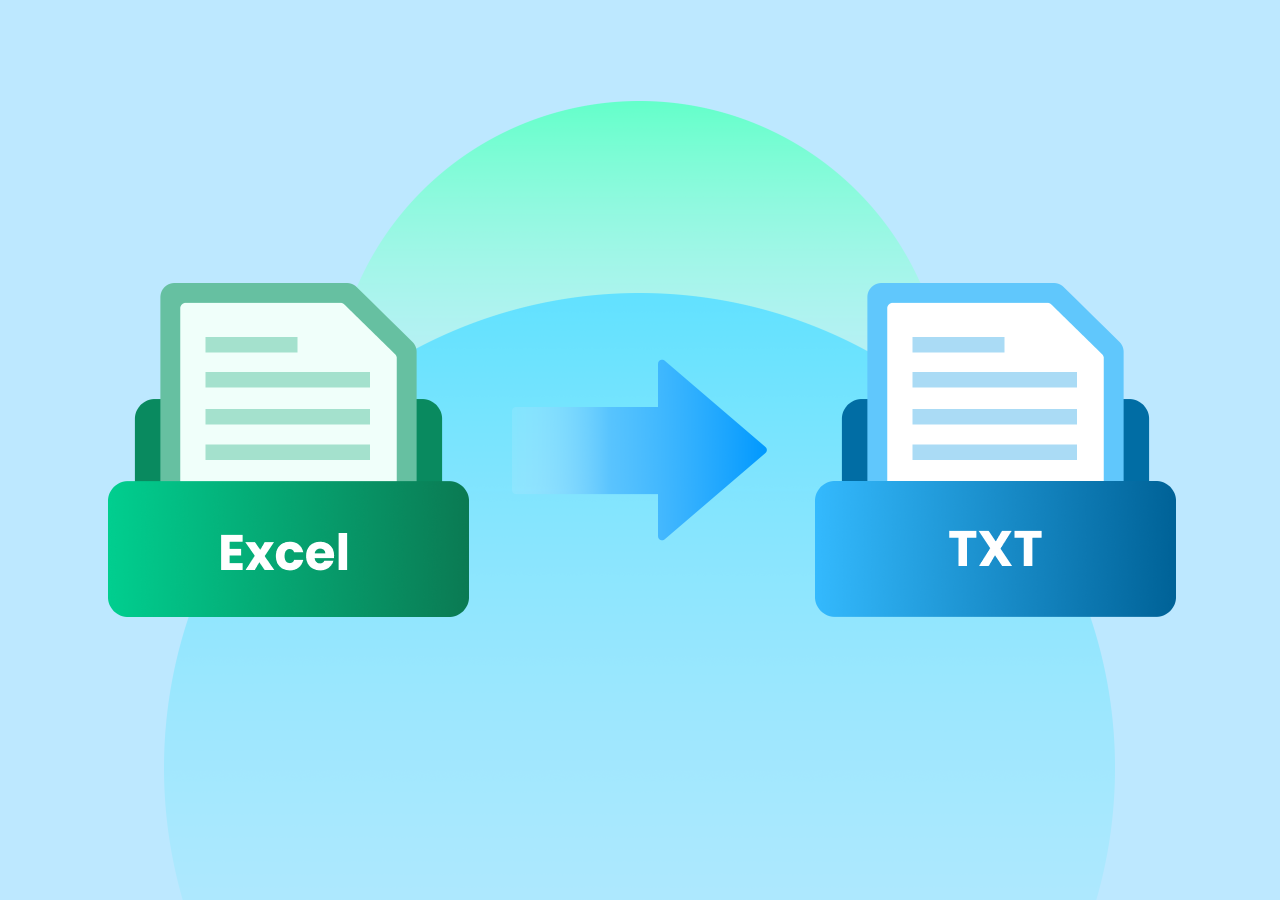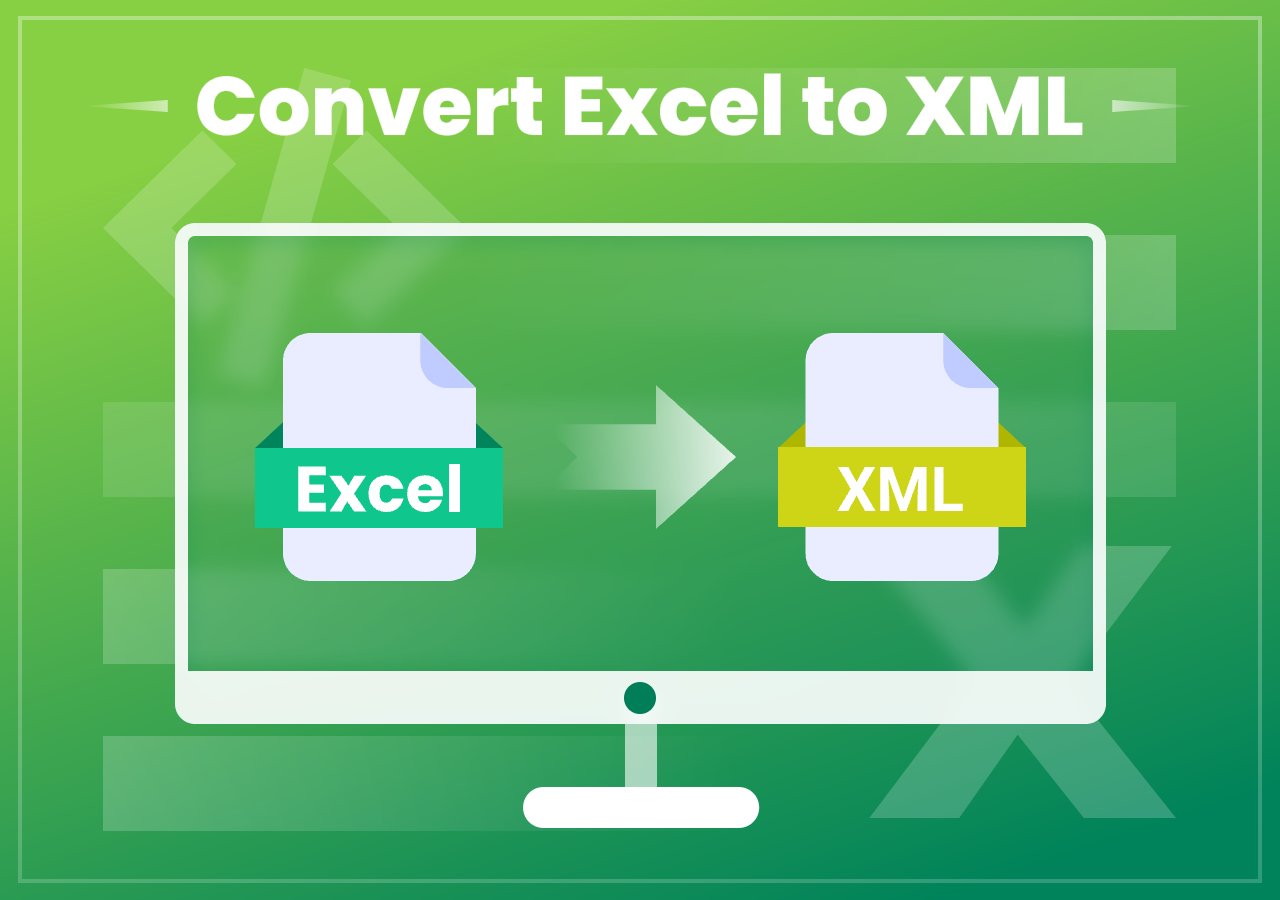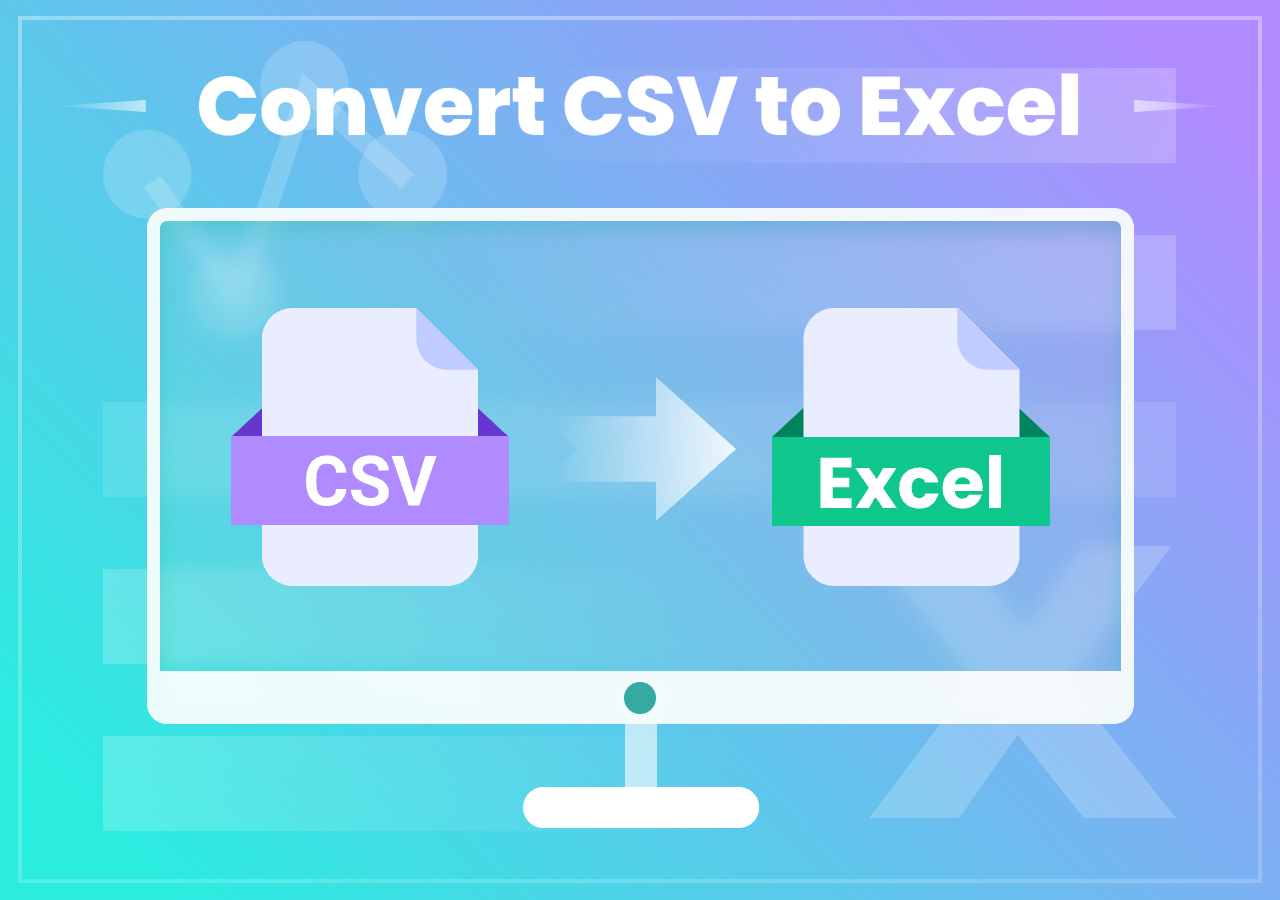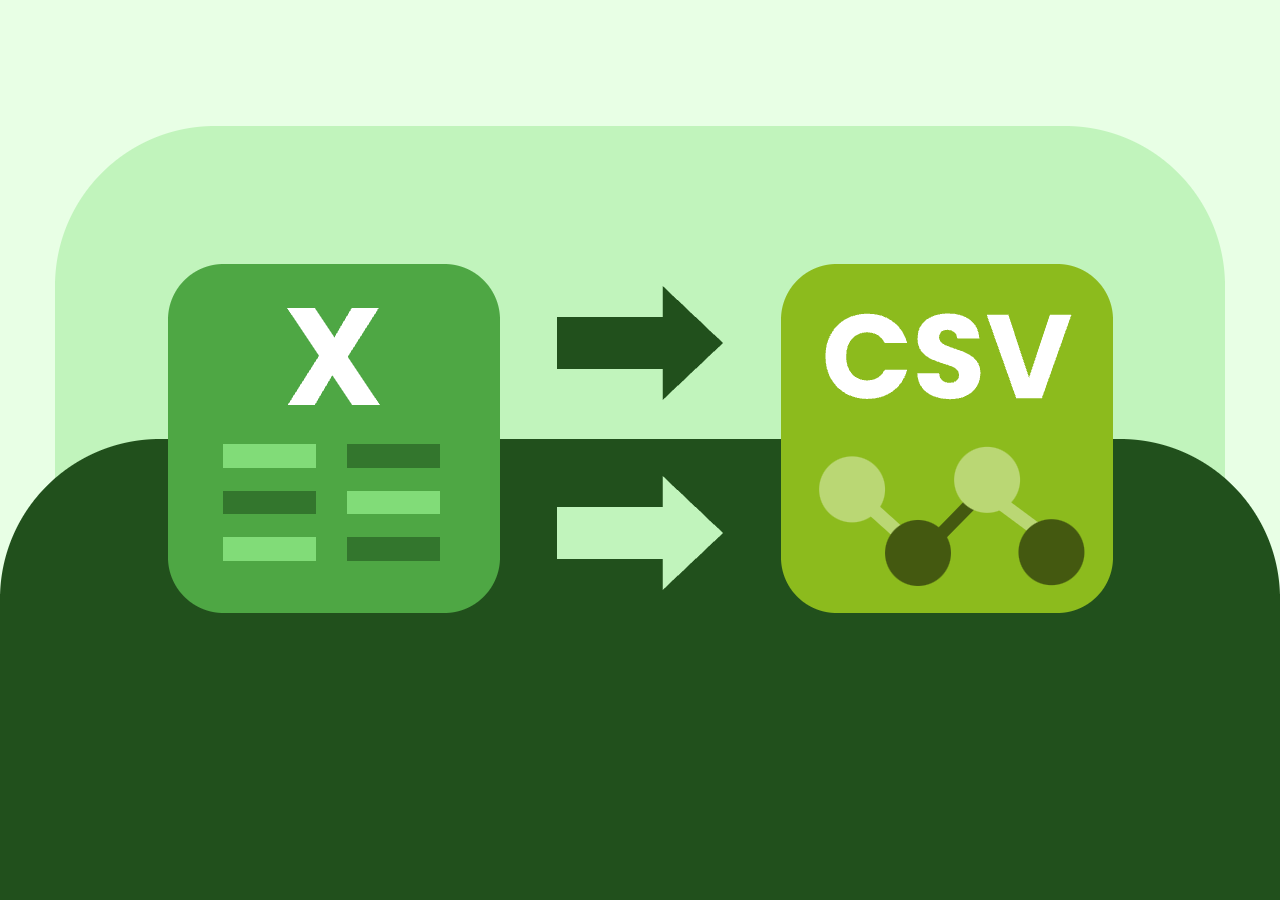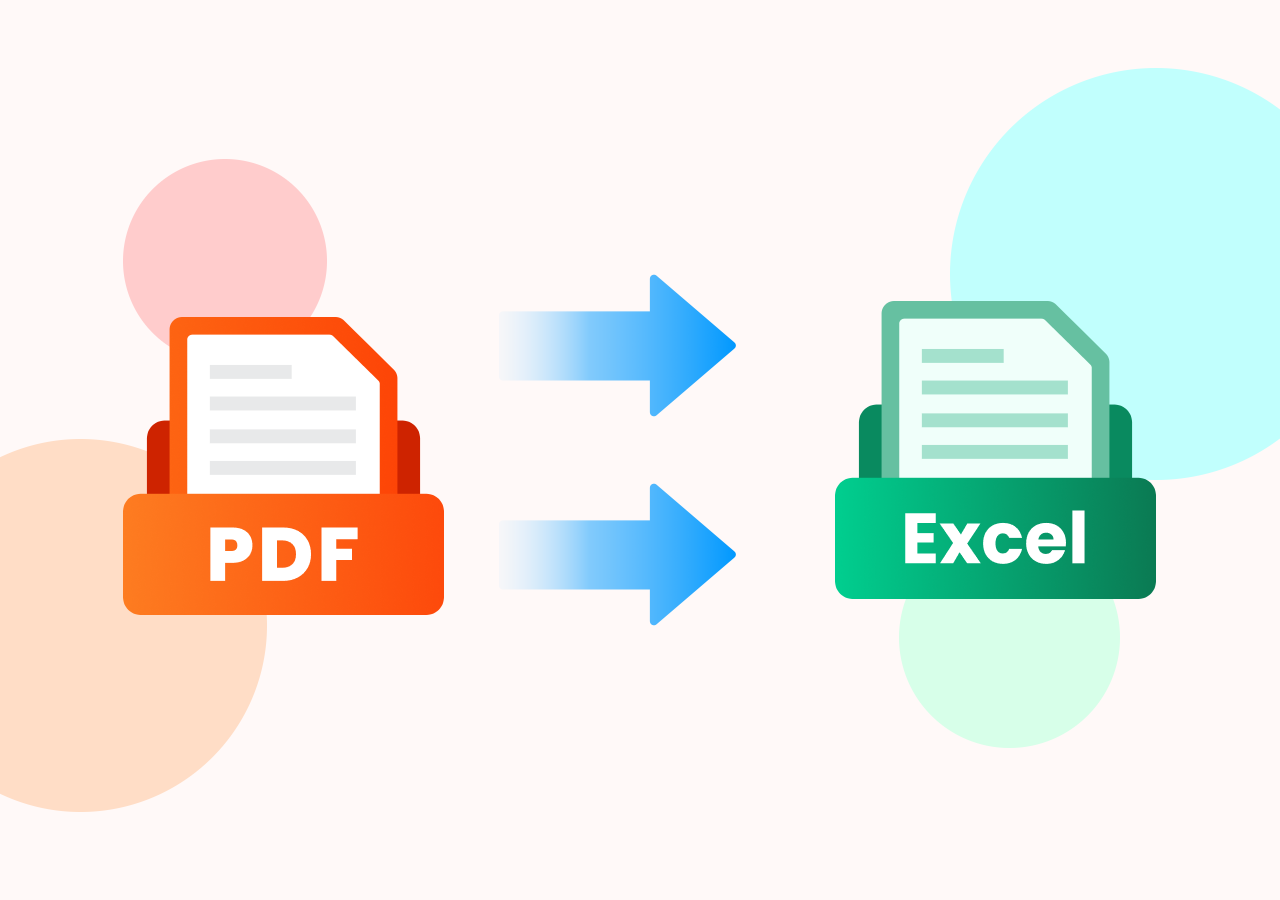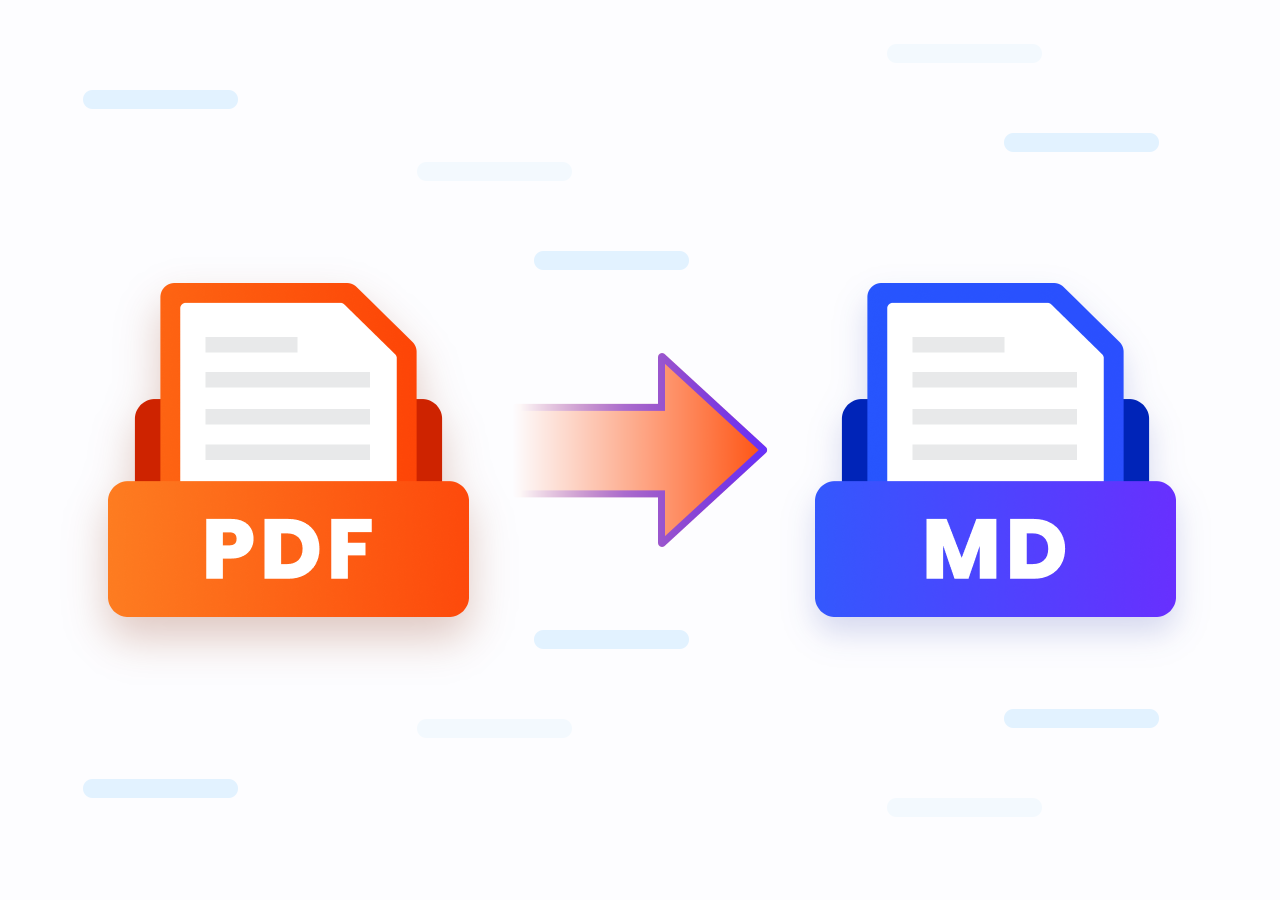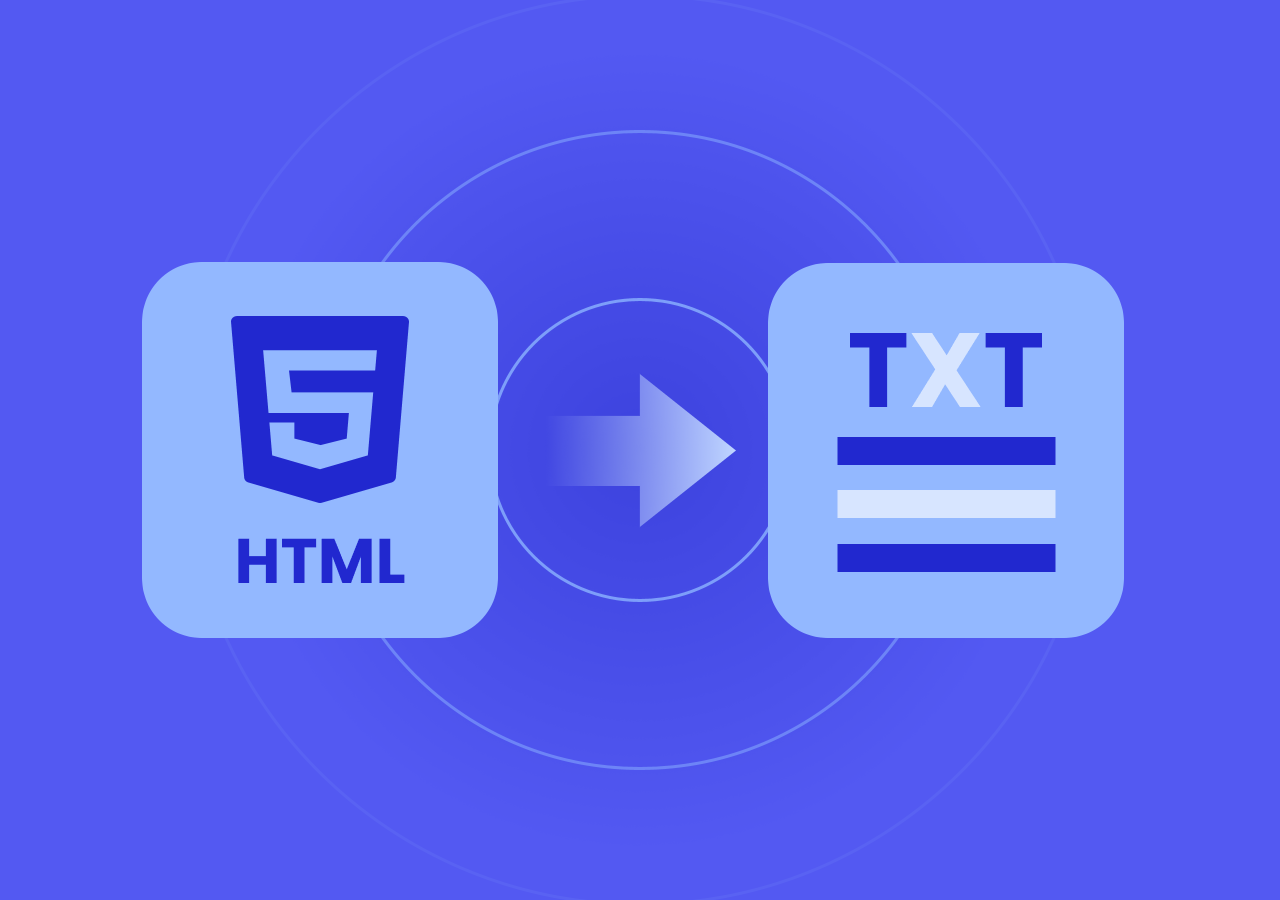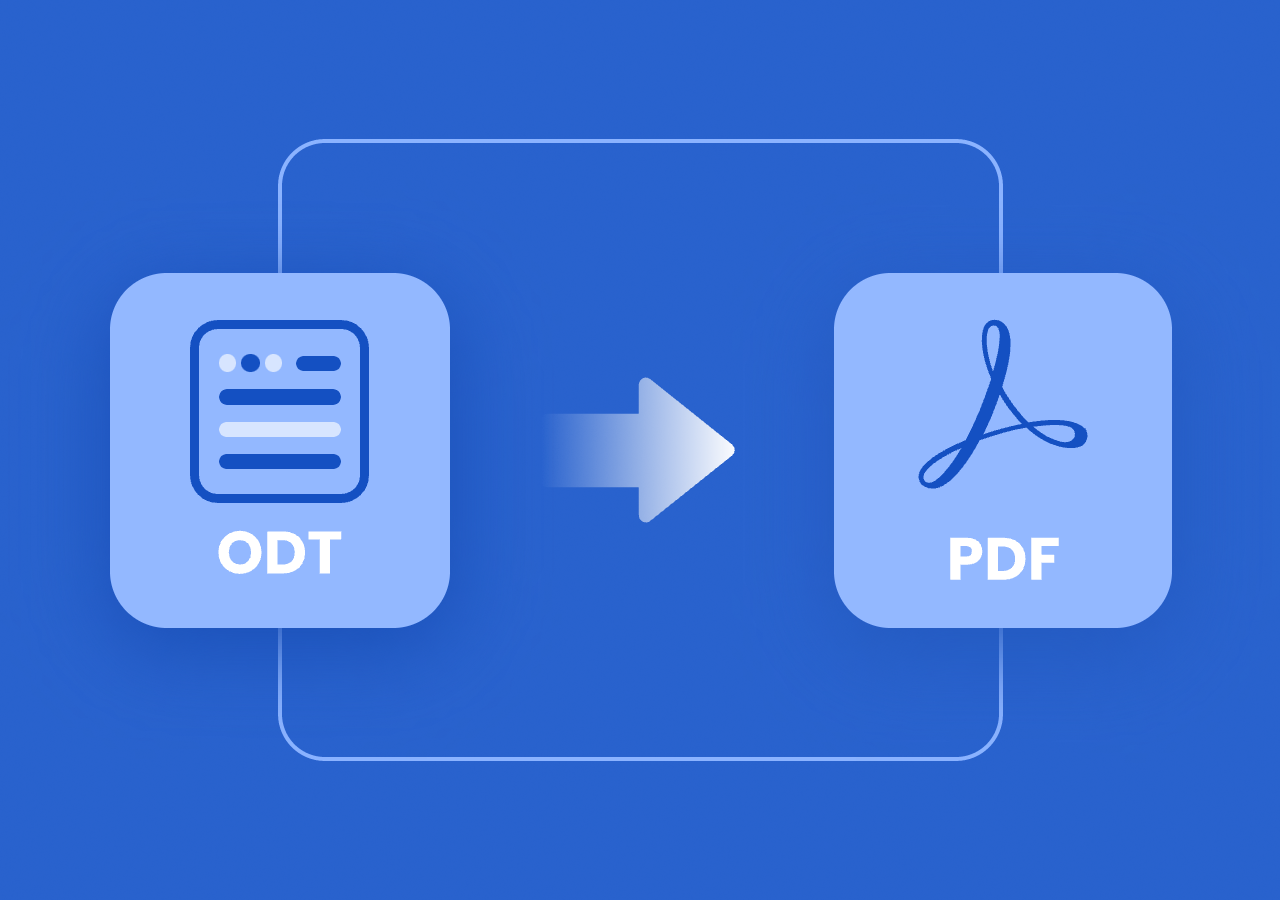3 Simple Ways to Convert PDF Files into Excel Spreadsheets
How to Convert PDF to Excel: 3 Easy and Effective Methods (Step-by-Step Guide)
Quick Navigation:
- Method 1. Manually Copy and Paste to Save PDF in Excel Format
- Method 2. Convert PDF to XLS/XLSX Online with CloudXDocs
- Method 3.(Advanced) Convert PDF to Excel with Code Library Like Spire.PDF for .NET
In today’s data-driven world, PDF files are everywhere, from invoices and reports to business statements and research documents. They’re secure, compact, and maintain consistent formatting across devices. However, when it’s time to analyze, edit, or calculate data, PDFs can be limited. That’s when you might need to convert a PDF to Excel — transforming static tables and numbers into editable spreadsheet data.
If you’ve ever tried to copy data directly from a PDF, you probably know how frustrating it can be. Columns get misaligned, merged cells appear, and the layout becomes a mess. Luckily, there are smarter and more efficient ways to convert PDF to Excel without losing formatting or wasting time.
In this complete guide, we’ll show you three practical methods for converting PDF to Excel. Whether you’re an everyday user, a business professional, or a developer, you’ll find the best solution for your workflow.
Reasons to Transform PDF Files into XLS/XLSX Format
Before jumping into the different ways to convert a PDF to Excel, let’s take a moment to think about why this conversion is often necessary. PDFs are great for sharing information in a fixed format, but when it comes to working with tables, performing calculations, or extracting data, Excel offers far greater control and functionality.
Here we have listed several key benefits of converting a PDF file into Excel format:
- Data editing: Easily adjust or update figures and formulas.
- Data analysis: Use Excel’s pivot tables, charts, and formulas to interpret data.
- Automation: Integrate Excel with other systems for reporting and processing.
- Efficiency: Eliminate manual data entry from static PDF files.
By converting PDFs into Excel spreadsheets, you gain flexibility, precision, and control over your data — making it far more actionable.
Method 1. Manually Copy and Paste to Save PDF in Excel Format
If your PDF only contains a small table or a few lines of data, the simplest approach is to copy and paste it manually into Excel. It requires no software installation and works well for basic layouts.
The Steps are quite easy:
Step 1. Open your PDF file using Adobe Acrobat Reader or any PDF viewer.
Step 2. Select the text or table you want to extract.
Step 3. Right-click and choose “Copy“, or press Ctrl + C.
Step 4. Open Microsoft Excel, select a cell, and paste the content using Ctrl + V.
Step 5. Use Excel’s “Text to Columns“ feature or formatting tools to adjust alignment and layout.
Tip: PDF content will be better recognized if it is text-based. If the PDF is a scanned image, you’ll need to use OCR software or an online PDF-to-Excel converter to extract editable data accurately.
While this method is convenient for small files, it can be time-consuming for larger or complex PDFs. The formatting might not remain perfect, especially when dealing with multi-page tables or scanned PDFs.
Method 2. Convert PDF to XLS/XLSX Online with CloudXDocs
If you find manual copy-pasting too tedious or inaccurate, an online PDF to Excel converter can make the process significantly faster and more precise with just a few clicks. An online file format converter like CloudXDocs offers a secure and reliable option.
This tool runs entirely on your browser, so you don’t need to install anything on your computer. It uses advanced OCR and layout recognition technology to ensure that your converted Excel files retain their formatting, fonts, and columns. Moreover, CloudxDocs will delete the uploaded files 24hours after conversion, ensuring your data privacy to the largest extent.
Unique features to help you choose CloudxDocs Online PDF to Excel Converter:
- 100% Web Based: Runs in your browser without downloading or installing any software. Simply upload your file and get instant results.
- Fast and Easy to Use: Completes conversions within seconds and requires no technical skills — just upload, convert, and download.
- Accurate Formatting: Retains the original layout, cell alignment, and data structure, ensuring the converted Excel sheets look exactly as intended.
- Cross-Device Compatibility: Fully compatible with Windows, macOS, and mobile devices, allowing you to convert your files anytime, anywhere.
- Diverse File Format Support: CloudxDocs supports more file formats conversion including PDF to HTML, Word to Markdown, ODT to XPS, etc.
Full steps of using CloudxDocs to convert your PDF files into Excel format:
Step 1. First, go to the official page of CloudXDocs PDF to Excel Converter on your browser.
Step 2. Click or drag to upload your PDF file from the main interface and wait for the automatic file analysis.
Step 3. CloudxDocs will begin the conversion process right after the file analysis. Just wait a few seconds.
Step 4. After conversion, now, you can download the converted Excel file and save it on your local file location.
Method 3. Convert PDF to Excel with Code Library Like Spire.PDF for .NET
Online tools are perfect for quick conversions. But if you’re a developer or a company needing to automate PDF-to-Excel conversions for multiple files or system integration, you’ll need a more robust, code-based solution. That’s where Spire.PDF for .NET comes in.
For developers working in C# or VB.NET, Spire.PDF for .NET provides a powerful API to convert PDFs to Excel programmatically. This method allows you to integrate PDF-to-Excel conversion into desktop or web applications, automate the process, and handle large batches of files efficiently.
With just a few lines of code, Spire.PDF for .NET helps you to extract data, formatting, and tables from a PDF file and saves them directly to Excel. It supports high-speed performance, doesn’t require Microsoft Office or Adobe Acrobat, and handles complex layouts accurately.
Part 1. Install Spire.PDF for .NET on your computer:
To start conversion with Spire.PDF for .NET, you should add the code library to your computer first. You have two choices to add, and you can choose the most suitable one:
- Download from the official download page and add the code library manually.
- Download directly through NuGet or use the following command:
1 | PM> Install-Package Spire.PDF |
Part 2. Copy the sample code below for automatic and customized PDF to Excel convertion:
Sample code:
1 | using Spire.Pdf; |
For more details of using Spire.PDF for .NET, check the tutorial post here: Convert PDF to Excel with C#.
Summary
Converting PDF to Excel doesn’t have to be complicated. The right method depends on your file type, frequency of use, and technical skill level. Each method has its strengths. Manual method is fine for small tasks, online tools like CloudXDocs excel in convenience, and Spire.PDF for .NET shines in automation and precision.
Each solution empowers you to unlock data trapped in PDF files, enabling efficient editing, analysis, and reporting in Excel. Whether you’re preparing financial statements, analyzing survey results, or creating business dashboards, converting PDFs to Excel makes data management seamless and productive.