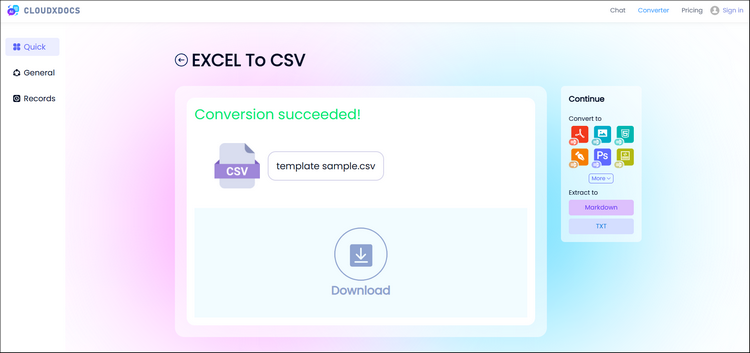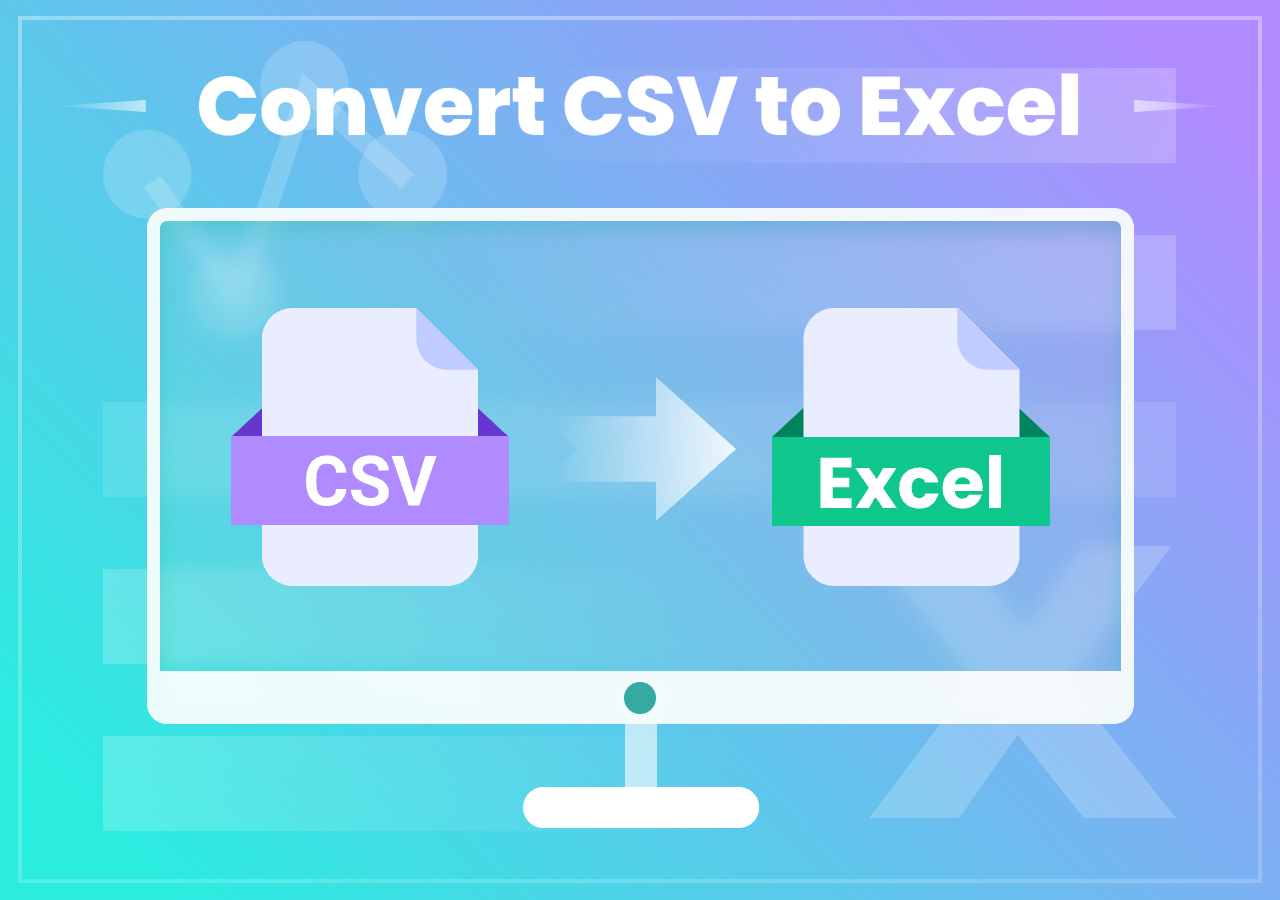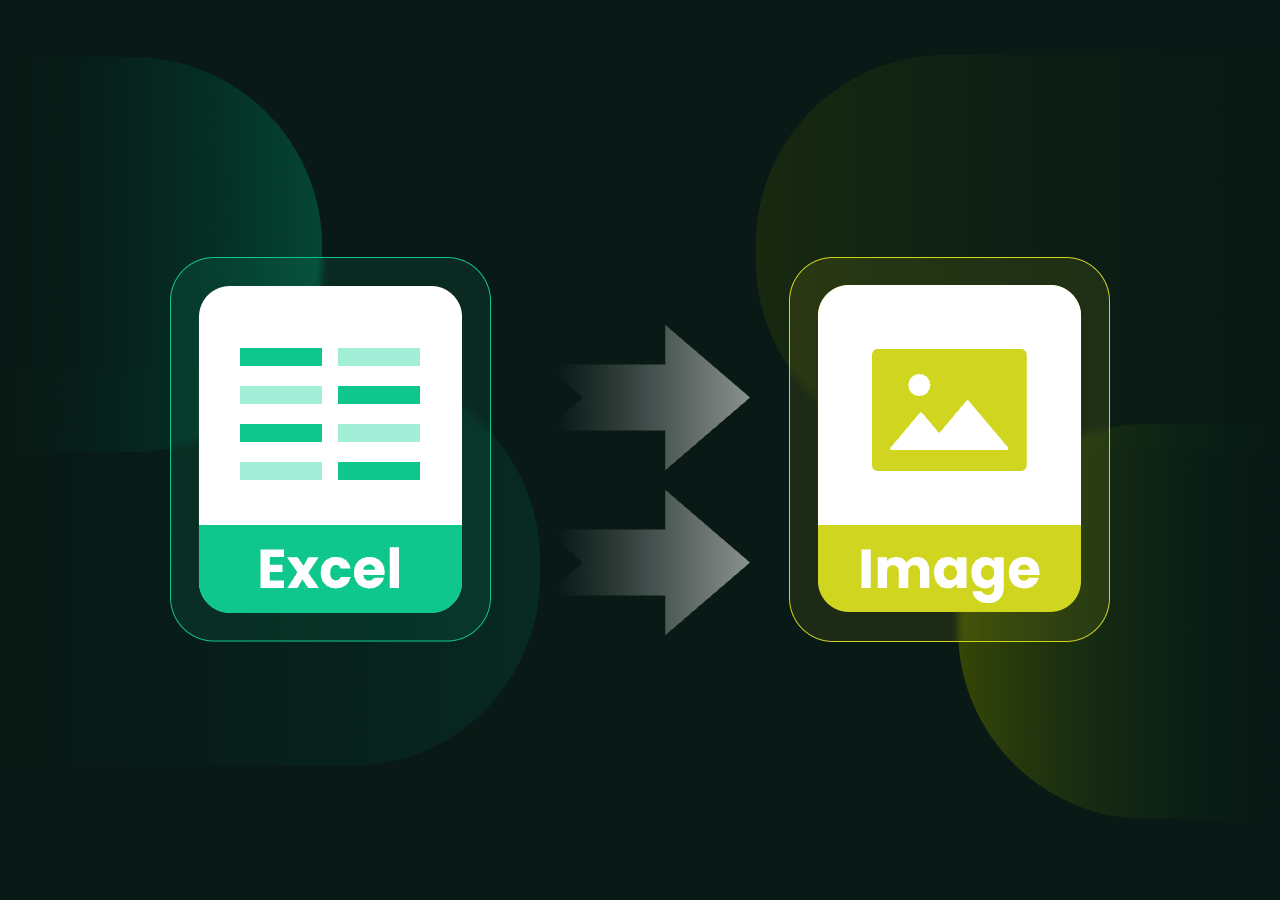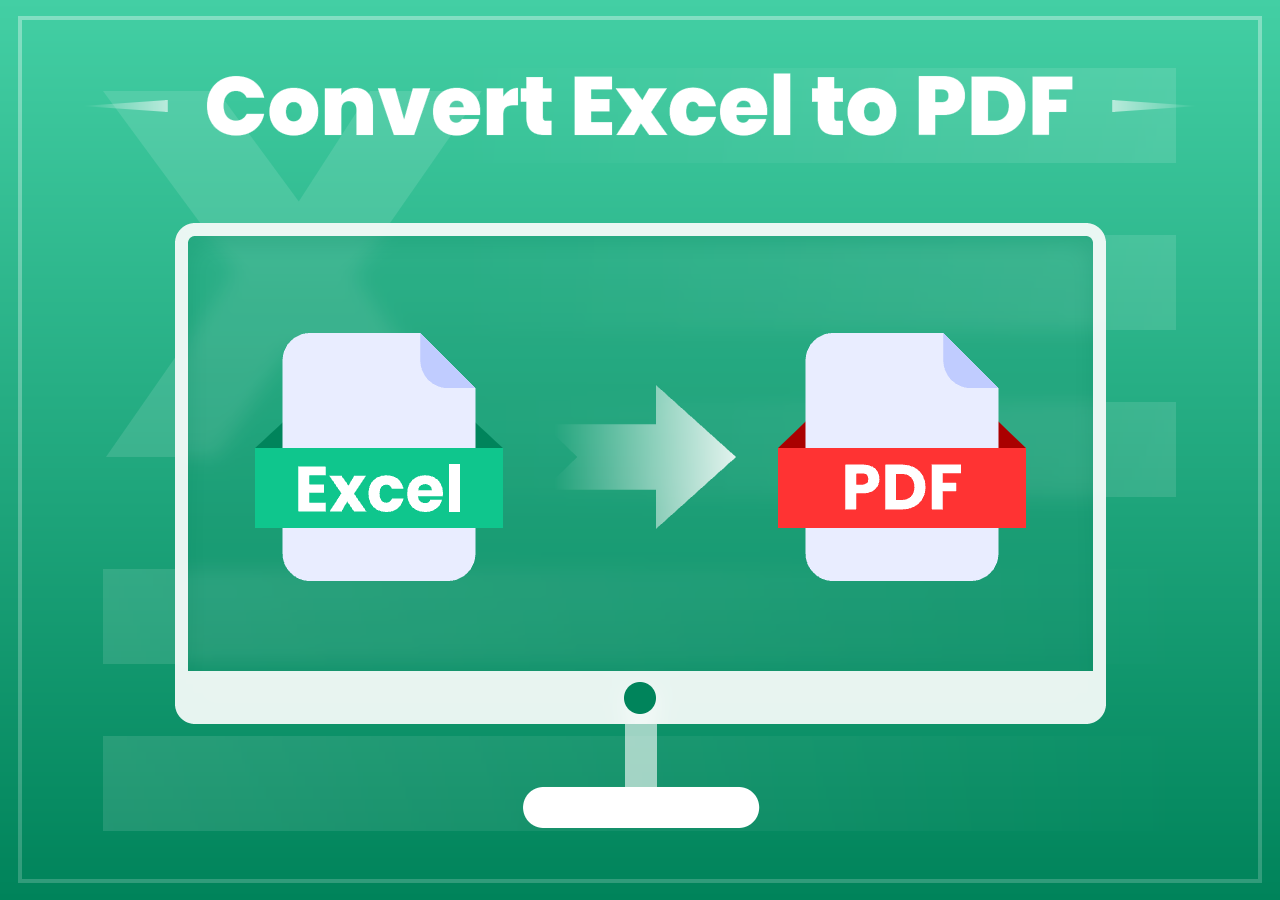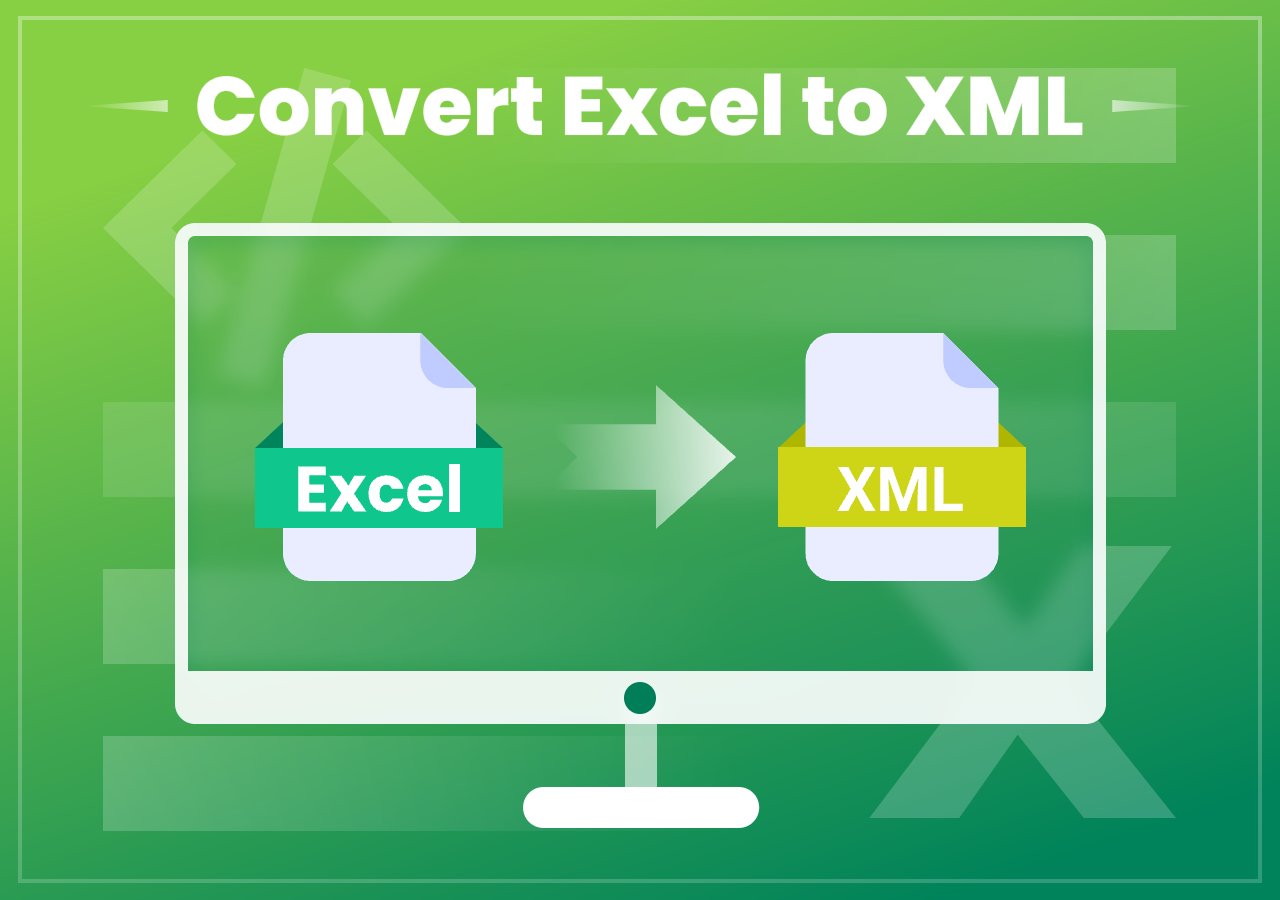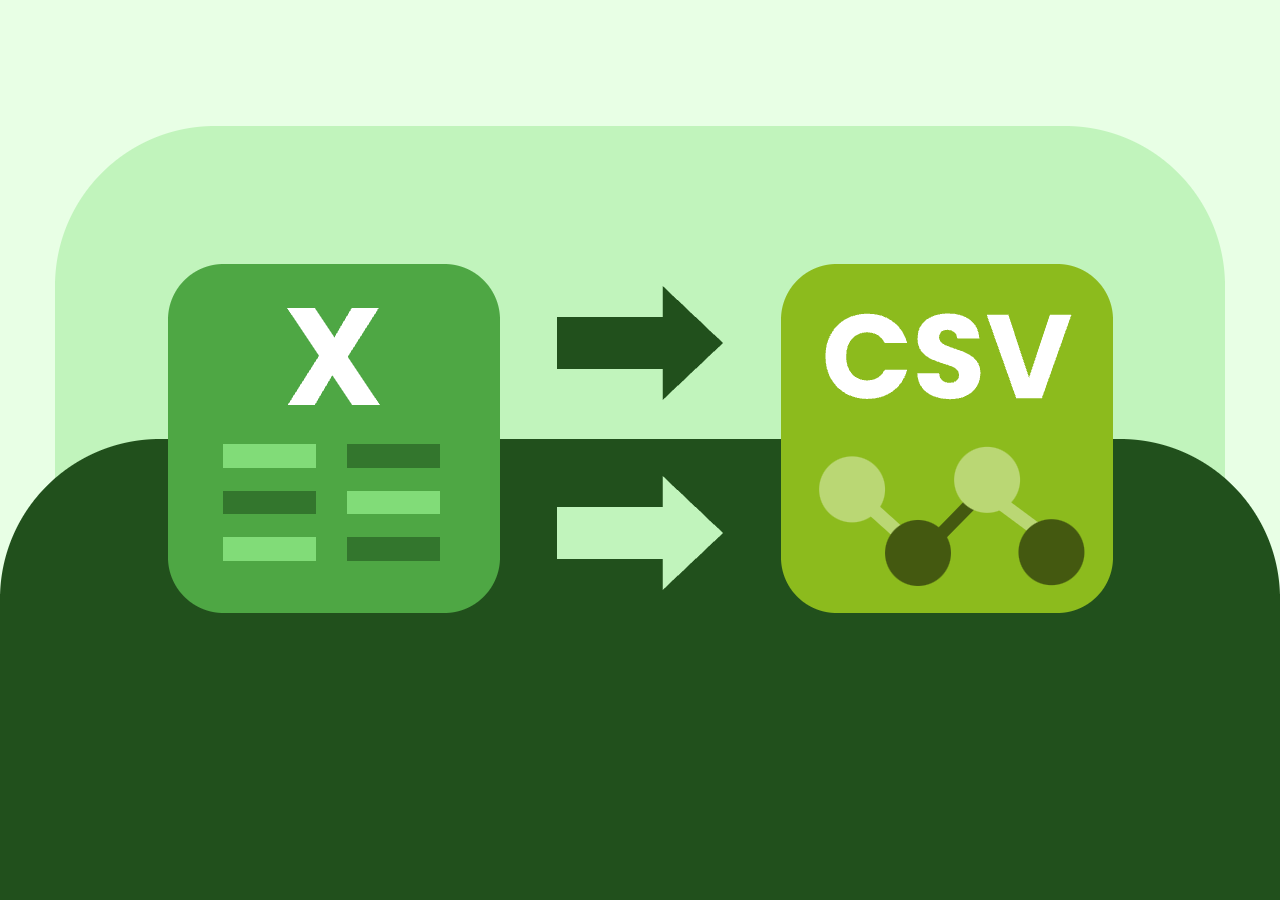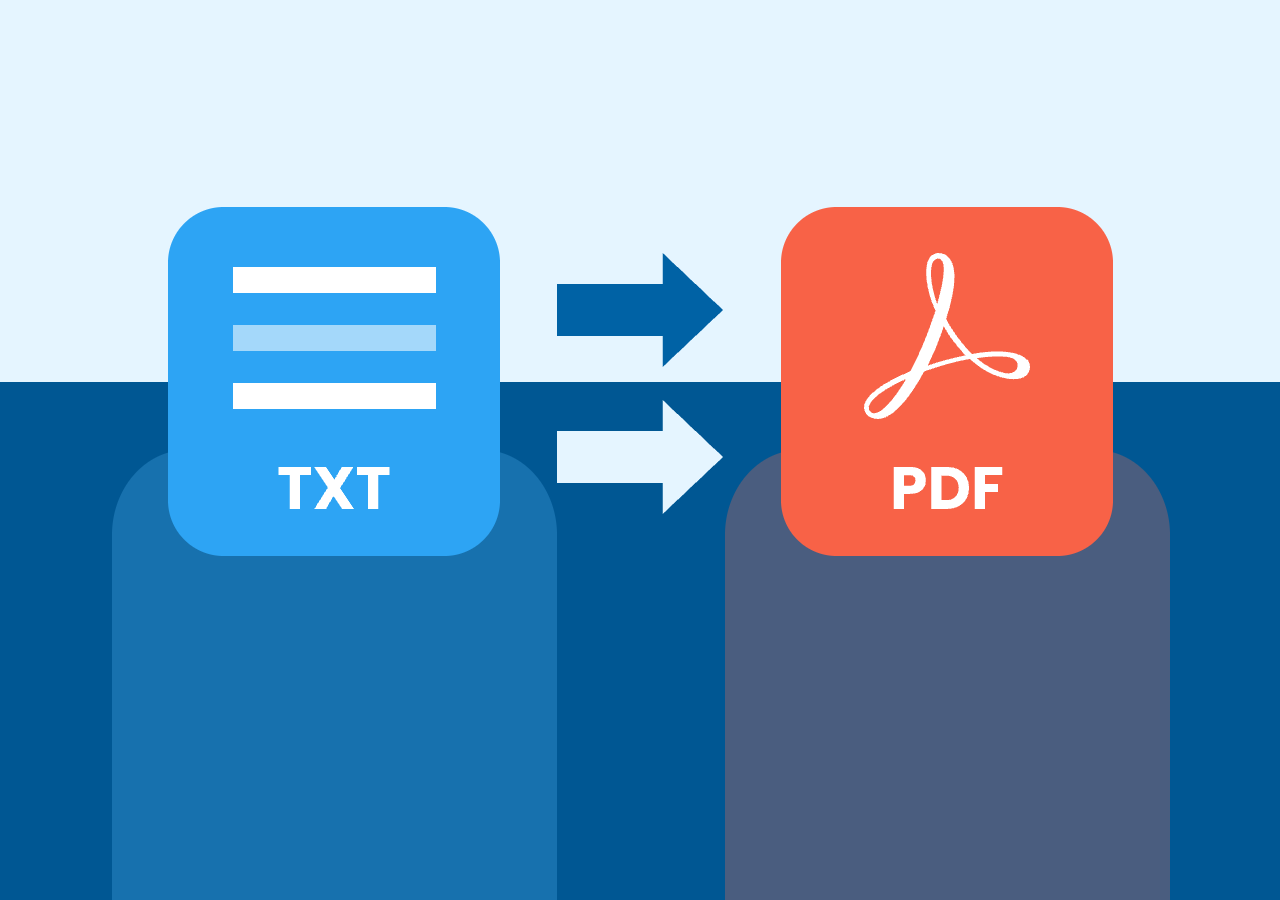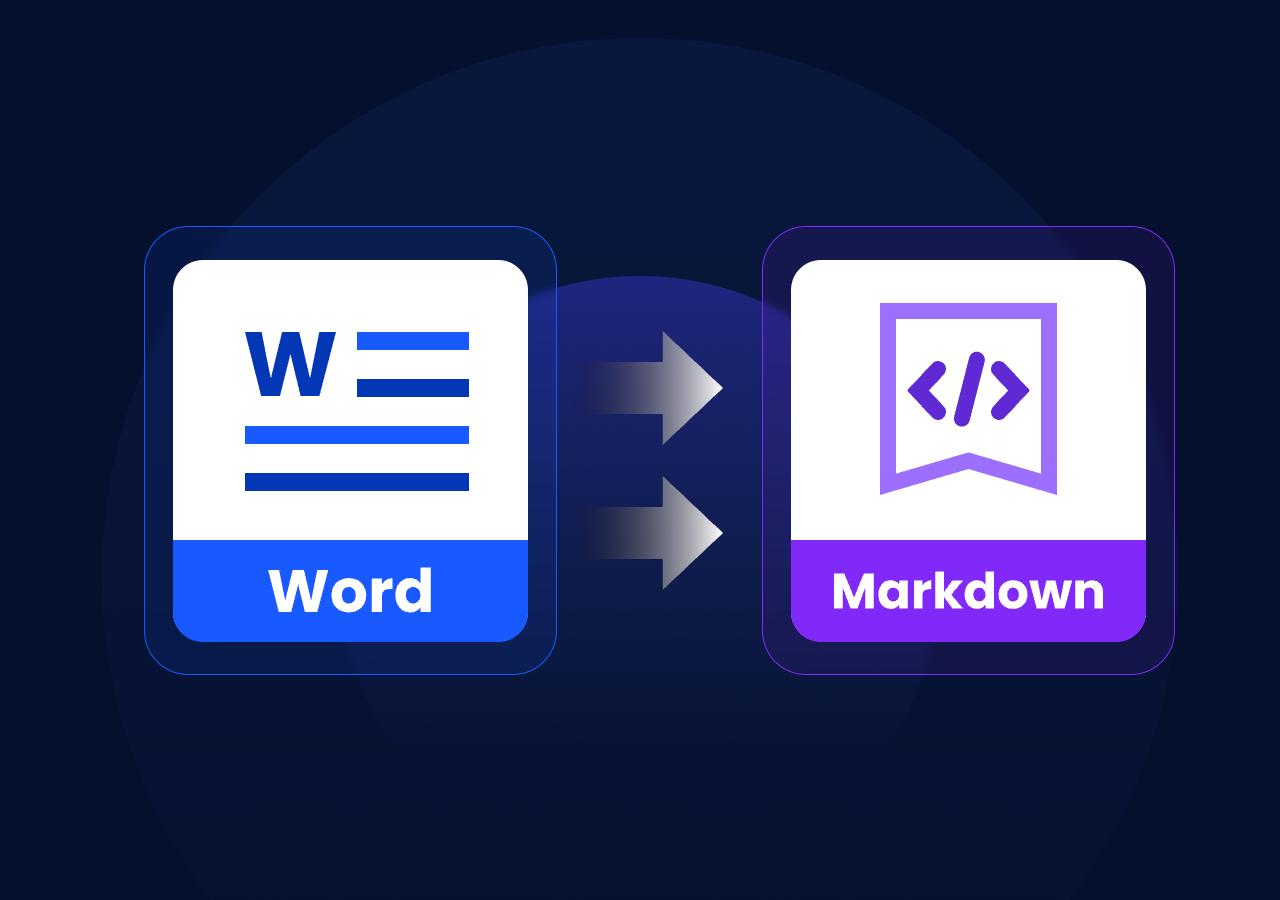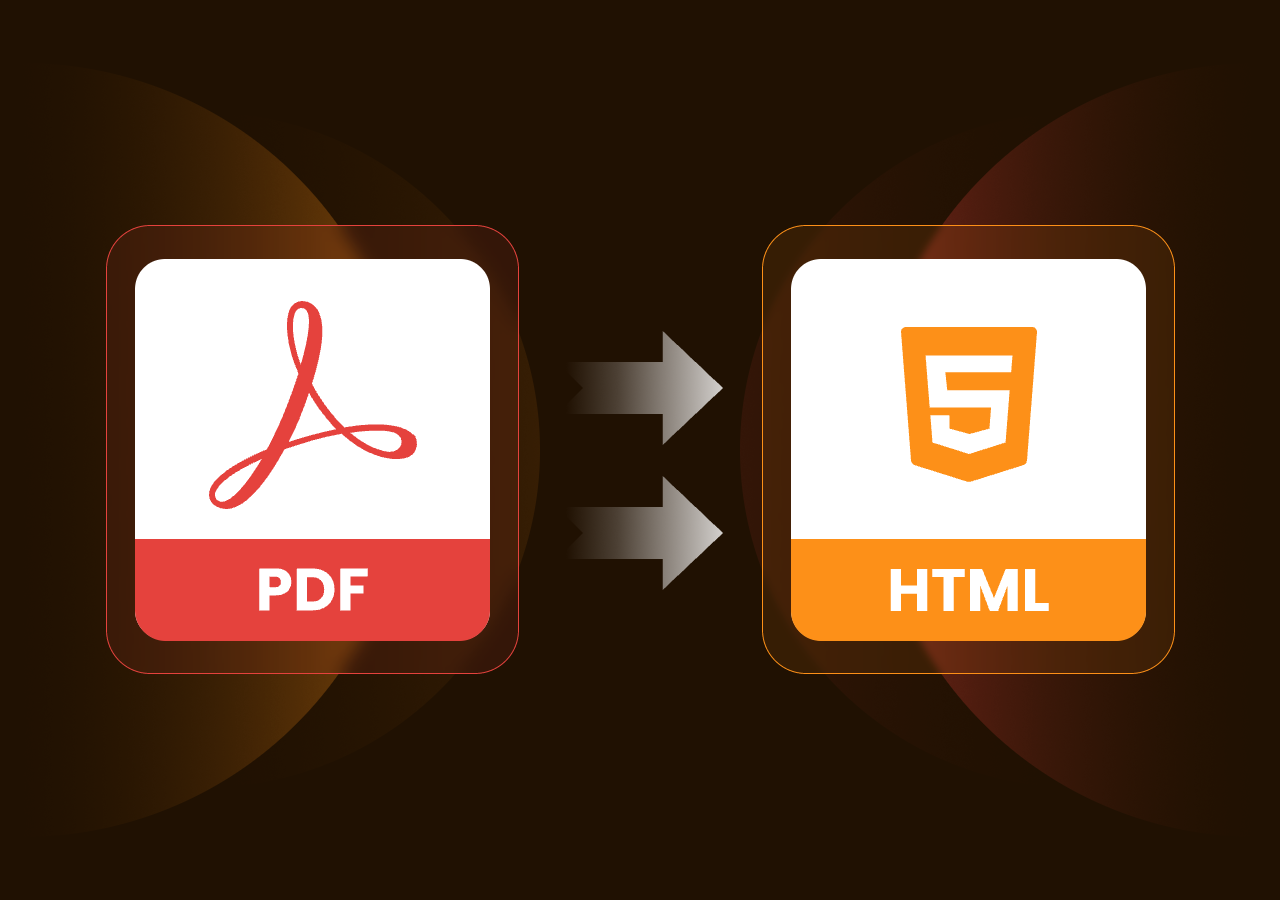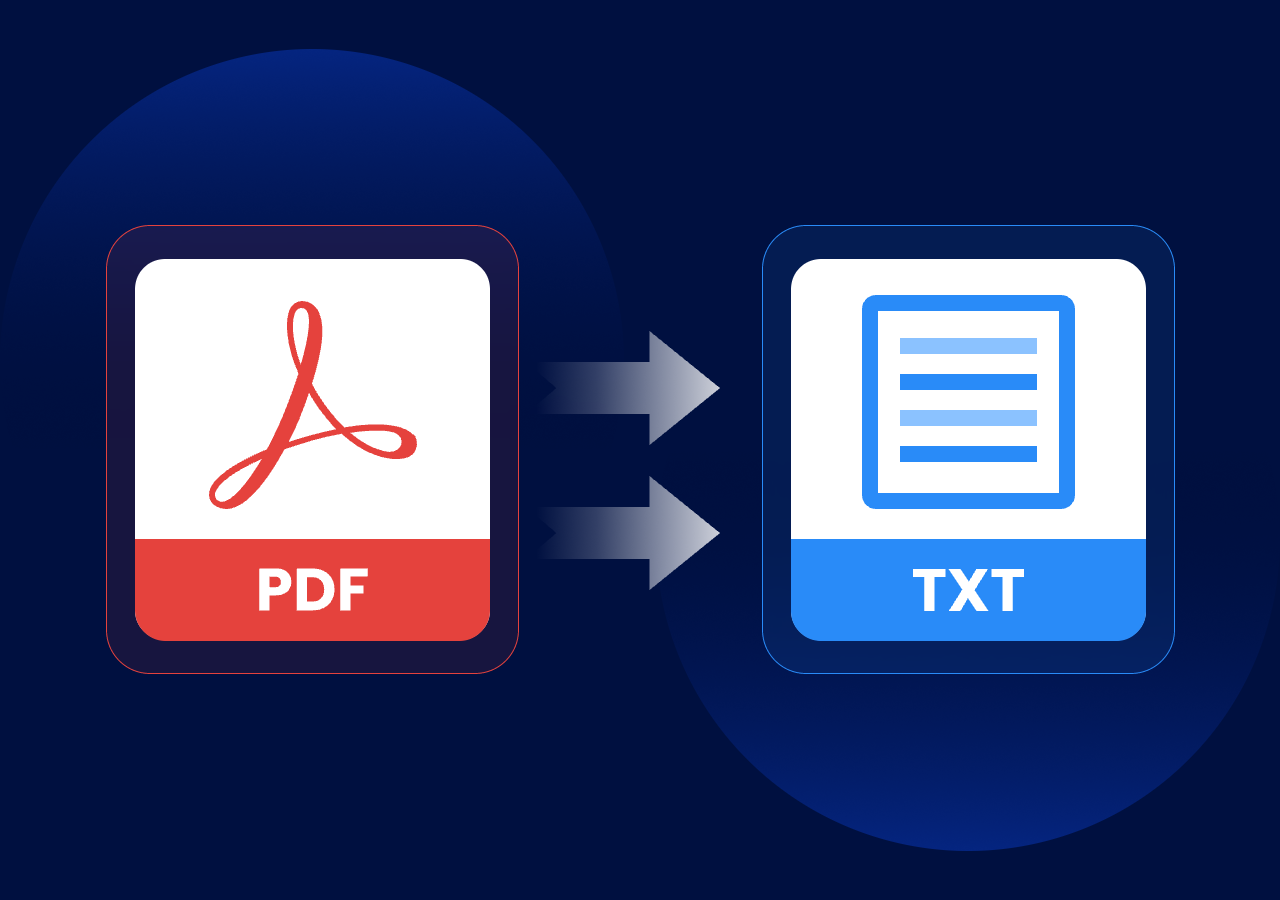How to Convert Excel to CSV Online Free (Step-by-Step Guide)
Convert Excel to CSV Online & Offline with Simple Tips
Quick Navigation
- Method 1. Convert Excel to CSV Online: Go to the official site of CloudxDocs Online Excel to CSV Converter > Upload your Excel file > Wait for the automatic file analysis and conversion > Download the converted CSV file and save it on your computer.
- Method 2. Convert Excel to CSV Offline with Code (Advanced): Add Spire.XLS for .NET on your code environment > Load your Excel file > Add the conversion code > Decide where to save the converted CSV file on your computer > run the code and wait for the conversion process to complete.
Intro
Excel spreadsheets are widely used for managing and analyzing data, but many applications and platforms only accept CSV (Comma-Separated Values) files. Whether you need to upload contact lists, migrate data between systems, or ensure universal compatibility, converting Excel to CSV is a common requirement.
In this guide, you will learn two effective methods of converting Excel files into CSV format:
- Using CloudxDocs Online Converter – a quick and free way to convert Excel to CSV right with your browser without any extra installation;
- Using Spire.XLS for .NET – a powerful option for developers who need batch conversion and customized conversion with code.
By the end of this article, you’ll know which method suits your needs best and how to perform the conversion efficiently. Keep reading to learn more details about converting Excel to CSV!
Method 1. How to Convert Excel Files to CSV Online Free
One of the fastest and most convenient ways to convert Excel to CSV is by using an online tool. Among all online converters on the market, CloudxDocs Online Excel to CSV Converter must be mentioned as one of the best online converter. It allows you to upload your Excel file and download the converted CSV instantly without any extra software installation.
This online file format converter supports more format conversion beyond simply Excel to CSV, it also supports converting Word to PDF, Excel to TXT, PDF to Image, ODT to XPS, etc. As long as you get a stable Internet connection, you can get fast and secure conversion with CloudxDocs. This online website will delete your uploaded files after conversion in 24 hours, so you have no need to worry about the privacy leakage at all.
Why choose CloudxDocs:
- Completely web-based, no installation needed
- Supports major file formats including .xls, .xlsx, .csv, .pdf, .txt, .doc, .ppt, etc.
- Provide fast and secure format conversion with user-friendly interface
- No hidden cost and no unwanted ads from its main page
Here are the full steps of using CloudxDocs Online Excel to CSV Converter to convert Excel files into CSV format:
Step 1. Visit the CloudxDocs Online Converter:
Go to the official site of CloudxDocs Online Excel to CSV Converter on your browser.
Step 2. Upload Your Excel File:
Click the upload button and select your .xls or .xlsx file from your device and wait for the automatic file analysis.
Step 3. Wait for the Conversion Process:
After file analysis, CloudxDocs will begin the conversion automatically and you just need to wait for seconds. The whole process won’t take much time.
Step 4. Download the CSV File:
After the conversion is complete, download the CSV file to your device and save it to the local file location on your computer.
For individual users or those who only need occasional conversions, this method is perfect. However, if you need to convert multiple files regularly, a programmatic approach is more efficient.
Bonus Tip:
CloudxDocs provides converting CSV to Excel file formats as well. Click the link to manage more file format conversion with CloudxDocs.
Method 2. Batch Convert Excel to CSV Formats with Sample Code
For developers or businesses dealing with large volumes of Excel files, manual conversion is inefficient. Instead, you can use Spire.XLS for .NET, a powerful library that allows you to convert multiple Excel files to CSV programmatically.
Benefits of Using Spire.XLS for .NET:
- Batch Conversion: Automate converting multiple Excel files at once.
- Flexible Customization: Choose delimiter, encoding, and other output settings according to your needs.
- No Excel Installation Required: Works independently of Microsoft Office.
- High Accuracy: Maintains data integrity during conversion.
Before going through with the sample code, you should add the DDL files as references in your .NET project. You can download the files from the official download page or directly install through NuGet using the code below:
1 | PM> Install-Package Spire.XLS |
Sample C# Code to Convert Excel to CSV:
1 | using Spire.Xls; |
To learn more about converting Excel files to CSV formats, jump to the following post:
Differences Between Online Converter and Code Method
CloudxDocs and Spire.XLS both serve the same purpose—converting Excel files to CSV—but they cater to different user needs. After exploring the steps for each method, it’s important to highlight how they differ in terms of convenience, scalability, and customization.
To help you quickly evaluate which option suits your scenario, here’s a side-by-side comparison:
| Feature | CloudxDocs Online Converter | Spire.XLS for .NET |
|---|---|---|
| Installation Required | No | Yes (library integration) |
| Batch Conversion | No | Yes |
| Customization Options | No | High |
| Internet Connection | Required | Not required after integration |
| Best for | Casual users, one-time tasks | Developers, businesses, automation |
FAQs
Q1. Is CloudxDocs Online Converter free to use?
Yes, CloudxDocs provides free online conversion for individual files.
Q2. Does Spire.XLS require Microsoft Office installed?
No, Spire.XLS works independently and does not rely on Office at all.
Q3. Will my file data remain secure with CloudxDocs?
Yes, CloudxDocs will save your data on Cloud for convenient conversion only. After conversion, it will automatically delete your files 24 hours after format conversion.
Summary
Converting Excel to CSV is essential for data migration and application compatibility. CloudxDocs Online Converter offers a free, quick, and user-friendly method ideal for casual users, while Spire.XLS for .NET provides robust batch conversion capabilities for developers and businesses.
Choose the method that best fits your needs and streamline your Excel to CSV conversion process today!