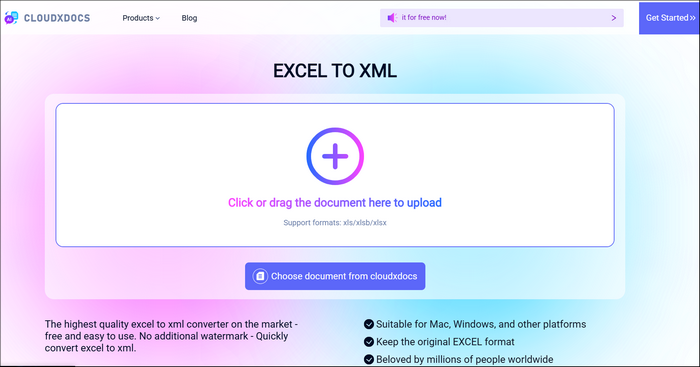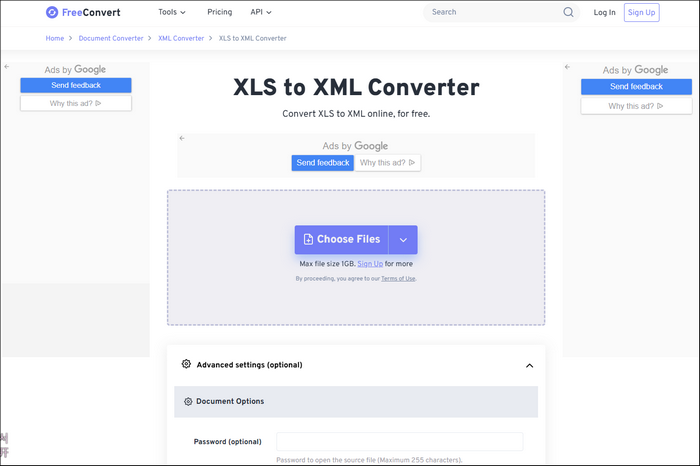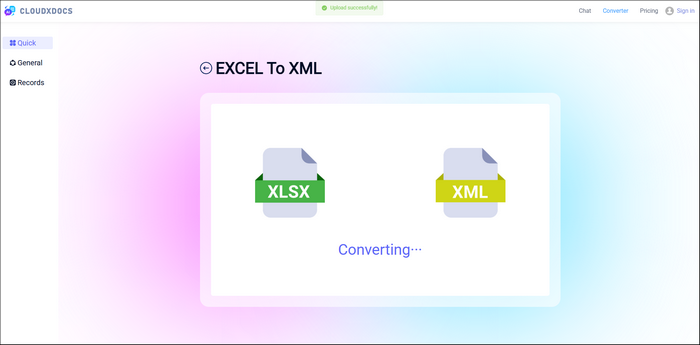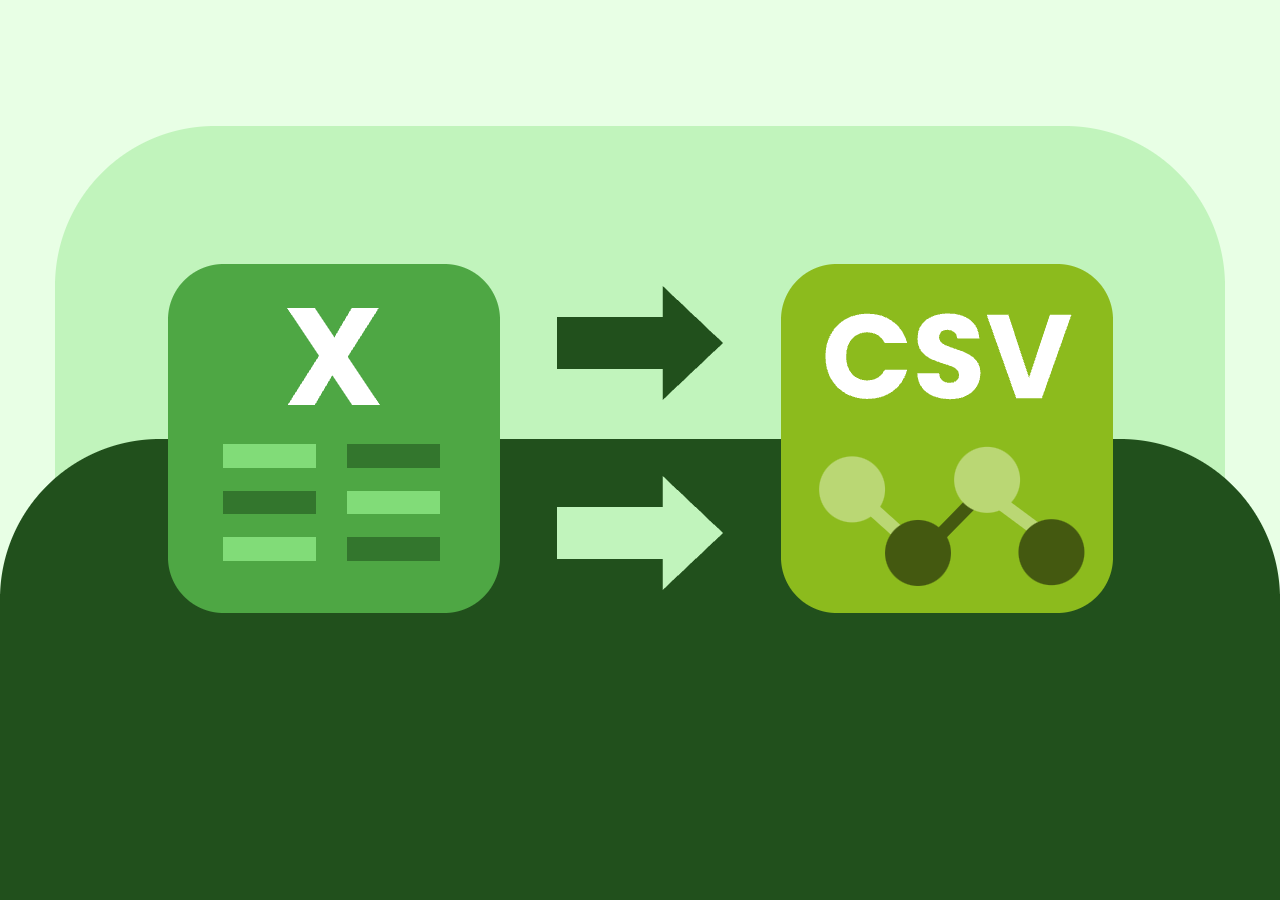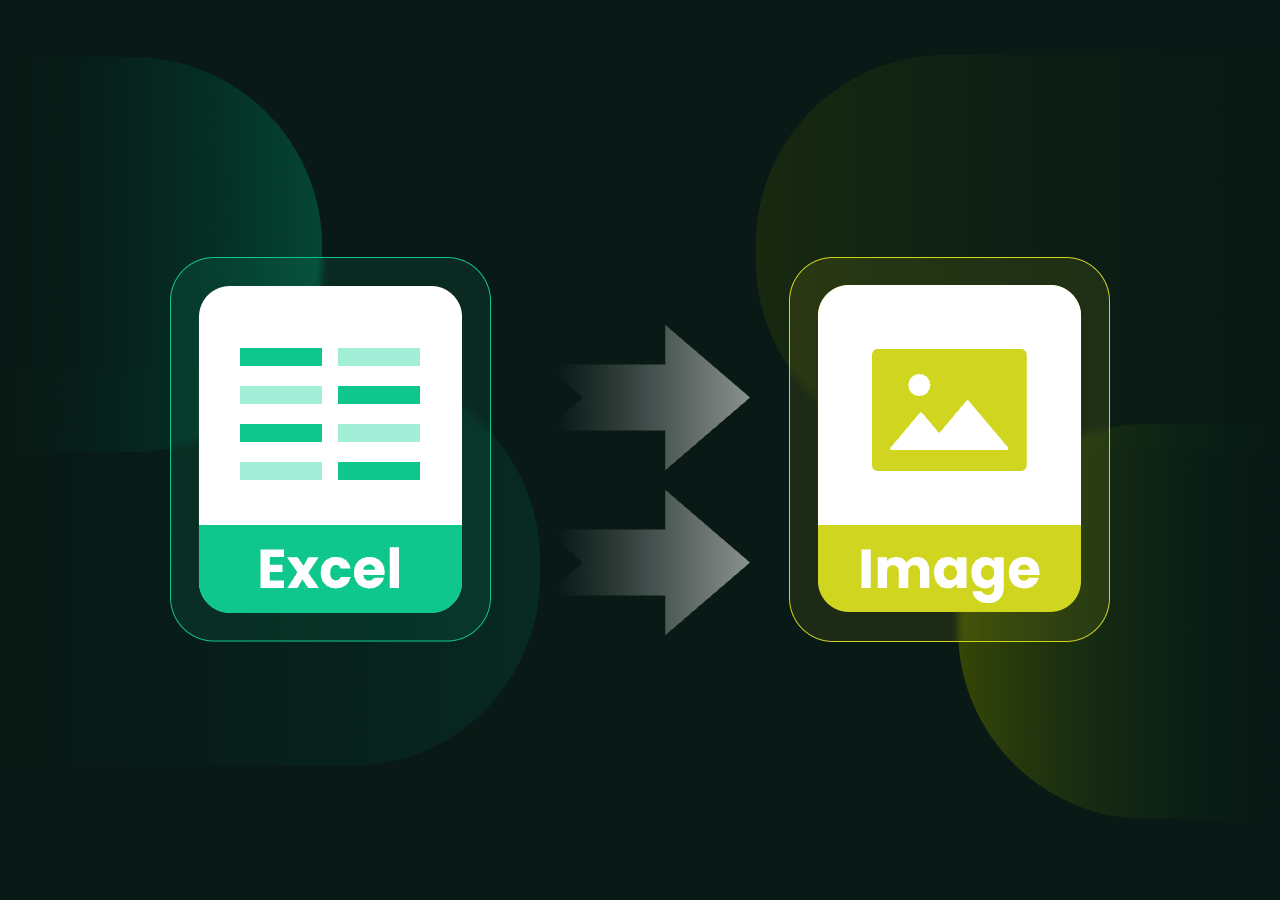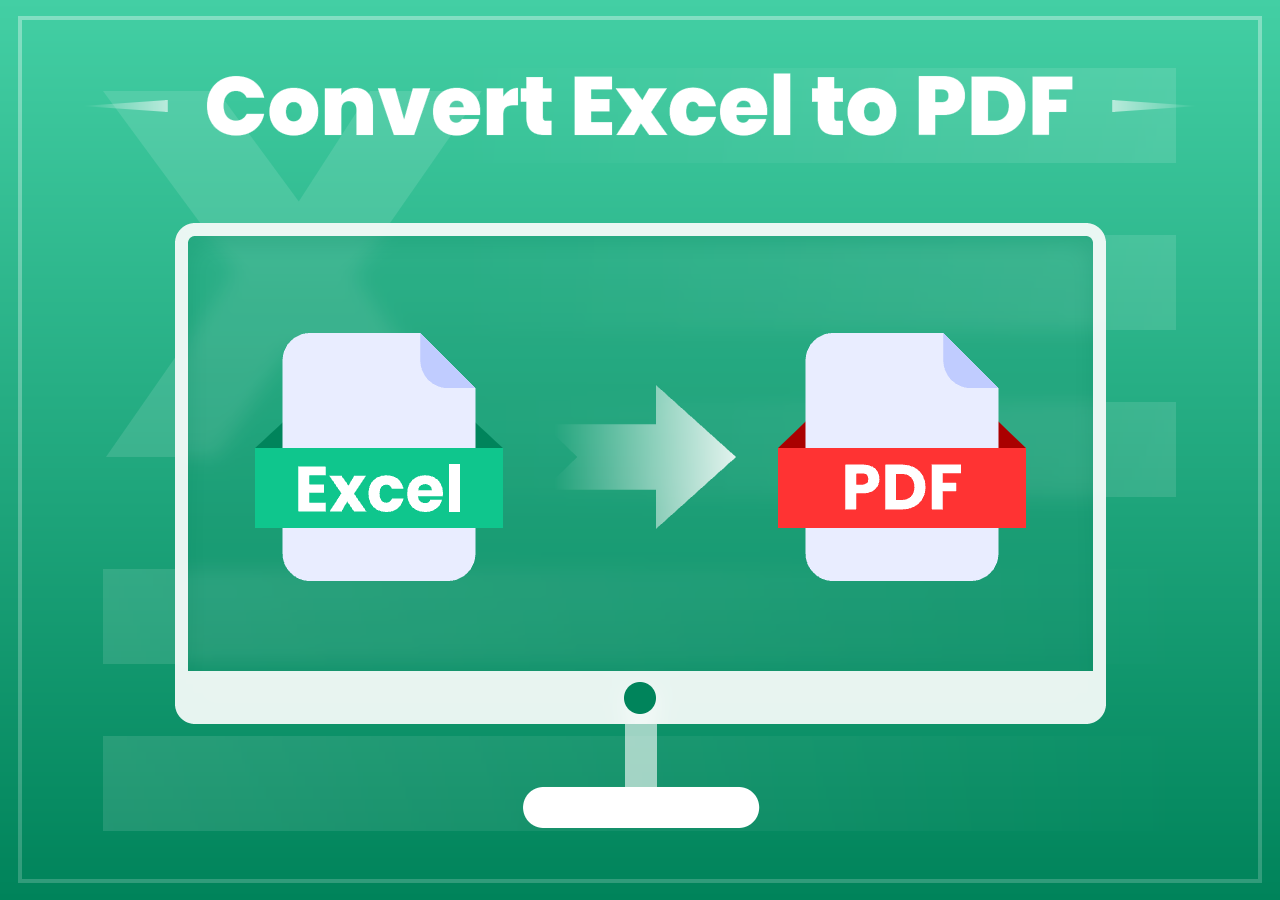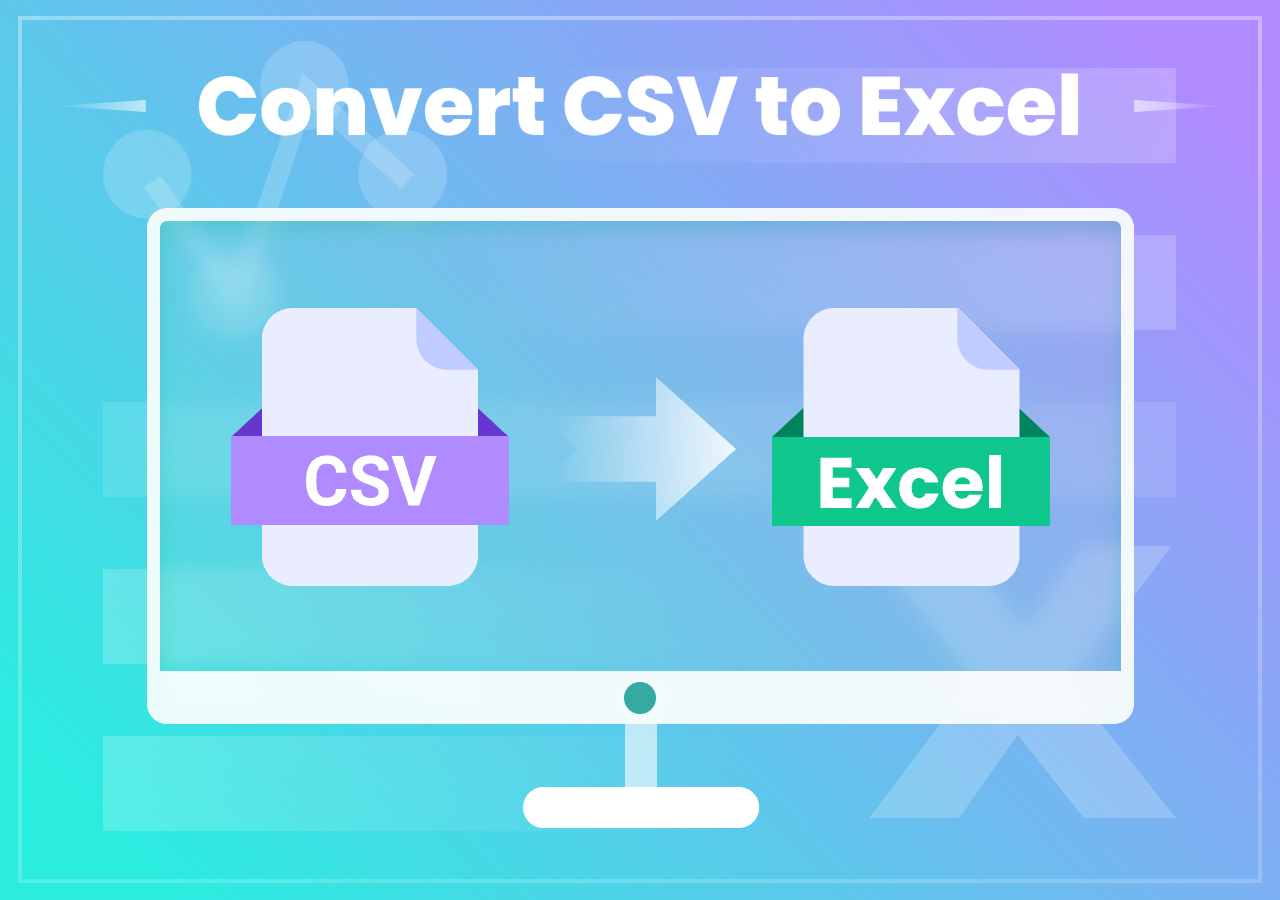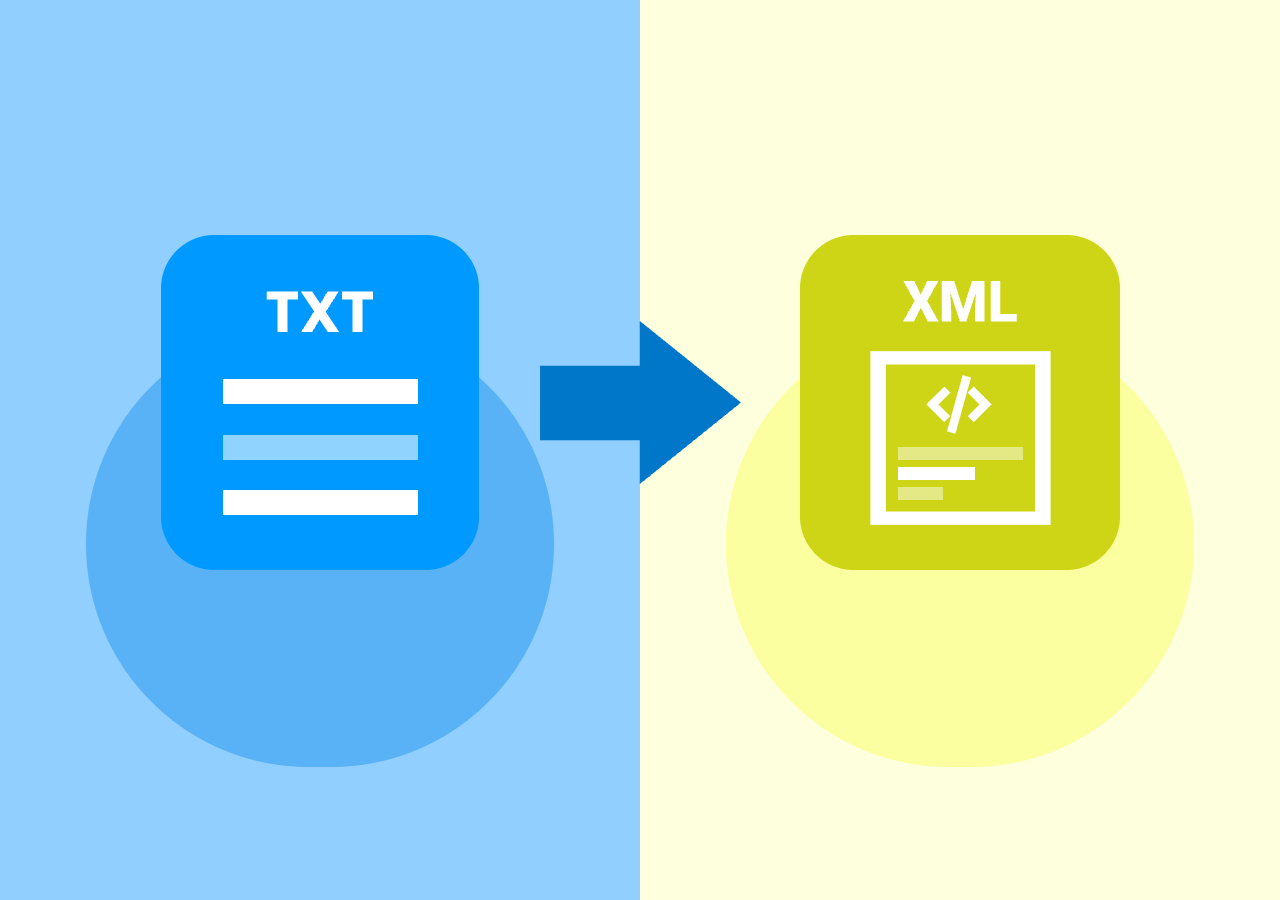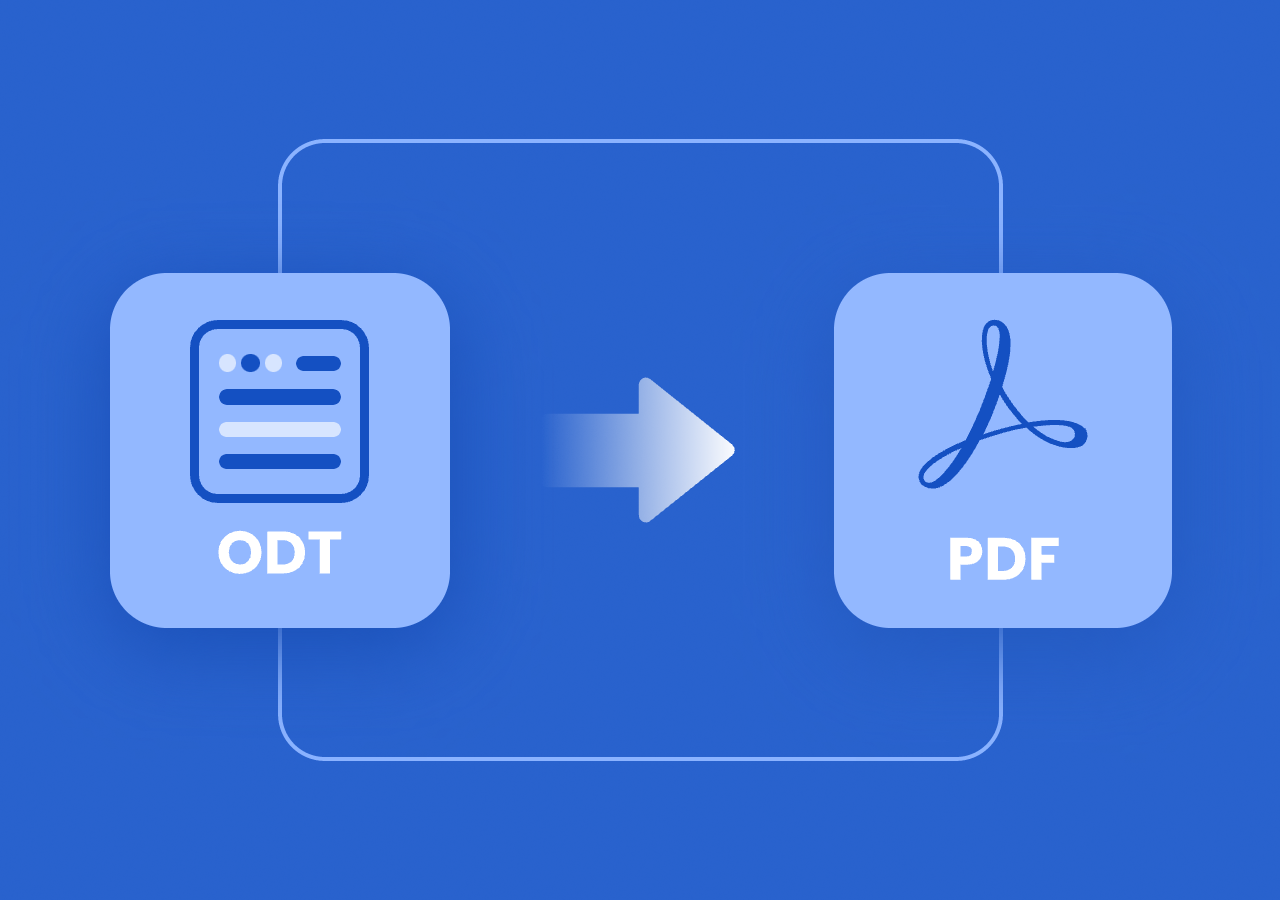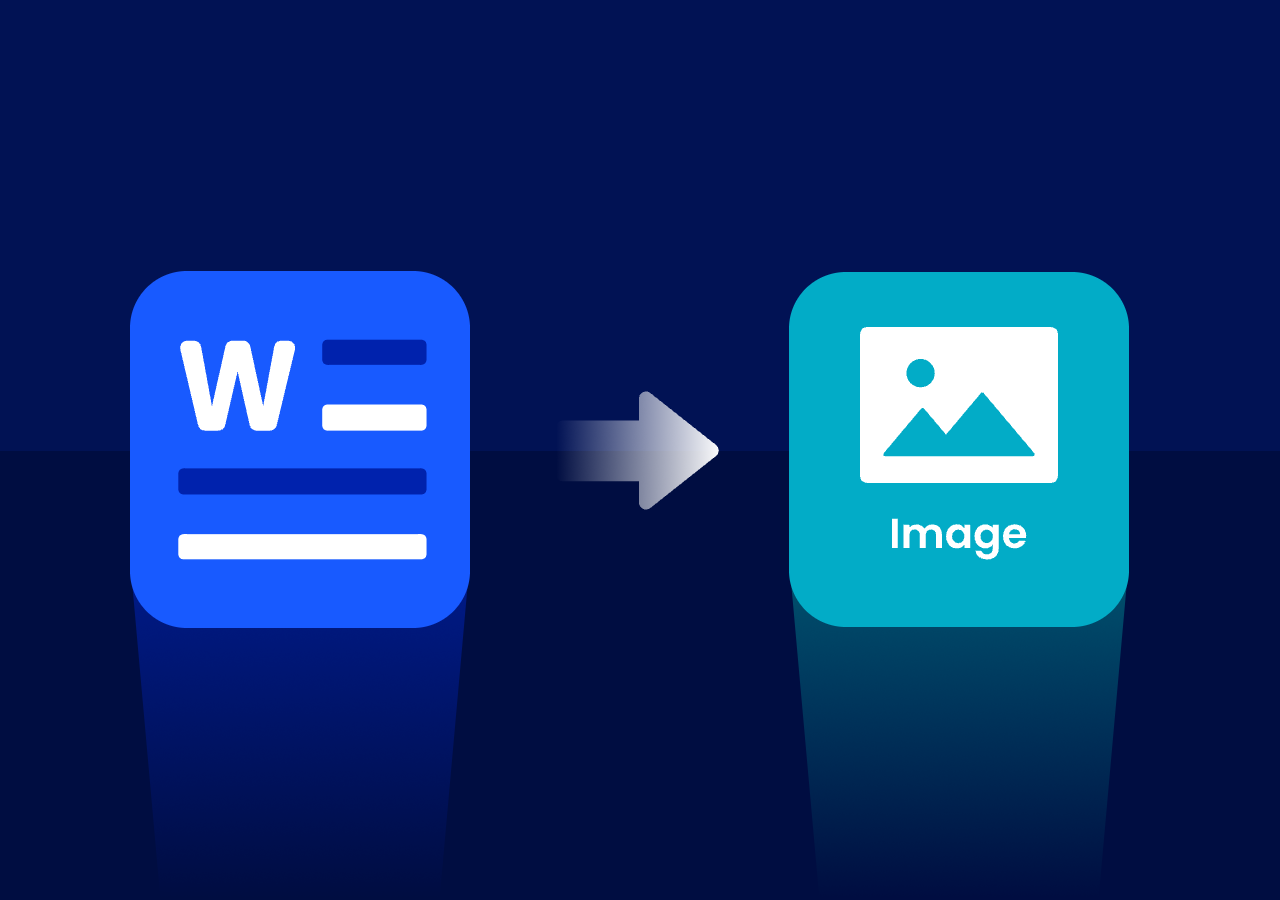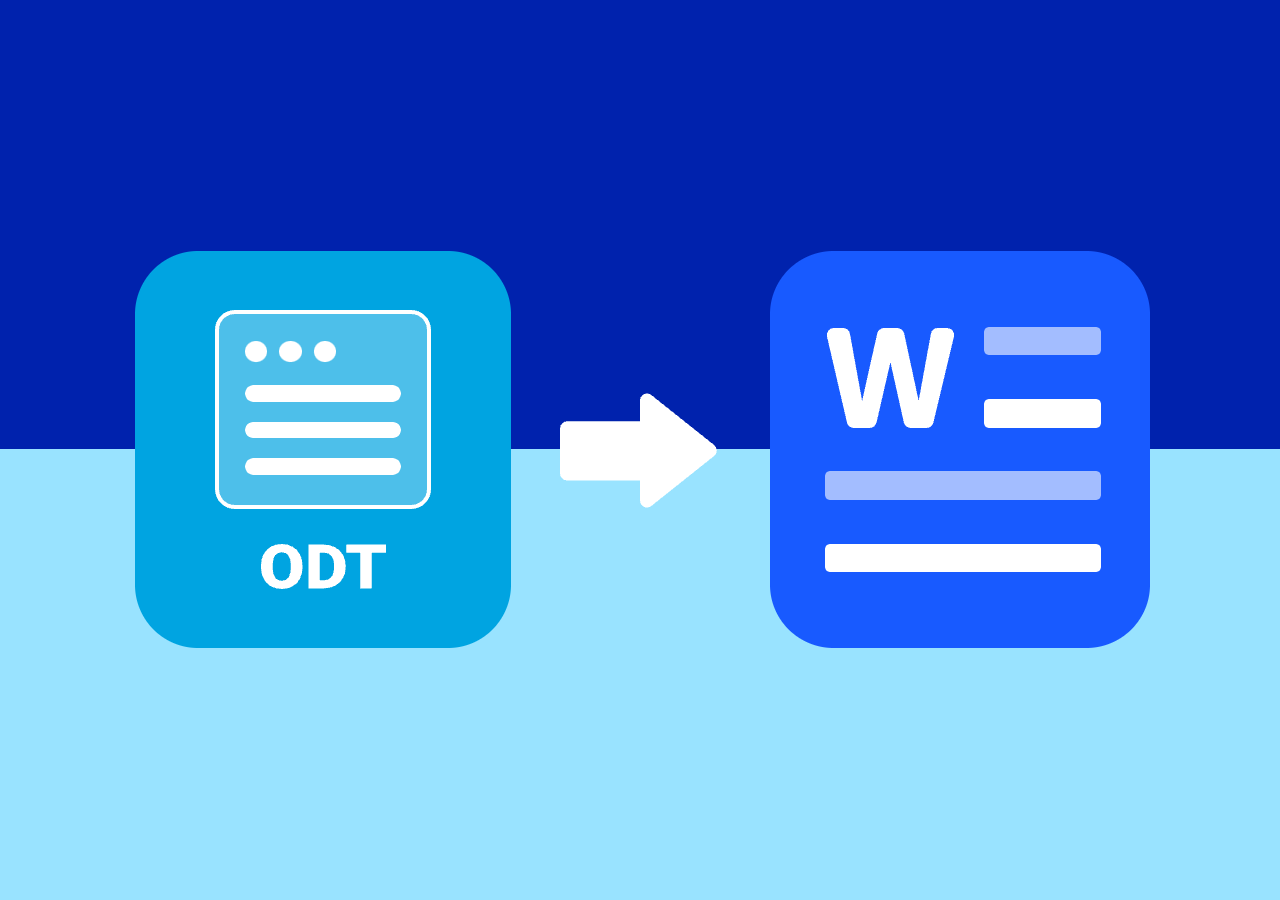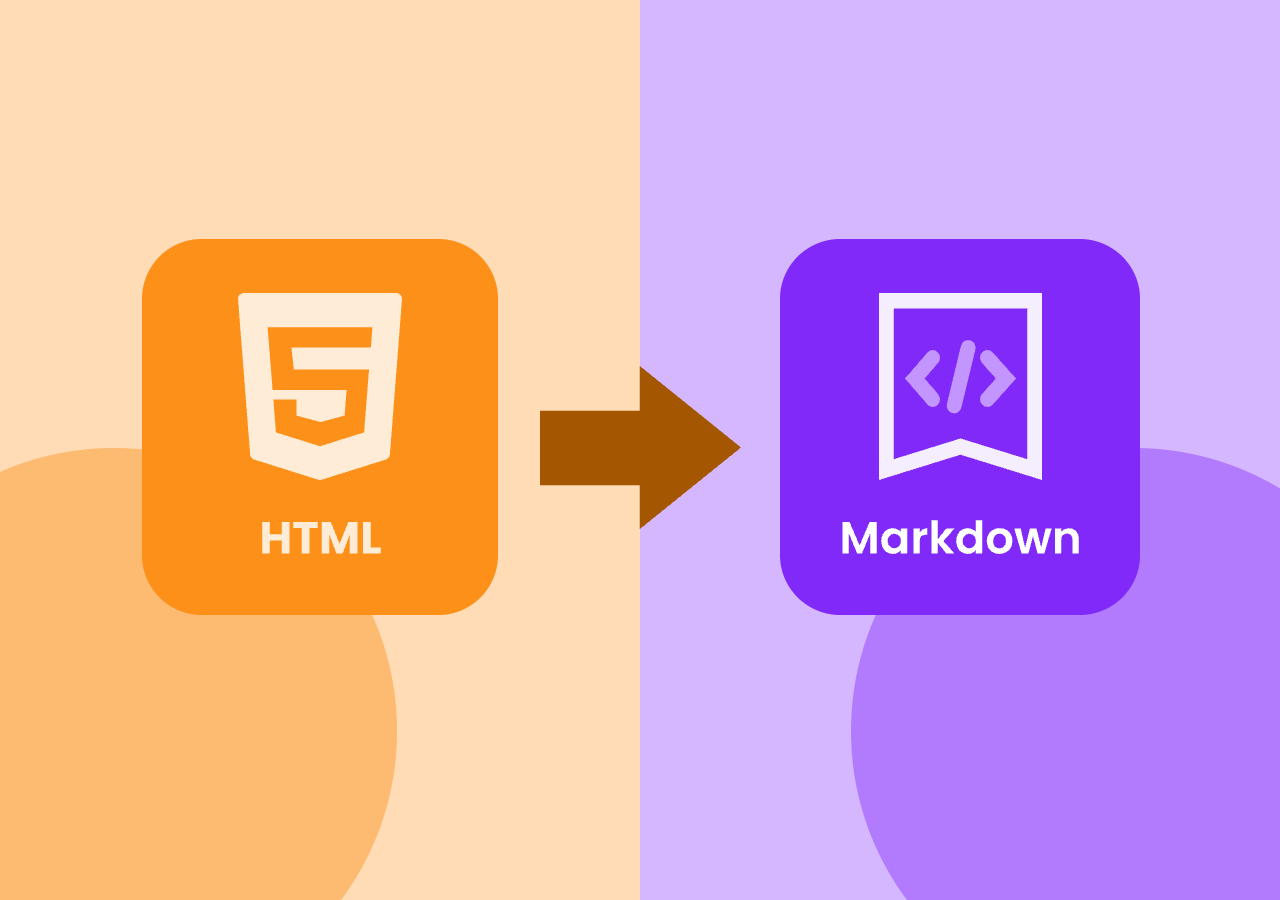How to Convert Excel to XML Online – 3 Step Method
How to Convert Excel to XML Format Online with Free Tools
Quick Navigation:
Convert with CloudxDocs: Open the official site of CloudxDocs Online Excel to XML Converter > Drag or click to upload your Excel file > Download the converted file.
Intro:
In today’s digital ecosystem, structured data is critical for smooth communication between applications, databases, and APIs. XML is a widely accepted format used to organize and store data in a machine-readable structure. Converting Excel spreadsheets to XML can simplify data integration, system configuration, and digital publishing.
This post will introduce the best online Excel to XML converters, help you choose the best online conversion tool, and walk you through a simple 3-step method using CloudxDocs—a powerful and free online tool. Keep reading to streamline your workflow.
How to Choose the Best Online Excel to XML Converter
Before we explore the specific steps of how to manage Excel to XML conversion, it’s important to understand how to choose an online conversion tool to streamline your workflow and enhance compatibility without the complex software installation.
1. Data Privacy and Security
Since spreadsheets often contain sensitive or personal information, it’s crucial to choose a converter that guarantees secure data handling. Look for tools that use encryption, have clear privacy policies, and do not store or share uploaded files.
2. File Size and Format Support
Check the file size limits and support Excel formats (.xls, .xlsx). A good converter should cover regular Excel formats and various target formats.
3. Output Quality and Accuracy
A reliable converter should maintain data integrity and accurately convert tables, headers, and cell values into the correct XML structure. Preview or sample output options are a bonus.
4. User-friendly Interface
An intuitive, user-friendly interface saves time and reduces errors—ideal for both beginners and advanced users.
Top 3 Online Excel to XML Converters
There are several online tools available that let you convert Excel files to XML for free, each with its own strengths. Below, we’ll explore three of the most user-friendly and reliable options, starting with the highly recommended CloudxDocs.
CloudxDocs Excel to XML Converter
CloudxDocs meets most requirements for the criteria mentioned above to choose an online conversion tool. Designed for professionals and everyday users alike, CloudxDocs leverages intelligent parsing to ensure clean, structured XML output. It requires no installation and works seamlessly across devices, making it ideal for fast, secure document handling.
Reasons to choose CloudxDocs:
- No registration or downloads, just upload and convert in seconds
- Various formats including Word, PowerPoint, PostScript, Markdown, ODS, PCL, etc.
- Secure file handling to protect your personal data
- Mobile and browser compatible, perfect for work on the go
- Clean interface without any unwanted ads at all
- With more functions beyond conversion, you can AI chat with your file to get data you want quickly
Zamzar
Zamzar is a long-standing file conversion platform that supports multiple file formats, including Excel to XML. With its commitment to convenience and data privacy, Zamzar continues to be a trusted tool for millions of users worldwide who need reliable file conversion on the go.
Main features of Zamzar:
- A secure platform with SSL encryption and auto file deletion within 7 days
- Integrated cloud support, such as Google Drive and Dropbox
- Keep updating for more file formats to meet more users’ needs
FreeConvert
FreeConvert offers an accessible way to convert Excel files to XML, with a drag-and-drop interface. However, this product is filled with unwanted ads that you may accidentally click one of them. Be careful when using it to convert your Excel file.
Main features of FreeConvert:
- Protect files with 256-bit SSL encryption and automatically delete after a few hours
- Convert files up to 1GB for free
How to Convert Excel to XML with Online Document Converter
Then it comes to free online Excel to XML conversion, CloudxDocs Online Document Converter stands out for its performance, ease of use, and advanced output accuracy.
Here are some quick tips to ensure a smooth experience with CloudxDocs:
- For best results, use a stable internet connection
- Organize your files with identifiable names before uploading
- If the document has sensitive data, double-check CloudxDocs’ privacy policy
Follow the step-by-step guide to convert with CloudxDocs:
Step 1. Go to the official site of CloudxDocs Online Excel to XML Converter.
Step 2. You can click to browse or drag the Excel file to the main interface to upload the file.
Step 3. After uploading, the site will automatically begin the conversion process. Now, just wait patiently. The conversion speed is rather fast.
Step 4. After conversion, click the “View“ button to preview the converted XML file. Then, click the “Download“ button to save it.
Wrap-Up
Converting Excel files to XML format online for free doesn’t have to be complicated. With tools like CloudxDocs, you can quickly and securely transform unstructured content into usable data—without downloads or registration.
Whether you’re automating workflows, archiving information, or preparing files for system imports, this free method is a game-changer. Try CloudxDocs now and unlock the full potential of your spreadsheets.
FAQs
Q1. Can I convert Excel to XML if it includes formulas or charts?
Formulas and charts may not be preserved in XML; only structured data (tables and values) are converted.
Q2. Is it safe to use free online Excel to XML converters?
Yes, if you choose secure tools like CloudxDocs that auto-delete files and use encryption during upload.
Q3. Will the structure of my Excel spreadsheet be retained in XML?
The logical structure (rows and columns) will be preserved as nested XML elements, but visual layout or formatting will not.