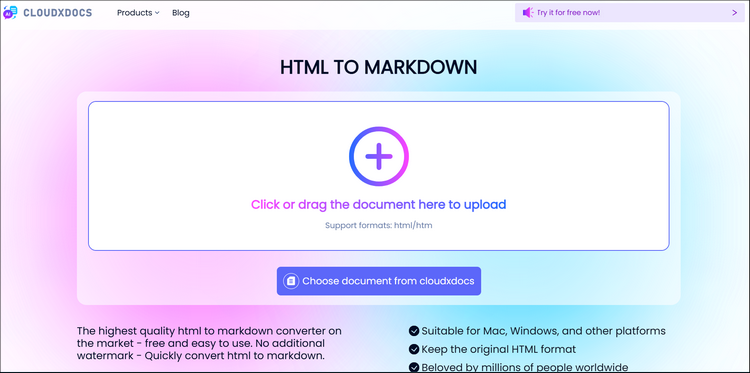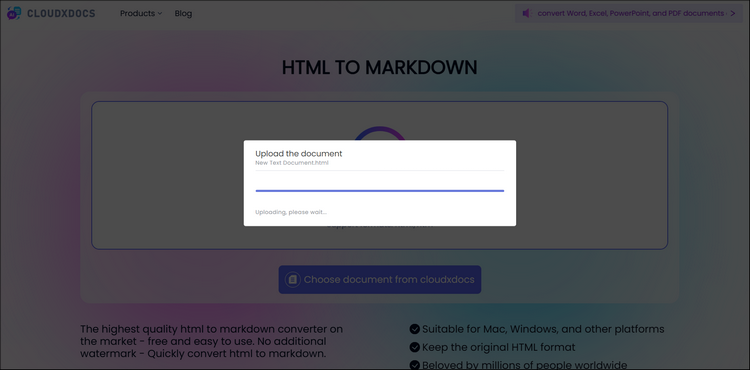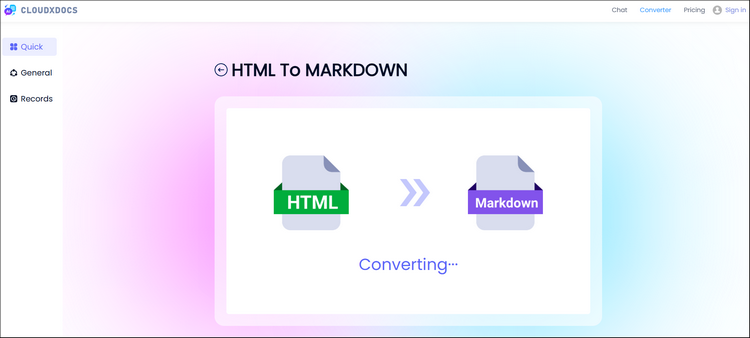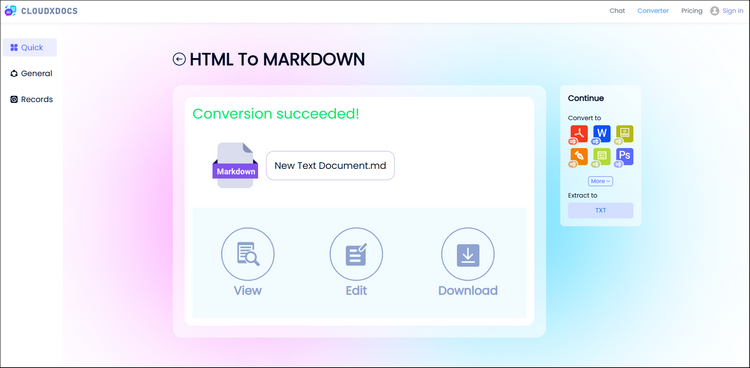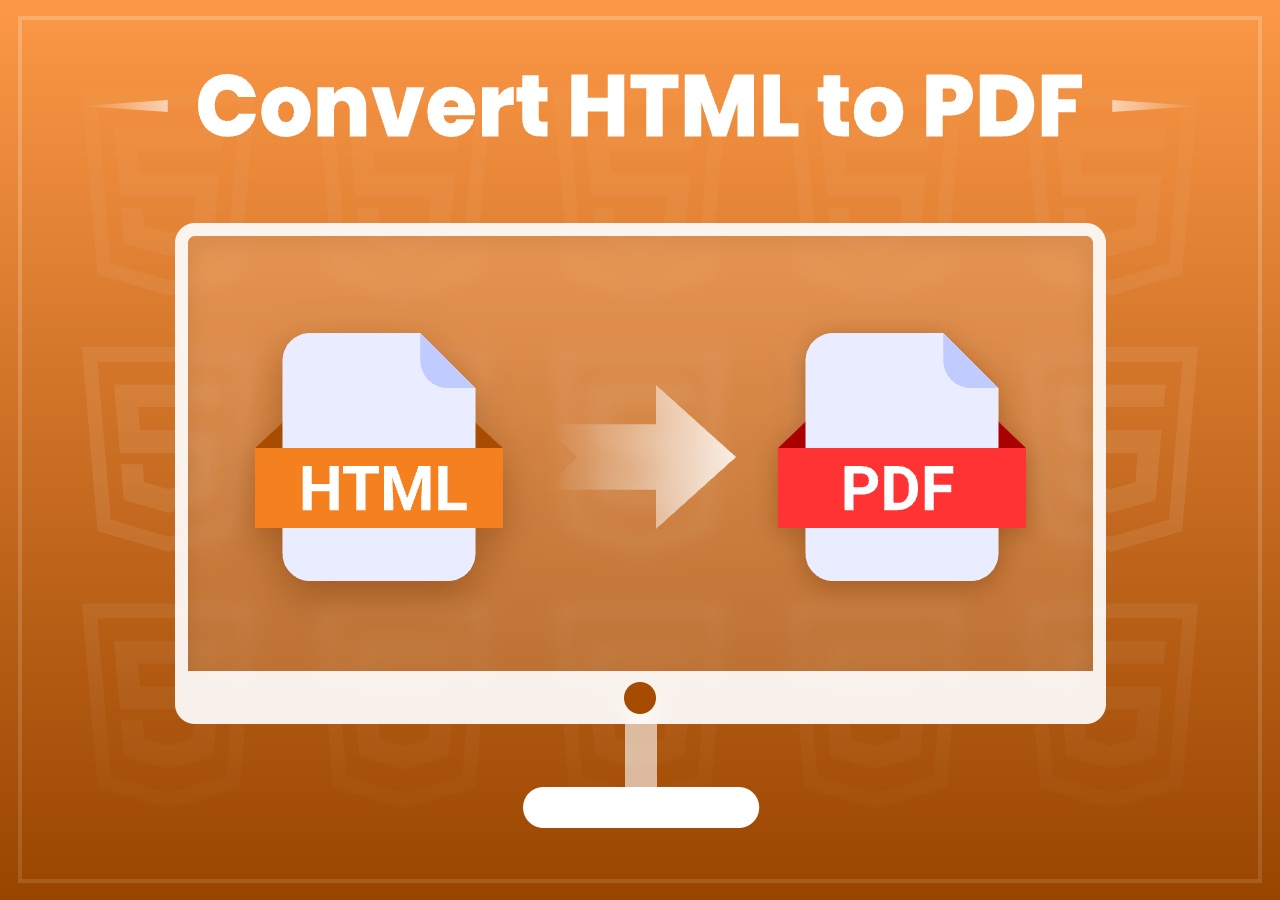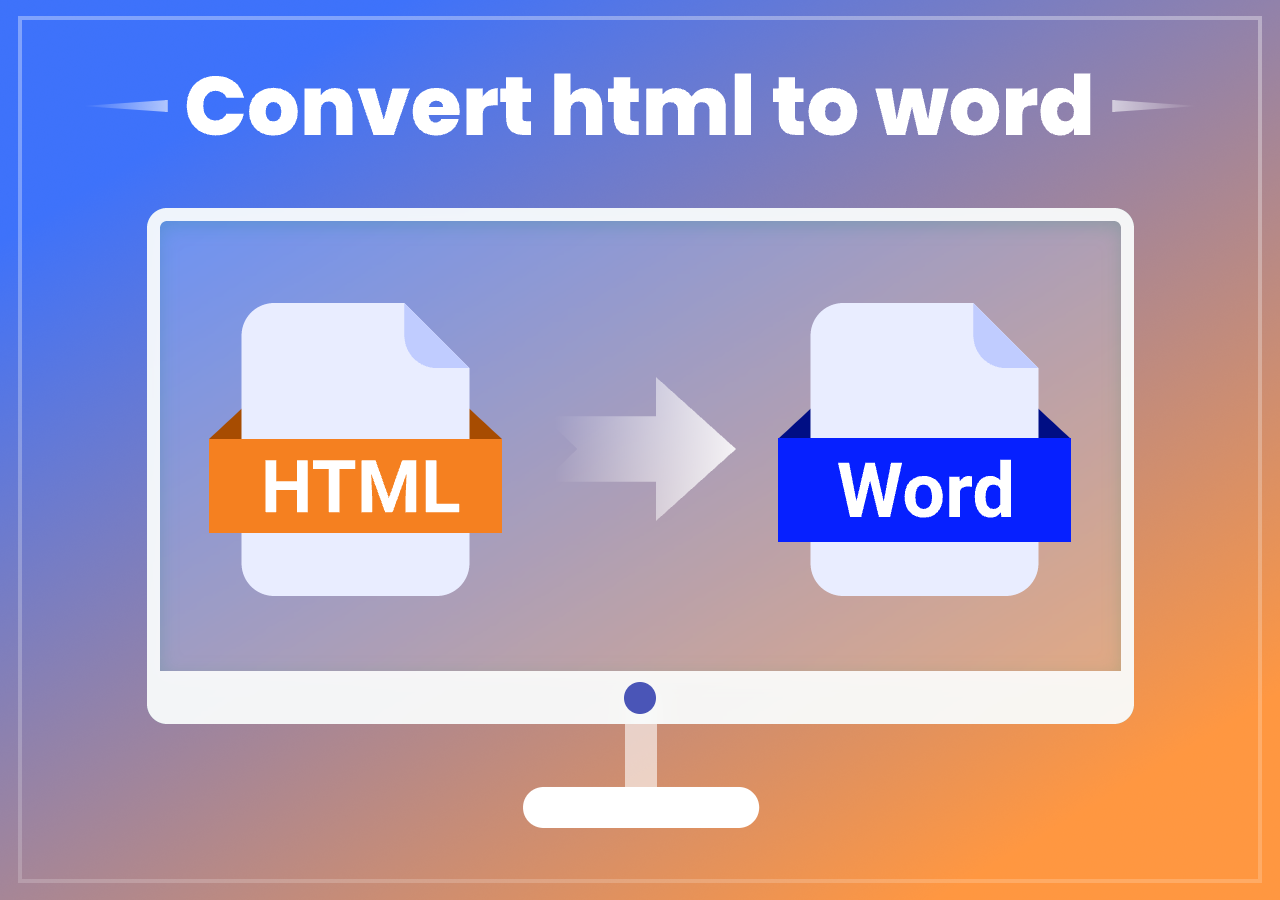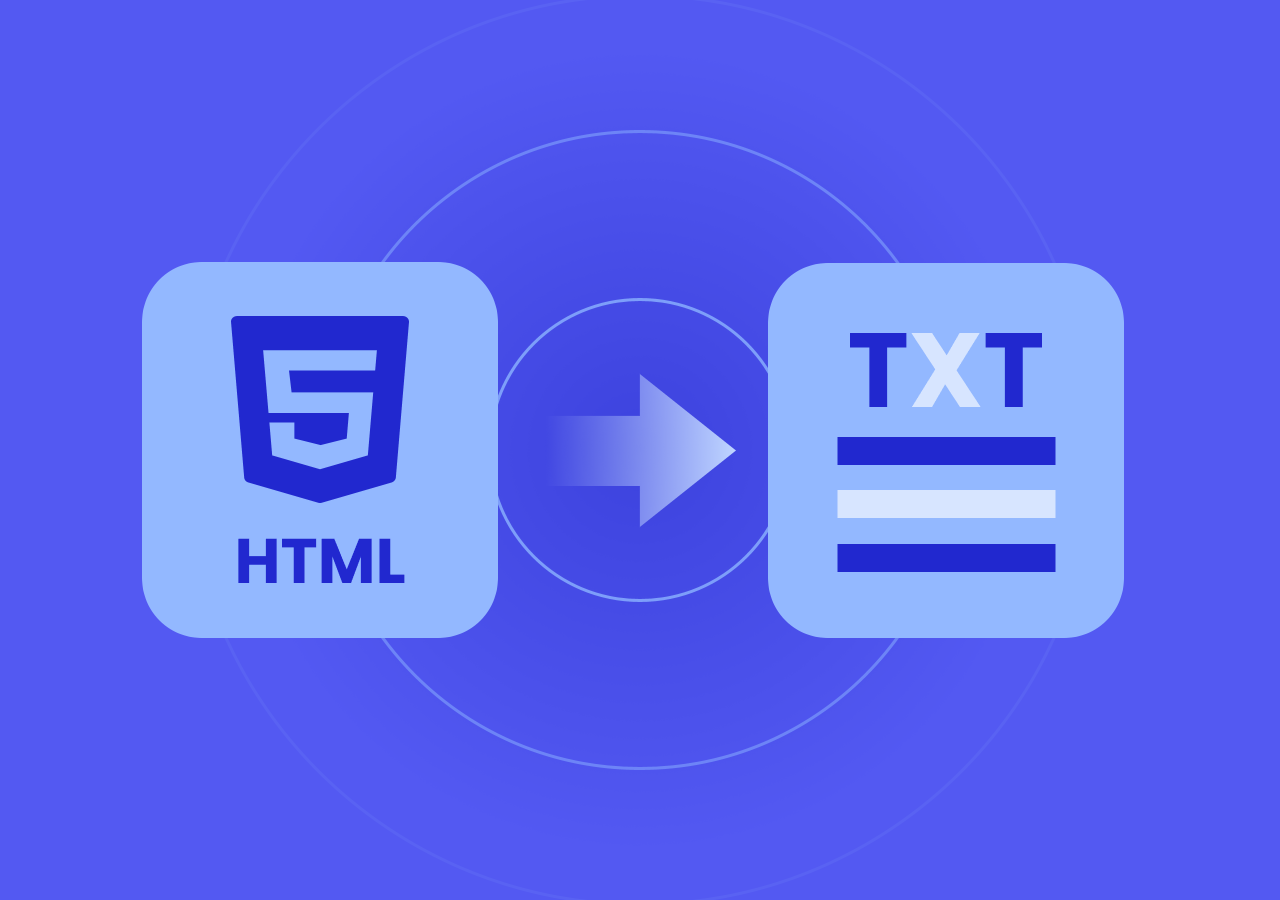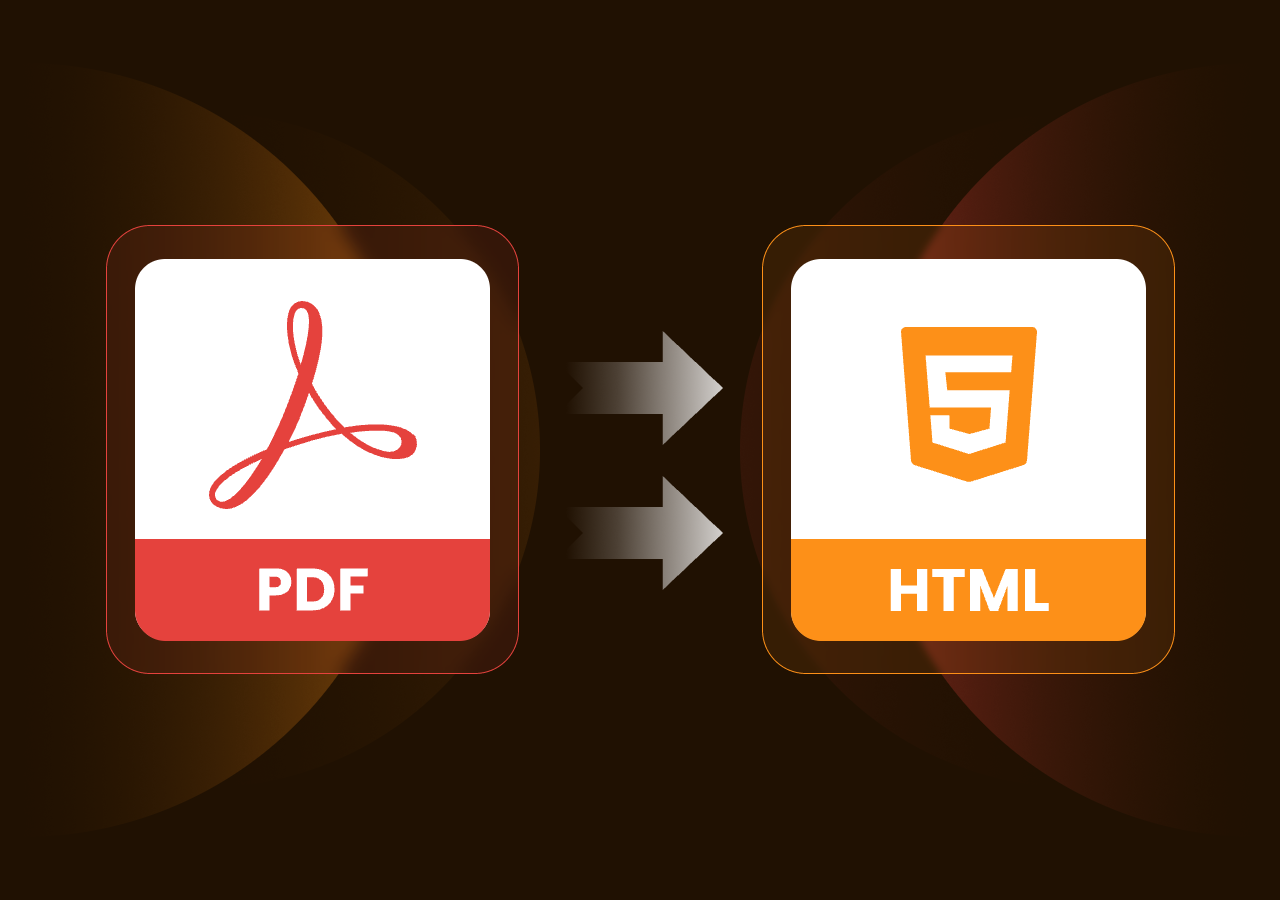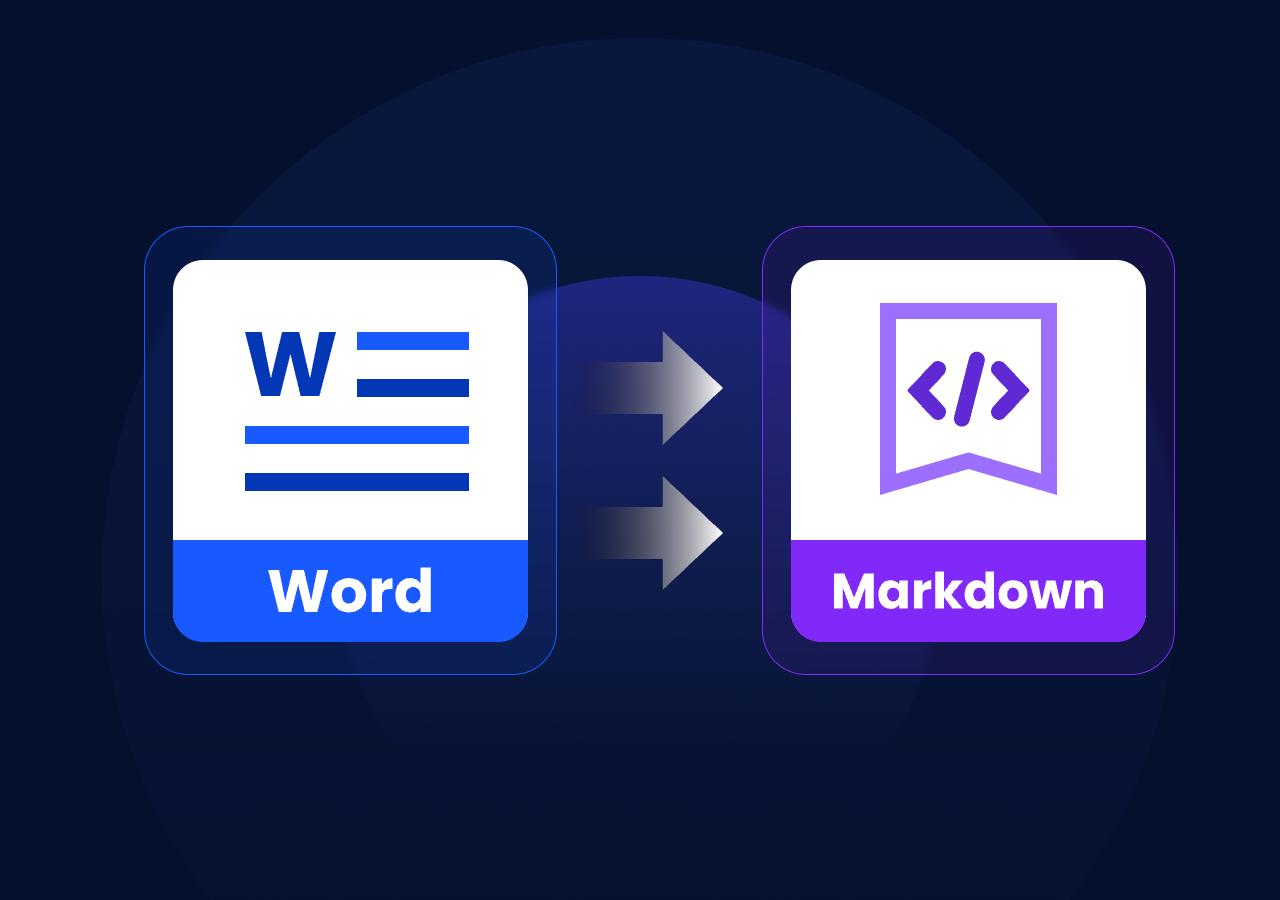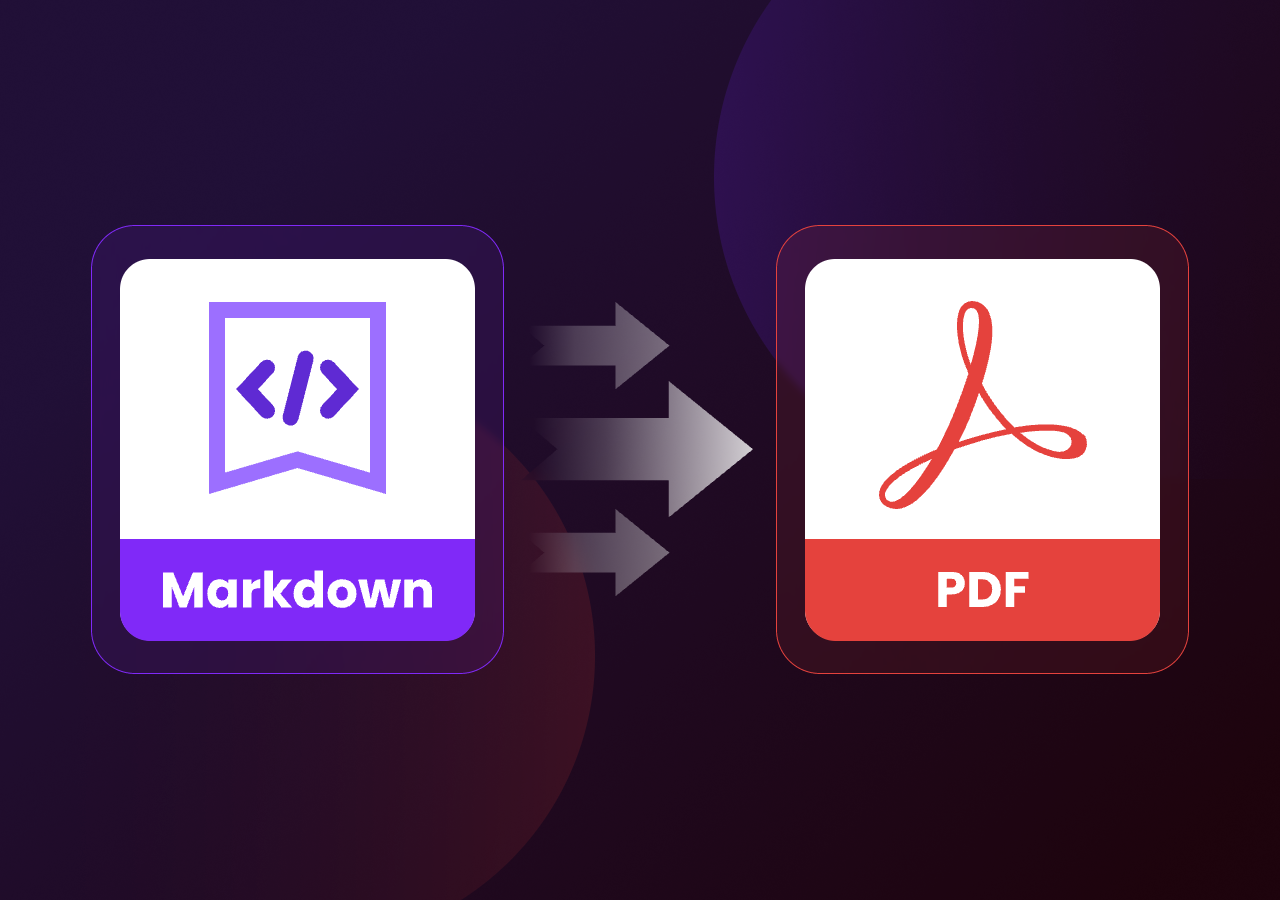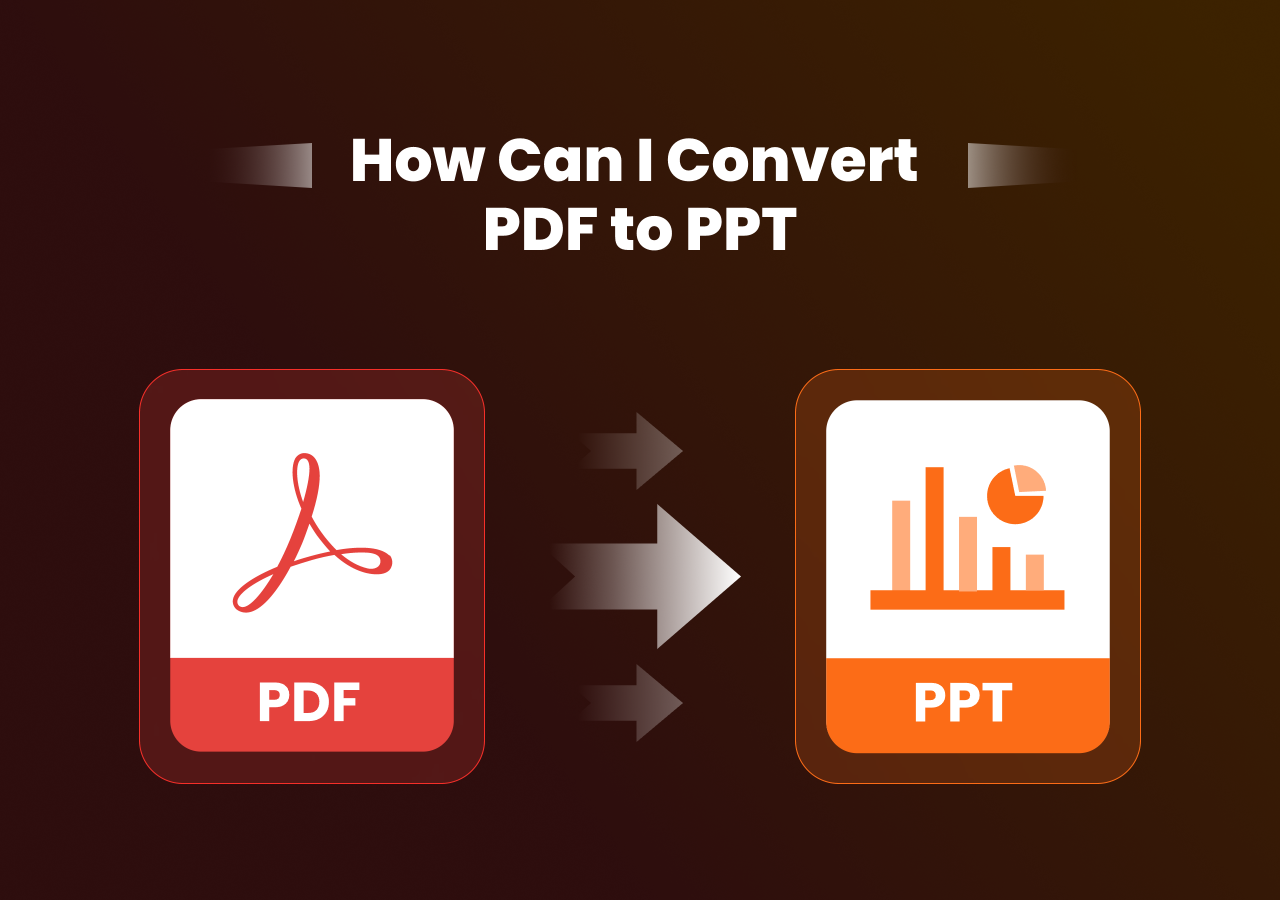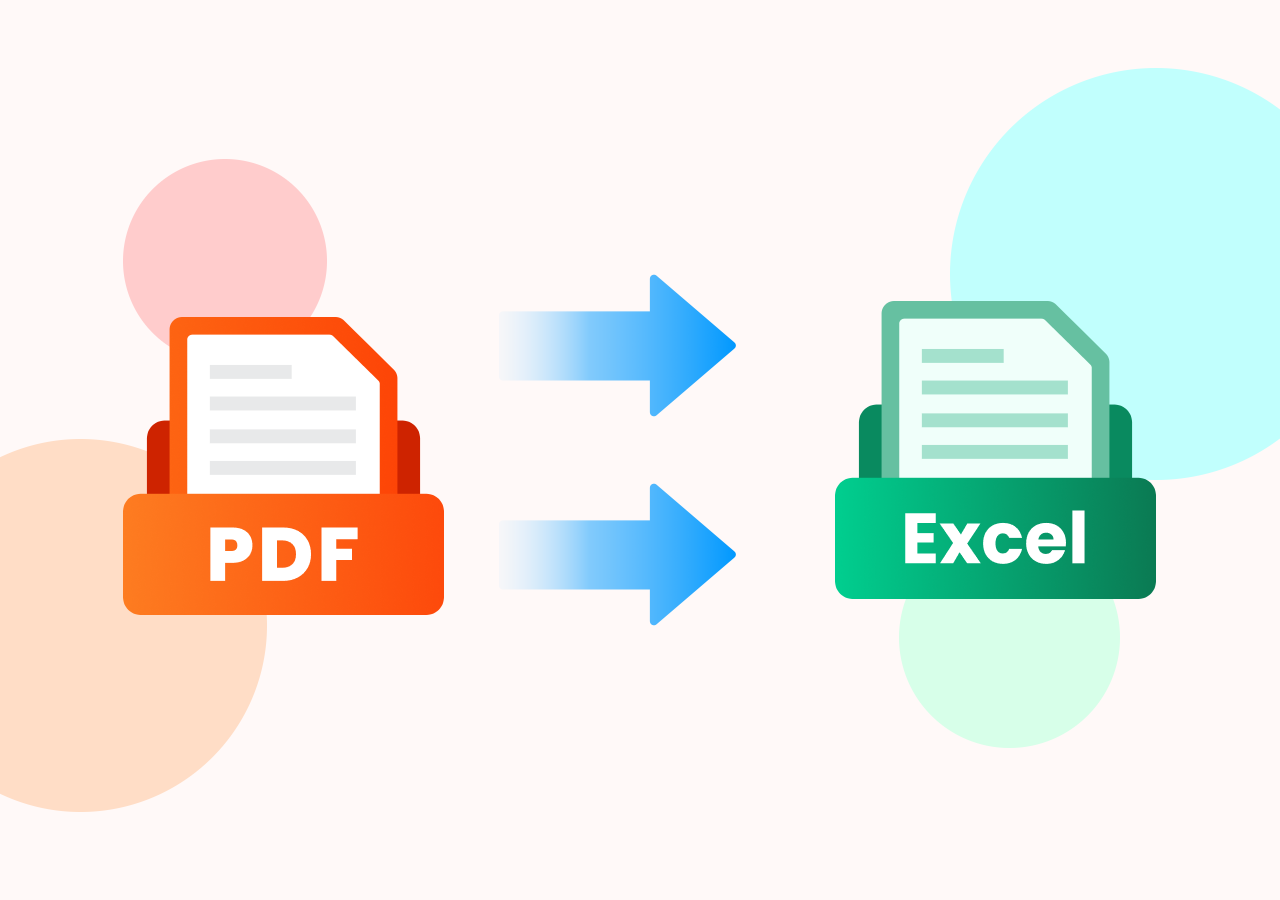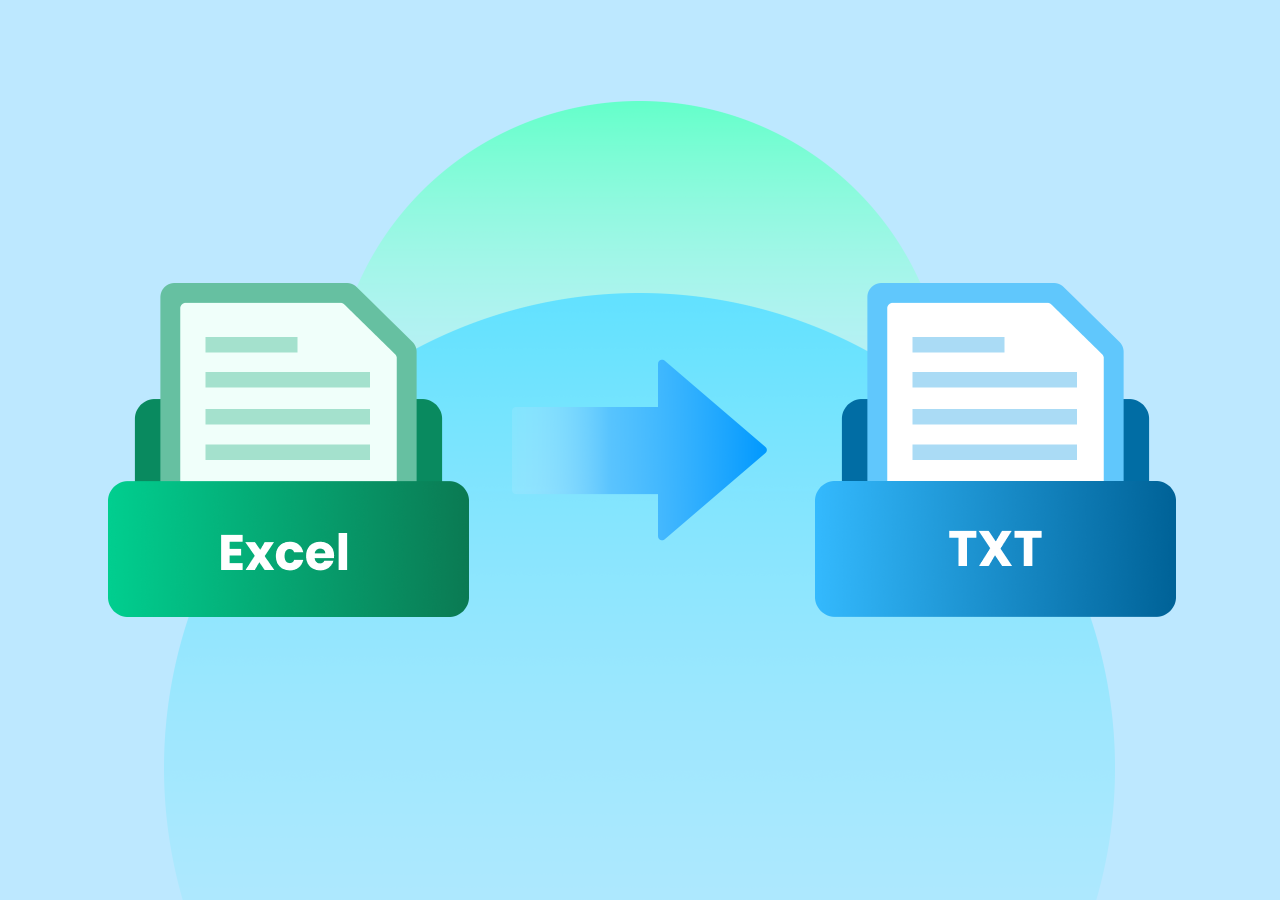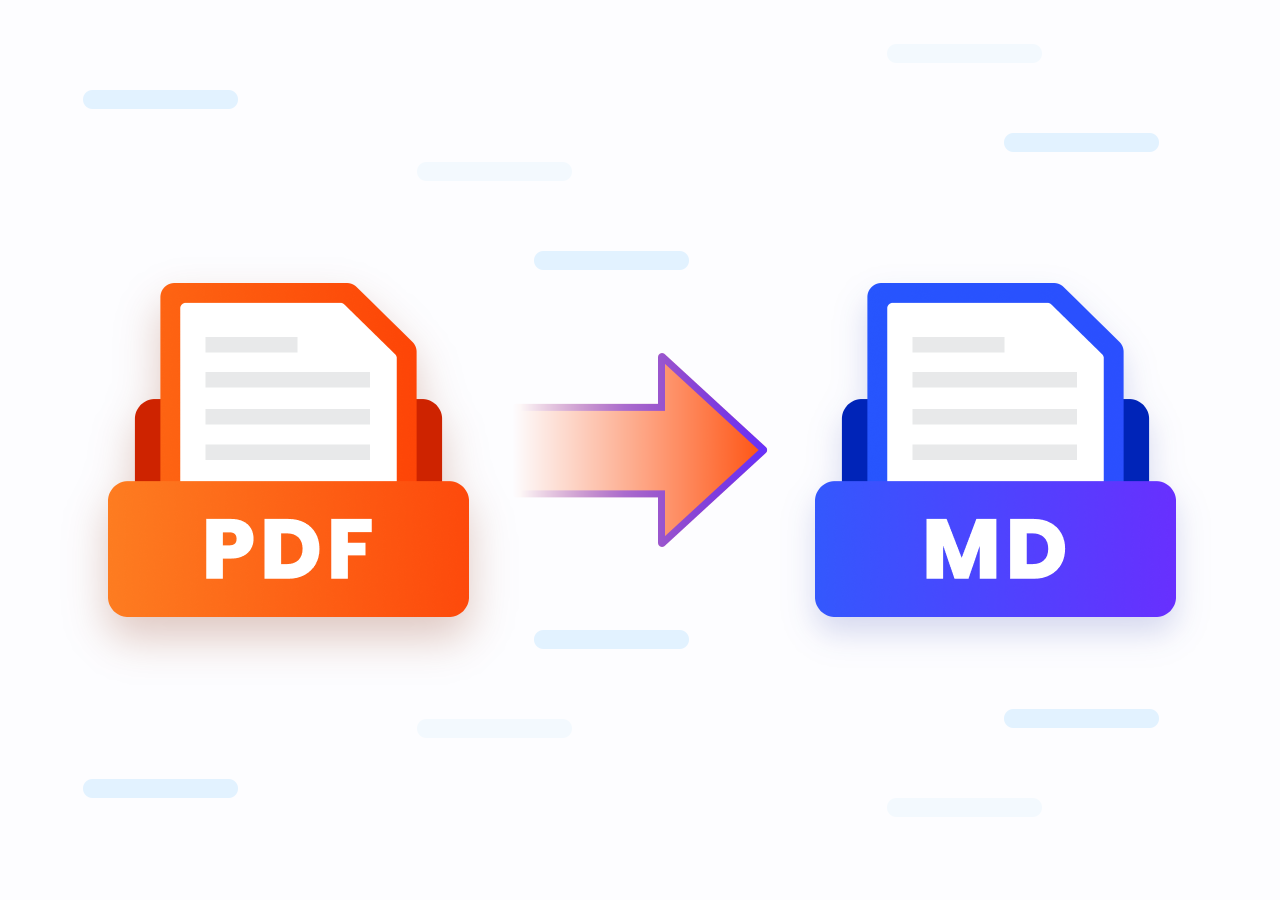Best Method to Convert HTML Files into Markdown Format
How to Convert HTML to Markdown - Simple Guide
Quick Navigation:
- Method 1. Convert HTML to Markdown Manually
- Method 2. Convert HTML to Markdown with Online Converter
- Method 3. How to Convert HTML to Markdown with Sample Python Code
When it comes to creating content for the web, Markdown has become a popular choice due to its simplicity and ease of use. Markdown allows you to format text quickly without the hassle of complex HTML tags. However, if you already have content in HTML and want to convert the HTML file into Markdown format, you might find yourself wondering how to make the switch.
In this post, we’ll walk you through the process of converting HTML to Markdown effortlessly. Keep reading to discover the most suitable method for you.
Why Convert HTML to Markdown?
Markdown offers several advantages over HTML:
- Readability: Markdown is designed to be easy to read, even in its raw form.
- Simplicity: Unlike HTML, Markdown doesn’t require closing tags, making it more streamlined.
- Compatibility: Markdown files can be easily converted to HTML, making it a great choice for writers and developers alike.
Converting HTML to Markdown allows you to maintain all the benefits of Markdown while preserving the structure of your original content.
There are several ways to convert HTML to Markdown, depending on your needs and preferences. You can manually adjust the code, use an online format converter, or use command lines to manage the conversion.
Method 1. Convert HTML to Markdown Manually
Manual conversion may look straightforward at first glance, but it’s not as simple as copying and pasting text. This method requires a good understanding of both HTML and Markdown syntax.
You’ll need to carefully inspect your HTML tags and rewrite them into their Markdown equivalents, making sure the structure and formatting remain intact. Even small mistakes—like missing a closing tag or misplacing a symbol—can affect the output, so this approach demands both technical knowledge and attention to detail.
Here we have sorted out some main differences between HTML and Markdown format:
| type | HTML | Markdown |
|---|---|---|
| Paragraphs | <p>This is a paragraph. </p> |
This is a paragraph. (just plain text separated by a blank line) |
| Line Breaks | <br/> |
Two spaces at the end of the line or \ |
| Bold Text | <strong>Bold</strong> or <b>Bold</b> |
**Bold** or __Bold__ |
| Italic Text | <em>Italic</em> or <i>Italic</i> |
*Italic* or _Italic_ |
| Images | <img src="image.png" alt="Description"/> |
 |
| Lists | <ul> <li>Item 1</li> <li>Item 2</li> </ul> |
- Item 1 <br />- Item 2 |
| Blockquotes | <blockquote>This is a quote.</blockquote> |
> This is a quote. |
| Code Blocks / Inline Code | <code>print("Hello")</code> |
`print("Hello")` (inline) or triple backticks for multi-line code |
While manual conversion can be a great learning experience, it’s time-consuming for larger documents.
Method 2. Convert HTML to Markdown with Online Converter
For faster results, there are several online tools available that automate the process of converting HTML to Markdown. One such tool is CloudxDocs Online HTML to Markdown Converter. This tool allows you to easily paste your HTML content and instantly convert it to clean, formatted Markdown.
The conversion process is simple and fast, and CloudxDocs ensures your content is accurately transformed without losing formatting or structure. Whether you have a small block of HTML or a long document, CloudxDocs can handle it efficiently.
Why Choose CloudxDocs Online HTML to Markdown Converter:
- Instant Conversion: Convert HTML content into Markdown format within seconds to save time compared to manual conversion or coding methods.
- No Installation Required: CloudxDocs is a totally web-based online tool, so you don’t need to install any software. You can access it anytime, anywhere, directly from your browser.
- User-Friendly Interface: With its clean and intuitive design, even beginners can paste their HTML and get the Markdown output instantly without technical knowledge.
- Supports Complex File Formats Conversion: CloudxDocs handles complex file formats conversion including HTML to Word, PDF to TXT, Markdown to Word, TXT to ODT, RTF to PDF, etc.
- Free to Use: The converter is completely free, making it a cost-effective solution for individuals, bloggers, and developers.
- Secure and Reliable: CloudxDocs ensures your data is processed safely without being stored, giving you peace of mind when working with sensitive content.
Stay tuned for detailed instructions for converting HTML to Markdown with CloudxDocs:
Step 1. Go to the official website of CloudxDocs Online HTML to Markdown Converter.
Step 2. Click or drag to upload your HTML webpage file from the main interface. Then, wait for the converter to analyze your HTML file.
Step 3. After analysis, CloudxDocs will automatically begin the conversion process. Just wait for the process to be completed.
Step 4. Now, you can download the converted Markdown file and save it on your local file location.
Method 3. How to Convert HTML to Markdown with Sample Python Code
If you’re a developer or prefer a more programmatic approach, converting HTML to Markdown using Python code can be a great option. There are several libraries and tools available for various programming languages that simplify this process.
One such powerful tool is Spire.Doc for Python, which is a feature-rich library for working with documents in Python. Although primarily known for its support for Word documents, Spire.Doc for Python offers flexibility that can be leveraged to parse and process HTML content. By integrating Spire.Doc with your Python code, you can convert HTML files into Markdown with ease, alongside a variety of document formatting operations.
Here are the full steps of using Spire.Doc for Python to convert HTML to Markdown:
Step 1. Install Spire.Doc for Python.
You can install the code library from the official download page or from PyPI using pip code below:
1 | pip install spire.doc |
Step 2. Copy and customize according to the following sample code:
1 | from spire.doc import * |
Tips for a Smooth Conversion
- Check for Special Characters: Markdown uses special characters like *, #, and []. Ensure that your HTML content doesn’t have any conflicting characteristics that could disrupt the conversion.
- Test the Conversion: After converting HTML to Markdown, always preview your Markdown output. Sometimes, manual adjustments are necessary to ensure the final result is accurate.
- Preserve Links and Images: If you have many links or images in your HTML, be sure to verify that these elements are correctly converted into Markdown format.
Conclusion
Converting HTML to Markdown can make your content easier to work with, especially if you’re looking for a cleaner, more efficient way to format text. Whether you’re manually converting, using an online tool, or opting for a code-based solution, there are many ways to make the process seamless.
Start converting your HTML to Markdown today and take advantage of Markdown’s simplicity and flexibility!