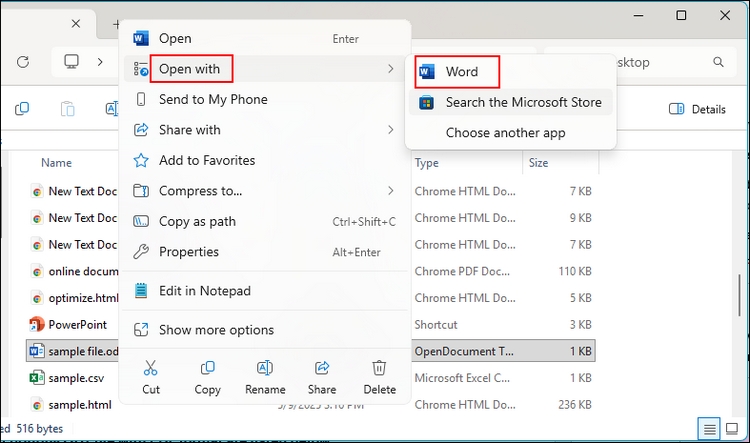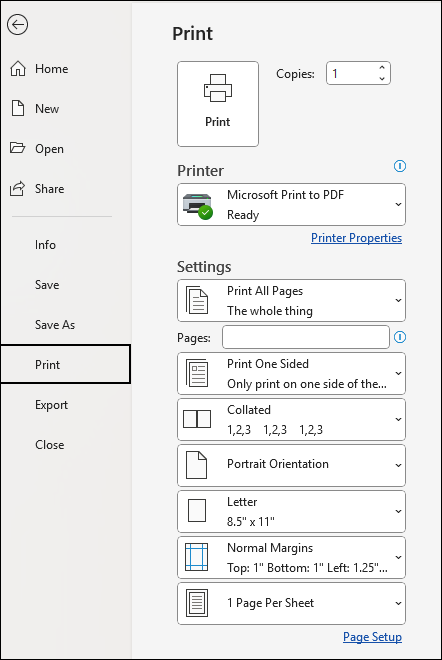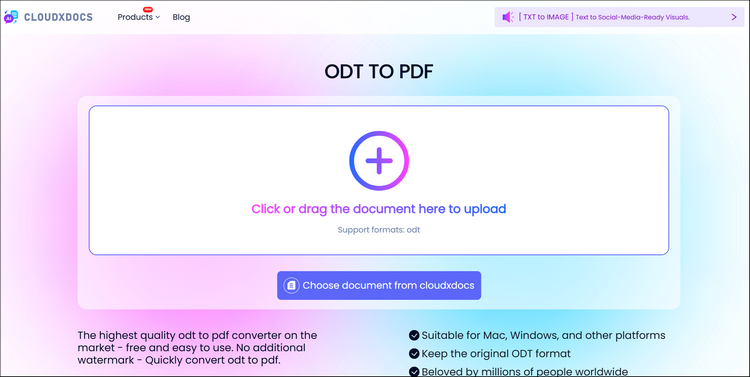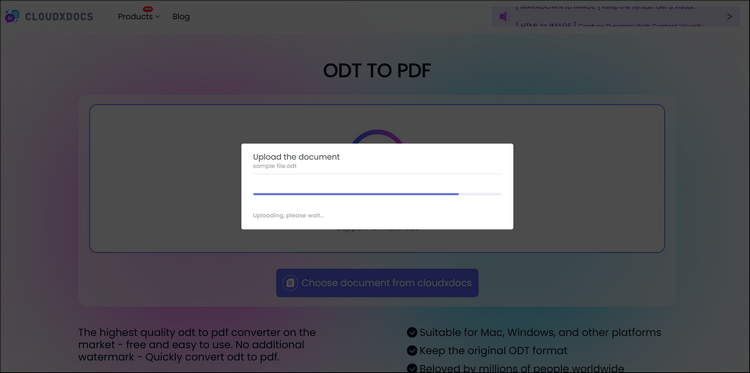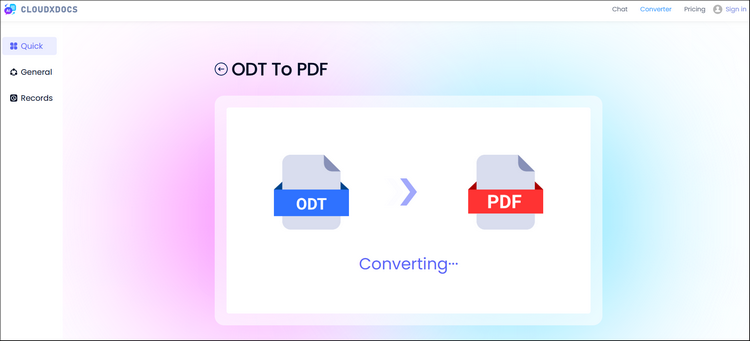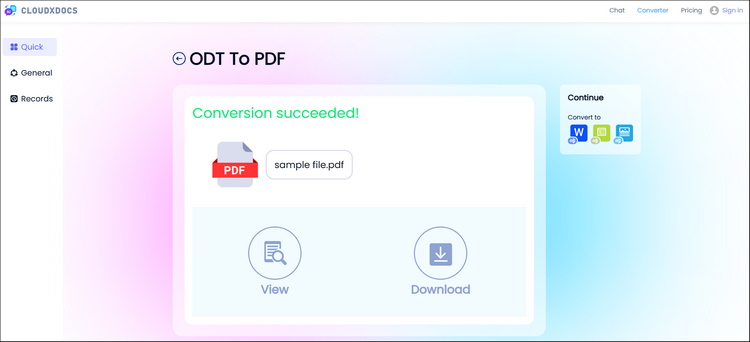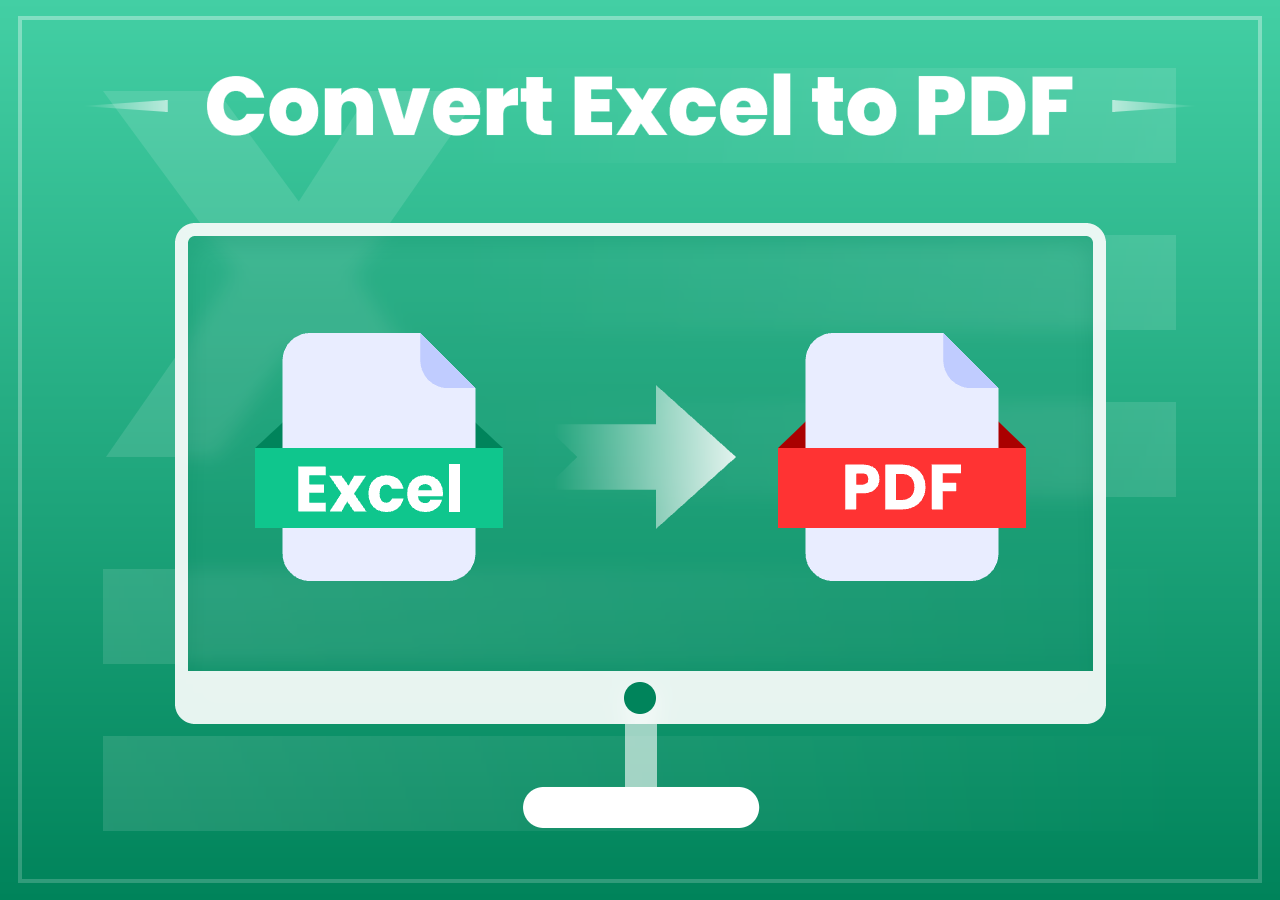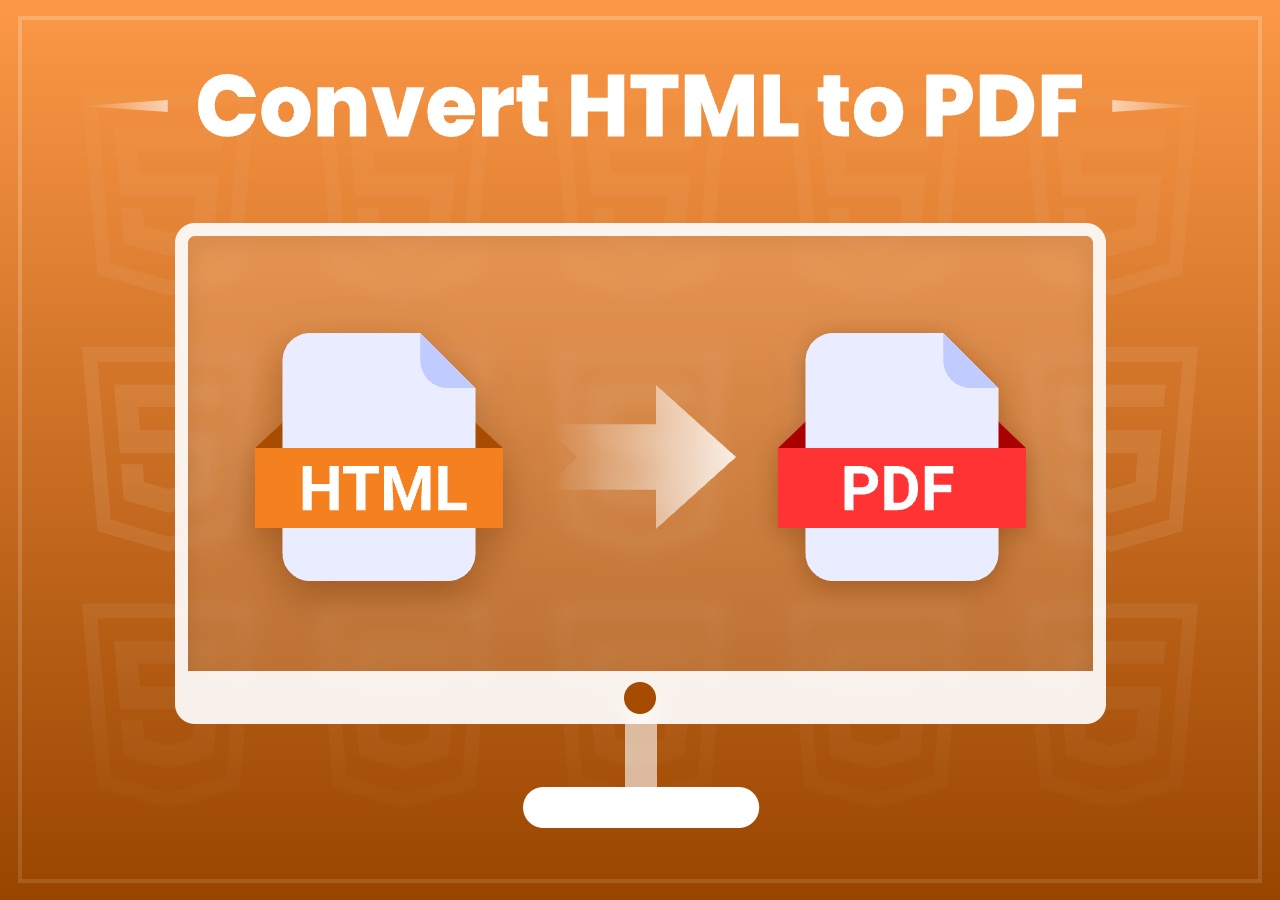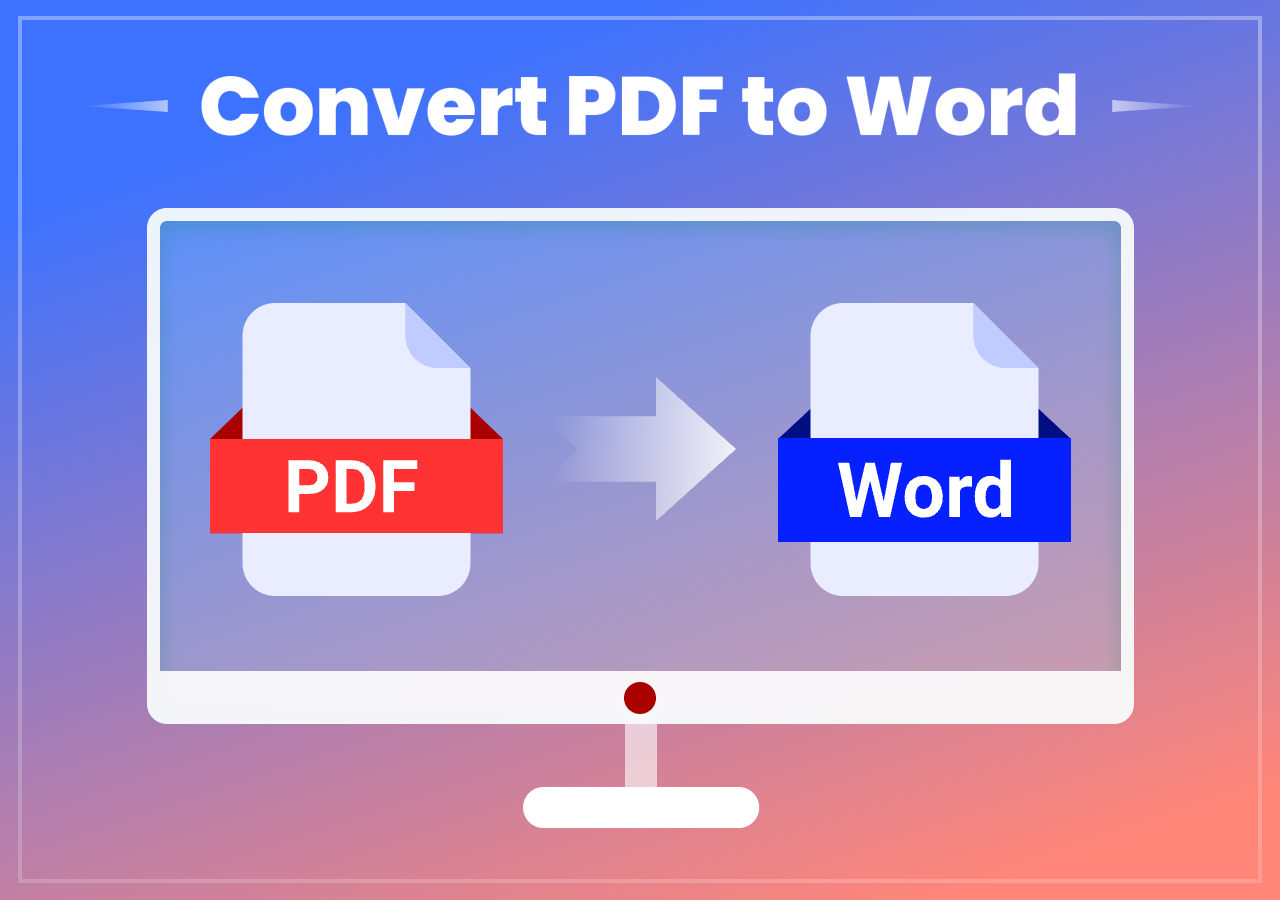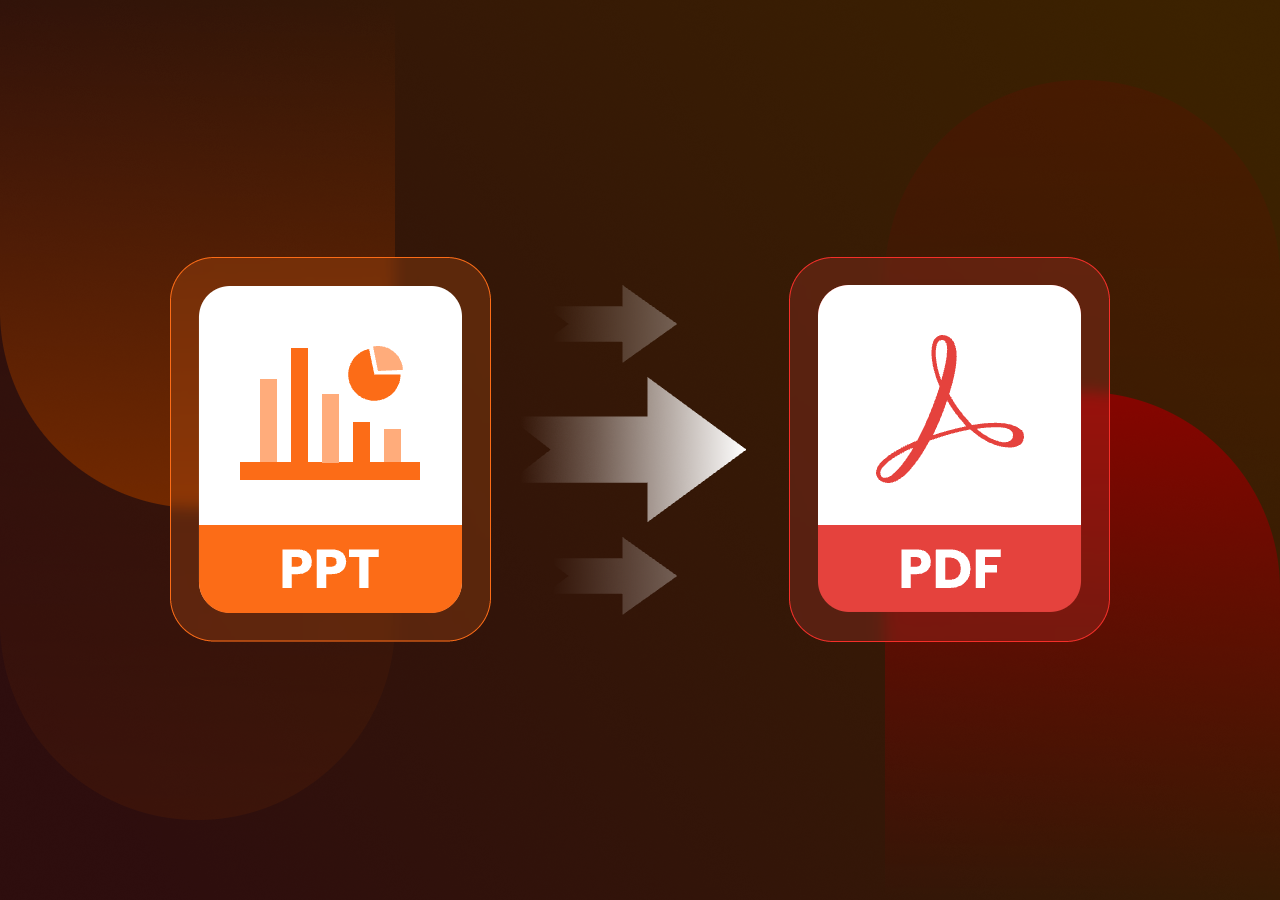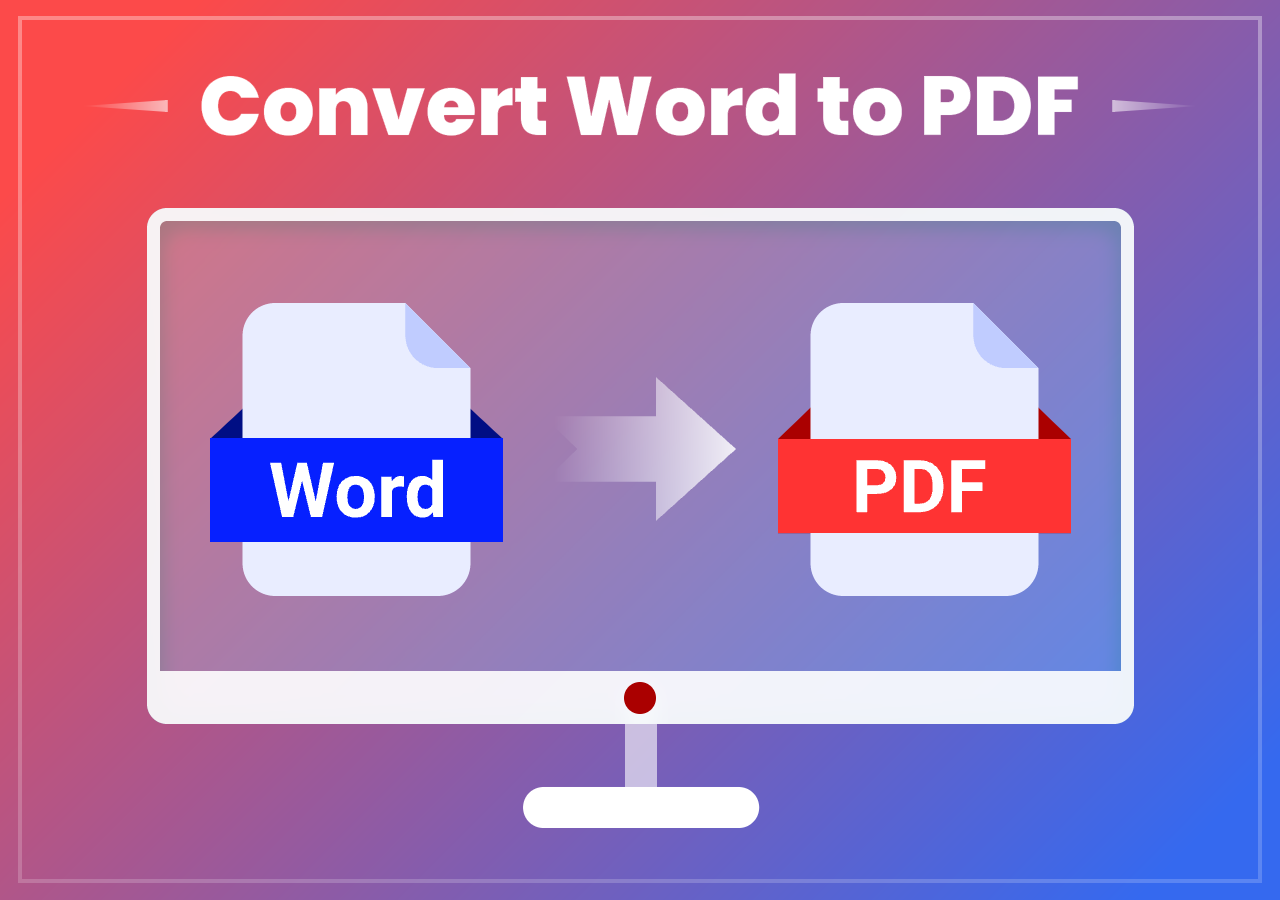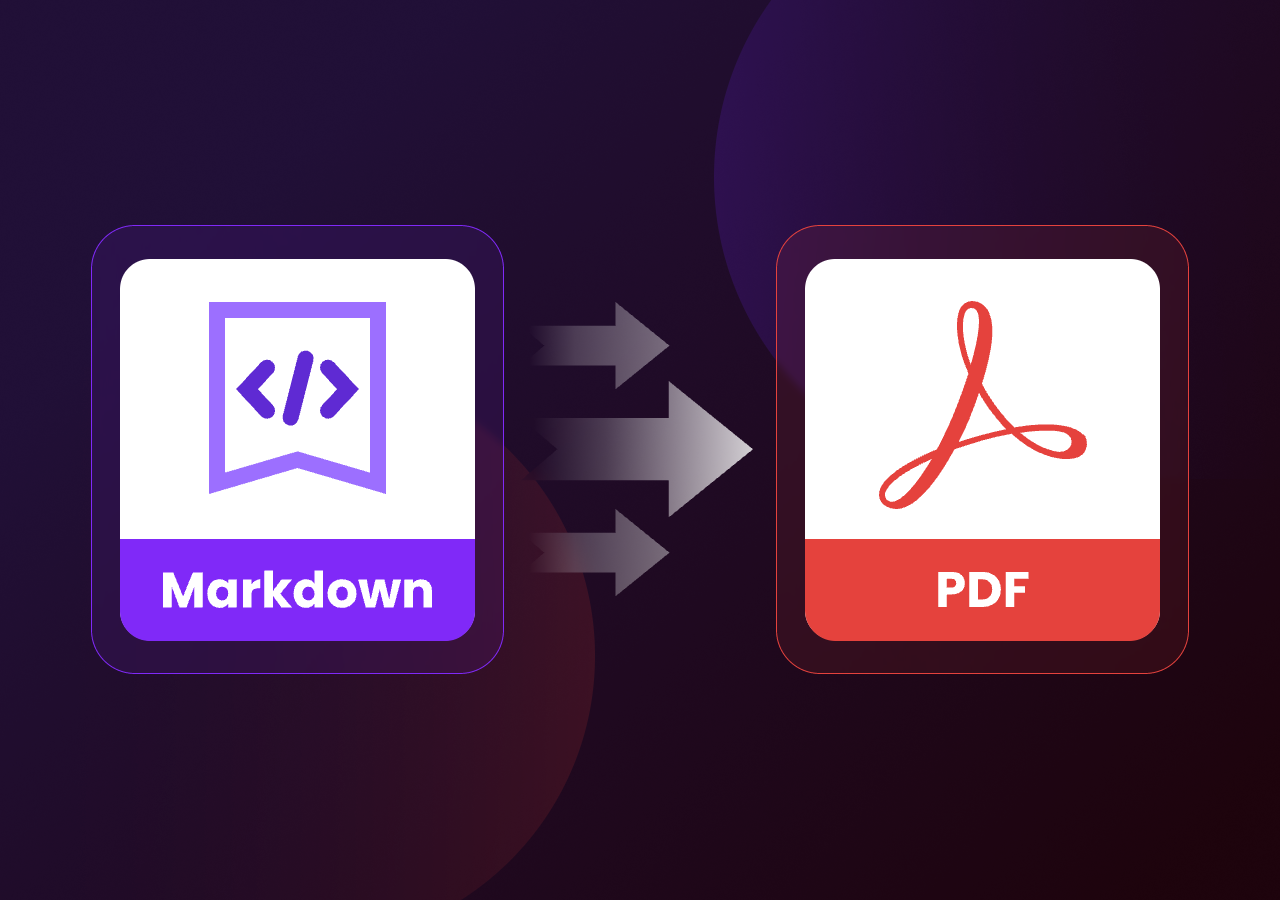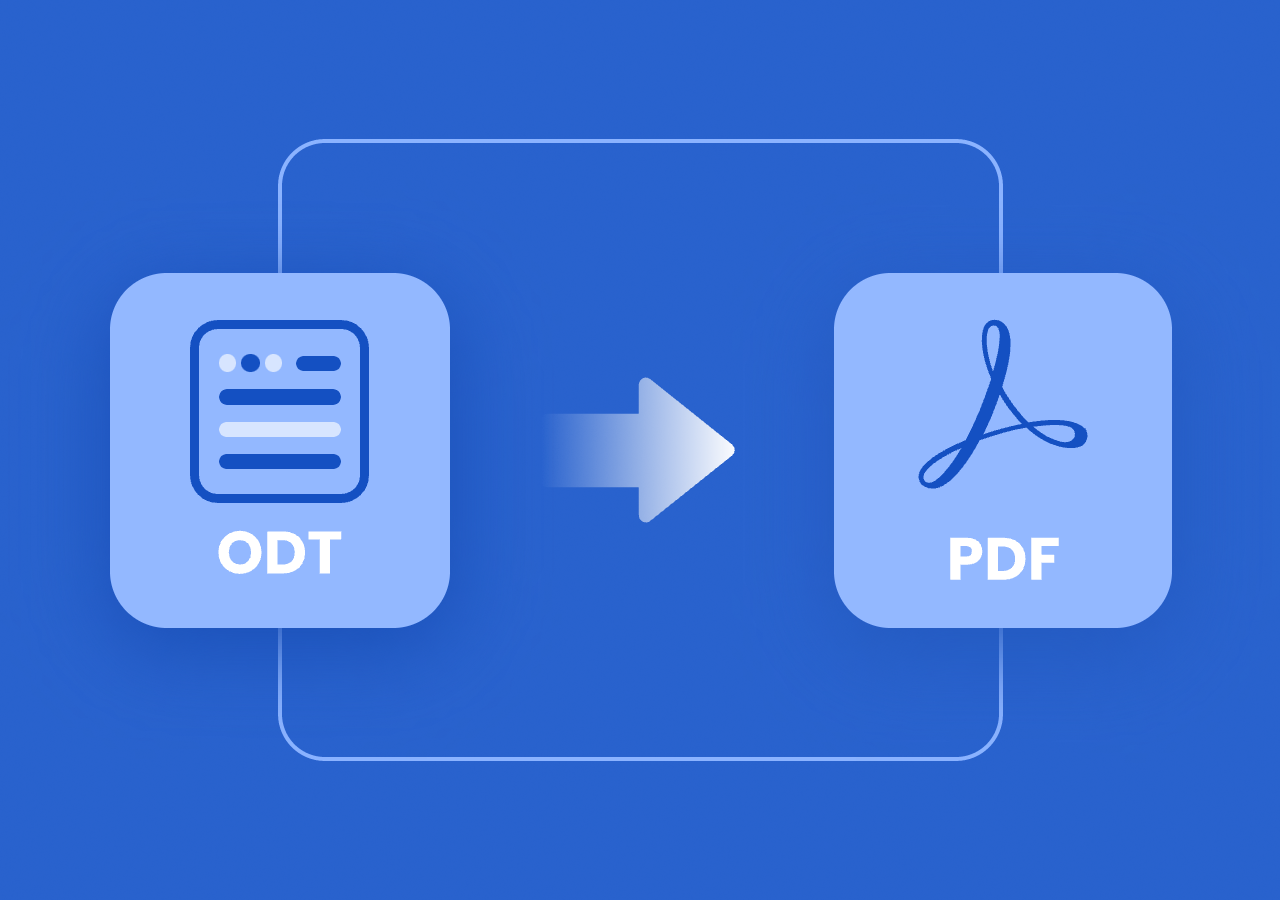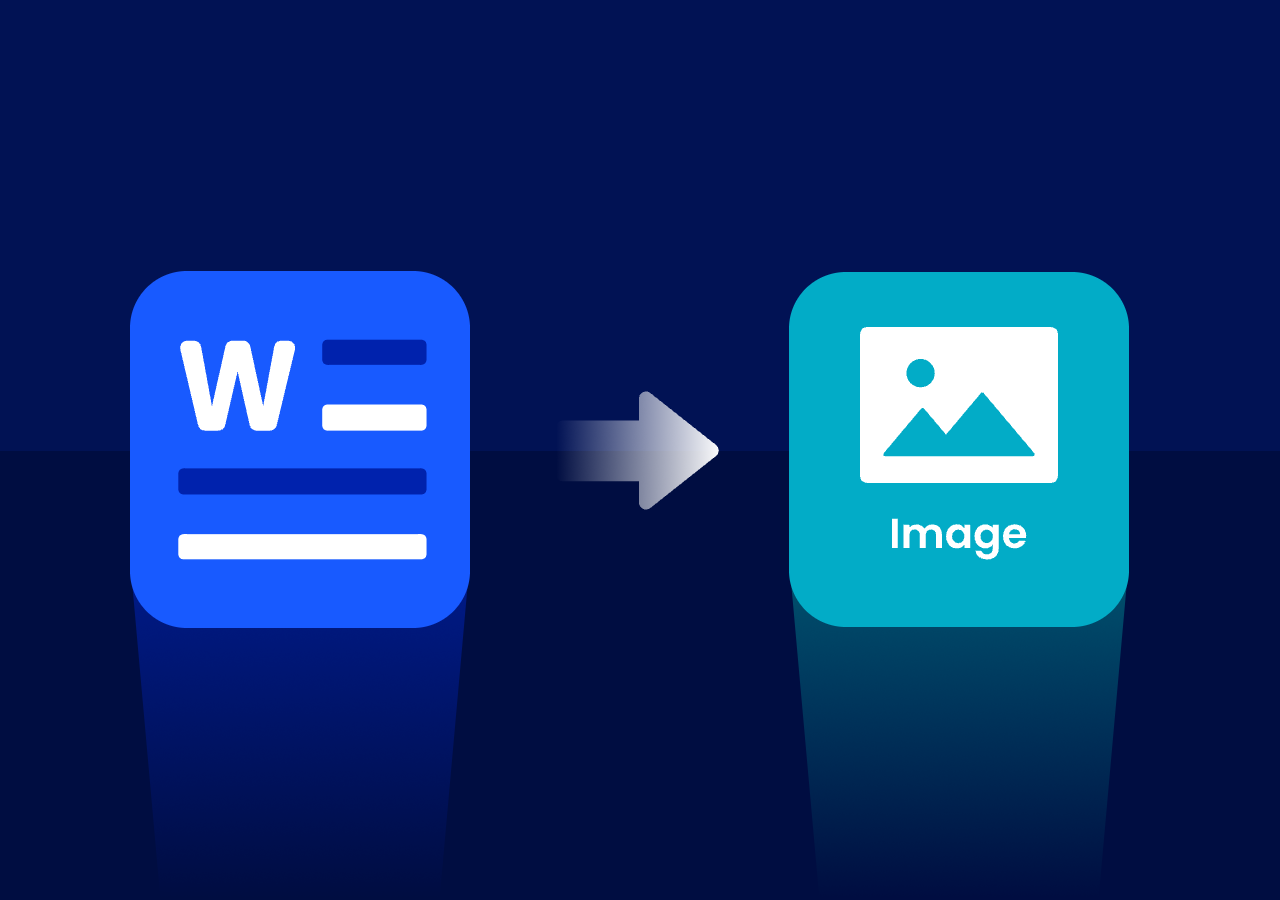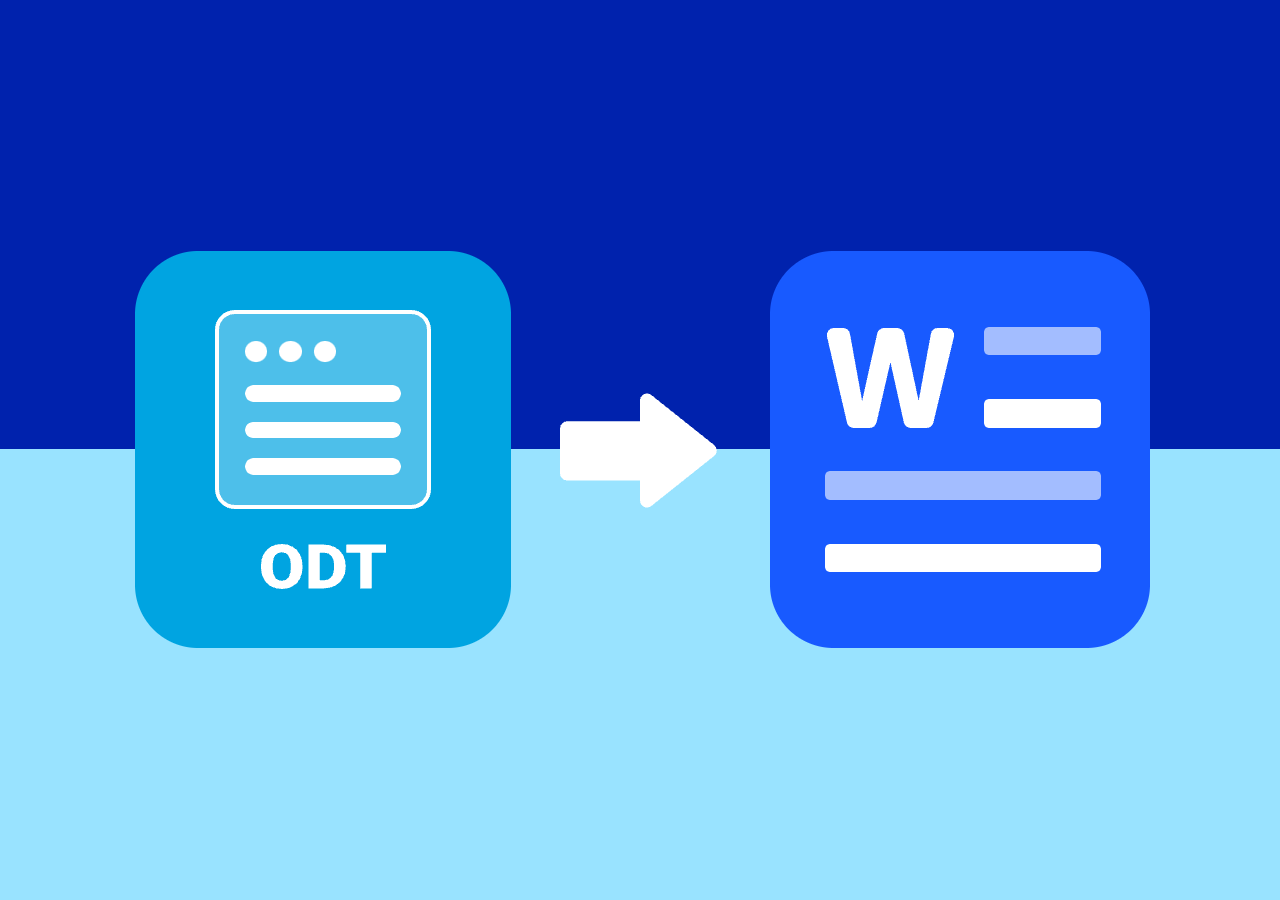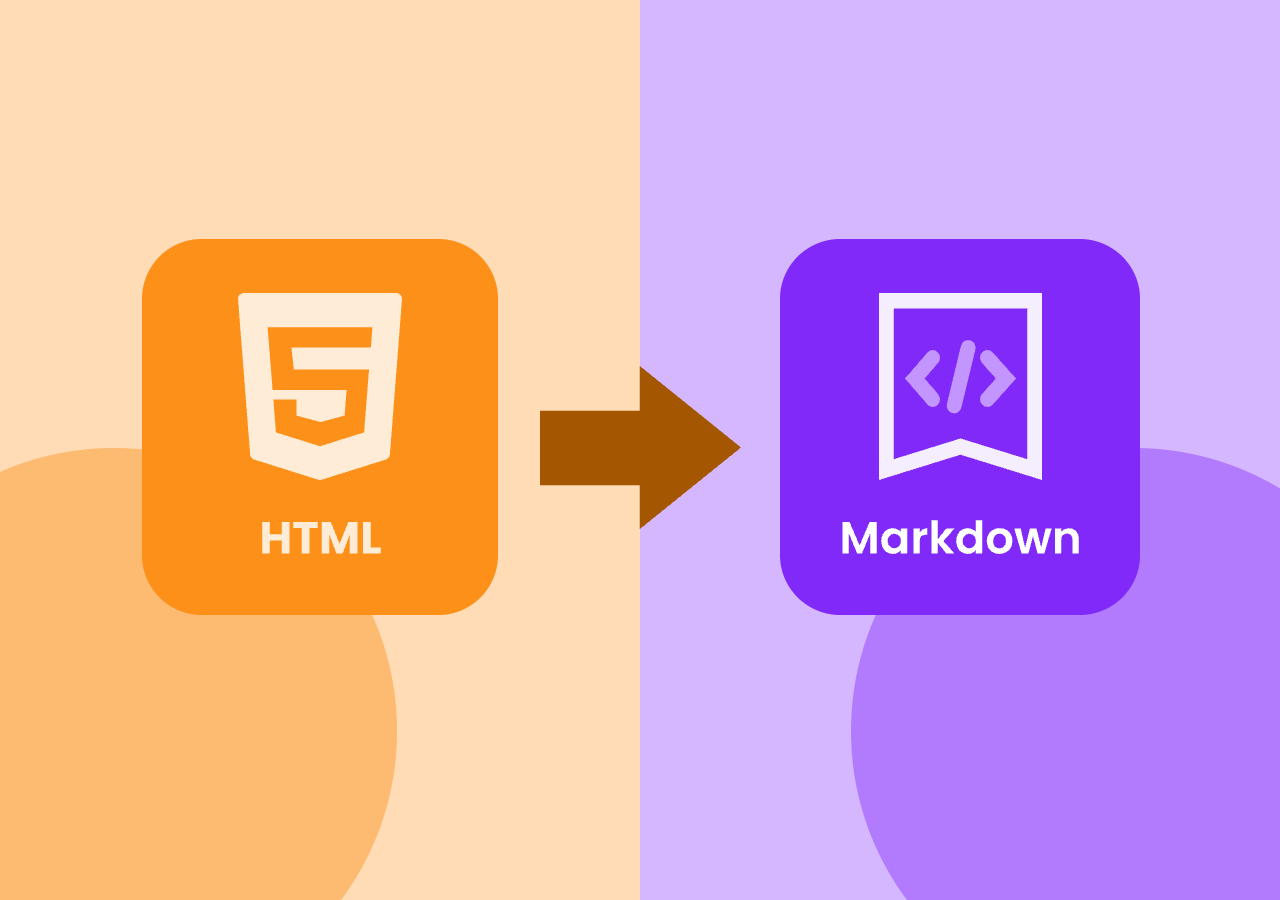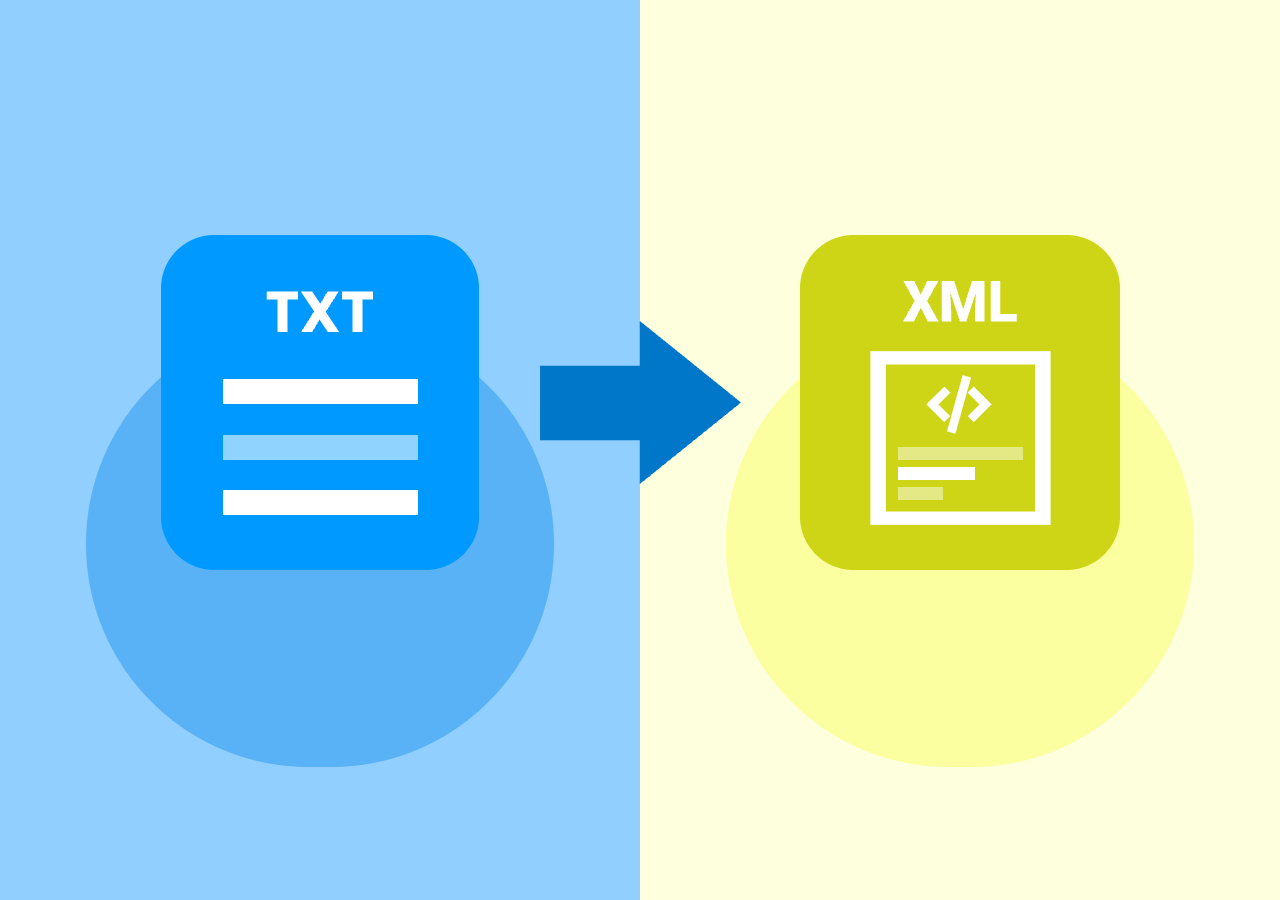How to Convert ODT to PDF: Full Guide with Online & Code
Converting ODT to PDF File: A Complete Guide
Quick Answer:
- Method 1. Print ODT to PDF with Word Processor (Universal Option)
- Method 2. Convert ODT to PDF with Online Converter like CloudxDocs
- Method 3. Convert ODT to PDF with Dedicated Code Library
In today’s digital-first world, the ability to manage and share documents effectively is an essential skill for individuals, students, and businesses alike. While multiple file formats exist, two of the most widely used ones are ODT (Open Document Text) and PDF (Portable Document Format).
If you’ve ever worked with an ODT file created using LibreOffice, Apache OpenOffice, or similar open-source word processors, you may have noticed compatibility issues when sharing the file with people who primarily use Microsoft Word or expect a universally accessible format. That’s where converting ODT to PDF becomes a necessity.
In this blog post, we’ll walk through why PDF is the go-to format for sharing documents, explore various methods for converting ODT to PDF files, and introduce a quick and efficient online solution like CloudXDocs.
Why Convert ODT to PDF?
Many people overlook the importance of file formats. Actually, the file type can significantly affect how your document is displayed, shared, and even perceived by others. An ODT file might be perfectly fine for personal use or within teams who use LibreOffice or OpenOffice, but the moment you step outside that ecosystem you may encounter compatibility issues.
The following list shows some main reasons why you should convert ODT to PDF format:
- Universal Accessibility: PDF is the gold standard for file sharing because it can be opened across devices and operating systems without the need for special software. Whether your recipient is on Windows, macOS, Linux, Android, or iOS, a PDF ensures seamless access.
- Preserves Formatting: One of the biggest issues with ODT files is formatting inconsistencies. A document might look perfect in LibreOffice but appear broken in Microsoft Word. Converting to PDF locks in the layout, fonts, images, and structure.
- Professionalism: Businesses and academic institutions often require PDF submissions because the format is associated with professionalism, security, and long-term archiving.
- Security Features: Unlike ODT, PDFs can be password-protected, encrypted, or watermarked, making them ideal for sharing sensitive documents.
- Smaller File Size: With compression options, PDFs can often be optimized to reduce file size without losing clarity, which is particularly useful when emailing attachments or uploading online.
There’s no single method for converting ODT to PDF, and the best option depends on your workflow, tools, and preferences. Below are some of the most popular ways.
Method 1. Print ODT to PDF with Word Processor (Universal Option)
Most modern operating systems now come with a built-in “Print to PDF“ feature, making it one of the simplest and most universal methods to convert an ODT file into a PDF.
This approach is especially convenient for users who don’t want to rely on third-party tools or online services, and it works across Windows, macOS, and many Linux distributions. However, while it’s quick and accessible, keep in mind that advanced formatting, hyperlinks, or interactive elements may not always carry over perfectly.
The steps of printing ODT file with PDF format are listed below:
Step 1. Open your ODT file in any word processor, for example, Microsoft Word.
Step 2. Go to “File“ > “Print“ from the Ribbon.
Step 3. Select “Print to PDF“ as the printer. Then you have successfully converted ODT files to PDF format.
Method 2. Convert ODT to PDF with Online Converter like CloudxDocs
For quick conversions without installing any software, online tools are incredibly convenient. All you need is an internet connection and your ODT file.
CloudXDocs is a free, web-based document conversion platform designed for simplicity and efficiency. It supports multiple formats, including ODT to PDF conversion, making it an excellent choice for users who want a hassle-free experience.
Why Choose CloudXDocs?
- No Installation Required: Since it’s cloud-based, you don’t need to download or install anything on your computer.
- User-Friendly Interface: Just upload your ODT file, click convert, and download the resulting PDF. It’s as straightforward as it sounds.
- Cross-Platform: Works on Windows, Mac, Linux, tablets, and smartphones.
- Fast and Secure: The platform processes files quickly and ensures your uploaded documents are deleted from servers after conversion for privacy.
- Diverse File Formats Support: You can not only convert ODT to PDF with CloudxDocs, but also ODT to Word, XPS to Excel, PDF to HTML, etc.
Follow the steps below to convert your ODT file to PDF format with CloudxDocs:
Step 1. Go to the official site of CloudxDocs Online ODT to PDF Converter on your browser. It works both on your phone and laptop as long as you get access to stable Internet connection.
Step 2. You can click or drag from your file folder to upload the original ODT file. CloudxDocs will automatically analyze the file.
Step 3. The conversion process begins immediately after the file analysis. You just need to wait for seconds.
Step 4. After conversion, you can download the converted PDF file to save it to your local file location.
Pro Tip: Bookmark CloudXDocs in your browser so you always have a free and reliable ODT to PDF converter ready when you need it.
Method 3. Convert ODT to PDF with Dedicated Code Library
If you need to convert ODT files frequently in bulk, dedicated software or libraries may be the best choice. Tools like Adobe Acrobat (though not free) or specialized file converters can handle batch processing, advanced formatting, and additional PDF editing features.
Let me introduce Spire.Doc for .NET to you, a powerful Word document library that enables developers to create, read, edit, and convert Word and OpenDocument Text (ODT) files directly within .NET applications. You can easily transform ODT files into high-quality PDFs while ensuring that text, images, tables, and formatting remain intact. Beyond conversion, the library also supports a wide range of document operations, such as mail merge, content extraction, document comparison, and conversion between Word, RTF, HTML, and image formats.
The steps of converting ODT to PDF format with code are as follows:
Step 1. Install Spire.PDF for .NET.
Before converting, you should download the code library from the official download page or via NuGet with the following code:
1 | PM> Install-Package Spire.Doc |
Step 2. Copy and run the following code
Then, you can copy the following code and adjust according to your specific needs to manage ODT to PDF conversion:
1 | using Spire.Doc; |
Check this tutorial post for more detailed information: Convert ODT to PDF with C#.
Best Practices When Converting ODT to PDF
To make sure your converted PDF not only looks professional but also maintains accuracy across different devices and platforms, it’s important to follow a few best practices. Paying attention to these details before and after conversion can help you avoid formatting mishaps, readability issues, or oversized files that may frustrate your audience.
Consider the following tips to ensure high-quality ODT to PDF:
- Check Layout Before Conversion: Make sure headings, tables, and images are properly aligned.
- Embed Fonts: Some converters allow font embedding to ensure the same look across devices.
- Compress if Needed: Use compression settings for smaller PDFs if sharing via email.
- Protect Sensitive Information: If your document is confidential, apply a password or encryption after conversion.
Final Thoughts
Converting ODT to PDF files is no longer a complicated task. With multiple options available, you can choose the method that best fits your needs.
- For casual users: The built-in “Print to PDF“ option works fine.
- For quick, one-off conversions: CloudXDocs is the easiest and most reliable solution.
- For heavy users who need full control: Apply code library like Spire.Doc for .NET to manage.
At the end of the day, choosing PDF ensures your document looks polished, remains accessible across devices, and can be shared securely. Whether you’re a student submitting an assignment, a professional sending reports, or an individual archiving files, converting ODT to PDF is a simple yet powerful step toward better document management.