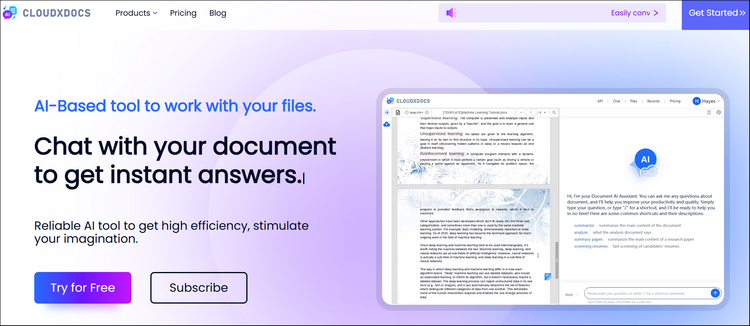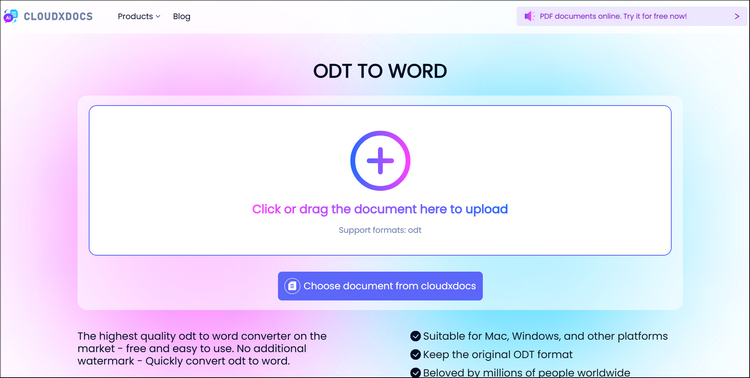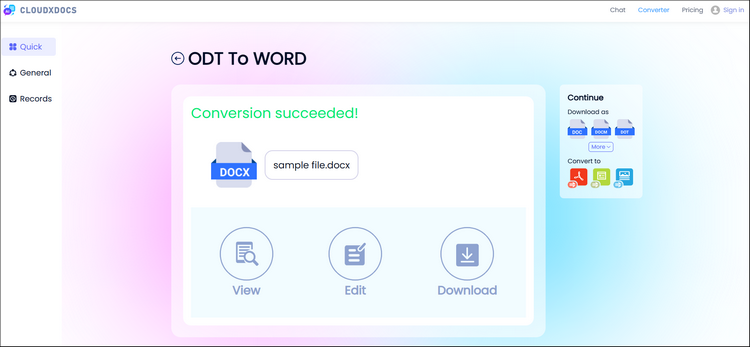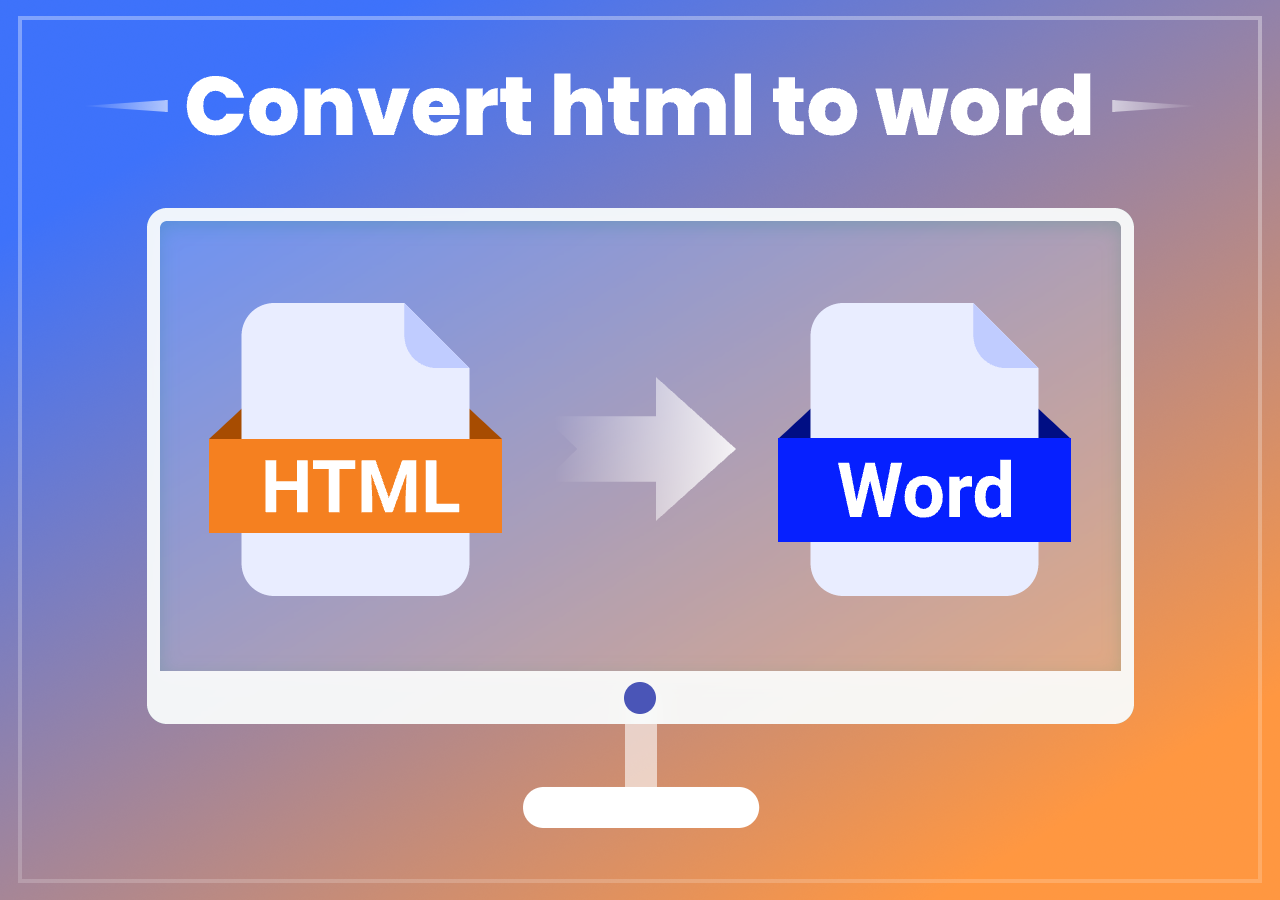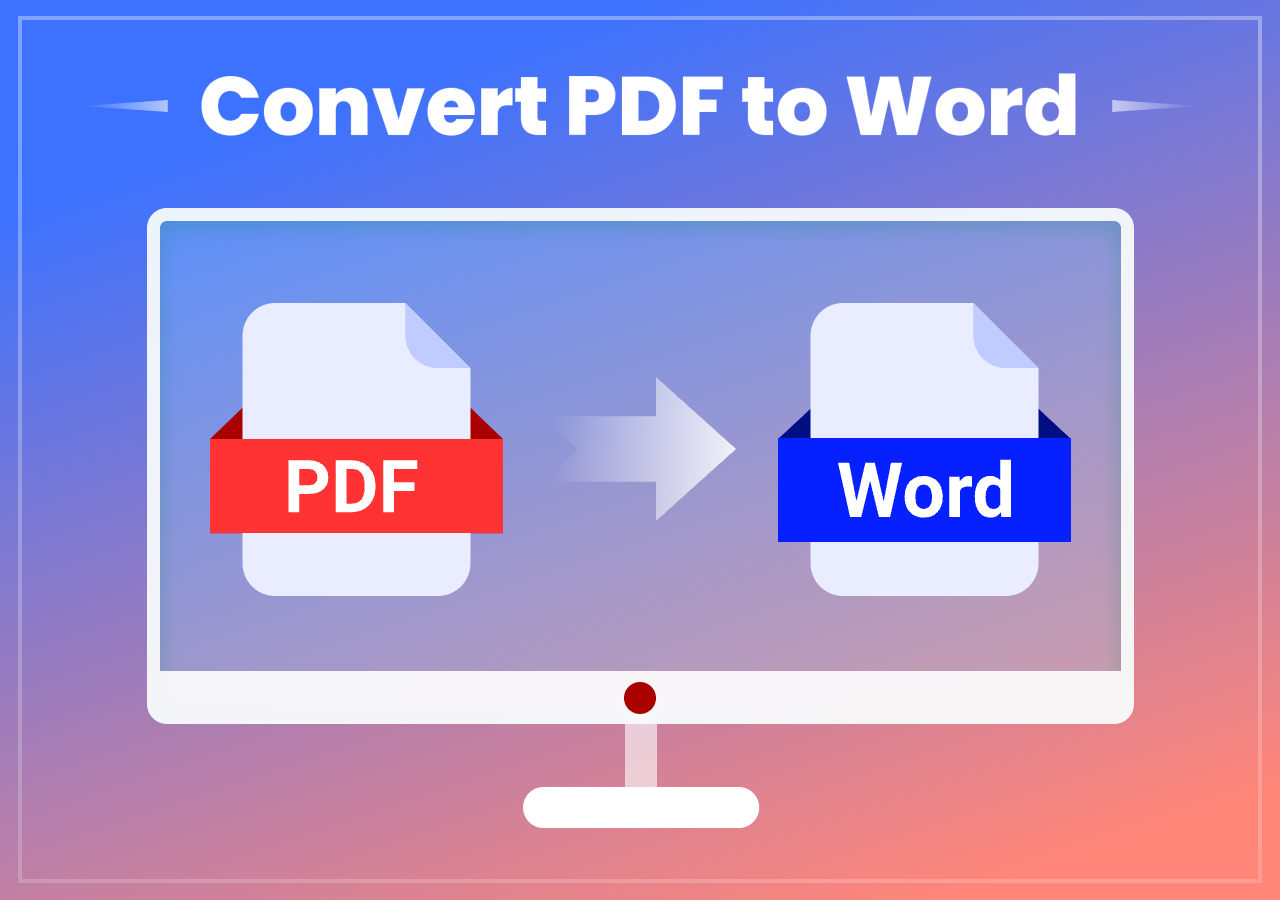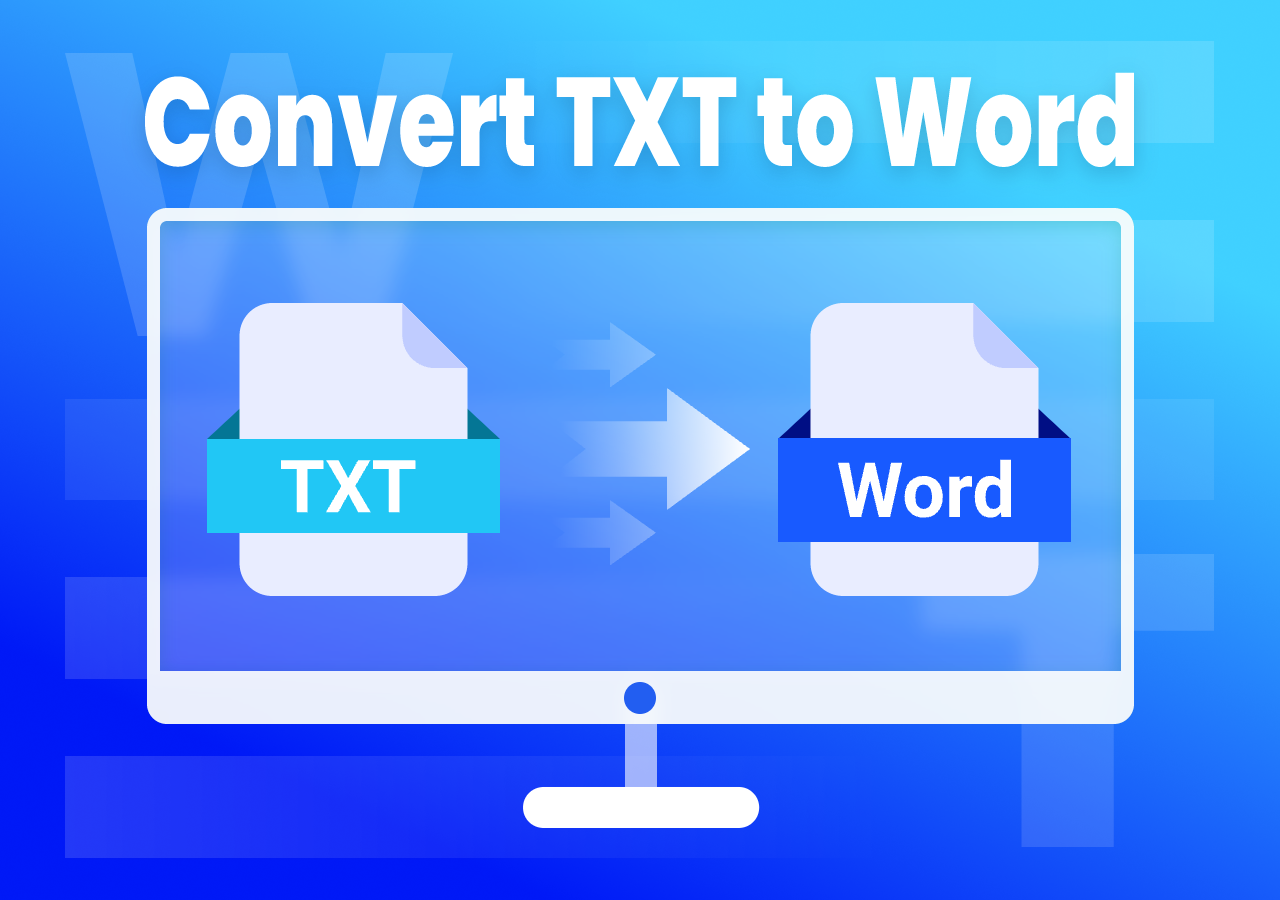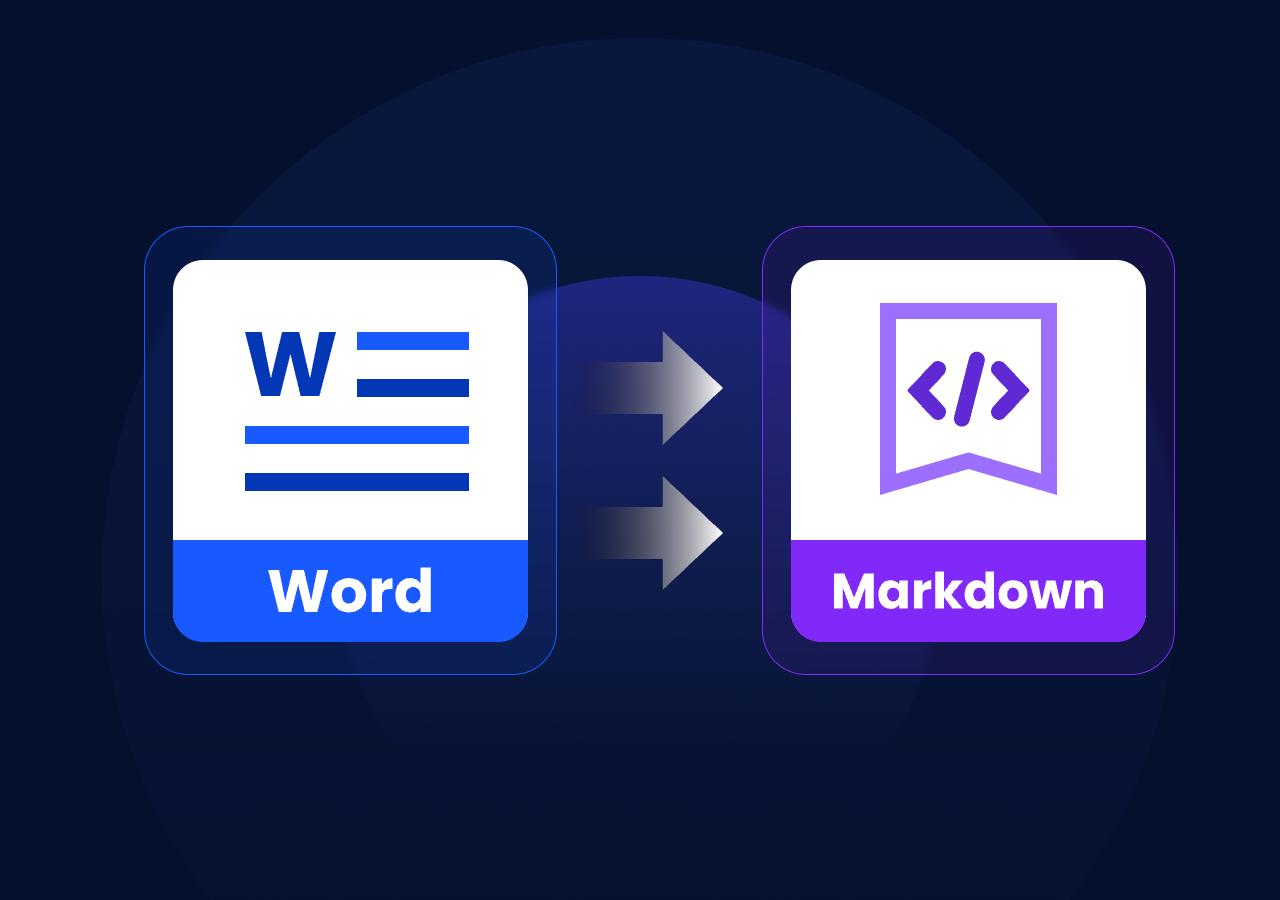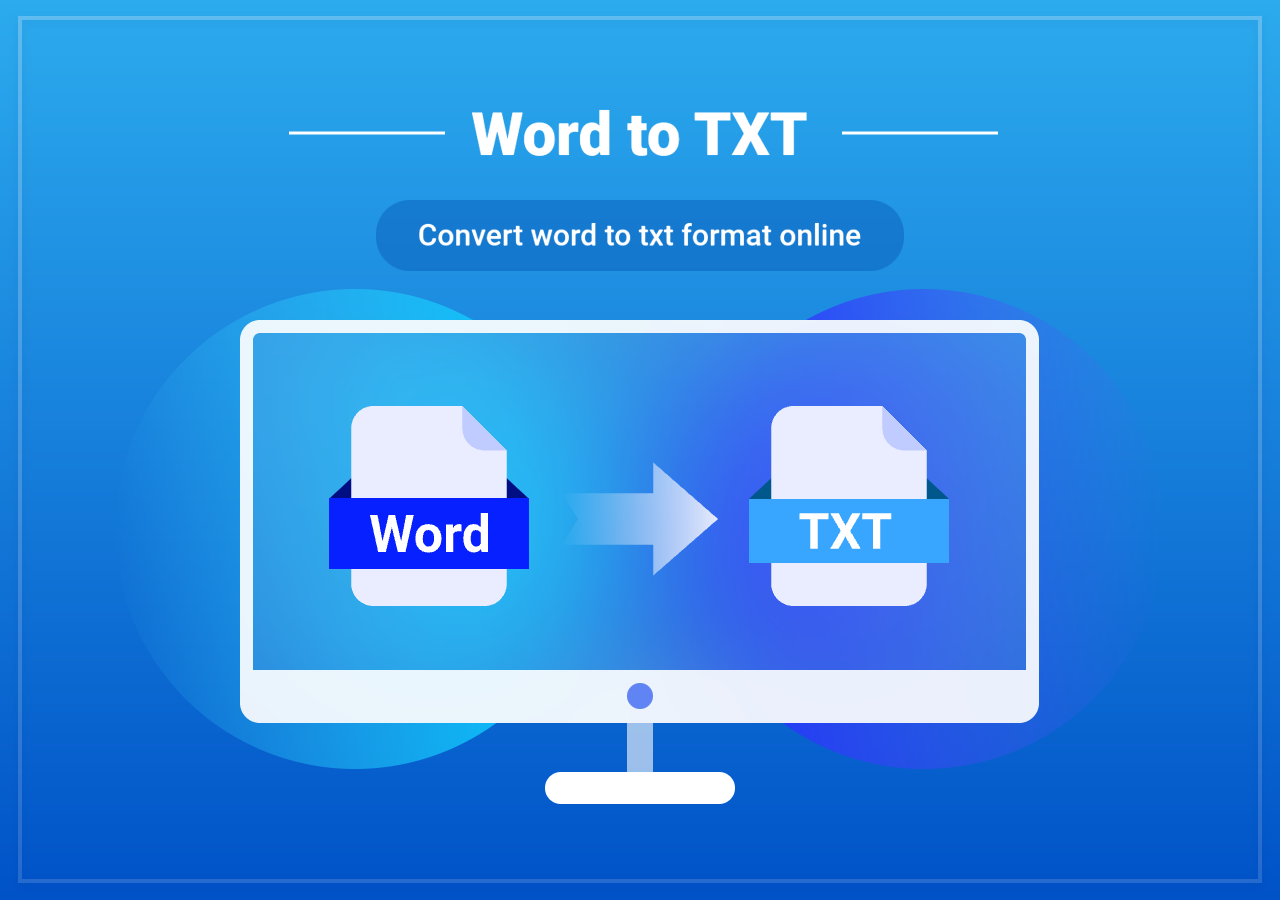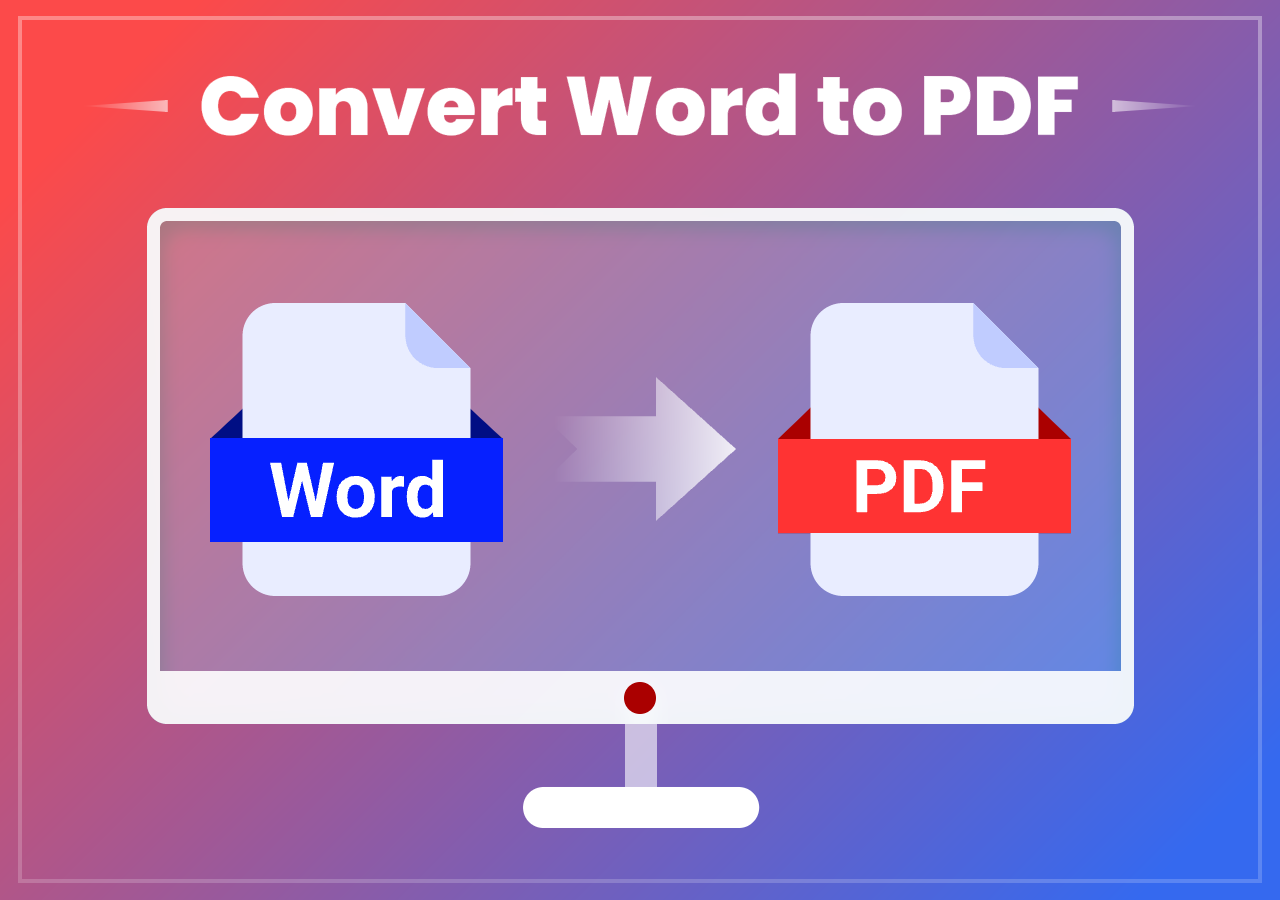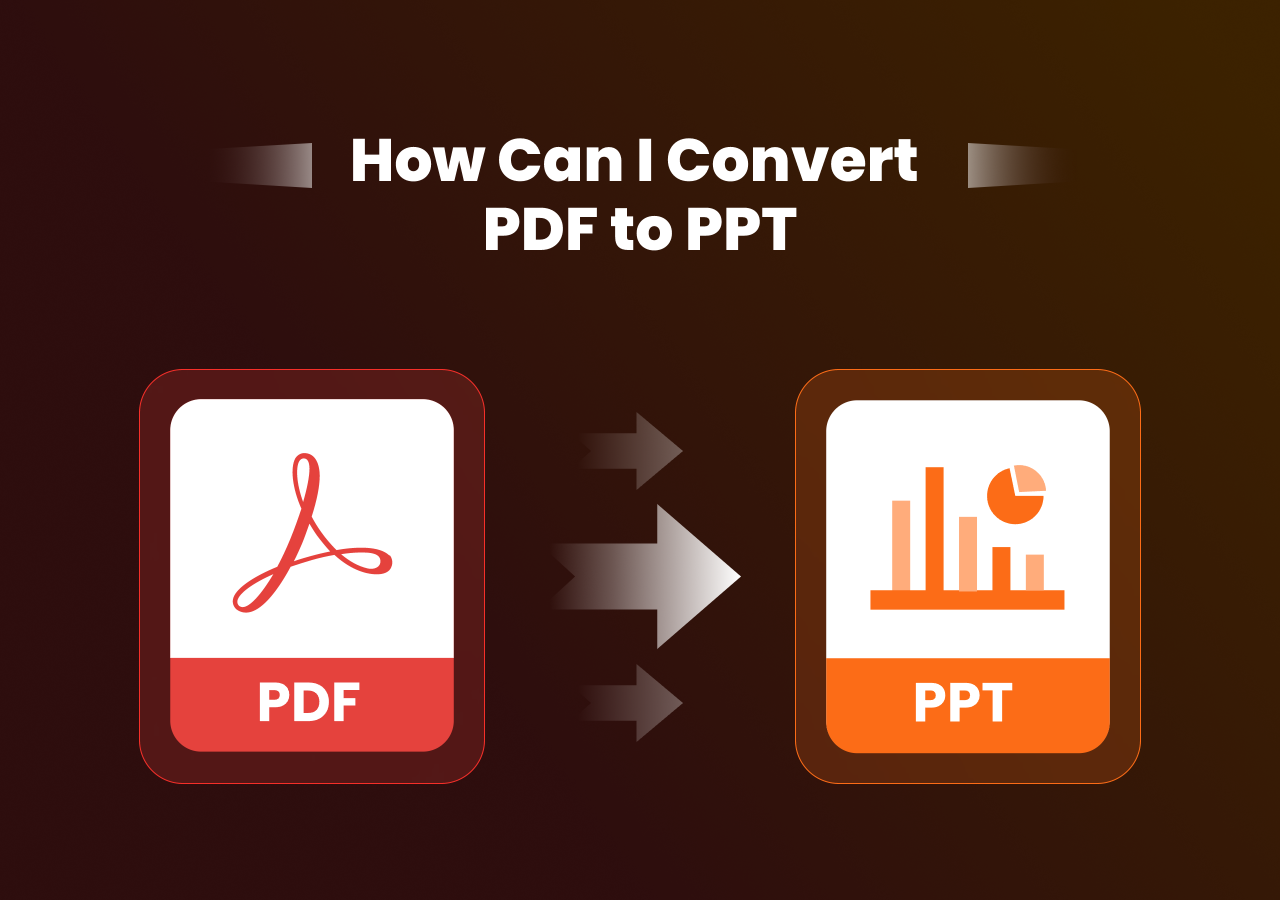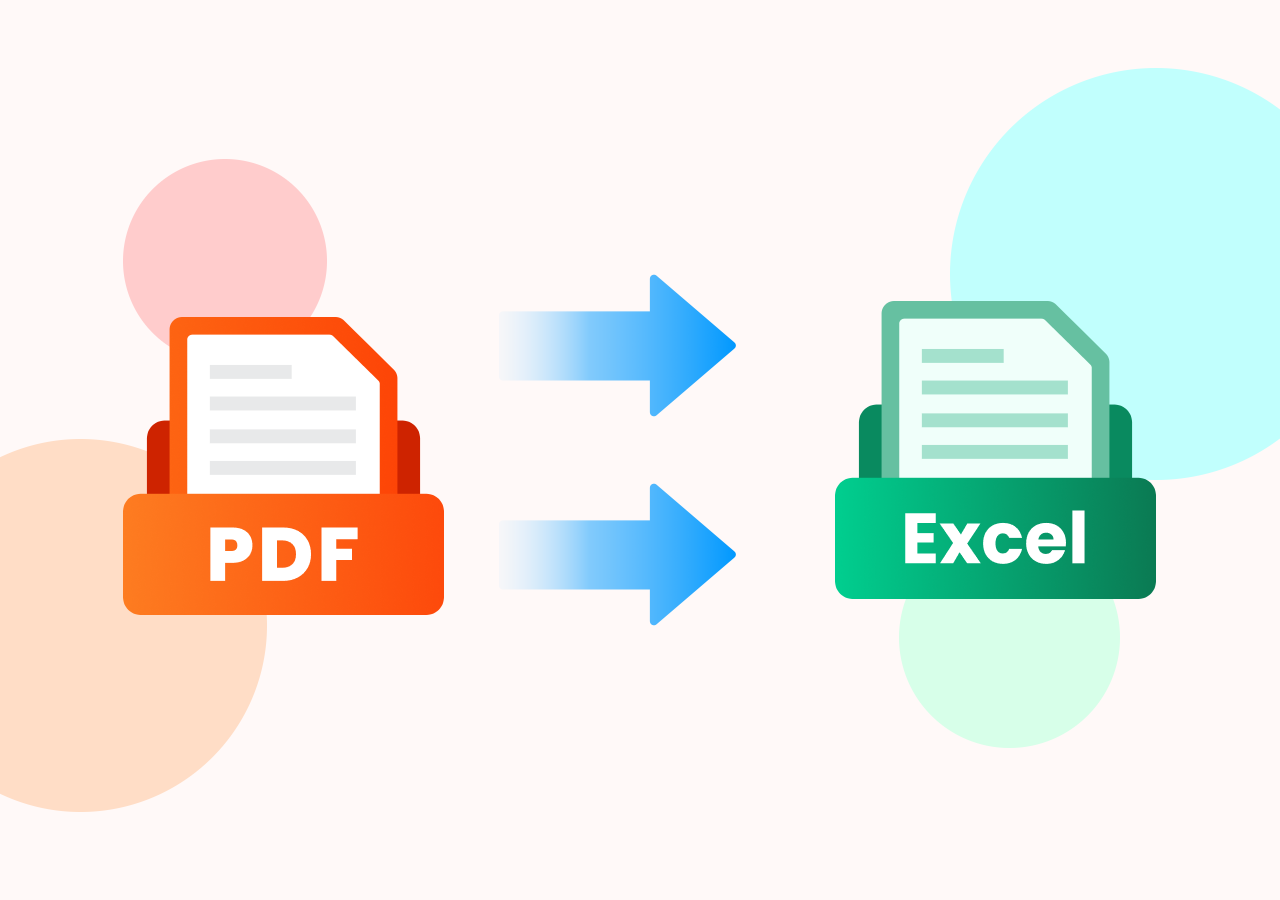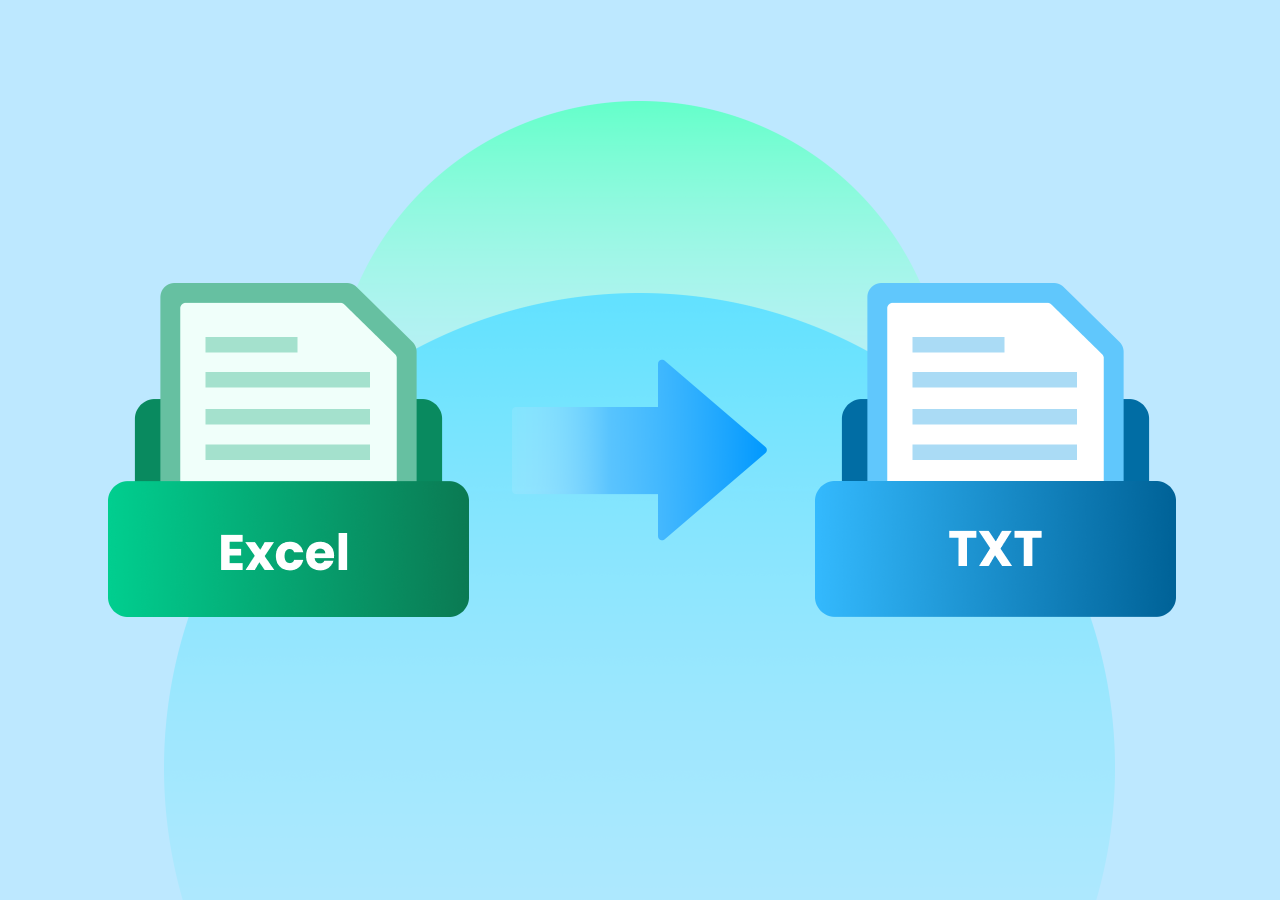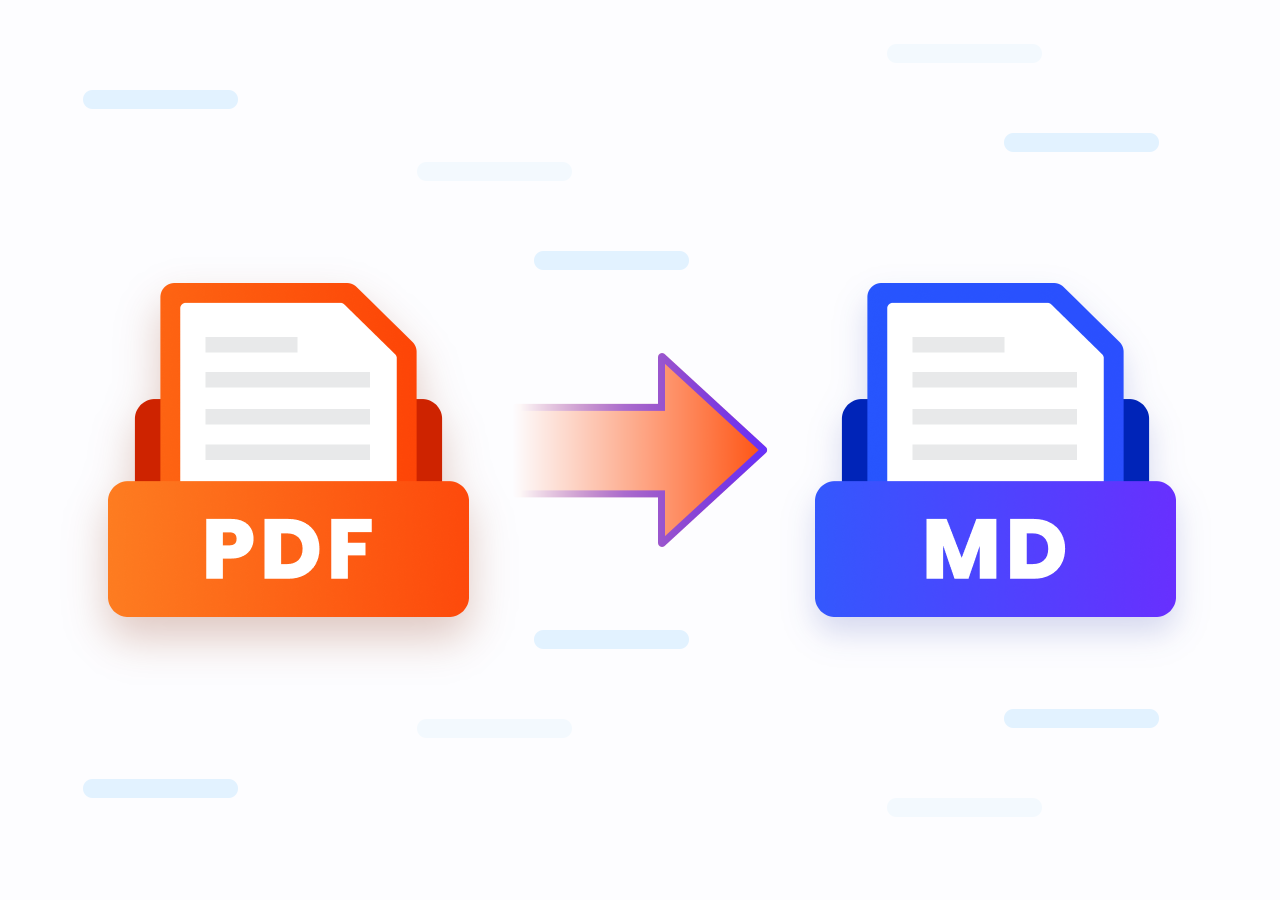Convert ODT to Word Like a Pro – Quick, Safe, and Accurate
Convert ODT File to Word in Seconds – No More Formatting Headaches
Quick Answer:
Convert ODT Files to Word Format with CloudxDocs: Open the official site of CloudxDocs Online ODT to Word Converter > Click or drag to upload your ODT file > Wait for automatic file analysis and conversion > Download and save the converted Word file to your computer.
Introduction
If you’ve ever shared an ODT (OpenDocument Text) file with someone who only uses Microsoft Word, you probably know the frustration—text shifting, images misaligned, or Word not opening it at all. That’s why so many people search for how to convert ODT files to Word.
Don’t worry! Converting your ODT documents to Word format is fast and simple with modern online tools. In this post, we’ll explain why the conversion matters, compare the differences between ODT and Word formats, and introduce the best online converter with a step-by-step tutorial. Just keep reading to learn more about ODT to Word conversion!
ODT vs Word Format
Before diving into the conversion process, it helps to understand the differences between ODT and Word formats. Knowing why these two formats behave differently will make it clearer why people often search for ways to convert ODT files to Word.
What is ODT Format?
ODT stands for OpenDocument Text, the default file format used by open-source office suites such as LibreOffice, Apache OpenOffice, and Google Docs (export option). It was developed by OASIS to create an open, vendor-independent format.
Advantages:
- Open standard, free to use
- Works well with non-Microsoft office suites
- Lightweight and good for simple text editing
Disadvantages:
- Not universally supported in professional environments
- Formatting may break when opened in Word
- Limited compatibility with online collaboration platforms like Microsoft Teams
What is Word Format (DOC/DOCX)?
Word documents (DOC and DOCX) are created by Microsoft Word, the most widely used word-processing software in the world. Since the 2007 release, DOCX has become the standard format, replacing the older DOC.
Advantages:
- Universal compatibility across industries
- Rich formatting and layout support
- Integrates seamlessly with Microsoft 365 apps (Outlook, Teams, OneDrive)
- Better suited for professional and academic environments
Disadvantages:
- Proprietary format (although widely supported)
- Requires Microsoft Word or a compatible editor to access full features
Key Differences Between ODT and Word Formats
| Feature | ODT File | Word File (DOC/DOCX) |
|---|---|---|
| Compatibility | Limited outside open-source software | Supported worldwide in almost all systems |
| Formatting | May lose consistency in Word | Preserves layout and fonts more reliably |
| Collaboration | Harder to use with Microsoft 365 tools | Seamless real-time co-authoring in Word |
| Professional Use | Rarely required by organizations | Industry standard in education, business |
| File Size | Often smaller, lightweight | Can be larger due to formatting options |
👉 In short: ODT is fine for personal use, but converting ODT to Word makes your file universally accessible and professional.
Best Online ODT to Word Converter
Many users quickly realize that while ODT works fine in LibreOffice or OpenOffice, it doesn’t always play well with Microsoft Word or other widely used platforms. Converting file formats is the simplest fix counter all these problems.
Using an online conversion tool turns out to be the fastest way for this. Moreover, choosing a powerful tool will make it more efficient. So, to save your time searching for other converters around on Google, let me introduce CloudxDocs to you, a web-based format conversion tool designed for quick, secure, and accurate conversions.
Except for onetime ODT to Word conversion, it supports more file formats including converting Word to PDF, Excel to Images, PPT to PDF, etc.
Why choose CloudxDocs Online ODT to Word Converter:
- Totally Browser-Based: Just open it in your browser—works on Windows, macOS, Linux, or even your phone.
- Free Plan with Diverse functions: Convert and AI-chat with your documents anytime, with no hidden fees.
- Support multiple formats: CloudxDocs not only supports ODT to Word conversion, but also supports more file formats like Word, PDF, XPS, CSV, etc.
- Secure Processing: Uploaded files will be automatically deleted within 24 hours after conversion.
- User-friendly interface: The interface is quite clear and those without any computer knowledge can simply manage conversion with the official guide.
How to Convert ODT to Word Online with CloudxDocs
After learning the best online ODT to Word Converter, now, it’s time to follow the steps and begin conversion. Don’t worry if you’re new to online converters. The process with CloudXdocs is designed to be intuitive and beginner friendly.
The 3-step tutorial is listed below and just follow them to manage your conversion efficiently:
Step 1. Open the official site of CloudxDocs Online ODT to Word Converter.
*Tip:* You can bookmark the CloudxDocs Converter page in your browser so you can quickly access it next time without searching.
Step 2. Click or drag to upload your ODT files to the online converter. The tool will automatically analysis your file and start converting immediately.
Step 3. Wait patiently for the process. It won’t take much time. After conversion, you can download the converted Word file to your computer and open it with Microsoft Word to check the formats.
FAQs About Converting ODT to Word
Q1. Can Microsoft Word open ODT files directly?
A: Yes, Word 2013 and newer versions can open ODT files, but the formats may look different. Converting ensures a more accurate result.
Q2. Will formatting stay the same after converting?
A: High-quality converters like CloudxDocs preserve most fonts, tables, and images. You can download the converted Word file and double check the formats.
Q3. Is it safe to use an online ODT to Word converter?
A: Trusted platforms encrypt uploads and delete files after conversion. CloudxDocs follows strict privacy policies and will automatically delete the uploaded ODT files in 24 hours after conversion to protect users’ privacy.
Conclusion
Converting ODT files to Word is a common need for anyone who wants their documents to be displayed correctly across different platforms. While ODT files are ideal for open-source office suites, they can cause formatting issues in Microsoft Word.
CloudxDocs offers a fast, secure, and browser-based solution to convert ODT to Word effortlessly. With support for multiple formats, a free plan, and a user-friendly interface, it’s perfect for students, professionals, and businesses. Try CloudxDocs Online Converter now to improve your workflow!