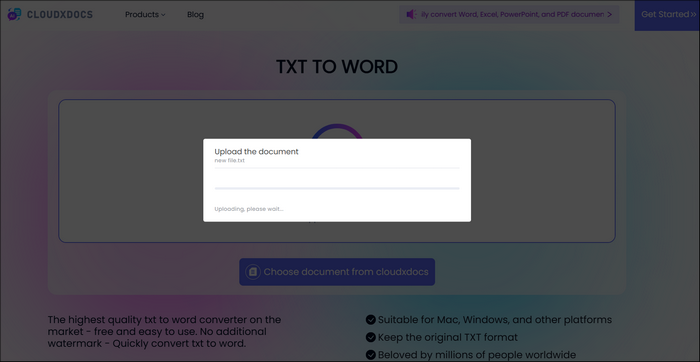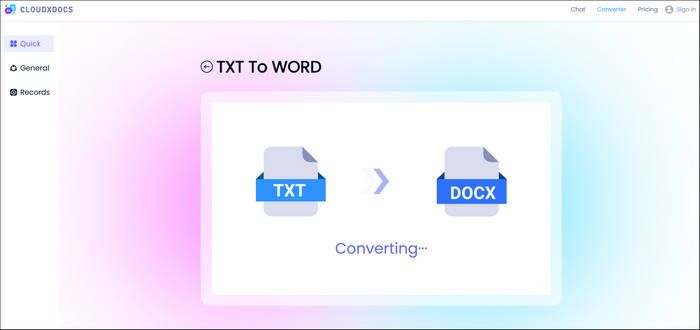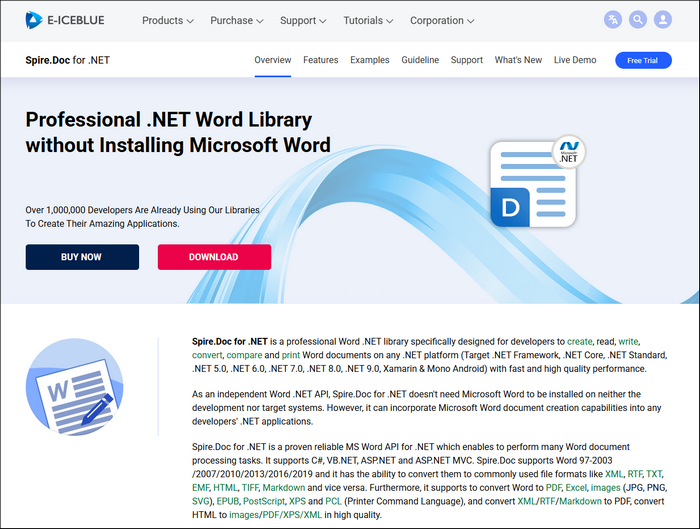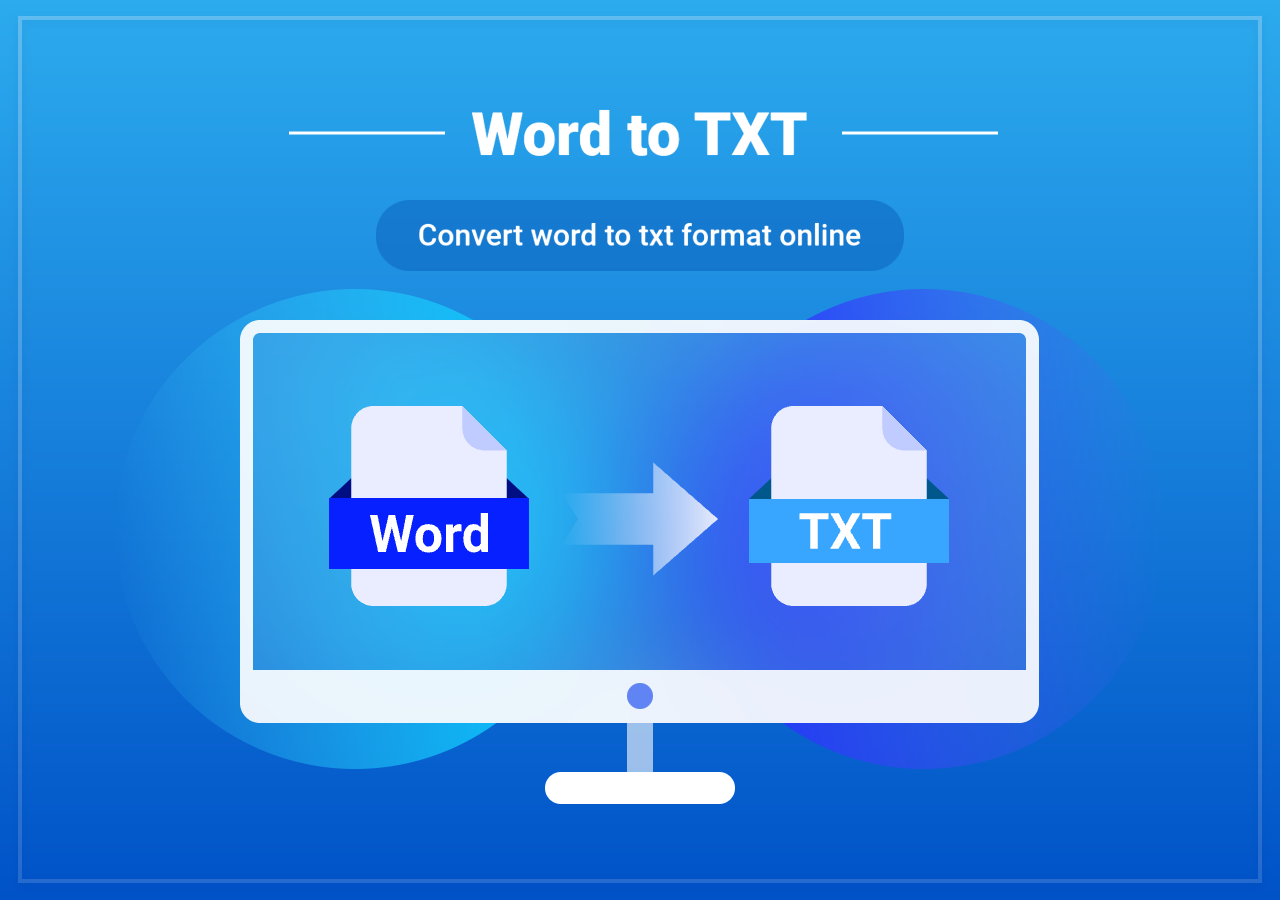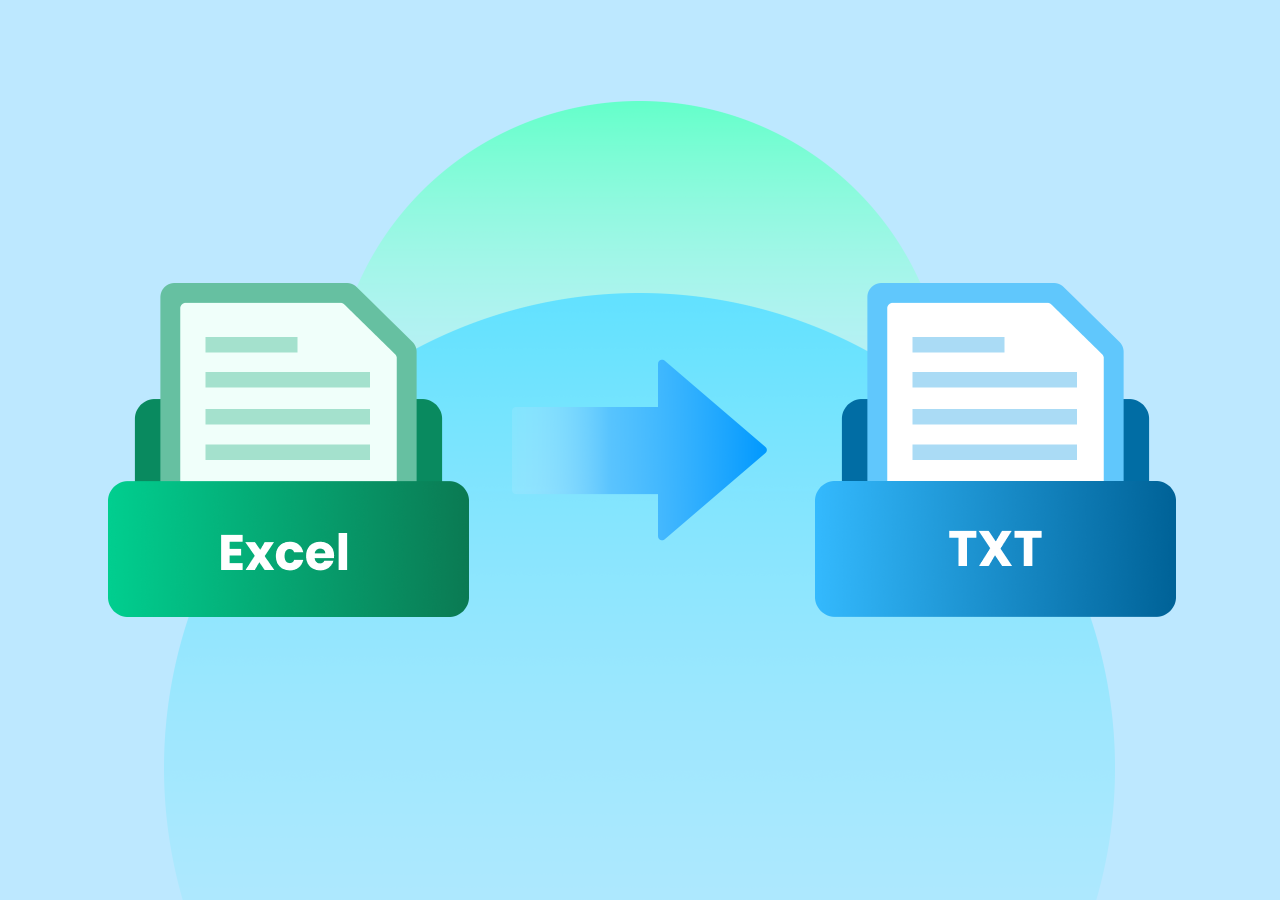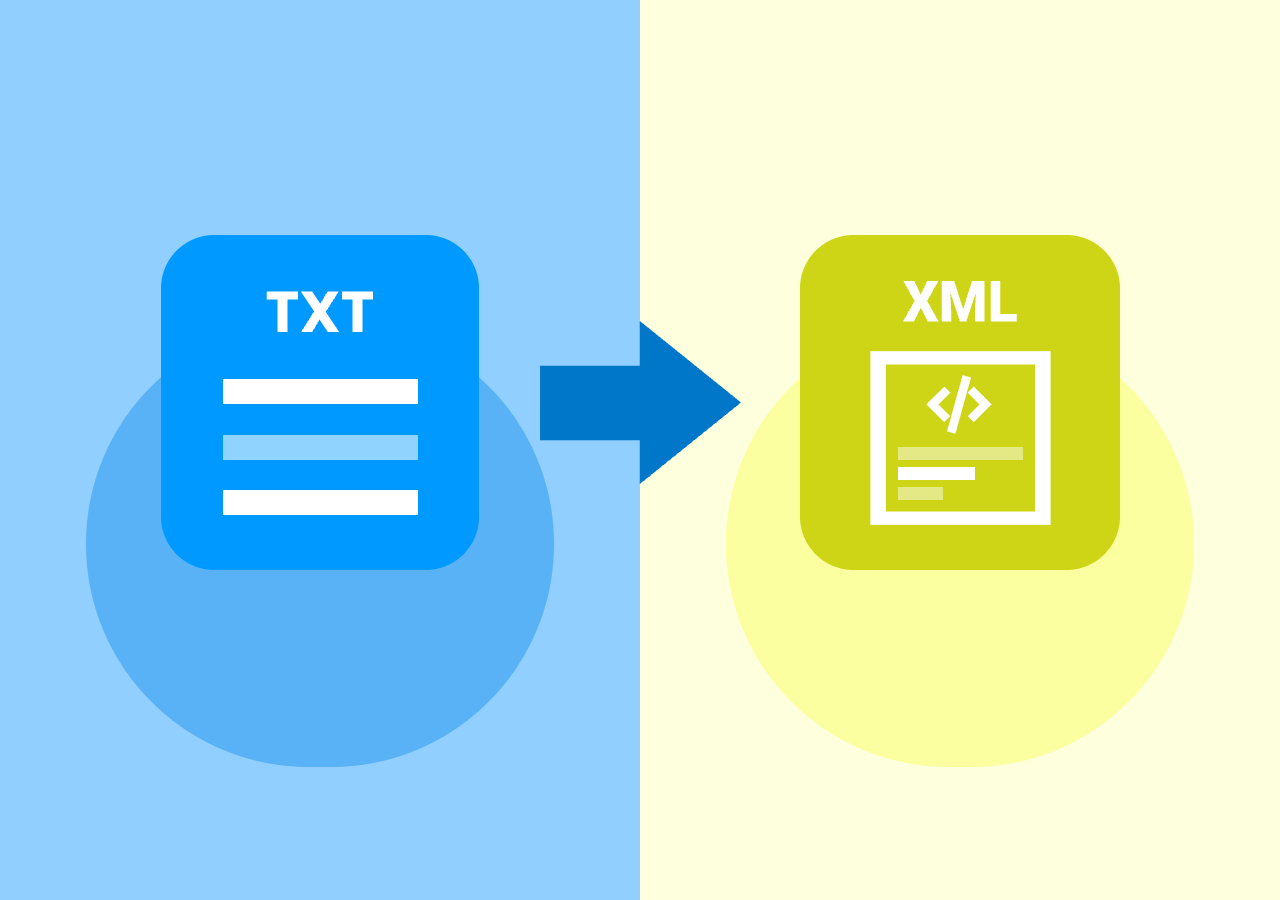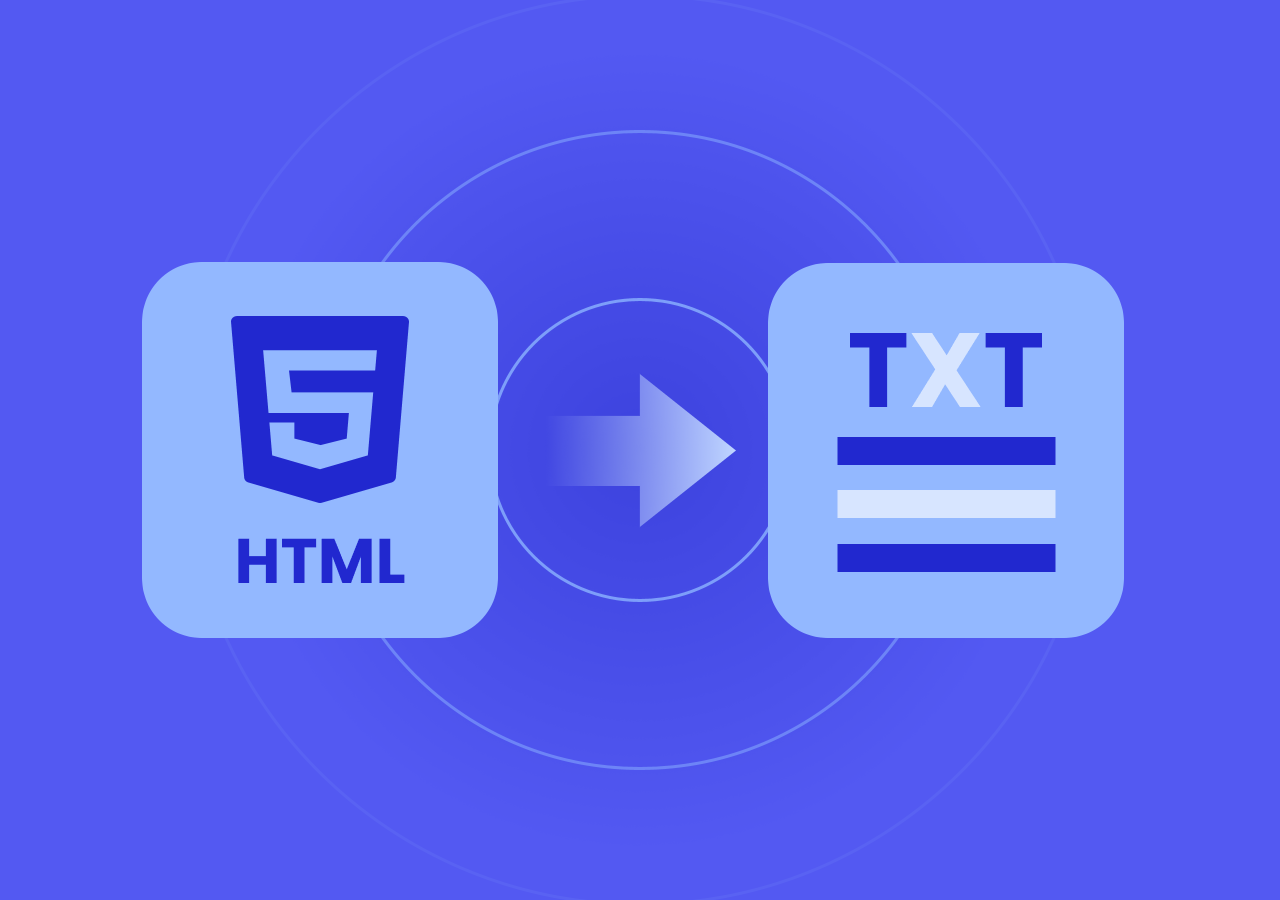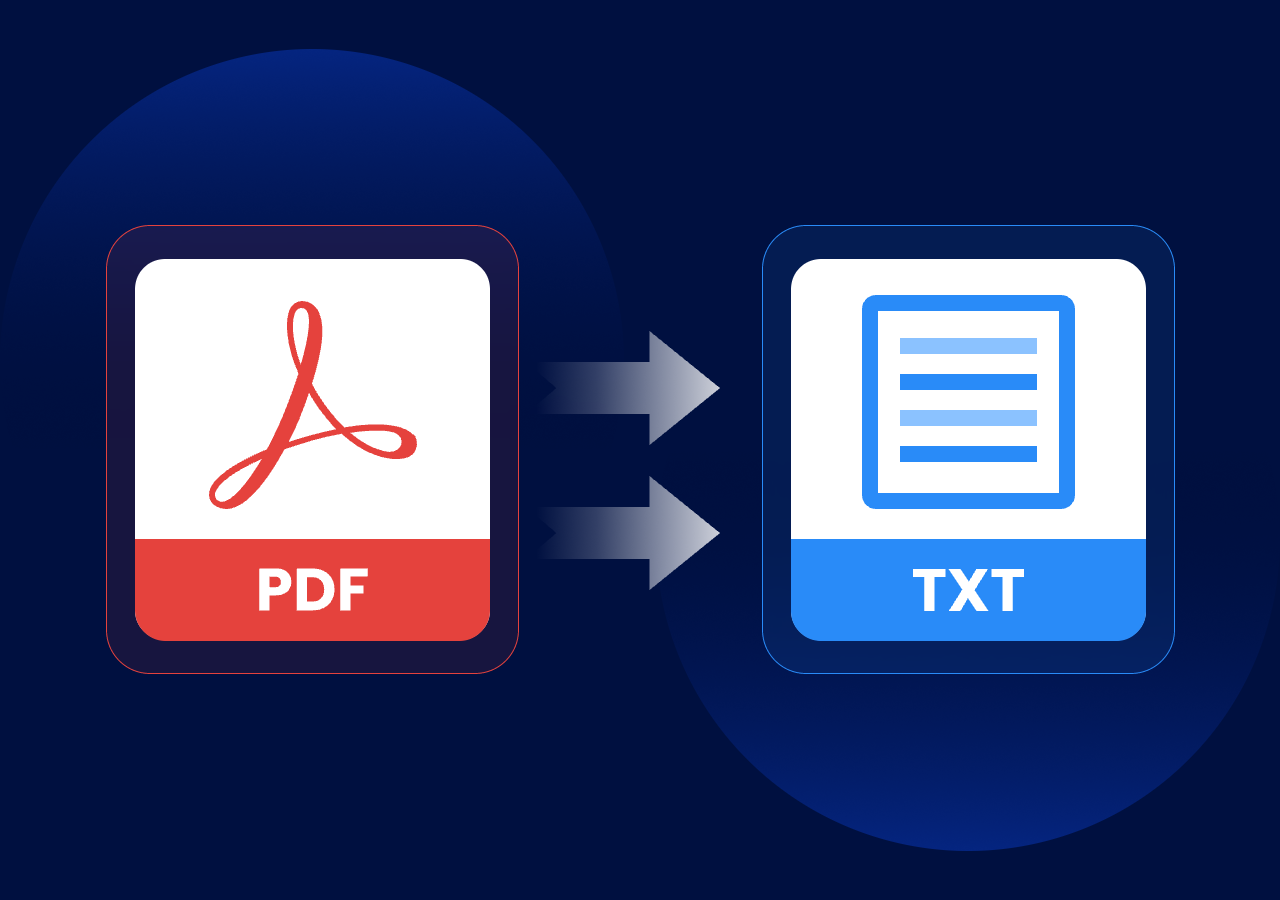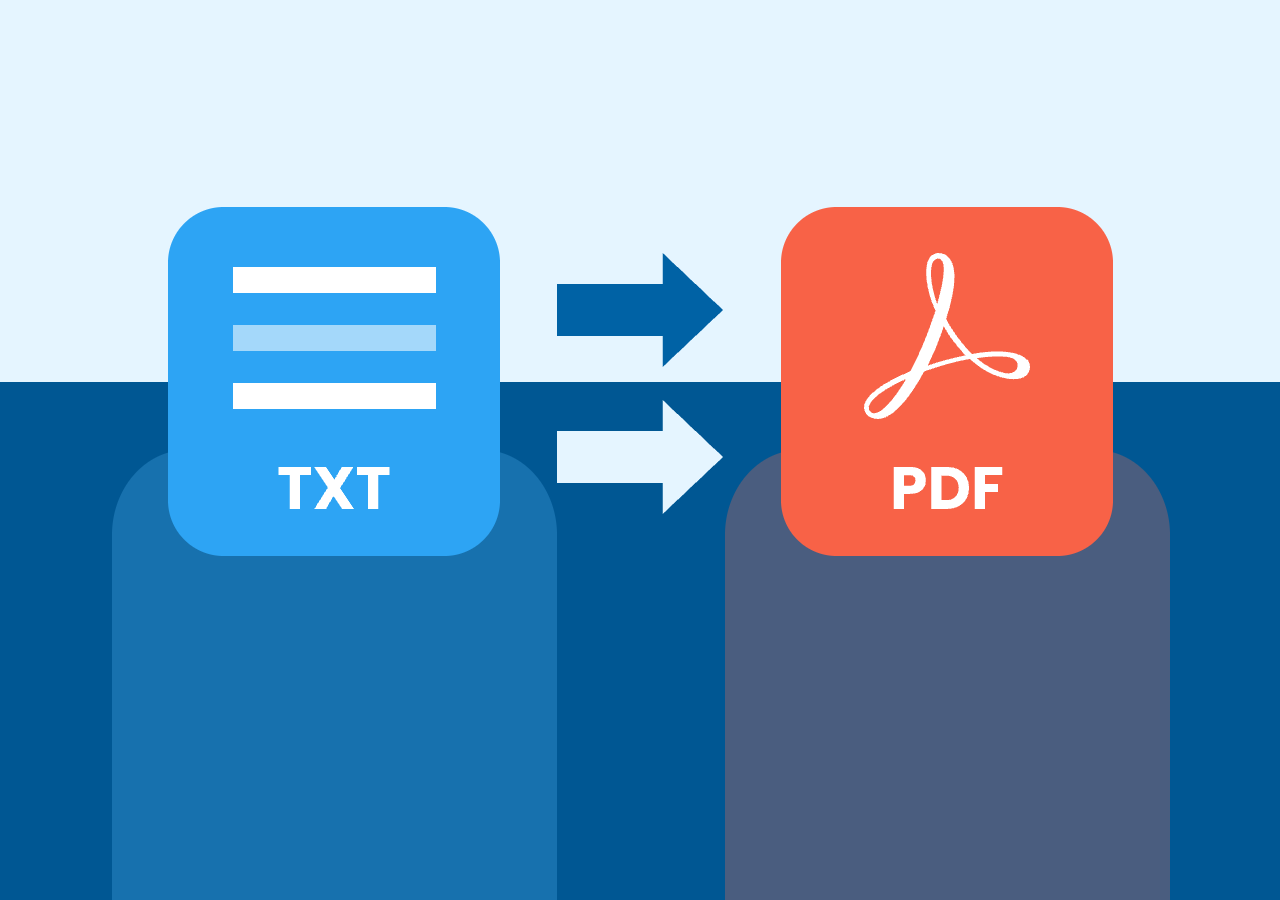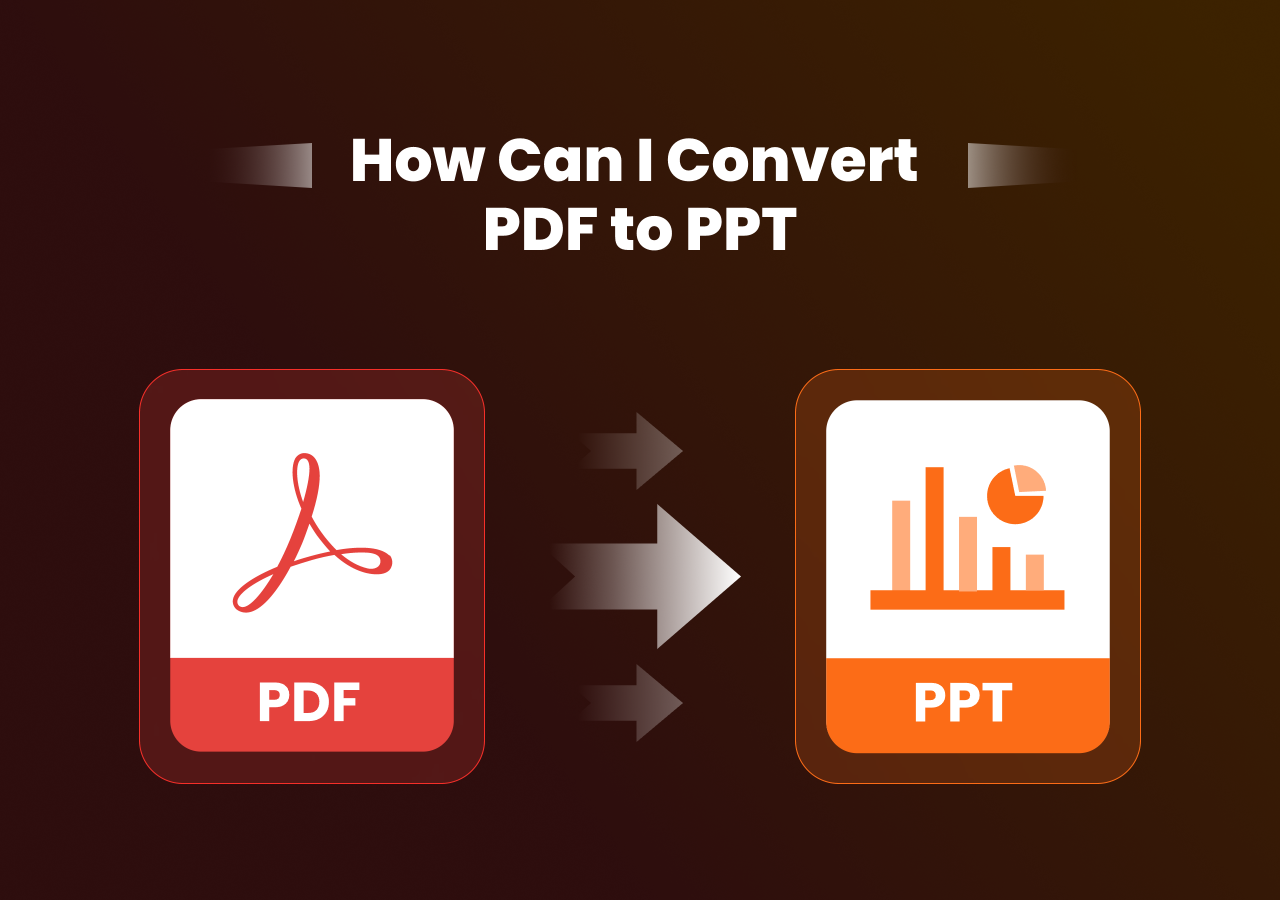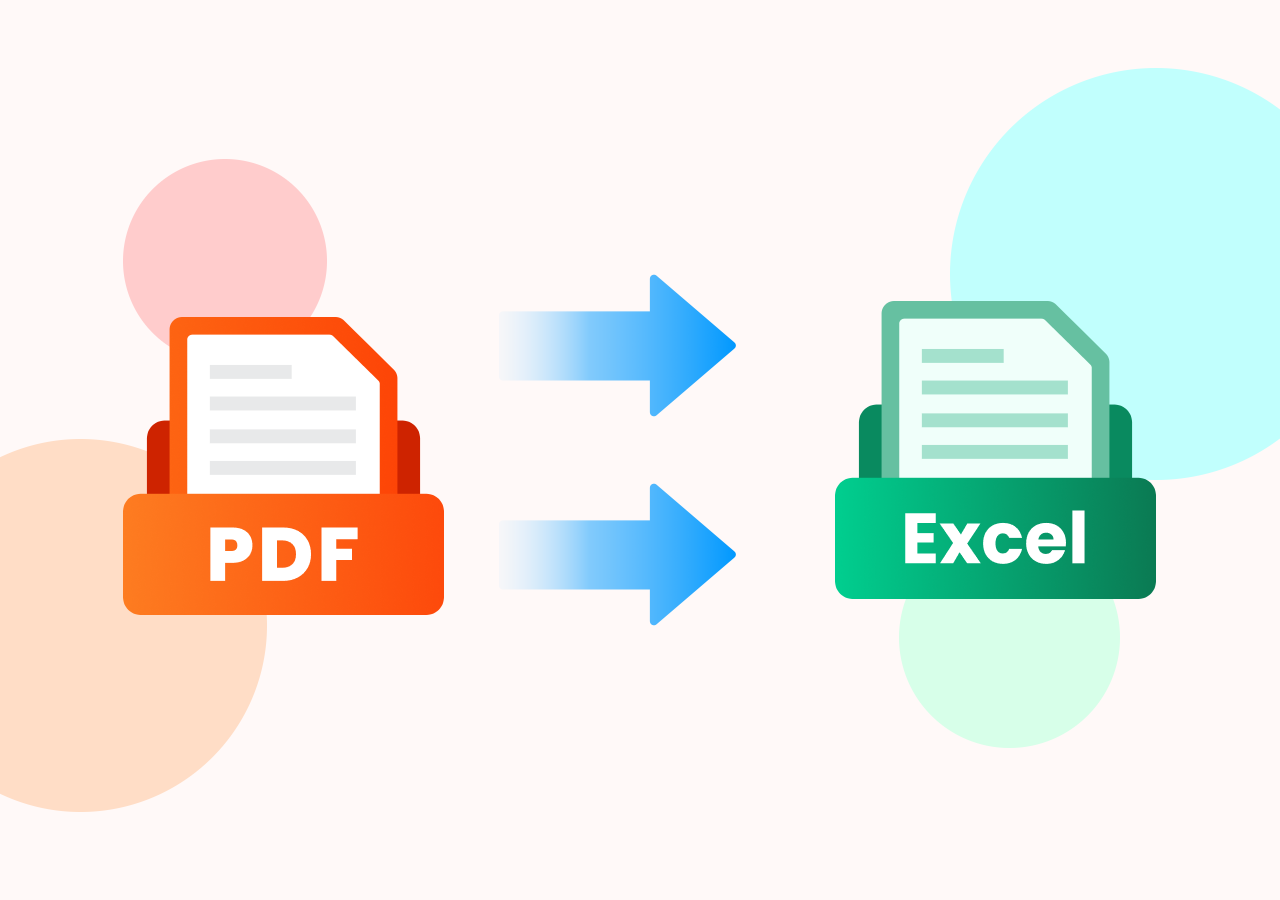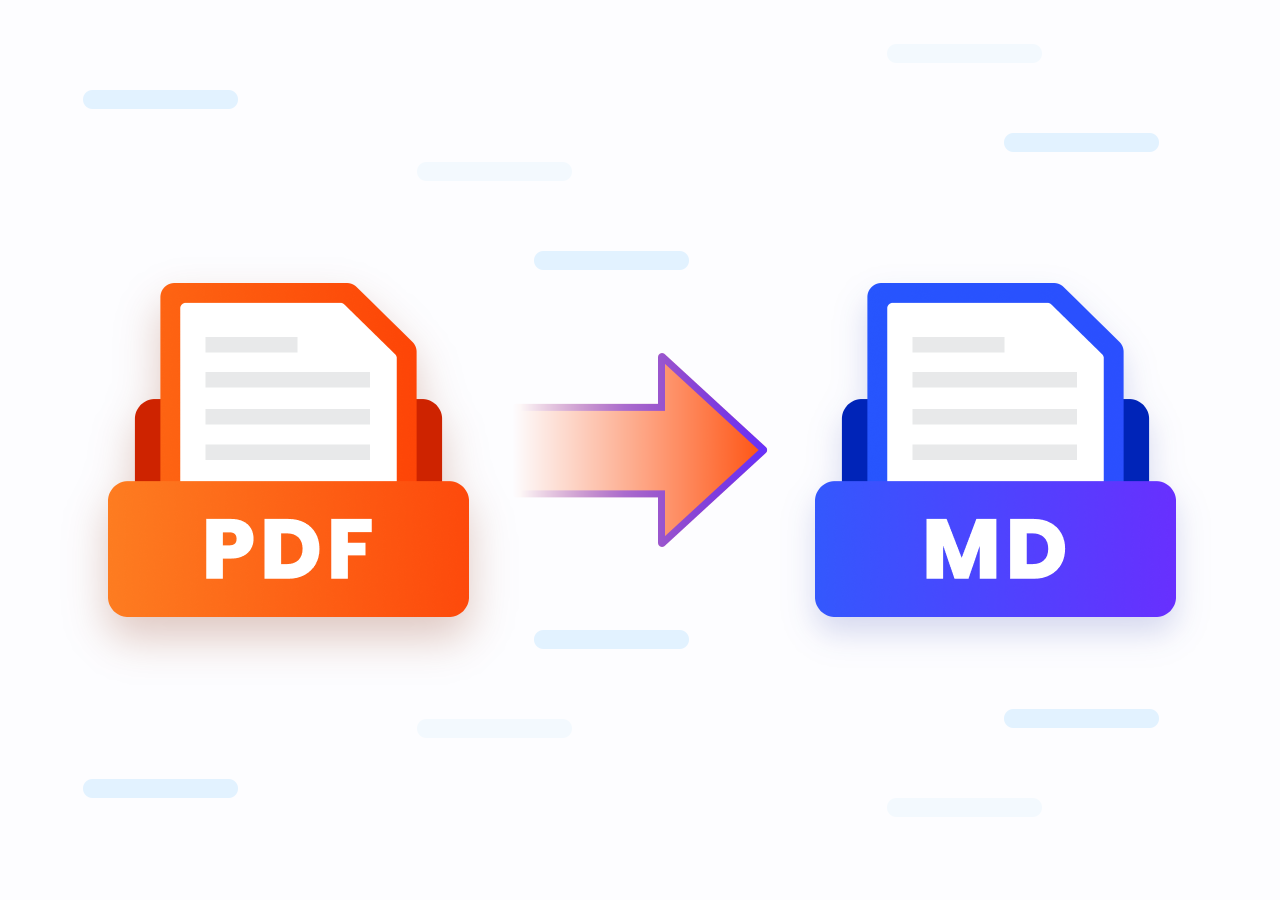How to Convert TXT to Word (DOCX) – Online and with Code
Convert TXT to Word – Online & Developer-Friendly Methods
Quick Answer:
- Convert TXT Document into Word Online: Go to the official conversion page of CloudxDocs Online TXT to Word Converter > Upload your TXT file > Download and save the converted Word file to your local file location.
- Convert TXT File into Word with Code: Add Spire.Doc for .NET on your computer > Load your TXT file > Save the TXT file in Word format with simple code.
Introduction
Plain text files are one of the most basic file formats—lightweight, easy to open on any device, and great for storing raw content. However, their simplicity also comes with limitations. TXT files don’t support formatting such as bold text, headings, bullet points, or tables. This can be a problem when you’re preparing a document that needs to be professionally presented, shared, or printed.
For instance, if you’re writing a report, documenting meeting notes, saving code snippets, or archiving interview transcripts in a .txt format, converting TXT (.txt) to Word (.doc/.docx) enables you to:
- Add structure and style (headings, fonts, spacing)
- Insert images, tables, or charts
- Collaborate and comment using Microsoft Word or Google Doc.
- Share files that look more polished and consistent
Whether you’re a student, writer, office worker, or developer, converting TXT files to Word documents helps you present your content more clearly and professionally. In this guide, we’ll show you how to manage TXT to DOC/DOCX conversion online with no installations required, as well as a developer-friendly method using code for batch automation. Keep reading for more details!
Part 1. How to Convert TXT Document into Word Online with CloudxDocs
Difficulty: Super Easy
Best for: Casual users, students, office workers
The most effective way to convert a TXT file to Word format is to use an online conversion tool, which requires no extra download, no sign-up, and no cost. Meet the best online TXT to Word converter, CloudxDocs. It provides fast and accurate conversion with simple clicks. Moreover, you will discover more formats supported from its main interface.
Here are some more reasons to help you choose CloudxDocs:
- No Unwanted Ads: CloudxDocs offers a clean, ad-free interface, ensuring a smooth experience without accidental clicks or distractions.
- Fast & Accurate Conversion: Enjoy high-speed, high-accuracy file conversion without worrying about formatting errors or data loss during the process.
- Diverse file formats: Except for regular formats like Word, Excel, PDF, CloudxDocs provides conversion of CSV to Excel, XML to PDF, ODT to XPS, Markdown to Word, etc.
- Smart Post-Conversion Tools: CloudxDocs includes AI-powered tools that can extract key information from your Word files within seconds.
- Document Privacy First: All files are handled securely, processed in real time, and automatically deleted shortly after conversion.
Step 1. Open your browser and go to the official page of CloudxDocs Online TXT to Word Converter. You can click or drag to upload your TXT file.
Step 2. CloudxDocs will automatically analyze your file and begin the conversion process. Wait patiently and the whole process won’t take much time.
Step 3. After conversion, you can “View“, “Edit“, or “Download“ the converted Word file to your local file location.
Part 2. How to Convert TXT File into Word with Code
Difficulty: Medium
Best for: Developers, IT teams, automation workflows
While online tools like CloudxDocs are ideal for occasional conversions and quick results, they may not be the best fit for users who need to process large volumes of files or integrate document conversion into their applications. In such cases, using code becomes a more efficient and scalable solution. With just a few lines of code, developers can automate the conversion of multiple TXT files to DOC/DOCX format, apply custom formatting, and eliminate the need for manual interaction altogether.
In this part, we’ll show you how to convert TXT to Word programmatically using Spire.Doc for .NET, a powerful document manipulation library. Whether you’re building a back-end service, generating reports, or creating a custom document workflow, this method provides greater flexibility and control.
Now, let me guide you through how to convert TXT files to Word with Spire.Doc for .NET:
Step 1. Download Spire.Doc for .NET from its official page and add it as a dependency in your .NET project.
Step 2. Copy the code below in your program. Don’t forget to modify the sample code to match your specific file path, file name, and encoding settings before running it.
1 | using Spire.Doc; |
Step 3. Run the program to manage conversion.
If you are looking for tutorials of converting TXT to Word with other program language, the post below will help you:
Wrap-Up
Converting a TXT file to a Word document is a quick way to enhance its presentation and usability. If you’re looking for speed, simplicity, and no installations, CloudxDocs is the go-to online solution. For developers needing large-scale or automated conversion, coding with Spire. Doc for .NET offers complete flexibility.
FAQs
Here are some frequently asked questions when converting TXT to Word. Read below and see if it can solve your problems:
Q1. Can I open a TXT file in Microsoft Word?
A: Yes, you can open a TXT file with Microsoft Word. Go to the “File“ section on the Ribbon, click “Open“, and then “Browse“. Change the file format to “TXT“ from the drop-down menu. Then, you can open the TXT in Word successfully.
Q2. Can I convert Word to TXT format?
A: Yes. CloudxDocs supports TXT to Word conversion and vice versa. Check the official page of CloudxDocs Online Word to TXT Converter here.
Q3. Is a TXT file the same as a PDF file?
A: No. There are many differences between a TXT file and a PDF file. Briefly, TXT files don’t support formatting while PDFs can show diverse formatting to make your document look more engaging and professional.