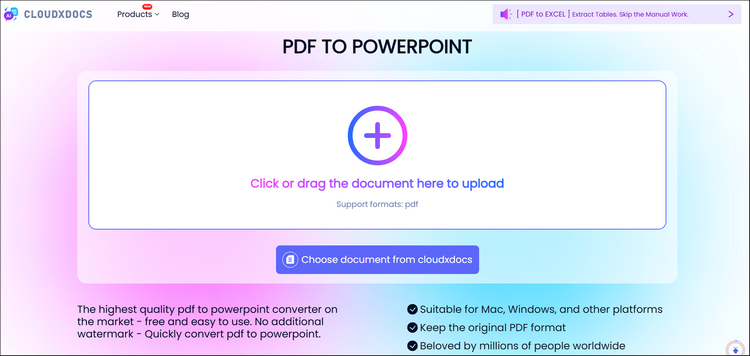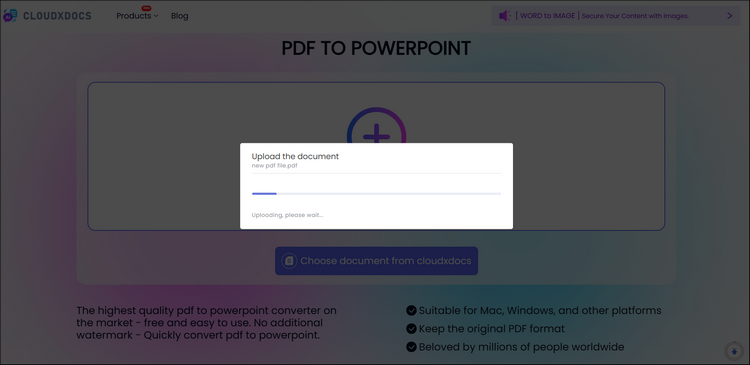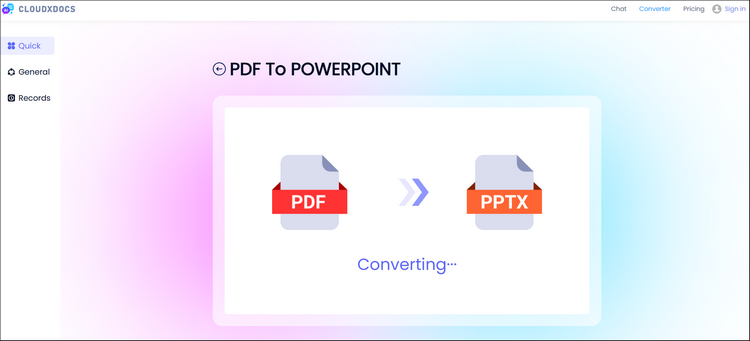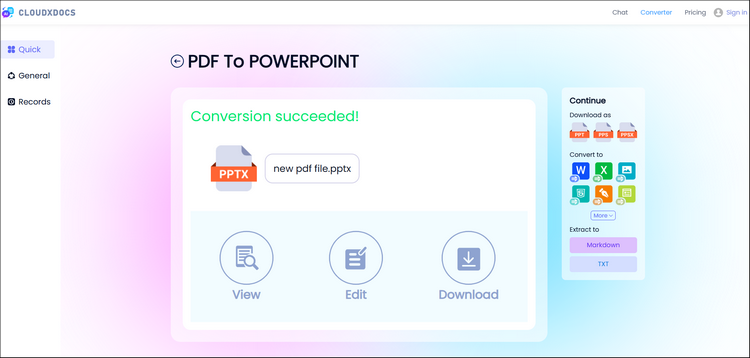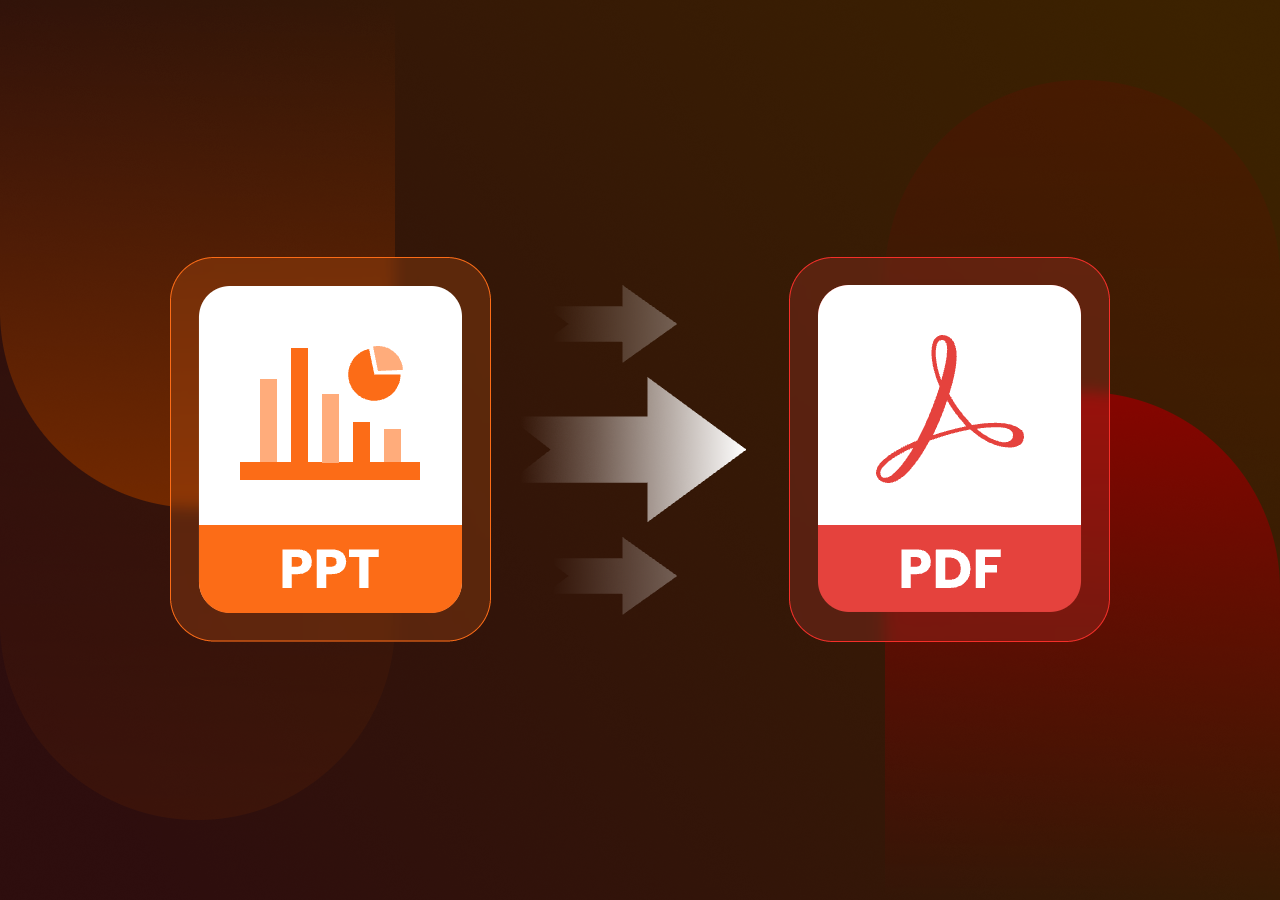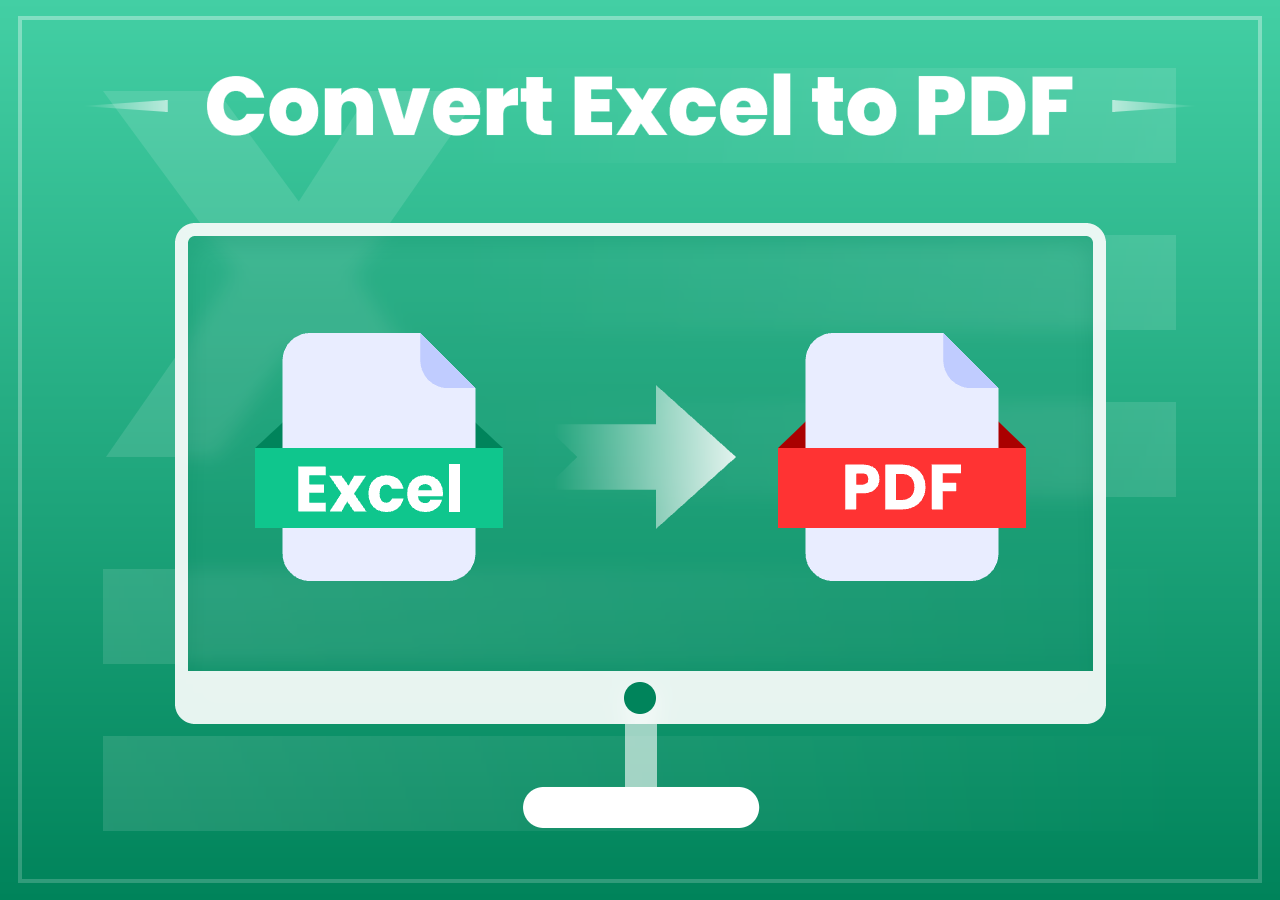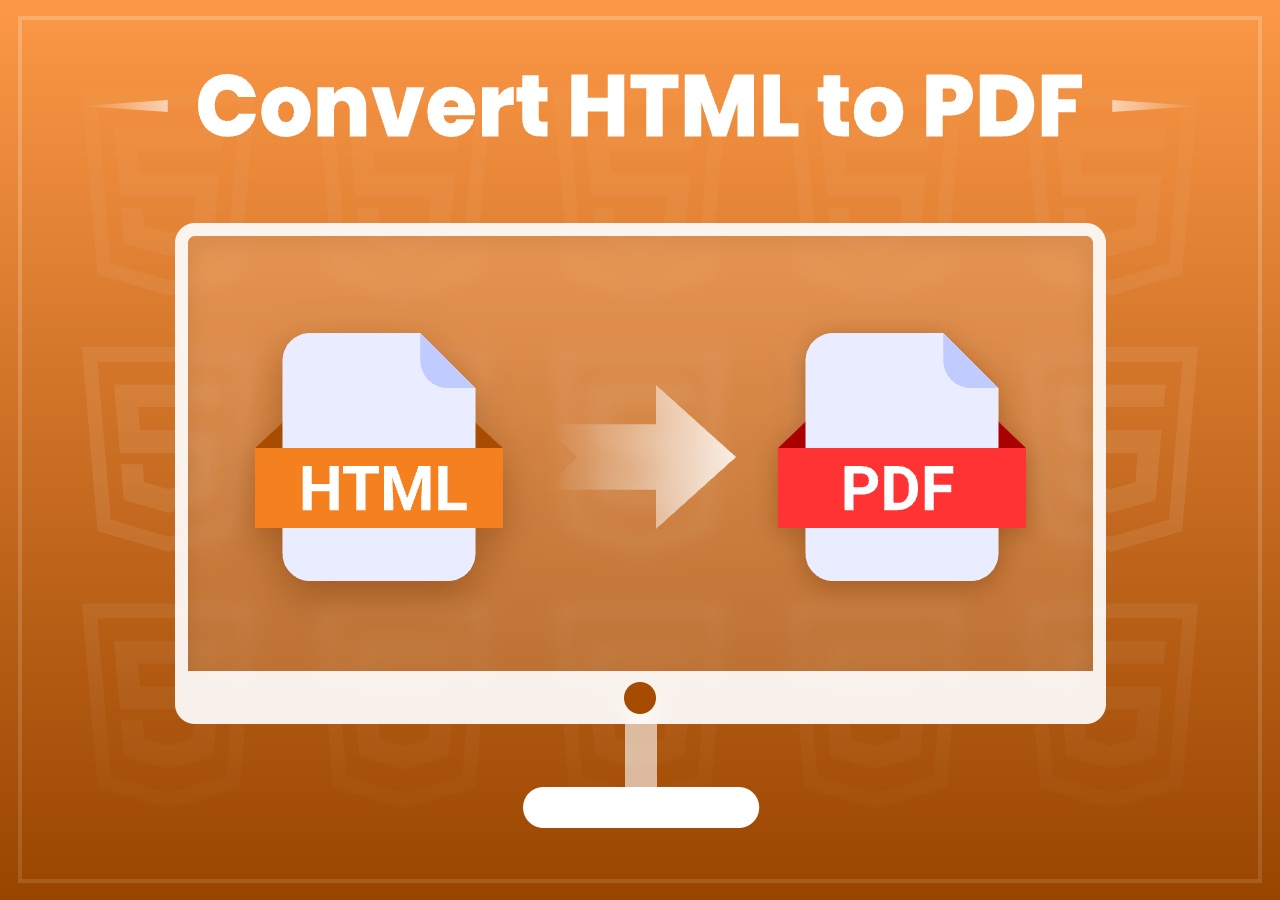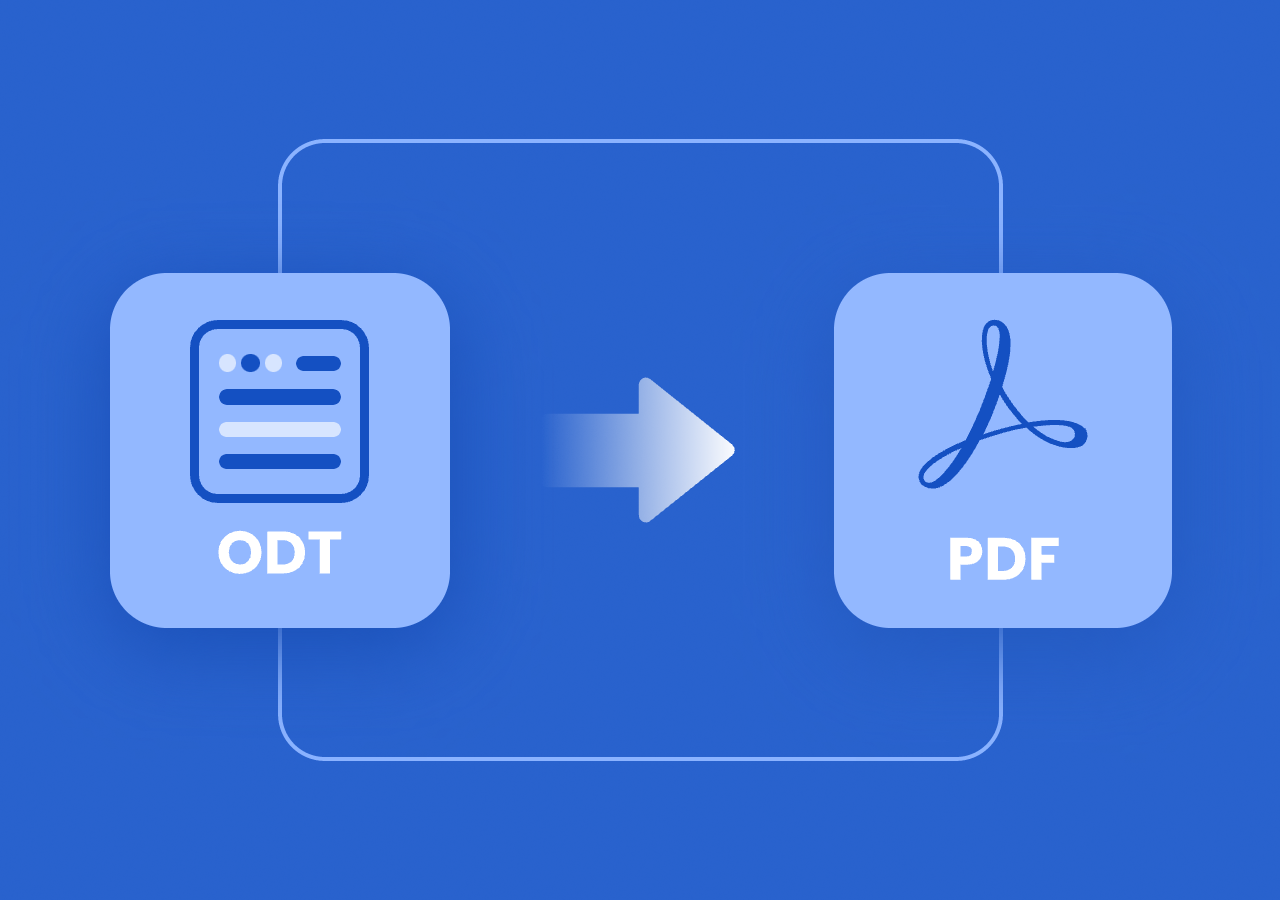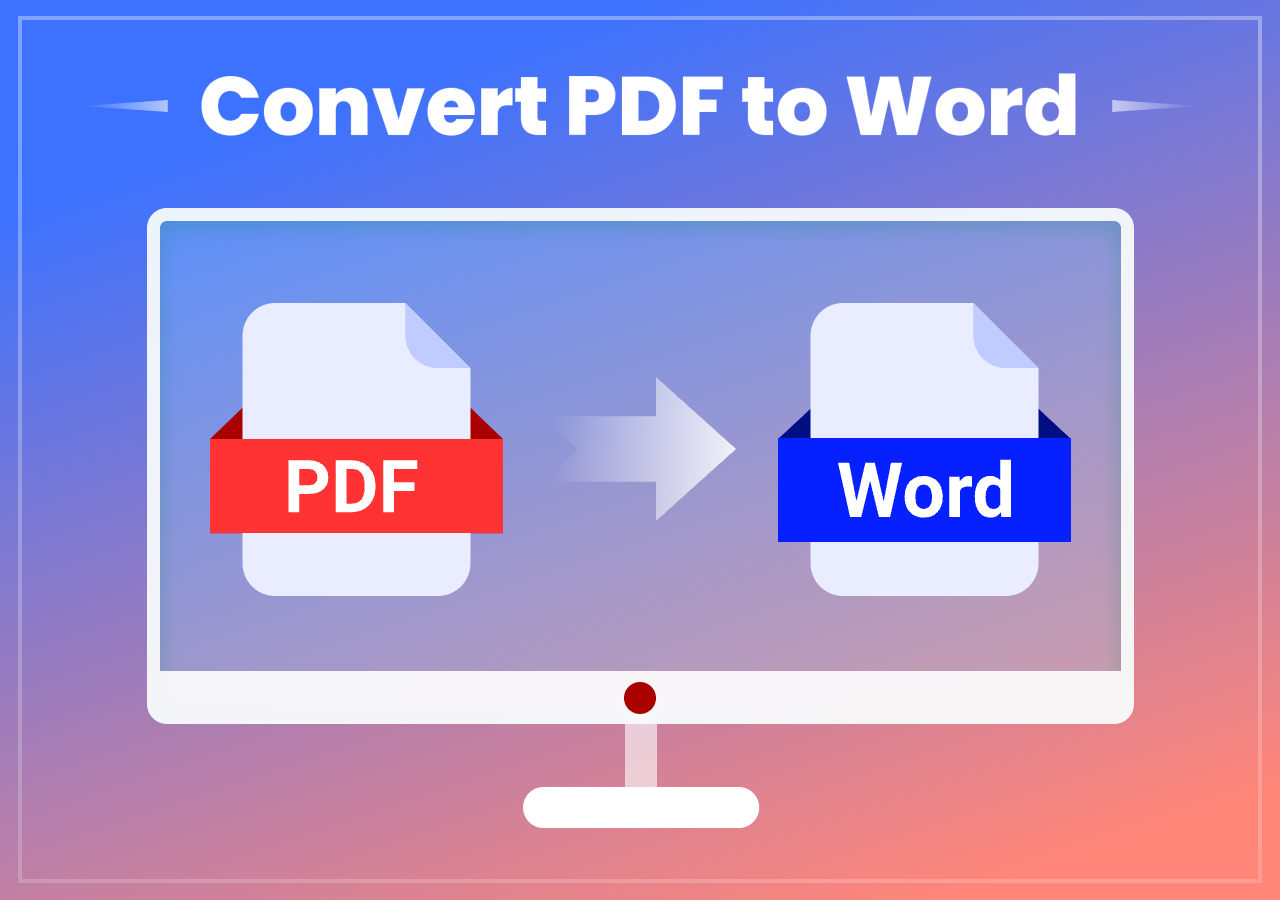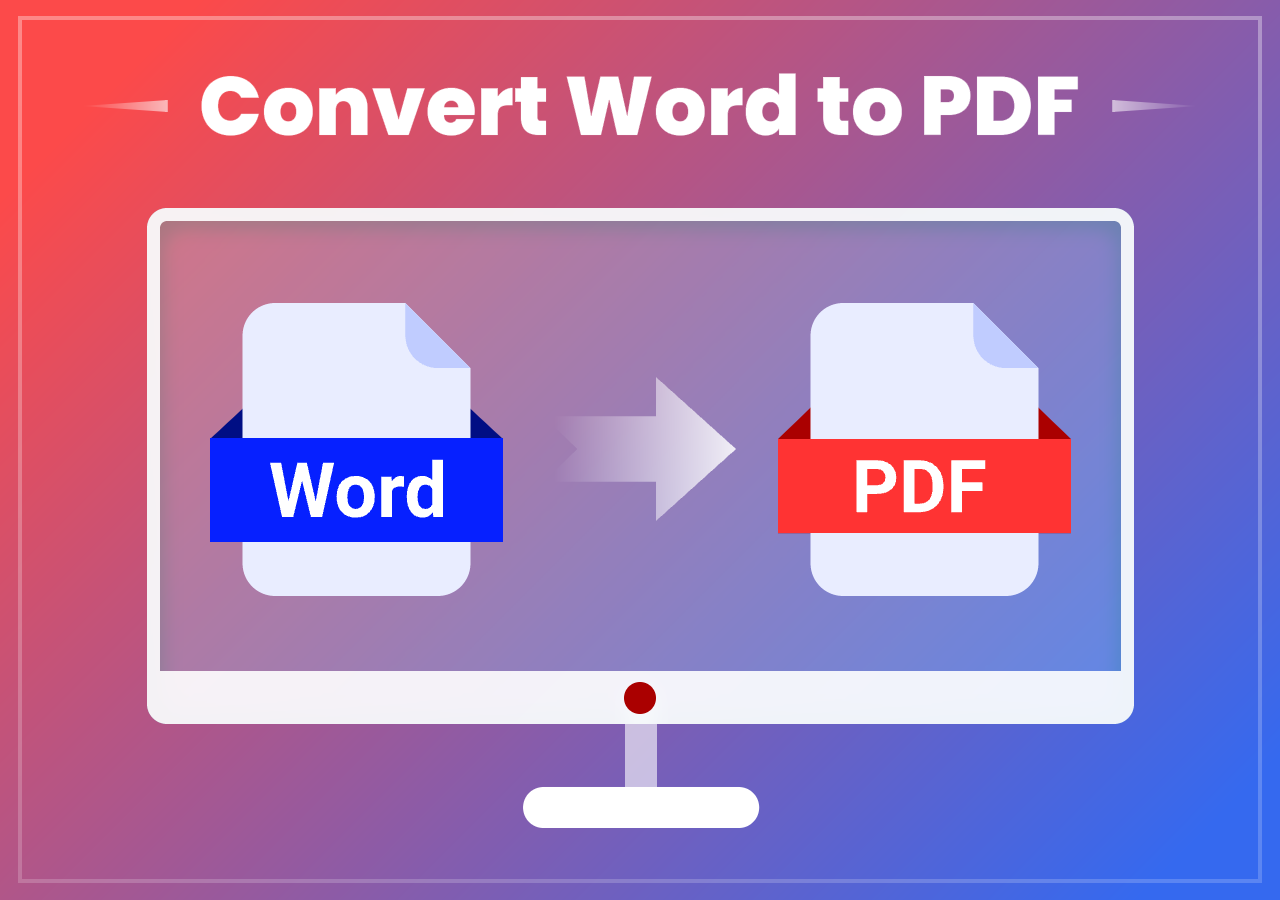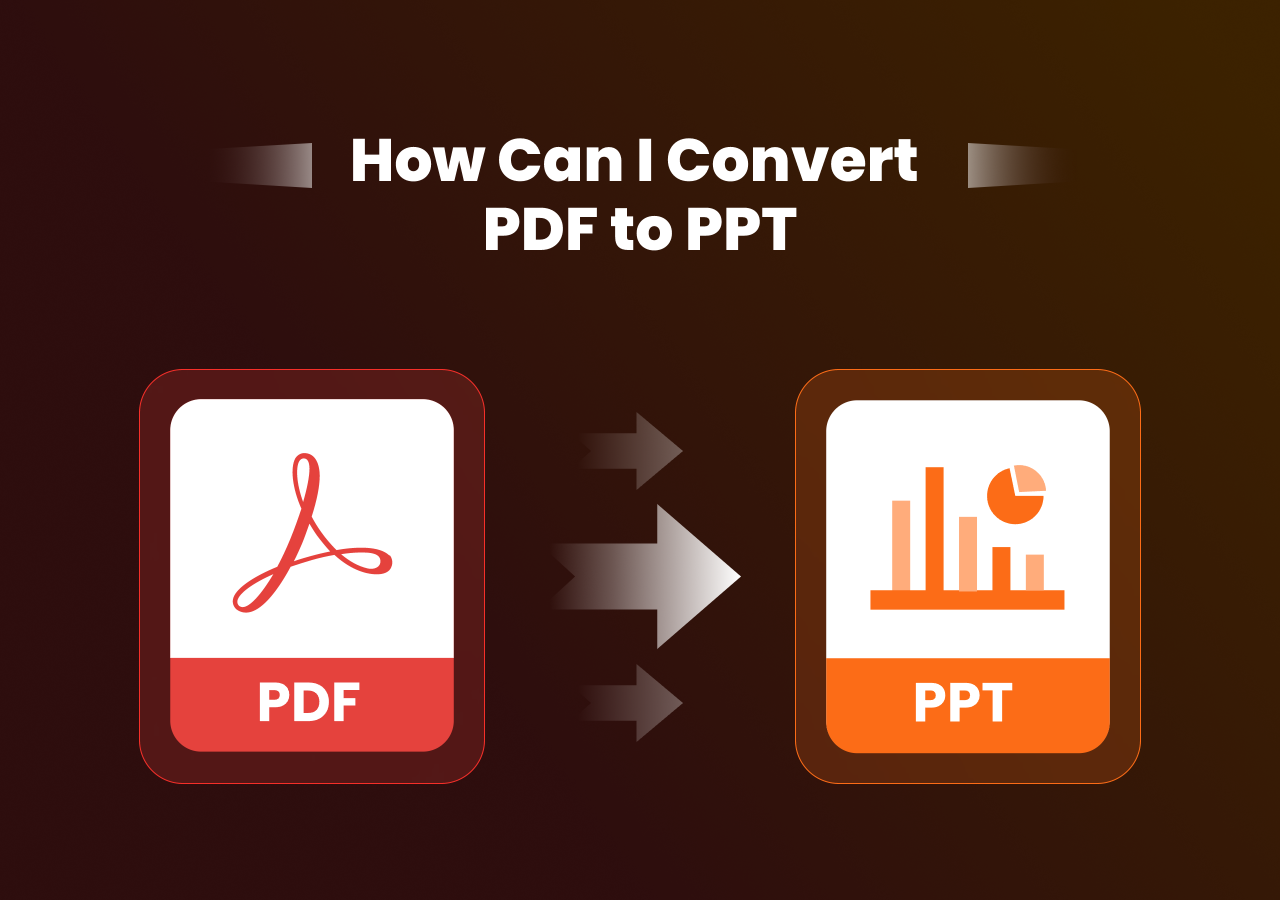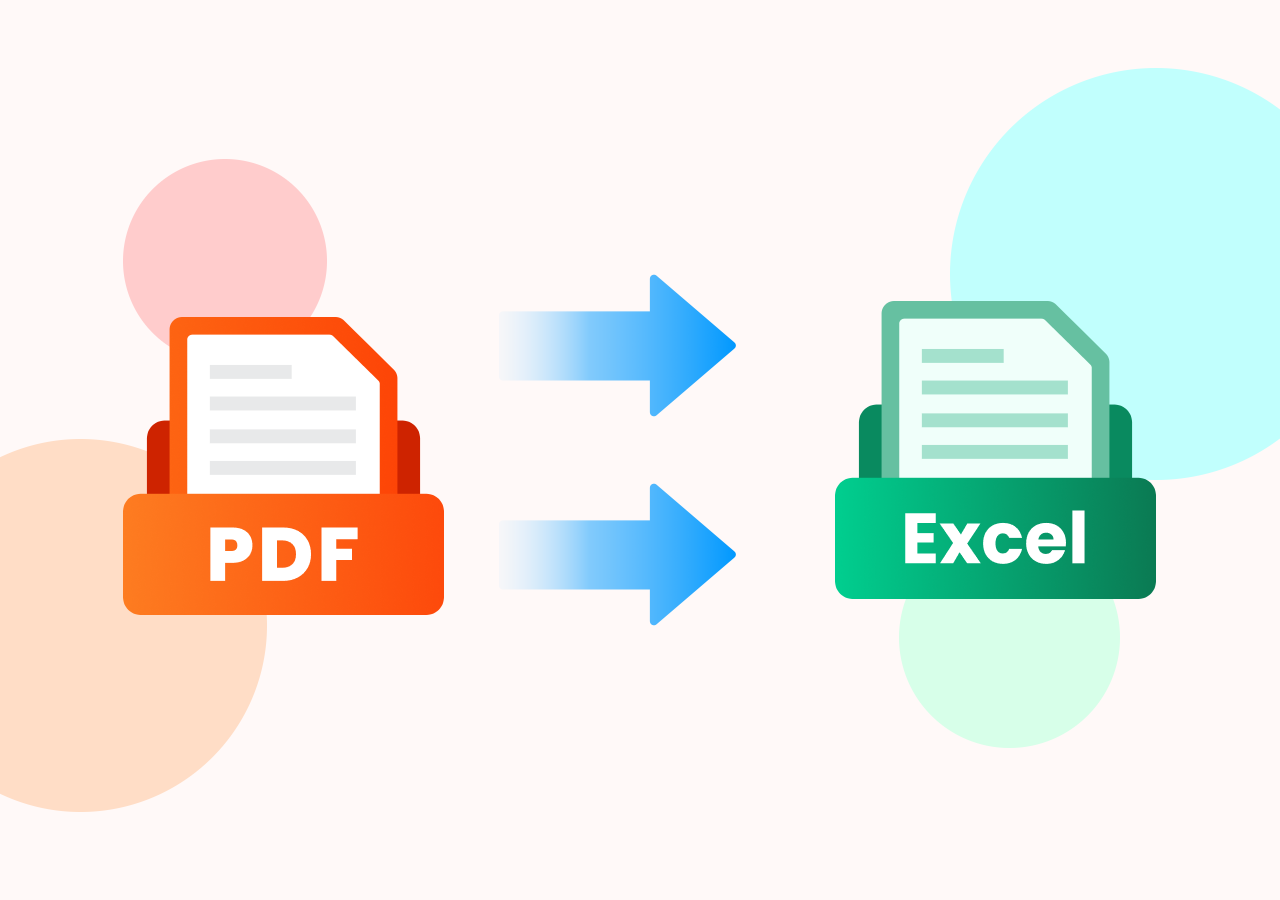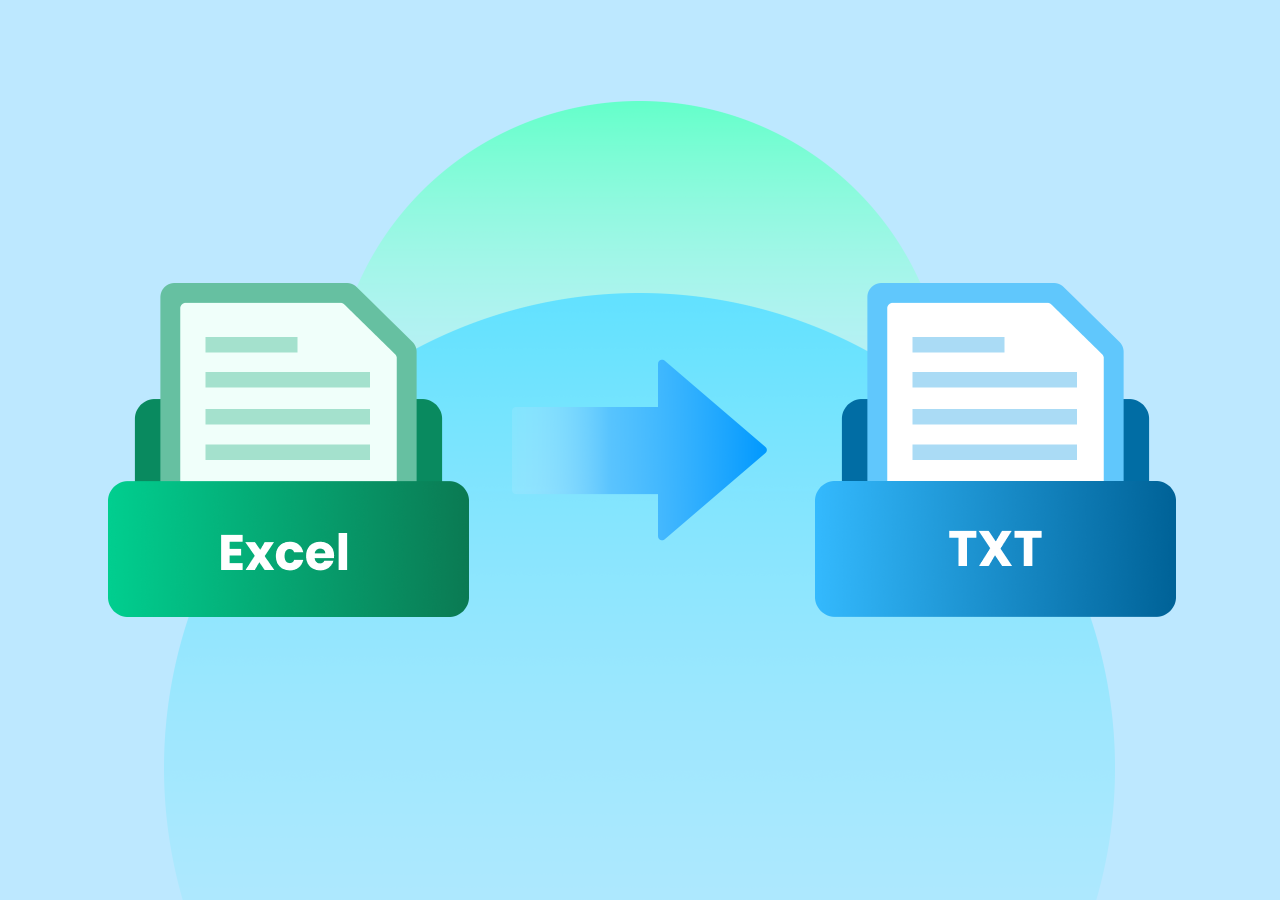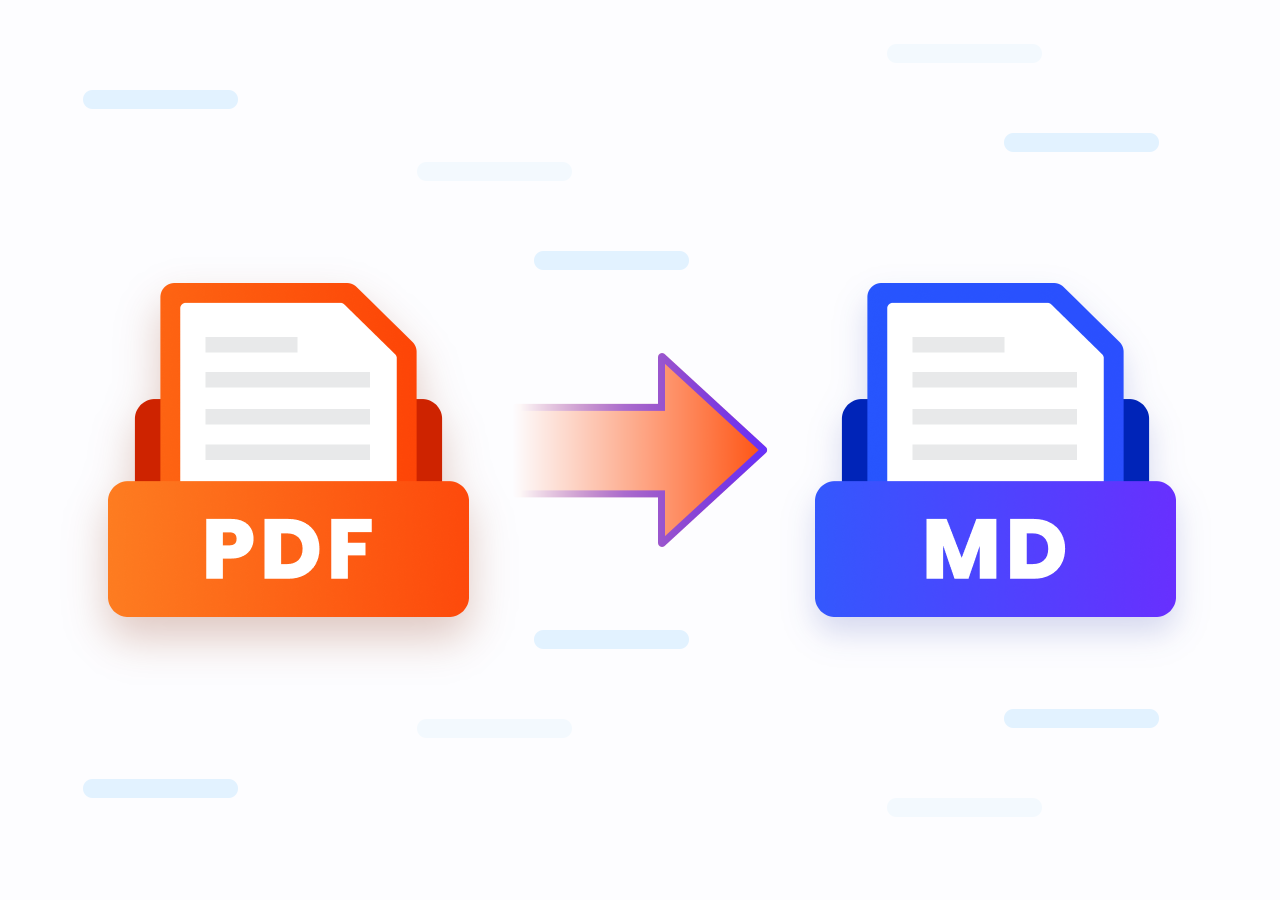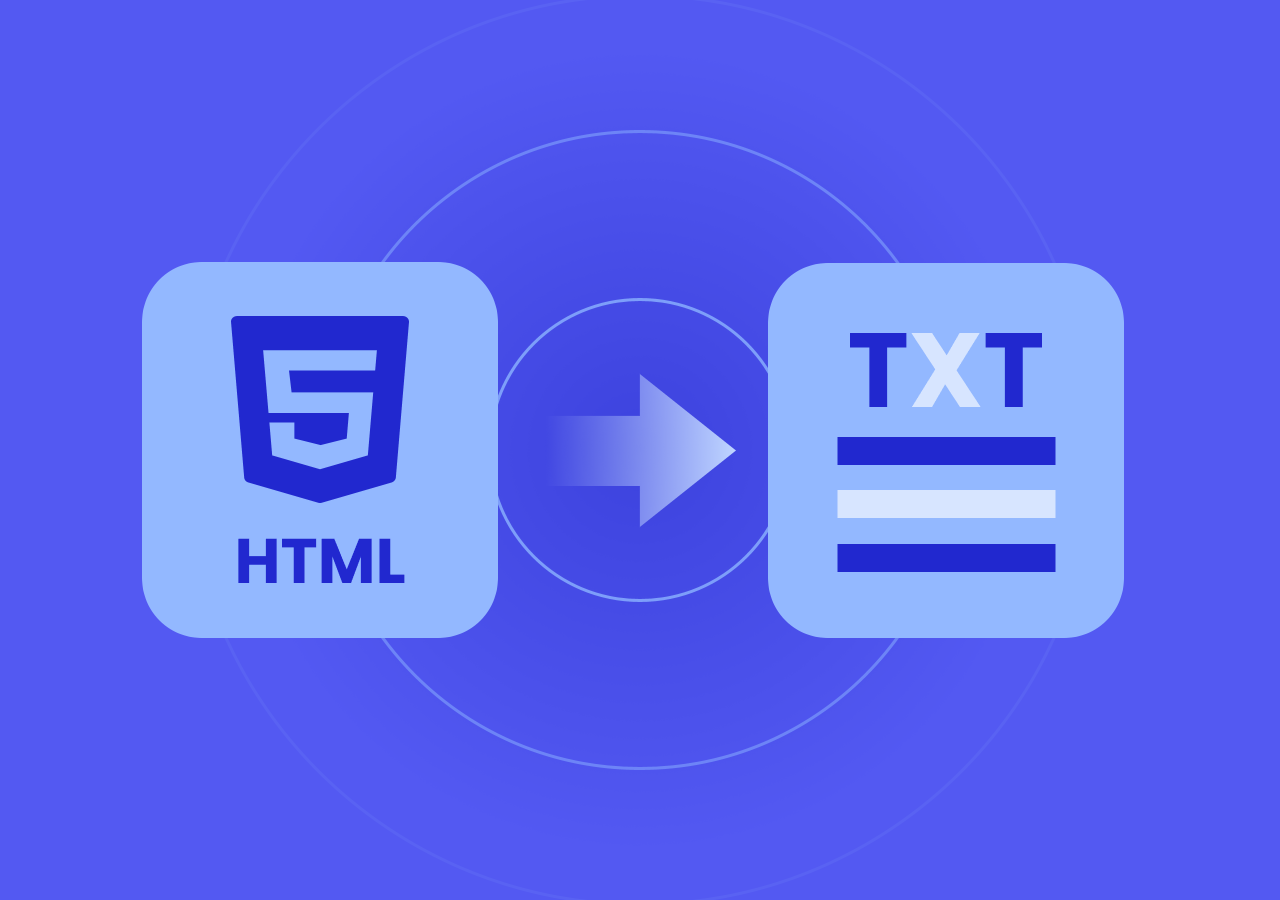How Can I Convert PDF to PPT – Online & C# Methods Explained
How Can I Convert PDF to PPT
Quick Answer:
- Method 1. Convert PDF to PPT Fast and Secure Online
- Method 2. Use C# Code to Transform PDF to PPT with Spire.PDF for .NET
Have you ever opened a PDF packed with valuable content and thought, “I wish I could turn this into a slide deck instead of a static document”? If so, you’re not alone. Converting a PDF into a PowerPoint presentation is a smart move when you want to reuse content for a meeting, training, pitch or classroom presentation.
In this post, you’ll learn why converting PDF to PPT makes sense, who benefits most from this capability, and how you can convert your PDFs into editable slides—using both a simple online solution and a developer-friendly tool. By the end you’ll have the confidence to pick the right method and get started quickly.
Why You Might Want to Convert PDF to PPT
Before diving into the practical steps of converting PDF to PowerPoint, it’s important to understand why this conversion matters in the first place. In this section, we’ll explore the key reasons why users from different fields often need to convert their PDFs into PPT presentations, and how this simple action can make a major difference in productivity and impact.
Main reasons for users to convert a PDF to PPT format include:
- Better editability and dynamic presentation: PPT offers far greater flexibility than PDF format including changing layout, adding animations, presentation anime effects, etc.
- Engagement and visual delivery: A PowerPoint presentation lets you deliver slides, transitions, and visual hierarchy, perfect for audiences expecting a live presentation rather than a static document.
- Collaboration & versioning: Working in PPT format allows team workers to review, comment, and template easily.
Method 1. Convert PDF to PPT Fast and Secure Online
When to use this method
- When you need fast and secure format conversion temporarily
- When you want conversion with least technical setup
- When you don’t need deep programmatic control
- When you don’t want any payment for the conversion
If you’re looking for a fast, no-installed way to convert PDF to PPT, consider using an online convertion tool like CloudXDocs. This tool supports PDF to .ppt/.pptx conversion and is ideal when you just need a quick slide deck. It provides not only fast conversion, but also secure guarantee as it will delete the uploaded file 24 hours after conversion.
More unique features to help you choose CloudxDocs:
- Totally web-based without any extra installation: CloudxDocs works entirely with browser, so you have no need to download any extra software.
- User-friendly interface to convert in 3 clicks: Users can easily manage file format conversion with 3 steps, uploading, waiting, and downloading.
- Diverse file formats conversion to meet all users’ needs: Except for PDF to PPT conversion, CloudxDocs provides more conversion like PPT to PDF, Excel to TXT, Markdown to Word, etc.
- Preserve the original format with latest AI model: It keeps the original file alignment when converting to save users’ time adjusting the converted files.
Full Steps of using CloudxDocs to convert PDF into PowerPoint format:
Step 1. Go to the official webpage of CloudxDocs Online PDF to PowerPoint Converter.
Step 2. You can upload your PDF file from the main interface by clicking or directly dragging the file to the webpage. CloudxDocs will automatically begin to analyze your PDF file.
Step 3. It will manage the conversion process right after the file analysis. You just need to wait for the process to be finished.
Step 4. Now, you have gained perfectly converted PPT format file from your original PDF file. Just click the “Download“ button and you can save and share on any device you want.
Method 2. Use C# Code to Transform PDF to PPT with Spire.PDF for .NET
When to use this method:
- When you’re a developer or IT team converting many PDFs regularly
- When you need to embed conversion into an application, workflow or backend service
- When you want full control over the output file, templating, slide master, etc.
For users who want a next-level conversion for PDF to PPT conversion, an embedded code library can help you a lot. Spire.PDF for .NET (by E-ICEBLUE) is a great choice for its user-first design and professional technical support. By using a few lines of commands, you can easily get full control of conversion and further file editing.
Below is a brief tutorial of using Spire.PDF for .NET:
Step 1. Install Spire.PDF for .NET.
To begin with, you should download the code library to add as references first. You can download from E-ICEBLUE official download page or use NuGet to install immediately:
1 | PM> Install-Package Spire.PDF |
Step 2. Copy and customize code for smooth conversion.
The sample code is shown below, and you can copy directly. Don’t forget to adjust according to your specific situation like the file location.
1 | using Spire.Pdf; |
Get more detailed information in tutorial here: Convert PDF to PPT format with C#.
Additional Tips for Smooth Conversion
Now that we’ve looked at why converting PDF to PPT is useful and who benefits, as well as two practical conversion methods, let’s move on to some additional tips and what to watch out for – especially if you’re aiming for high-quality, presentation-ready output.
- Check your PDF layout: If your PDF has very intricate layout, multi-column text, embedded interactive forms or dynamic content, verify how each page converts to slide. Some formatting may shift.
- Optimize images and fonts: Large PDFs may create very heavy PPTX files. You can compress images, embed only necessary fonts, or break up into smaller decks.
- Use speaker notes: The conversion often ignores speaker notes. So, if you need to use the converted PPT file for presentation, don’t forget to add presenter cues, animations, or transitions.
- Spacing & readability: A PDF page might look fine in PDF form, but when converted to a slide, font size or amount of content may look cramped. Consider breaking one page into two slides.
- Review for accessibility: If you’re presenting to diverse audiences, check contrast, slide titles and reading order after conversion.
Summary
Converting a PDF to a PowerPoint presentation is a powerful way to make static content dynamic, reusable and presentation ready. Business professionals, educators, marketers and developers all stand to benefit from this ability.
For quick conversions, an online tool like CloudXDocs offers a fast and easy route. For frequent or automated workflows, a developer-level solution like Spire.PDF for .NET gives you the control and flexibility you need.
If you’re ready to convert your PDF into a high-impact presentation, pick the method that fits your workflow and get started today.