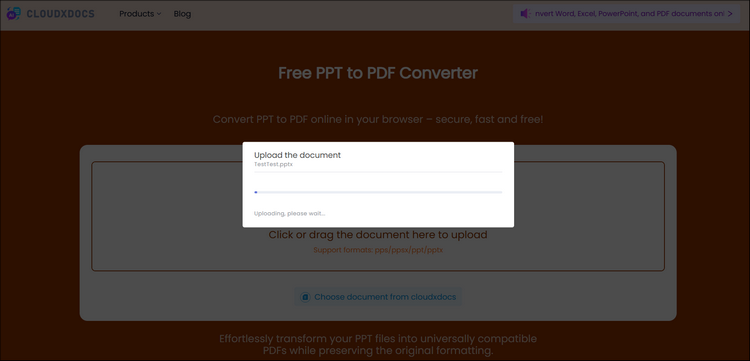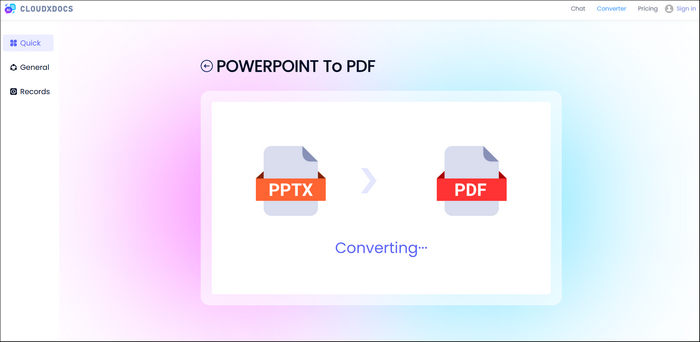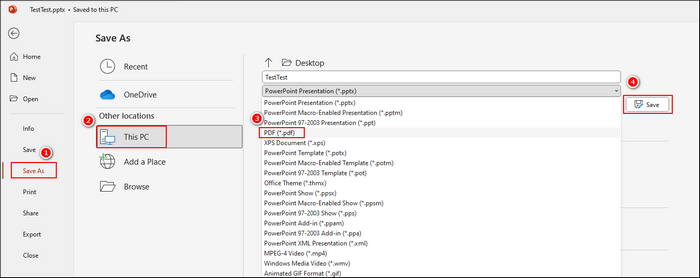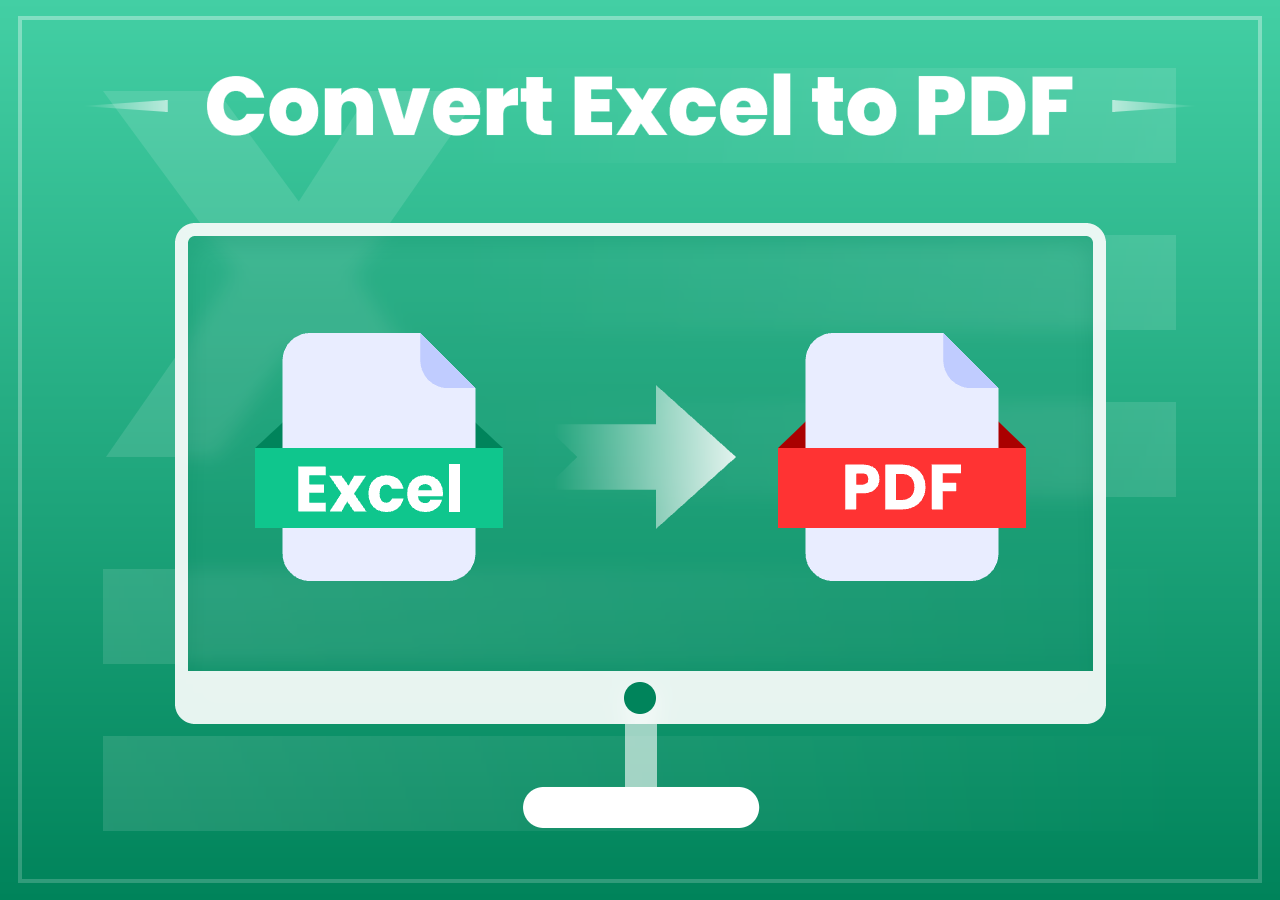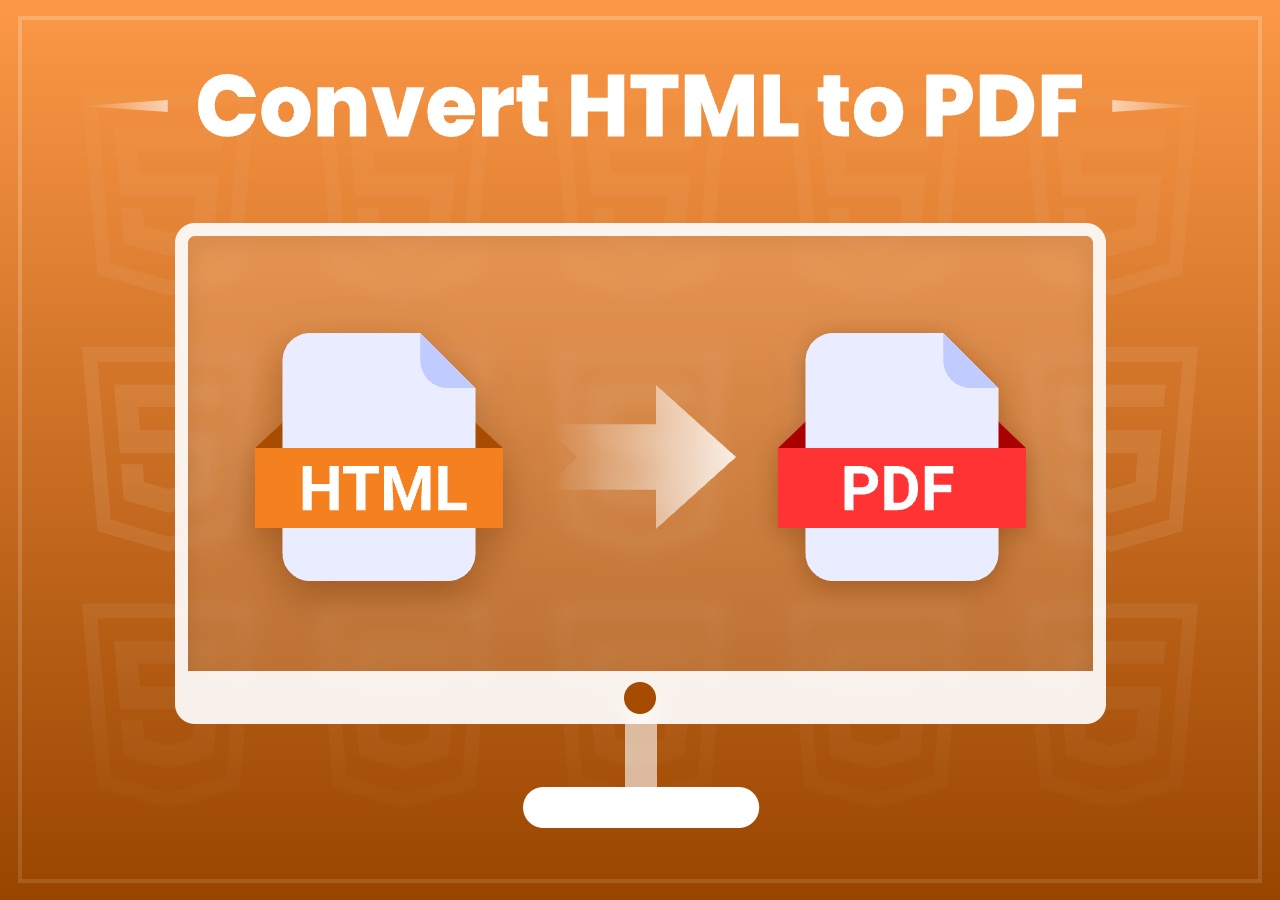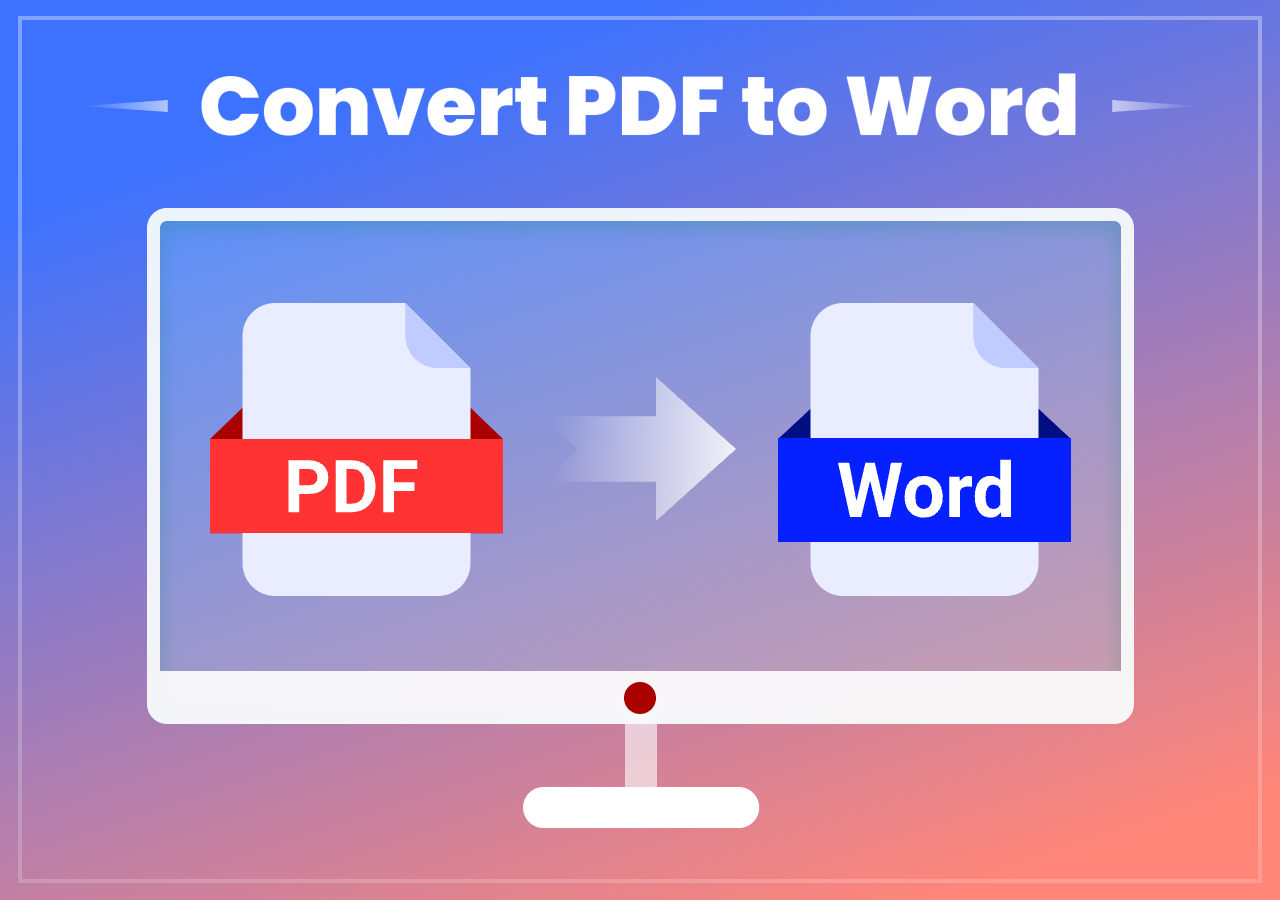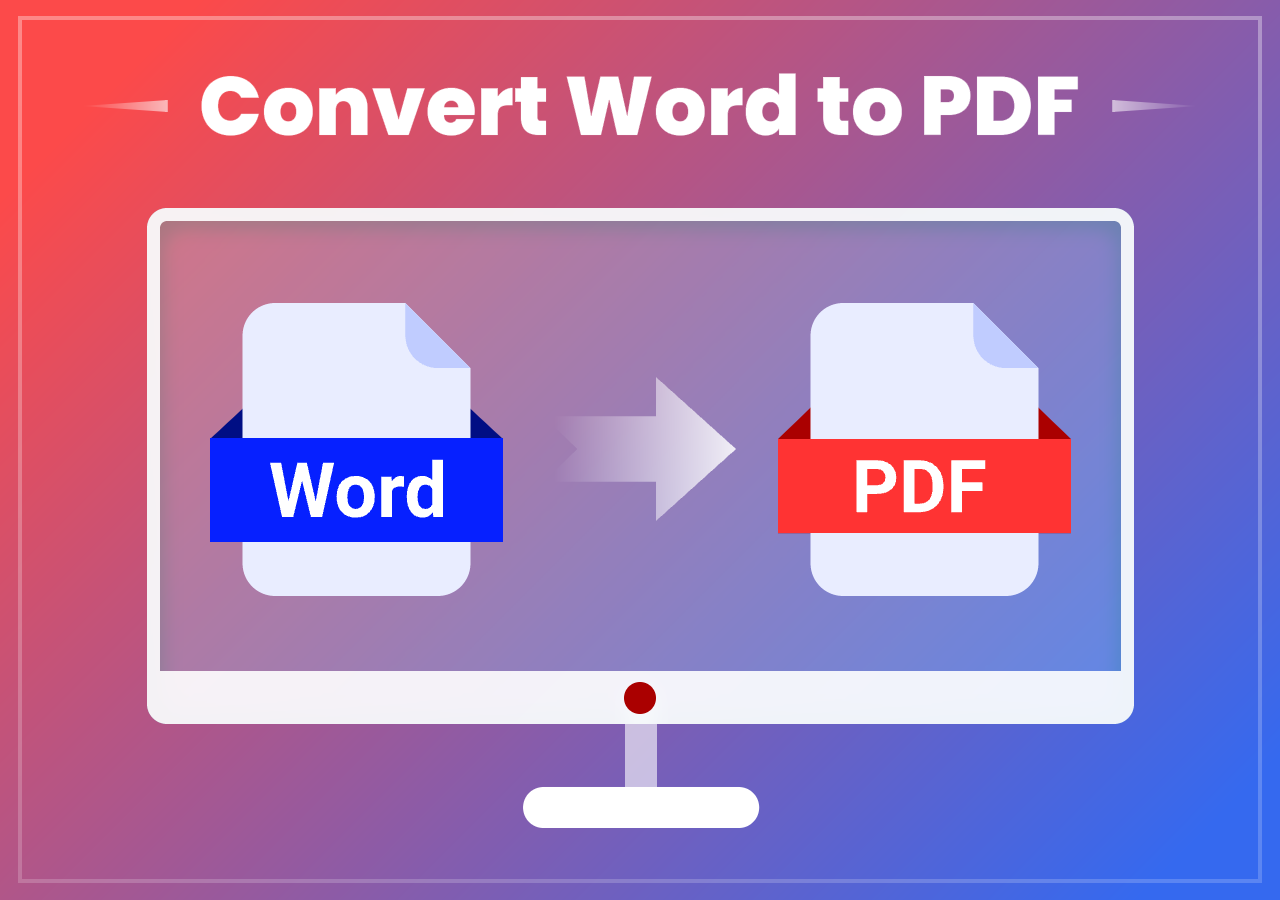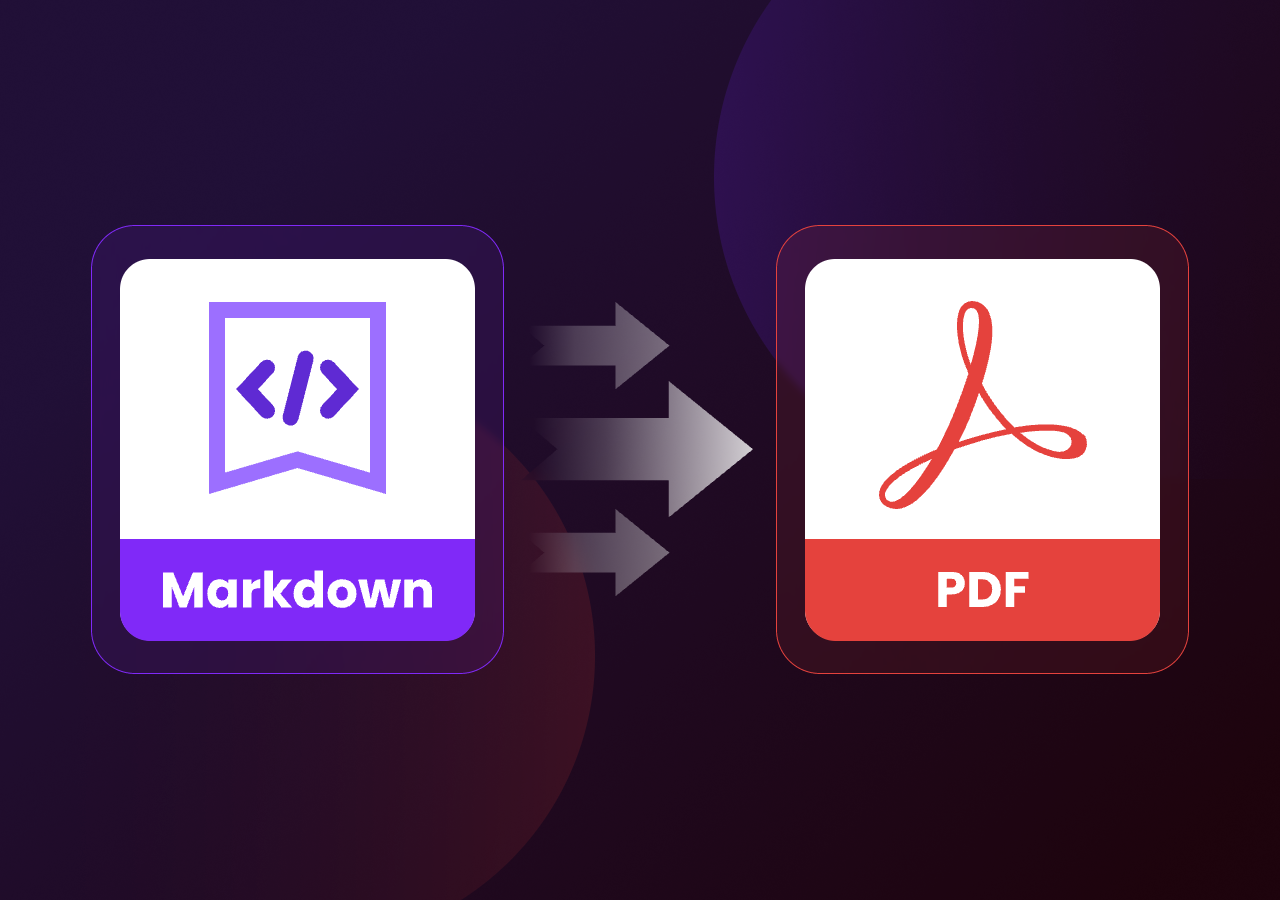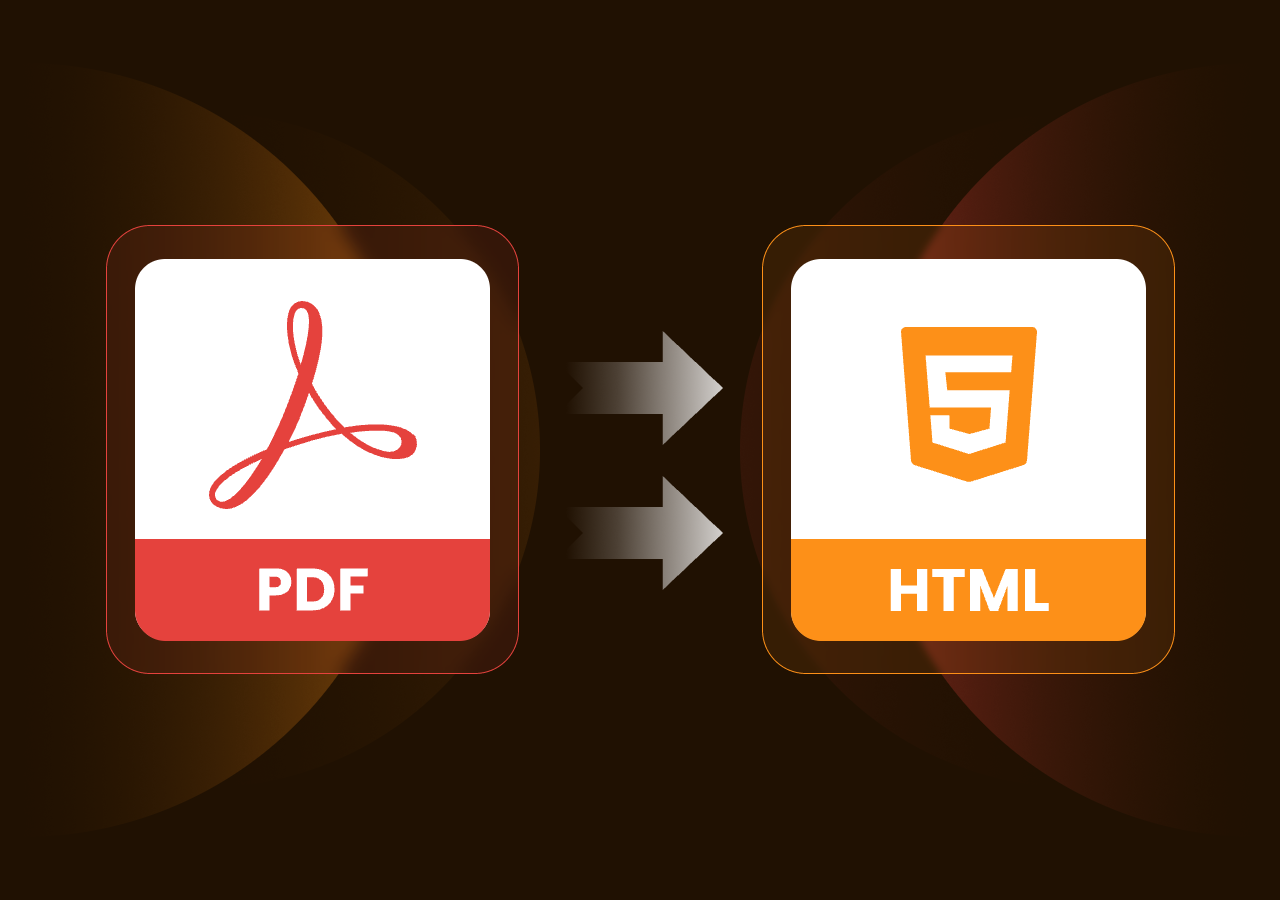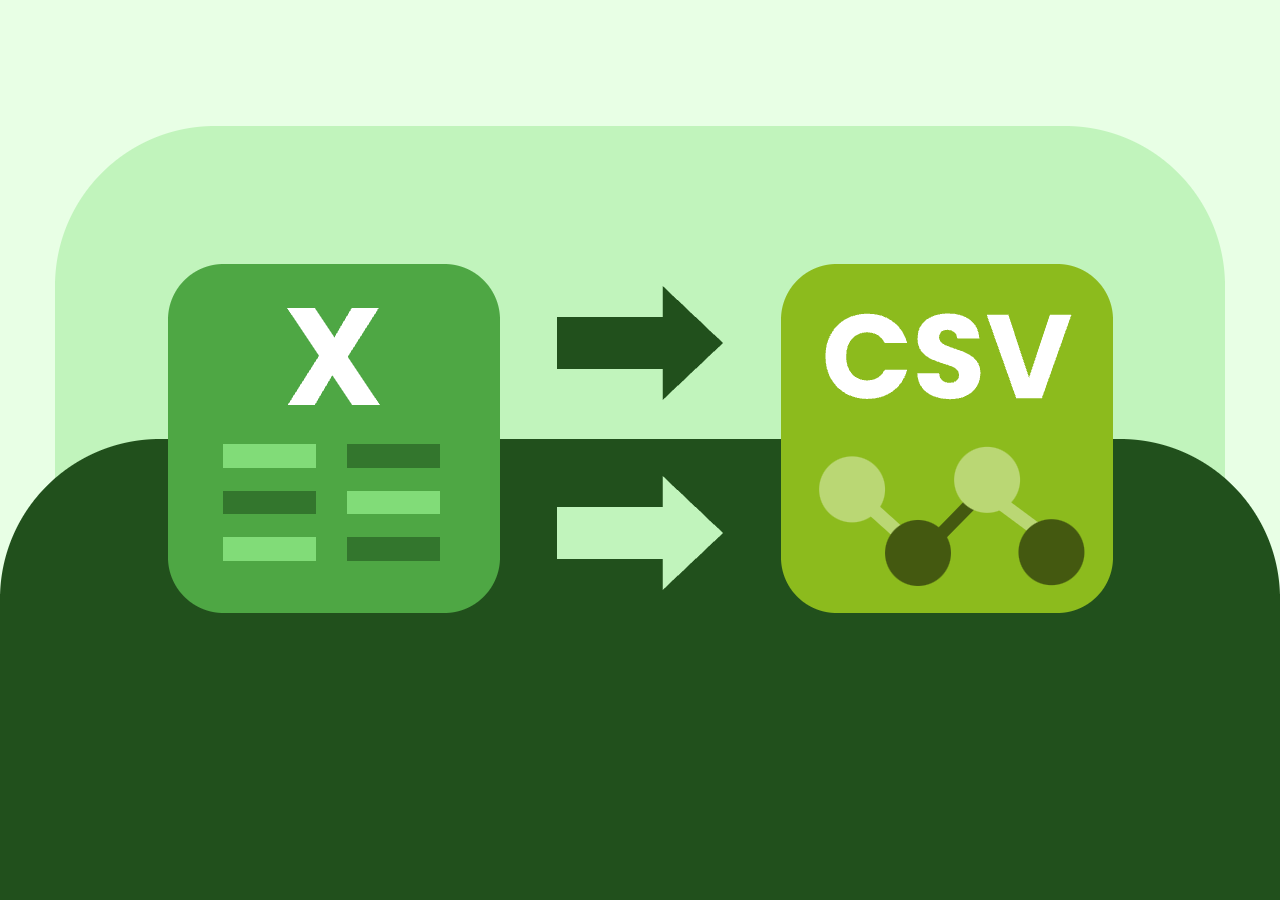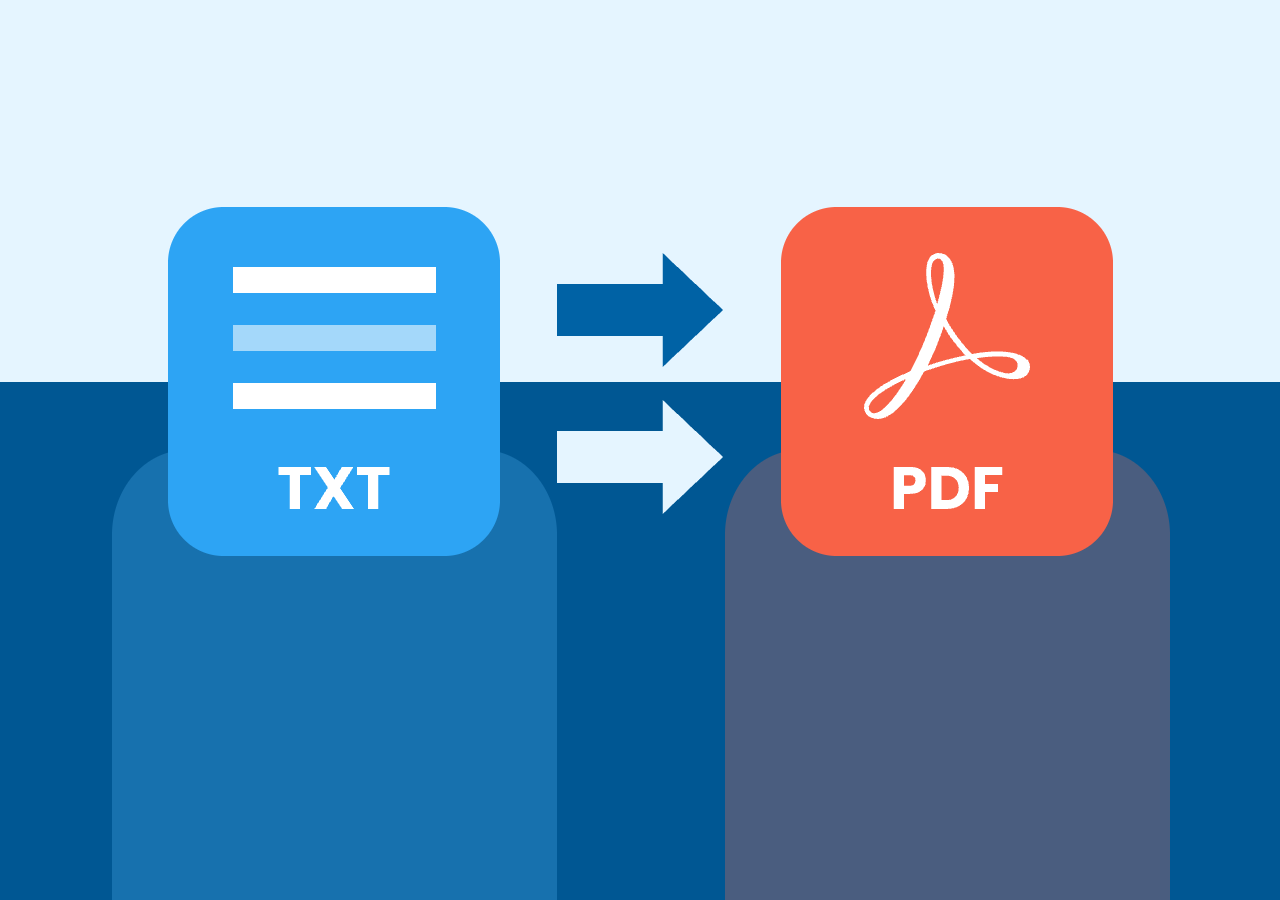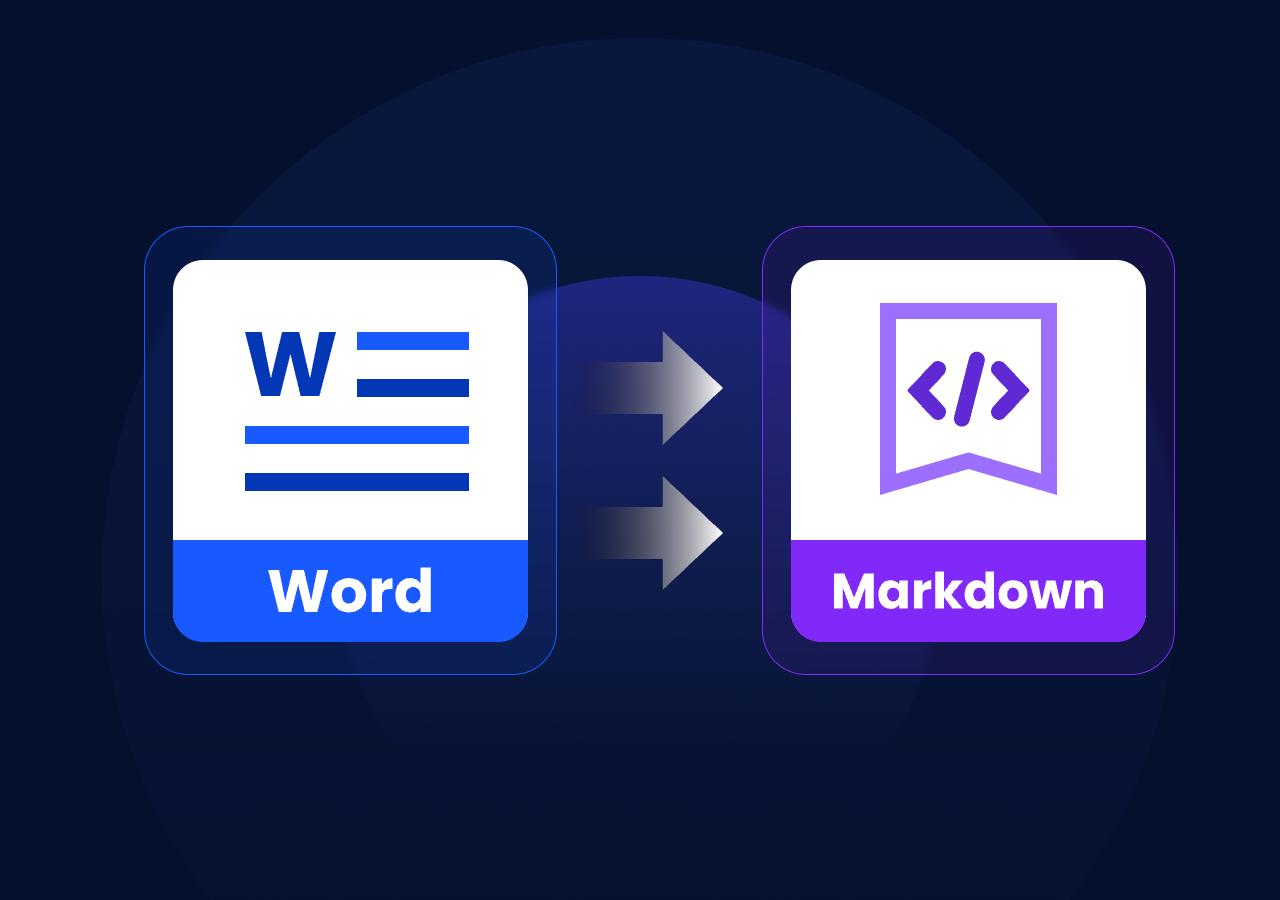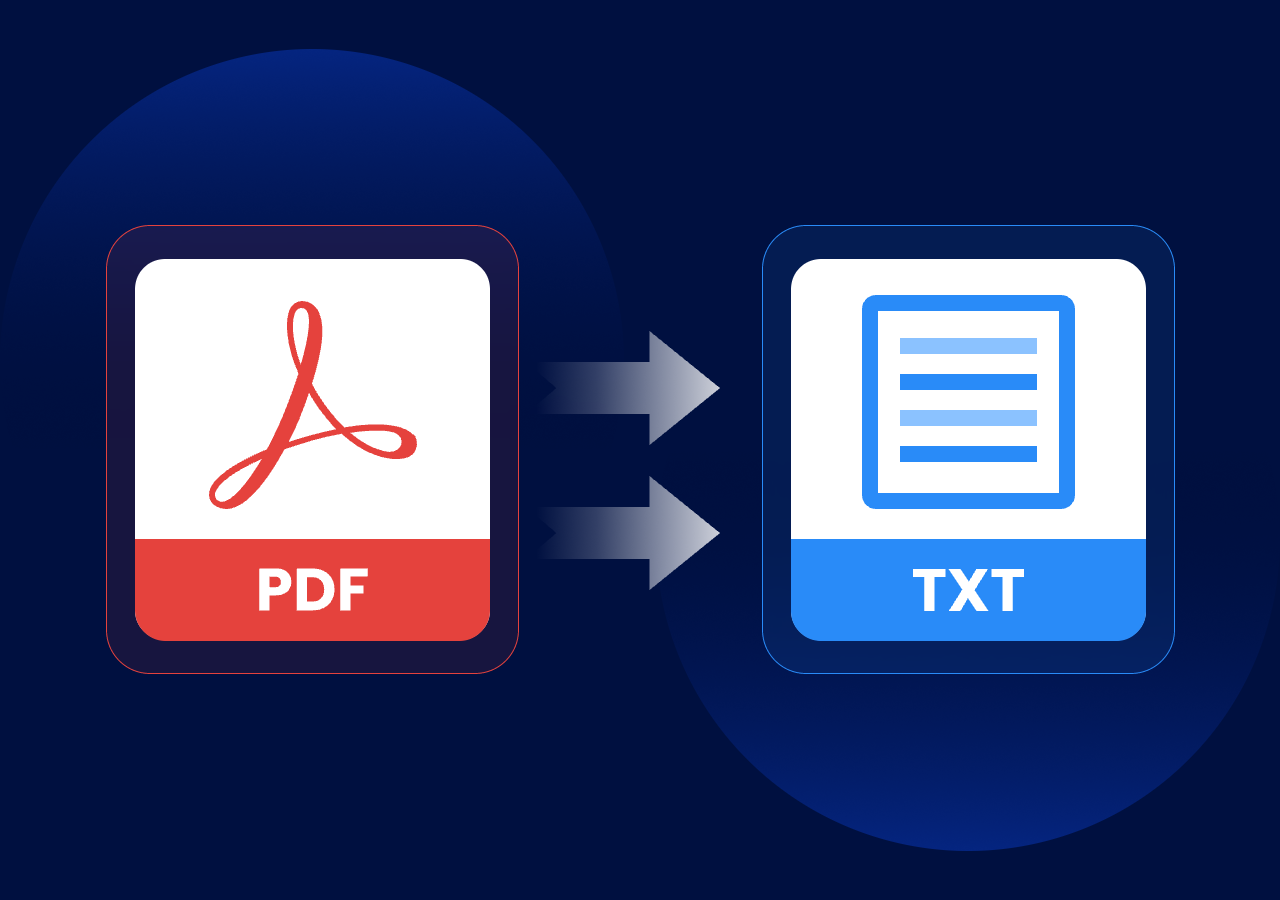How to Convert a PowerPoint to PDF Format Easily
3 Effective Methods to Convert PowerPoint to PDF Format in Seconds
Quick Answer:
| Method | Compatibility | Difficulty | Best for |
|---|---|---|---|
| Convert Online | All kinds of computers and phone devices that can get access to a browser | Super Easy | All kinds of users who need quick conversion without any cost |
| Convert with MS | Windows and Mac with Microsoft Office installed | Easy | Office users who prefer offline conversion |
| Convert with Code | Windows, Mac, Linux, | Medium | Developers or automation needs |
Intro:
There are many reasons why you might need to convert a PowerPoint presentation to PDF format. Maybe you want to make the file easier to share, protect your formatting across devices, or prevent accidental edits. PDFs are universally readable, more compact, and more secure, making them ideal for distributing presentations professionally.
In this post, we’ll walk you through three effective ways to convert PPT or PPTX to PDF on Windows, Mac, or even on phone devices. Whether you’re working with a browser, Microsoft Office, or want to use code for automation, there’s a method that fits your needs.
Method 1. (Recommended) Convert PowerPoint to PDF with Online Converter
The most recommended way is to use a powerful online PPT to PDF converter like CloudxDocs. This online converter makes the conversion process fast, effortless, and completely free. This online converter supports various file formats that you can convert not only convert PPT to PDF, but also convert PDF to PPT, CSV to Excel, Text to Word, Markdown to Word, etc.
Reasons to choose CloudxDocs Online PPT to PDF Converter:
- Clean & User-Friendly Interface: CloudxDocs offers a smooth, ad-free experience with clear step-by-step guidance;
- 100% Free to Use: All conversion features are completely free and accessible to every user;
- No Download or Installation Required: As a fully web-based tool, CloudxDocs works directly in your browser—no setup needed;
- Fast and High-Quality Conversion: CloudxDocs converts files in seconds without any quality loss;
- AI-Powered Tools Included: Beyond conversion, enjoy AI-based document chat and an integrated online editor for enhanced productivity.
Step-by-Step tutorial of how to convert a PPT file to PDF format with CloudxDocs:
Step 1. Open the online converter.
Open any browser on your device and go to the official site of CloudxDocs Online PPT to PDF Converter.
Step 2. Upload your file.
From the main interface of CloudxDocs online PPT to PDF converter, you can click or directly drag your PowerPoint files to upload.
Step 3. Wait for the conversion.
After you upload the file, CloudxDocs will automatically analyze it and convert it to the target format immediately.
Step 4. View and download the converted PDF file.
The conversion process will finish in seconds. Now, you can freely view and save the PDF files to your local file location.
Method 2. Convert PPT to PDF with Microsoft Office
Microsoft PowerPoint includes a built-in feature that allows you to save your presentations directly as PDF files. If you already have PowerPoint installed on your computer, this method is one of the simplest and most convenient ways to convert your PPT files. It requires no additional software or tools, just a few clicks, and your presentation is ready to share as a universally accessible PDF.
The steps of converting PPT to PDF with Microsoft are listed below:
Step 1. Open your PPT file with Microsoft PowerPoint and go to the Ribbon for “File“ section.
Step 2. Choose “Save as“ and decide where you’d like to save the converted PDF file. Then, choose the file format as “PDF (.pdf)“, and click the “Save“ button. Your PPT file will be saved as PDF format directly.
Method 3. Convert PPT to PDF with Code
To convert PPT files to PDF format with code, let me introduce Spire.Presentation for .NET for you. This powerful API is ideal when you need to automate PPT to PDF conversion with C# in your applications, handle large batches of files, or integrate document processing into your workflow.
Spire.Presentation for .NET offers a reliable and efficient way to convert presentations with just a few lines of code—perfect for developers who want full control over the output.
Follow the steps below to convert PPT to PDF format with Spire.Presentation for .NET:
Step 1. Download the code library from the official download page and add it as a dependency on your .NET environment like Visual Studio.
Step 2. Copy the following code with your specific situation. The code below consists of the following parts:
1 | using Spire.Presentation; |
If you prefer converting PPT to PDF with other code environments, the following post will give you help:
Wrap-Up
Converting a PowerPoint presentation to PDF is a smart way to ensure your content looks consistent, is easy to share, and is protected from edits. In this guide, we explored three practical methods: using the free online converter CloudxDocs, Microsoft PowerPoint’s built-in feature, and the powerful coding approach with Spire.Presentation for .NET.
No matter what your device or level of expertise, one of these options will help you get the job done quickly and efficiently. Try the method that suits you best and simplify your presentation workflow today.