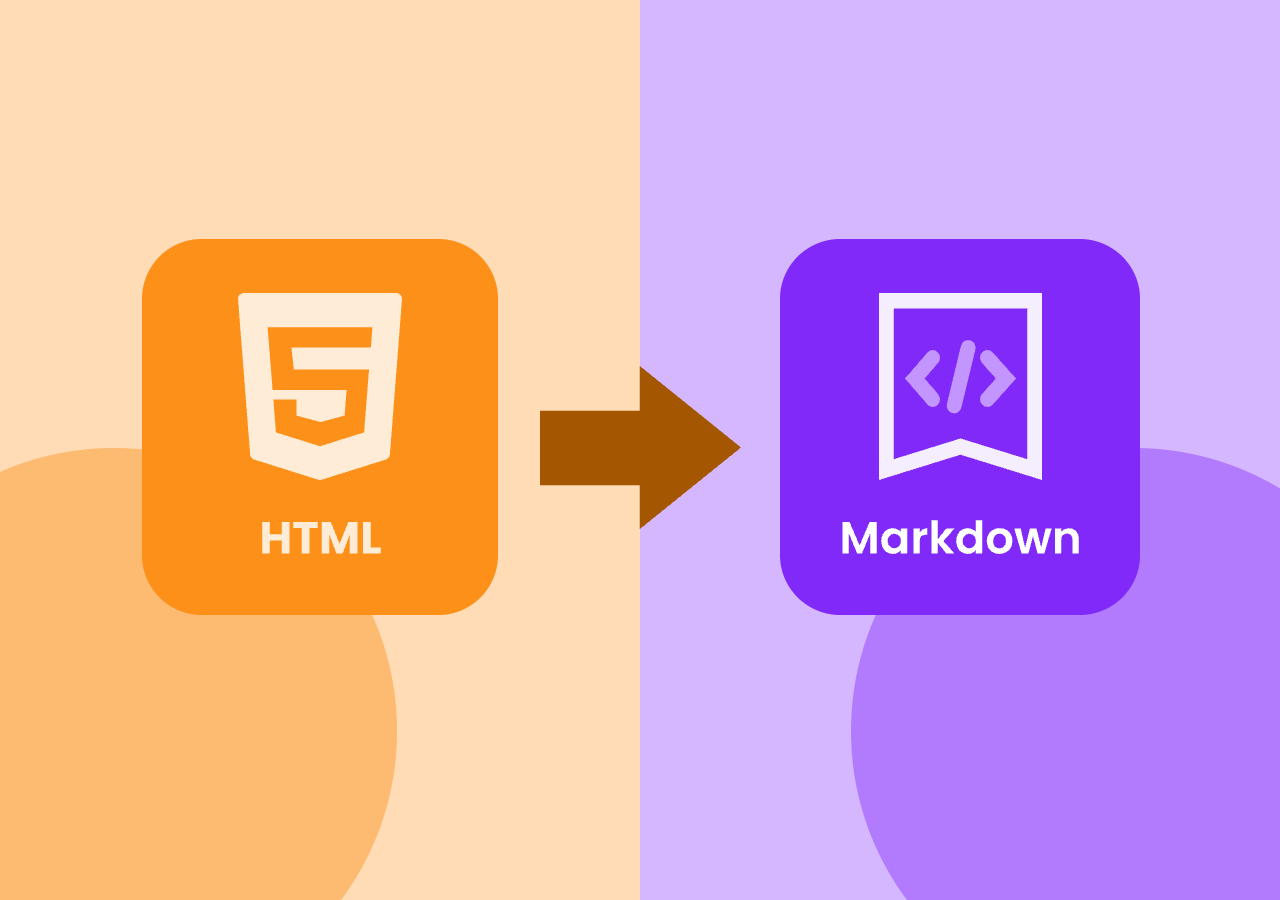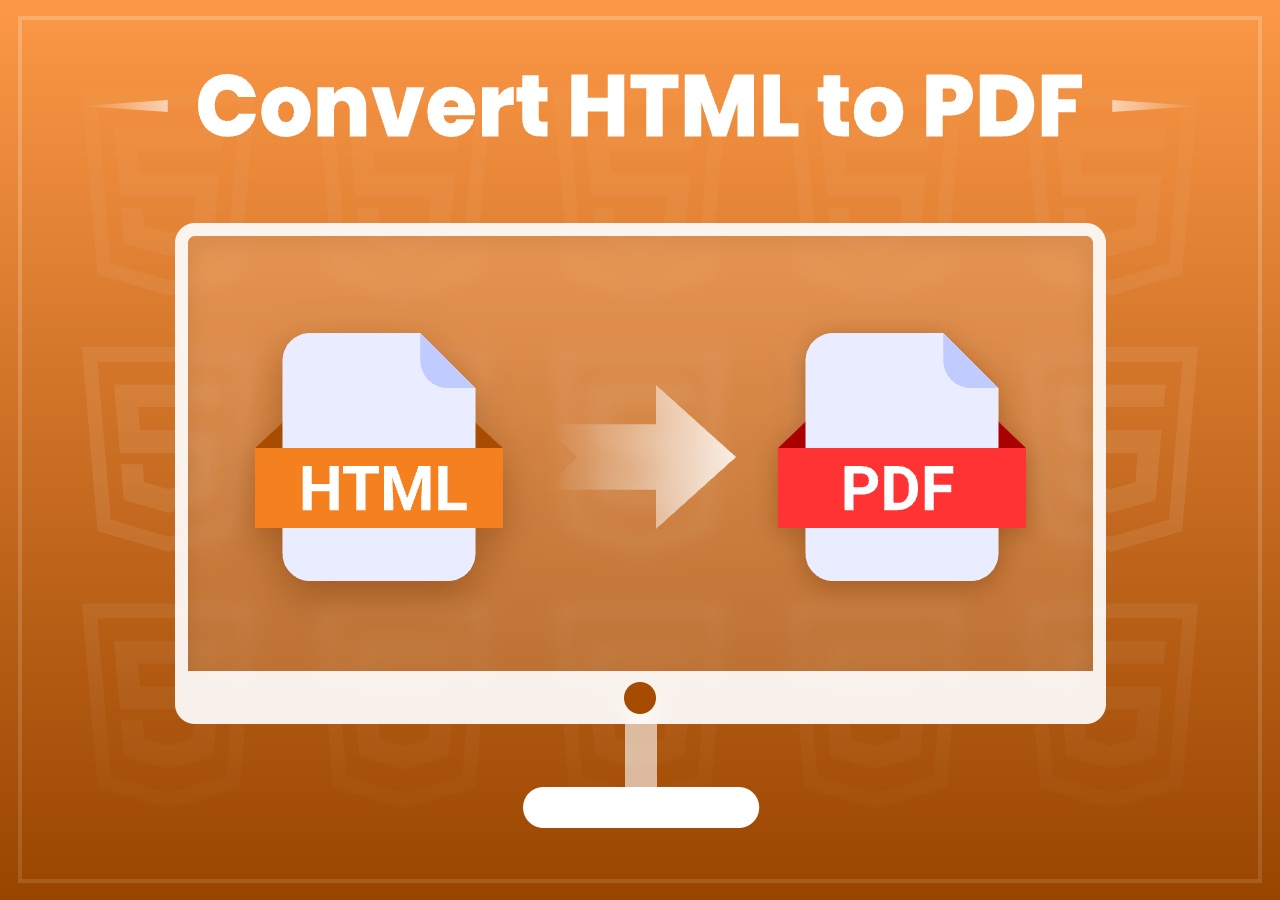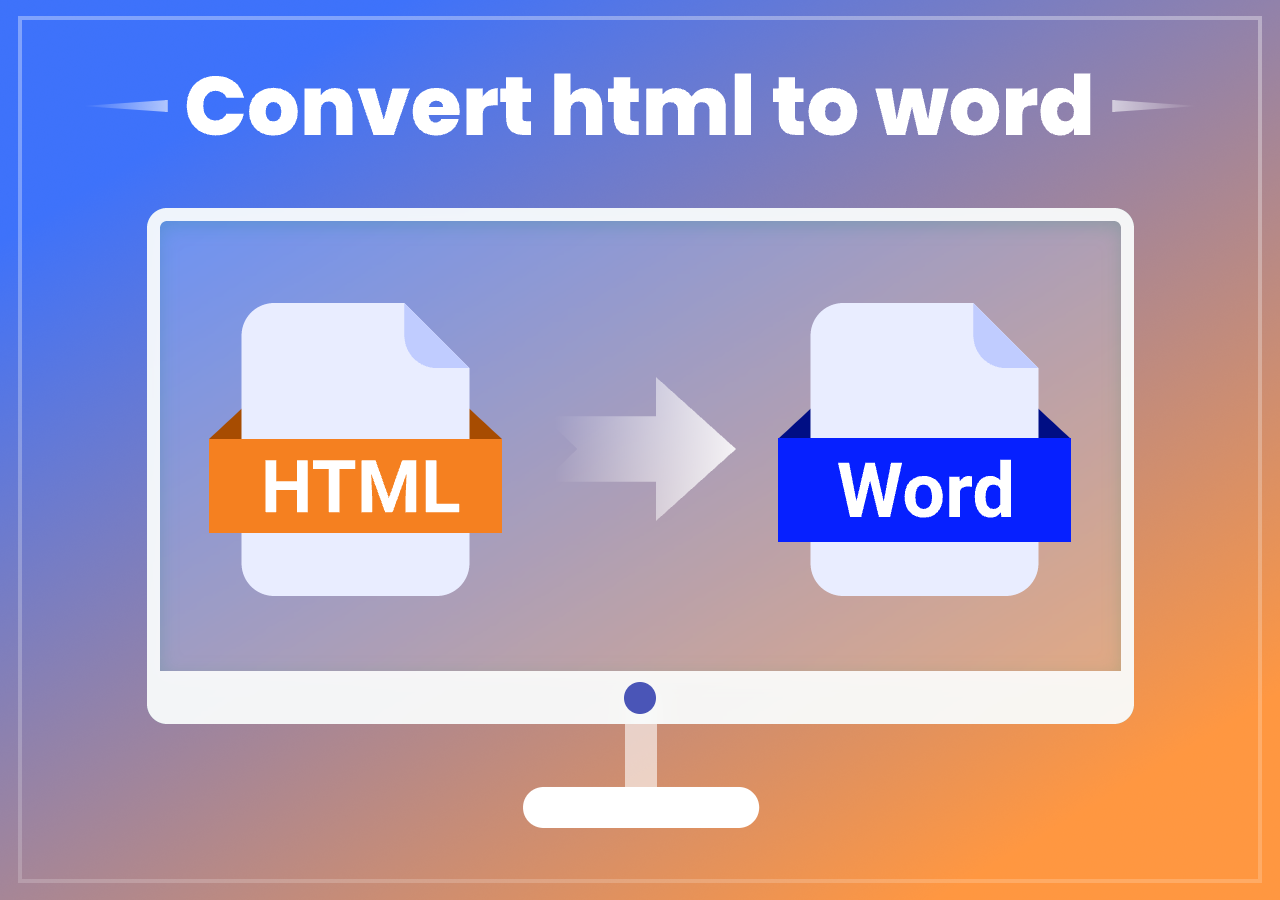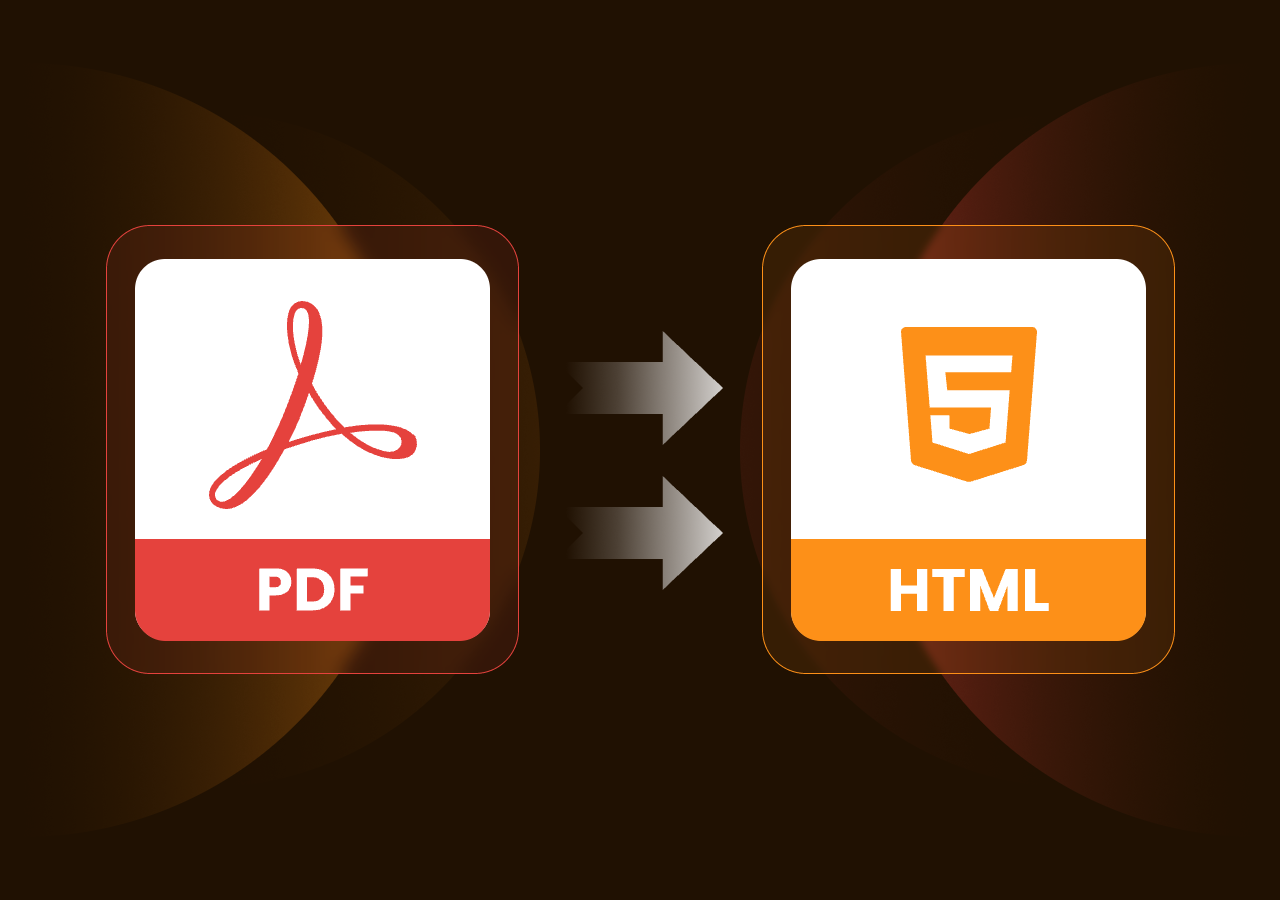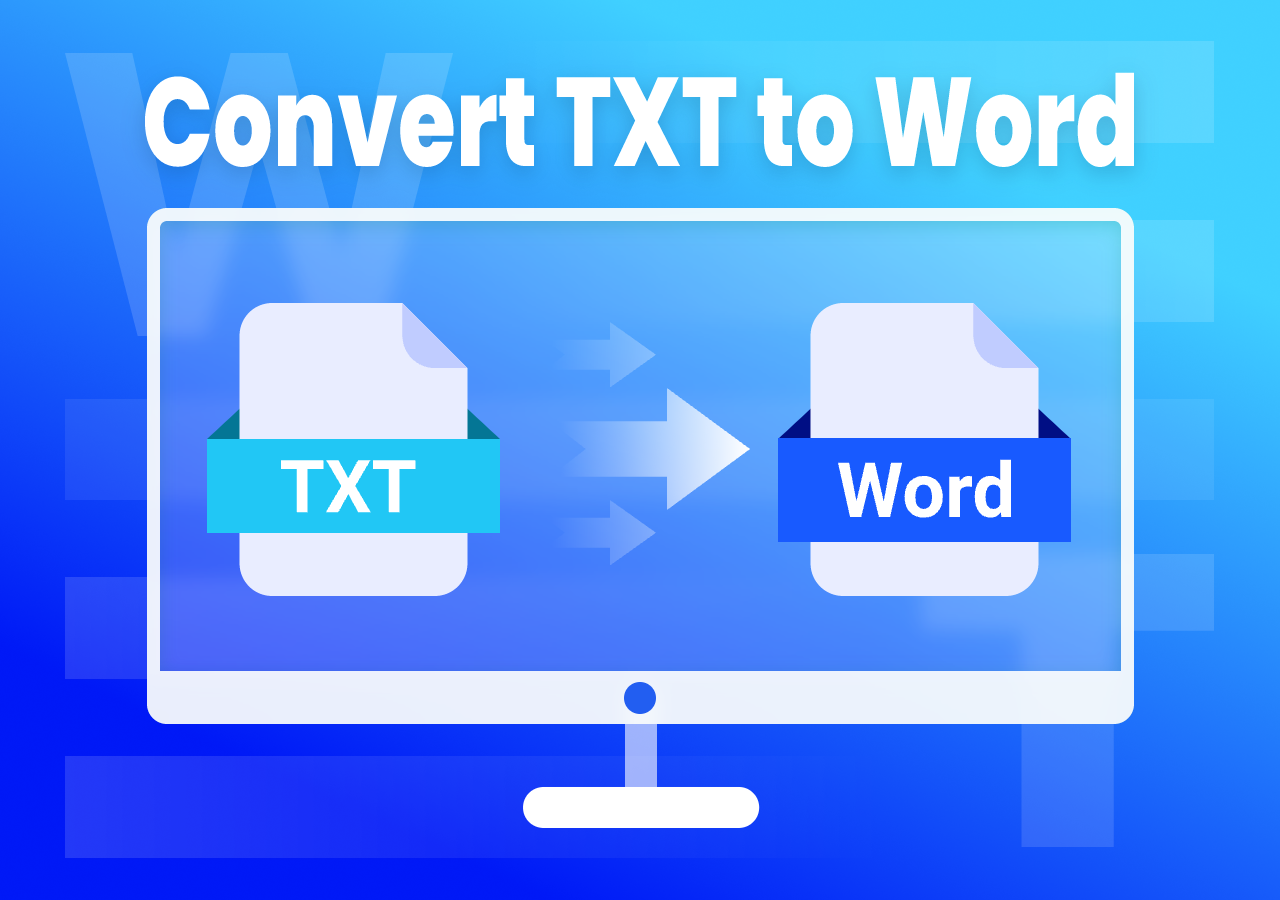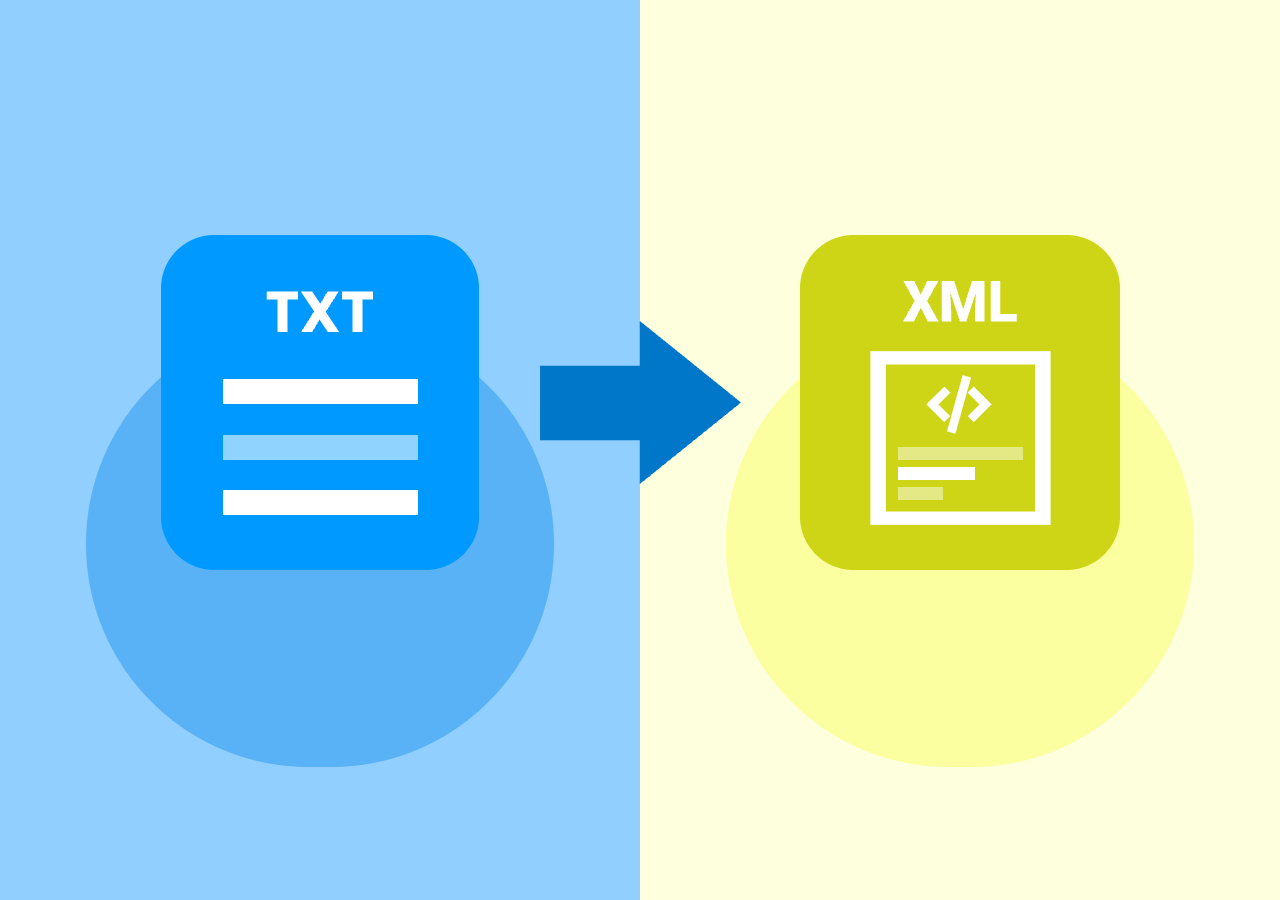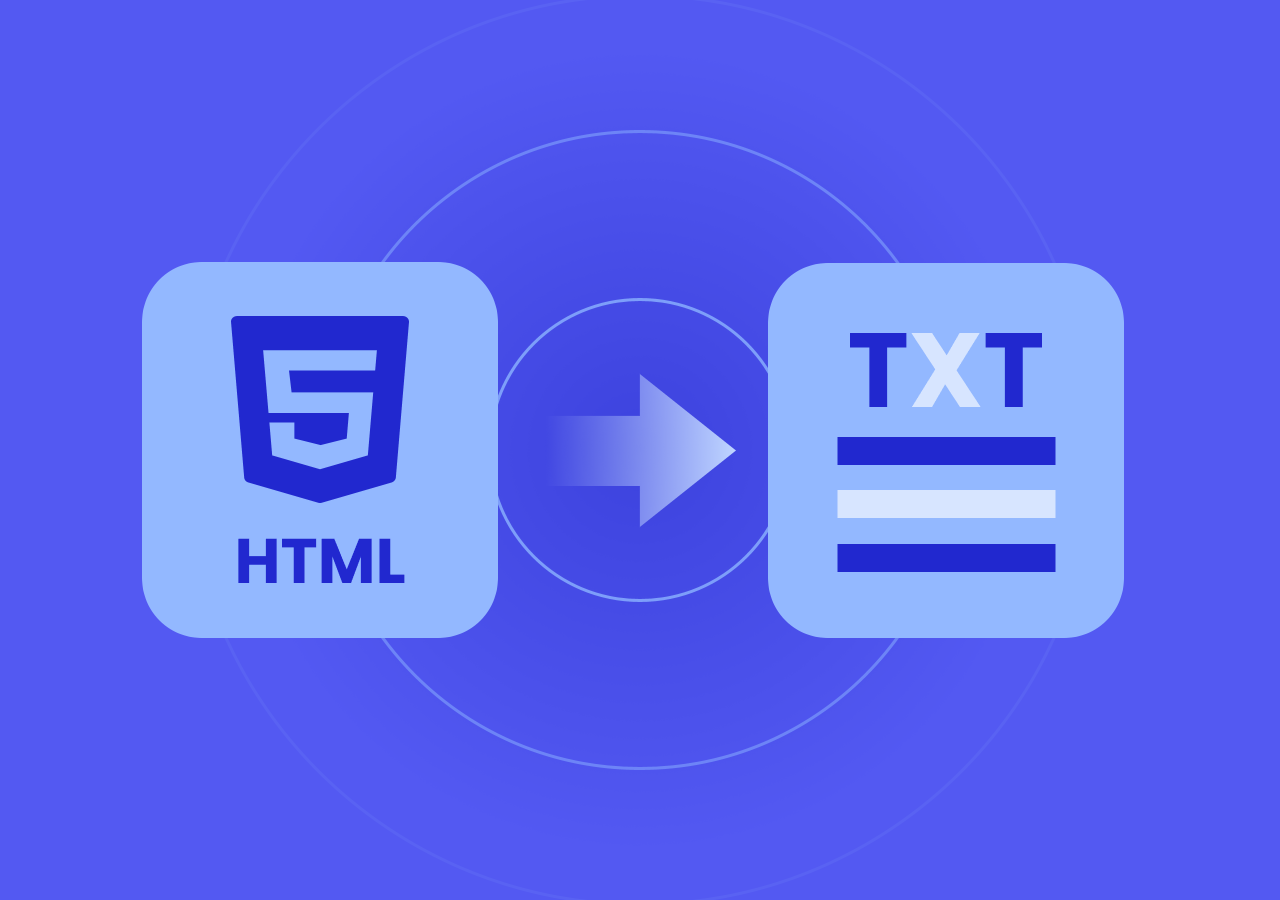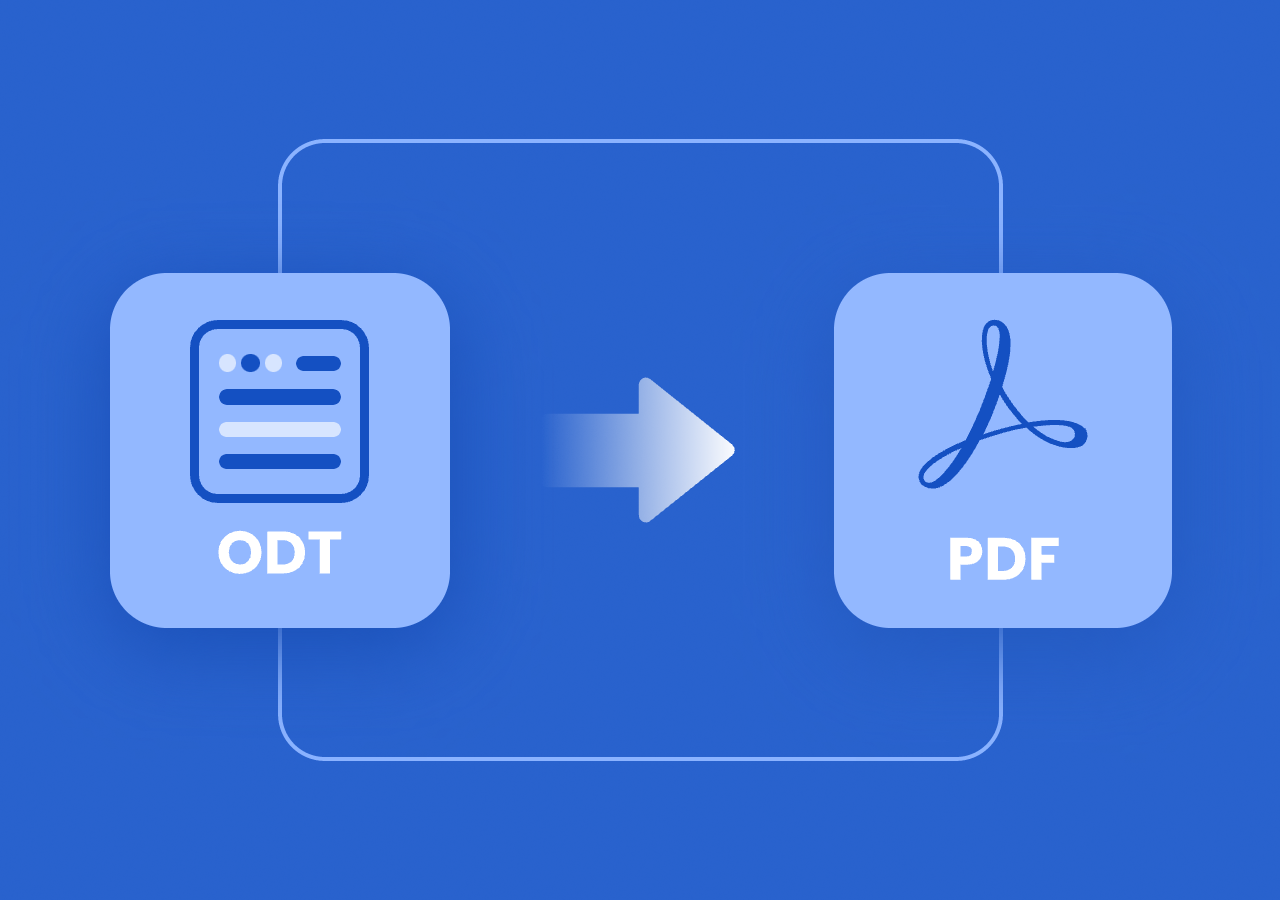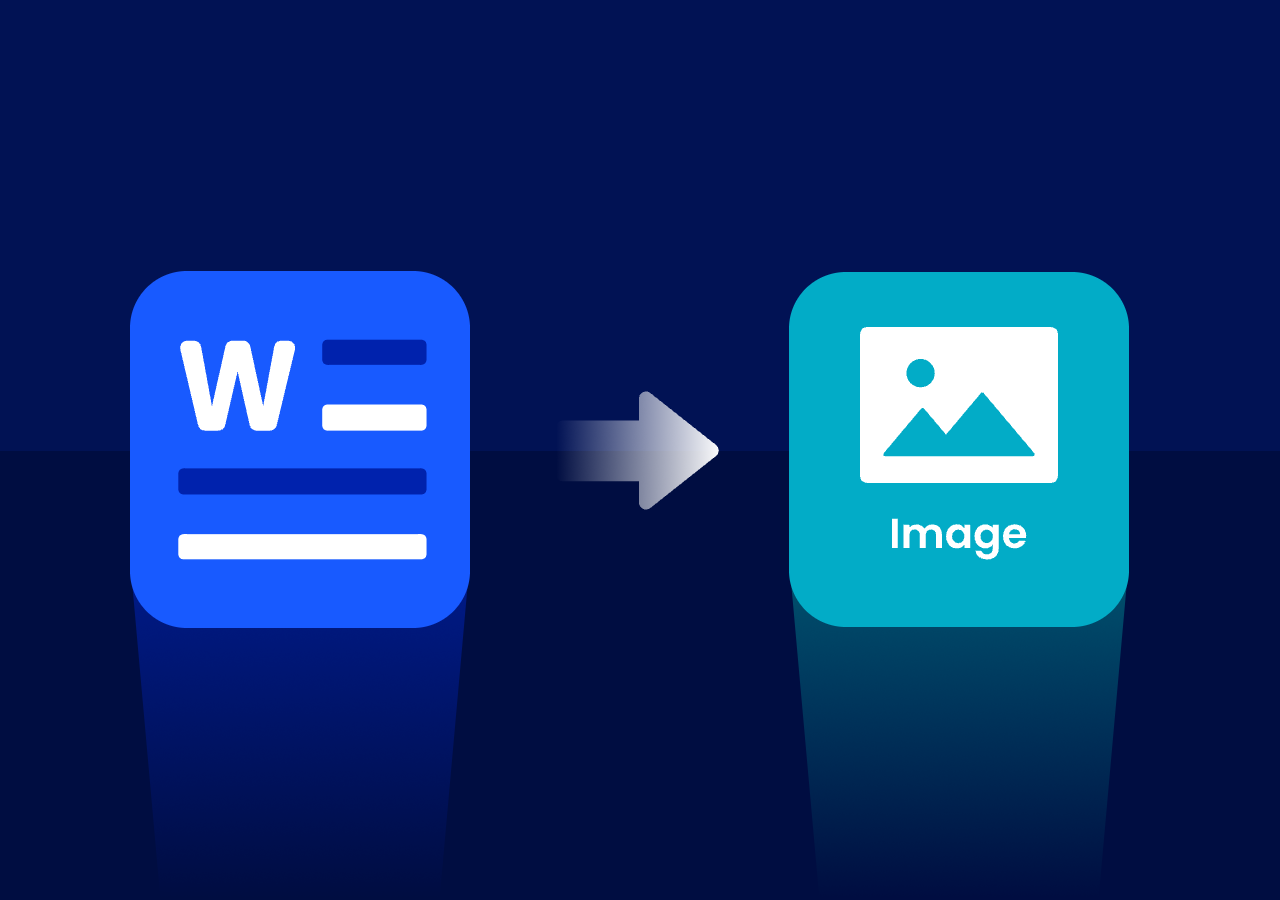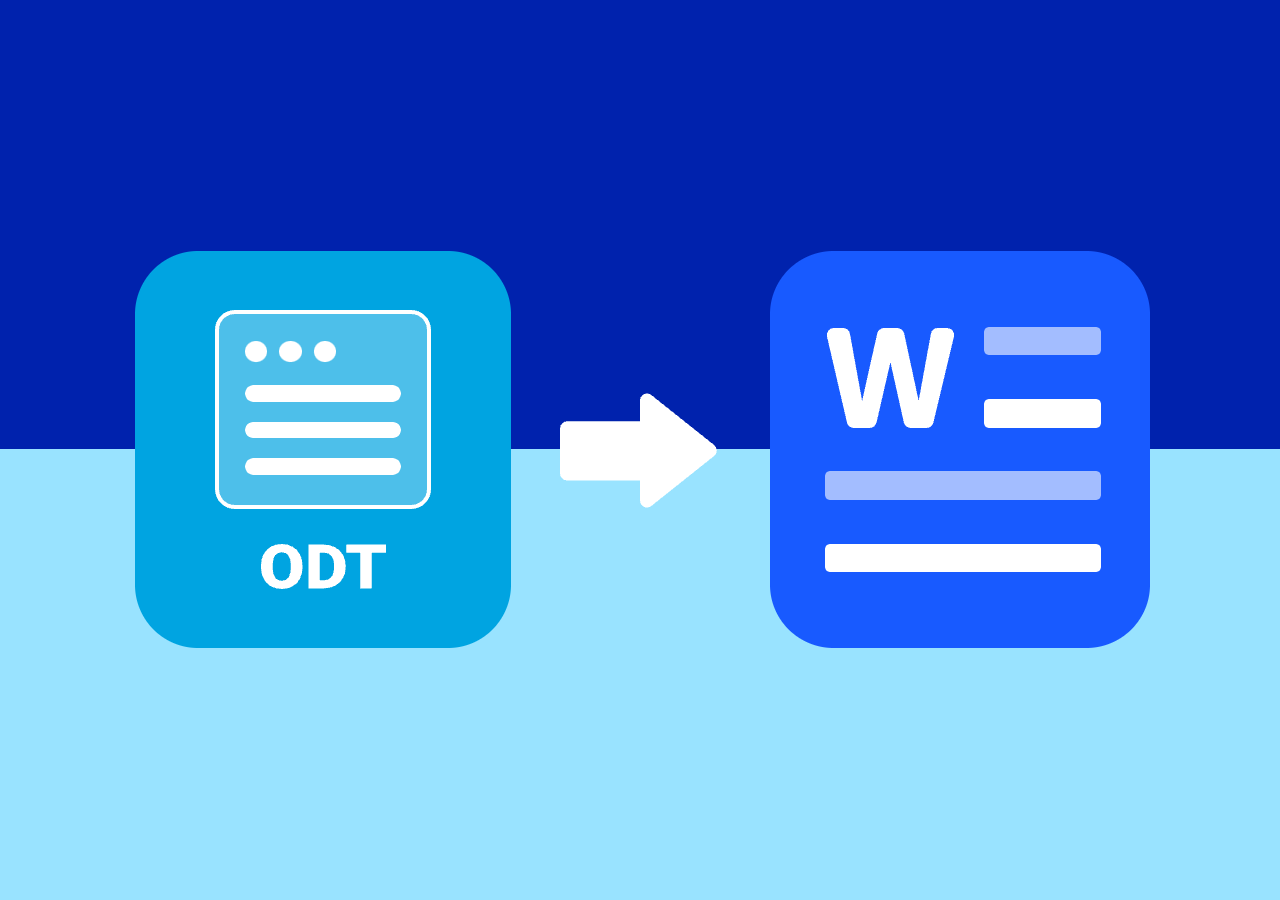How to Convert HTML File to Plain Text (Manual, Online, & Code)
How to Convert HTML to TXT: A Complete Guide with CloudXDocs
Page Content:
- Method 1. Convert HTML to TXT Using a Text Editor (Manual Option)
- Method 2. Extract Plain Text from HTML File with CloudXDocs (Recommended)
- Method 3. Convert HTML Files to TXT Format Using Dedicated API
In the digital era, HTML files are the foundation of nearly every webpage and email template. They define how content looks online, but when you need to extract plain text—for analysis, content reuse, or data processing—those HTML tags can quickly get in the way. That’s when converting HTML to TXT becomes essential.
Whether you’re a developer extracting website data, a content creator cleaning formatted text, or an office worker who just wants a plain version of an HTML document, understanding how to convert HTML files to TXT efficiently can save time and boost productivity.
In this complete guide, we’ll explore several ways to convert HTML to TXT, from online converters to code-based automation. We’ll also introduce how CloudXDocs HTML to TXT Converter makes the process fast, accurate, and effortless—no installation or coding required.
Why Convert HTML to TXT?
HTML (HyperText Markup Language) defines the structure and layout of webpages using tags like <p>, <div>, <h1>, and <a>. While this makes it perfect for displaying formatted content online, it’s not ideal when you need a clean, readable version of that content.
TXT (plain text) files, by contrast, contain only unformatted text—making them lightweight, easy to edit, and compatible with virtually all systems.
You may need to convert HTML to TXT when:
- Extracting readable text from web pages or email templates.
- Cleaning data for text analysis or machine learning.
- Saving simplified document versions for offline use.
- Removing HTML markup before importing content into another system.
No matter what the scenario, the goal is the same: remove HTML tags while keeping the content structure intact.
Method 1. Convert HTML to TXT Using a Text Editor (Manual Option)
If you only have a small HTML snippet, you can easily work with it using a lightweight text editor such as Notepad++. These editors provide syntax highlighting, basic formatting, and quick editing capabilities, making them ideal for handling small blocks of HTML efficiently.
Manually converting HTML to TXT is straightforward. Simply open the HTML file using Windows Notepad, then delete the HTML tags following the reference table below.
Here are the basic code formats you’ll need to edit manually when converting HTML to TXT:
| Description | HTML code symbol |
|---|---|
| Headings | <h1> to <h6> |
| Paragraph | <p> |
| Line break | <br> |
| Bold text | <b> / <strong> |
| Italic text | <i> / <em> |
| Hyperlink | <a> |
| Unordered / ordered list | <ul> / <ol> |
| List item | <li> |
| Table | <table> |
| Table row / cell | <tr> / <td> |
| Image | <img> |
| Container elements | <div> / <span> |
| Horizontal rule | <hr> |
| Page title | <title> |
| Metadata or scripts | <meta> / <link> / <script> |
Tip: You can use Ctrl + F to quickly locate the “<>“ symbols. However, be cautious—these symbols may sometimes appear as plain text rather than actual HTML tags.
Method 2. Extract Plain Text from HTML File with CloudXDocs (Recommended)
The fastest and easiest way to convert HTML to TXT is by using an online converter like CloudXDocs HTML to TXT Converter.
CloudXDocs is an all-in-one online file conversion platform designed to handle document transformations across multiple formats—HTML, Word, PDF, Excel, and more. Its HTML to TXT converter removes all tags and formatting while keeping the text clean and readable.
Key Benefits of CloudXDocs:
- Fast & secure: Converts your files within seconds and automatically deletes them after processing in 24 hours.
- Accurate formatting preservation: Preserves line breaks, spacing, and text structure perfectly, minimizing the need for additional editing.
- No installation required: Convert file formats entirely online from any browser they have, so users have no need to download any extra software.
- Multi-format support: Convert not only HTML but also Word, PDF, Excel, PowerPoint, and other popular document formats with ease.
- Completely free: Convert your files effortlessly with a totally free online converter that works right in your browser.
Follow the step-by-step tutorial below to convert with reliable, fast, and professional CloudxDocs:
Step 1. Go to the official web page of CloudXDocs HTML to TXT Converter. You can click or drag to upload the original HTML file.
Step 2. Upload your HTML file directly and the online converter will automatically begin file analysis.
Step 3. After file analysis, the conversion process starts automatically as well. You just need to wait for seconds.
Step 4. After conversion, you can download the converted TXT file and save it on your local file location.
Method 3. Convert HTML Files to TXT Format Using Dedicated API
For businesses or developers integrating document conversion into software products, a dedicated API is ideal for batch and customized conversion.
Tools like Spire.Doc for .NET offer powerful document processing features, enabling you to create, edit, and convert Word documents with ease. You can also convert HTML to TXT, PDF, and other formats programmatically with just a few lines of code.
To convert HTML to TXT with Spire.Doc for .NET, you should first install the code library through the official download page or via NuGet with the code below:
1 | Install-Package Spire.Doc |
Example code:
1 | using Spire.Doc; |
Read this post for more detailed information from E-ICEBLUE: Convert HTML to Plain Text with C#.
Final Thoughts
Converting HTML to TXT is a simple yet essential task for anyone working with digital content. From removing tags to extracting clean text for reports, emails, or analysis, the right tool makes all the difference.
While manual and code-based methods exist, nothing matches the speed, accuracy, and convenience of online converter tools like CloudXDocs. It’s an all-in-one solution for individuals, teams, and developers—delivering high-quality plain text output in seconds.
So next time you need to convert an HTML file to TXT, skip the complicated setups and try CloudxDocs HTML to TXT Converter to get clean, readable text with just one click.