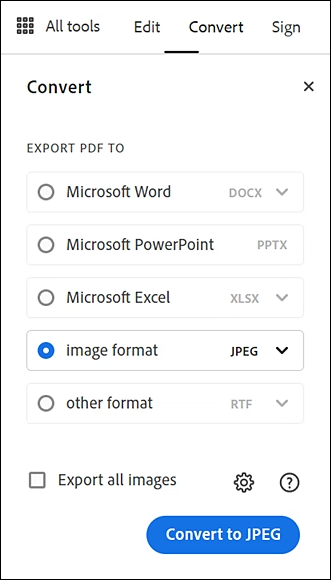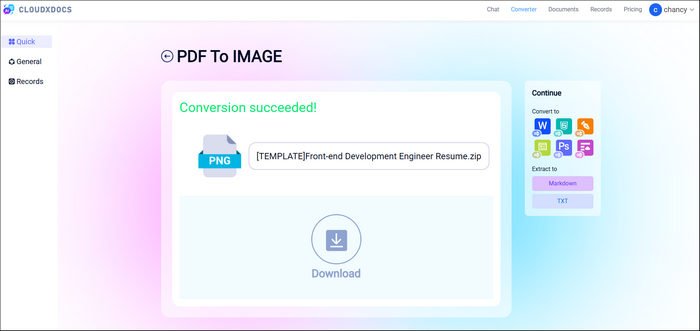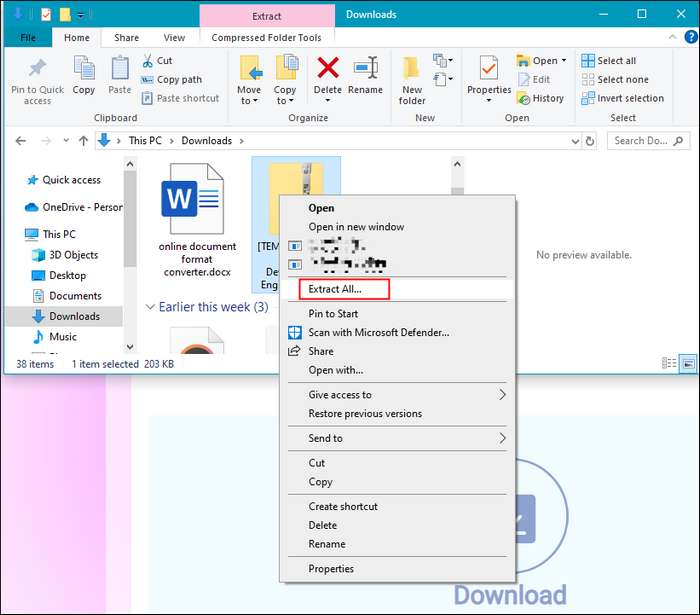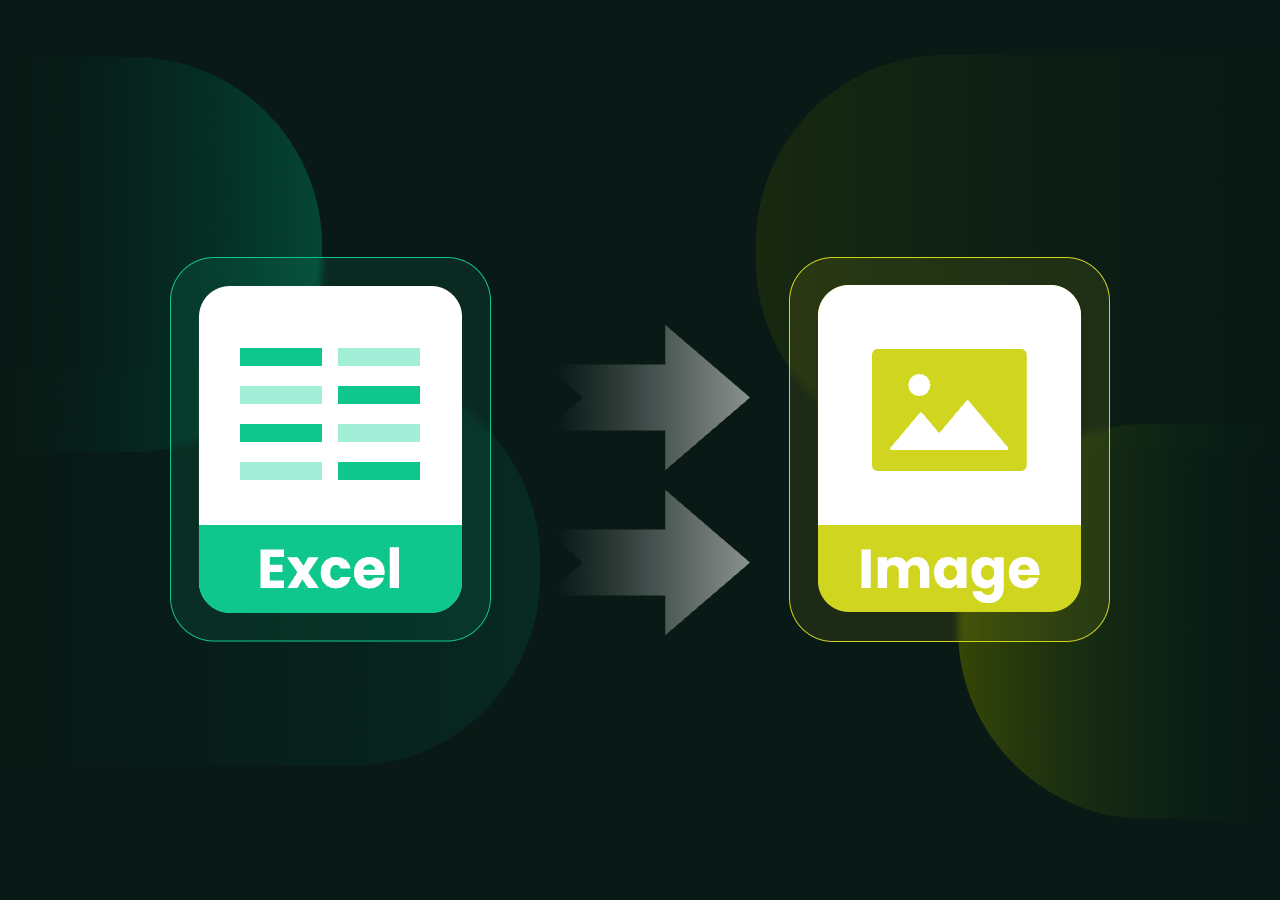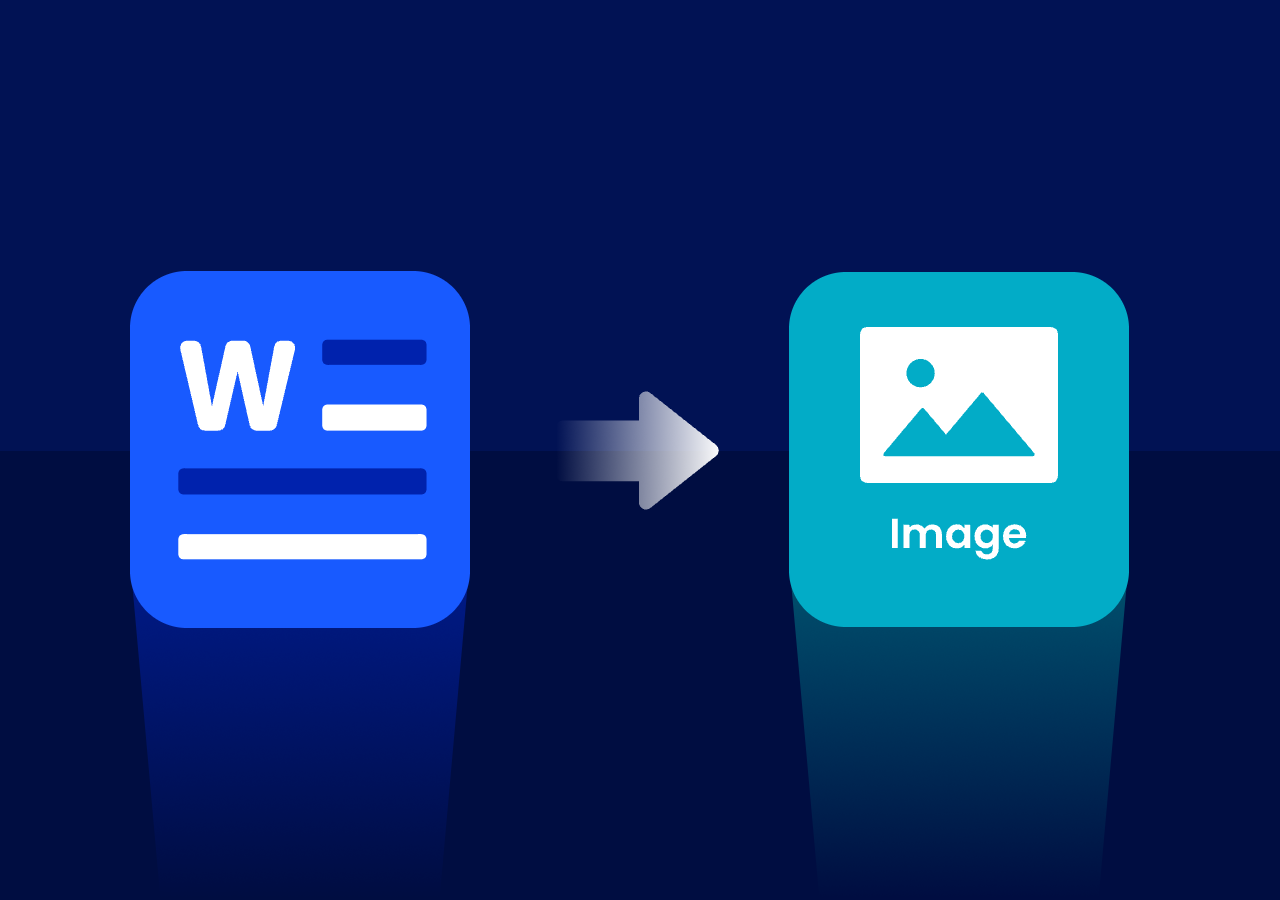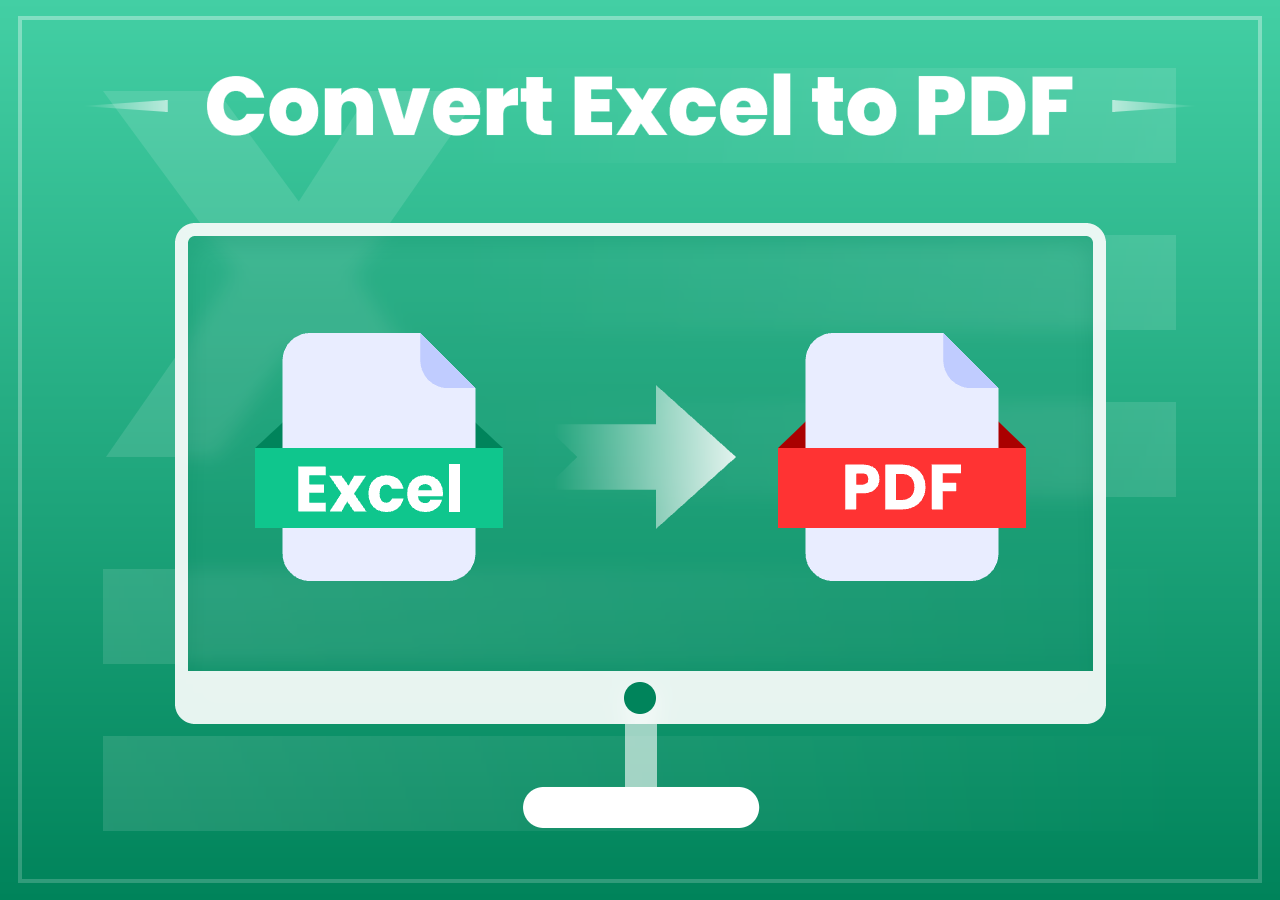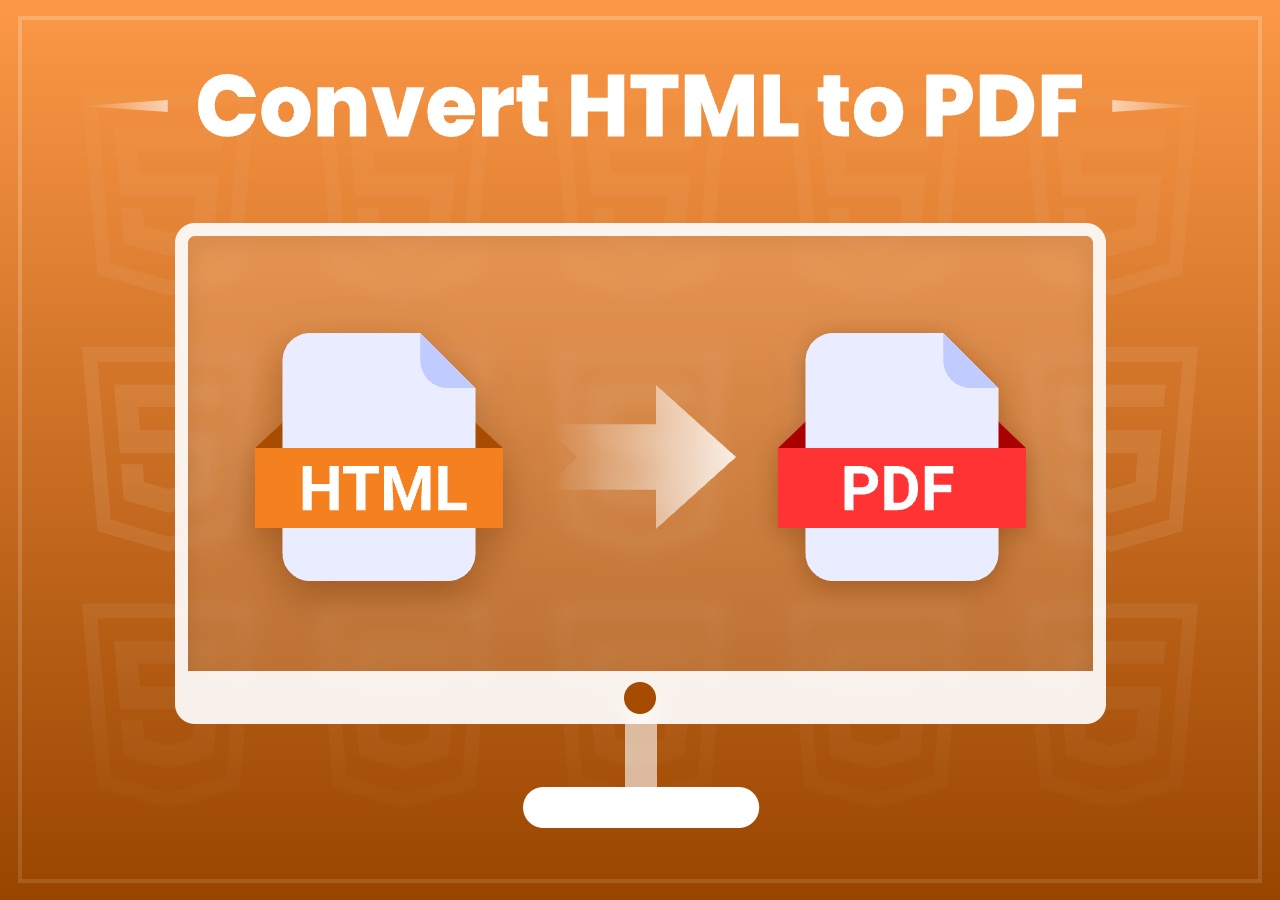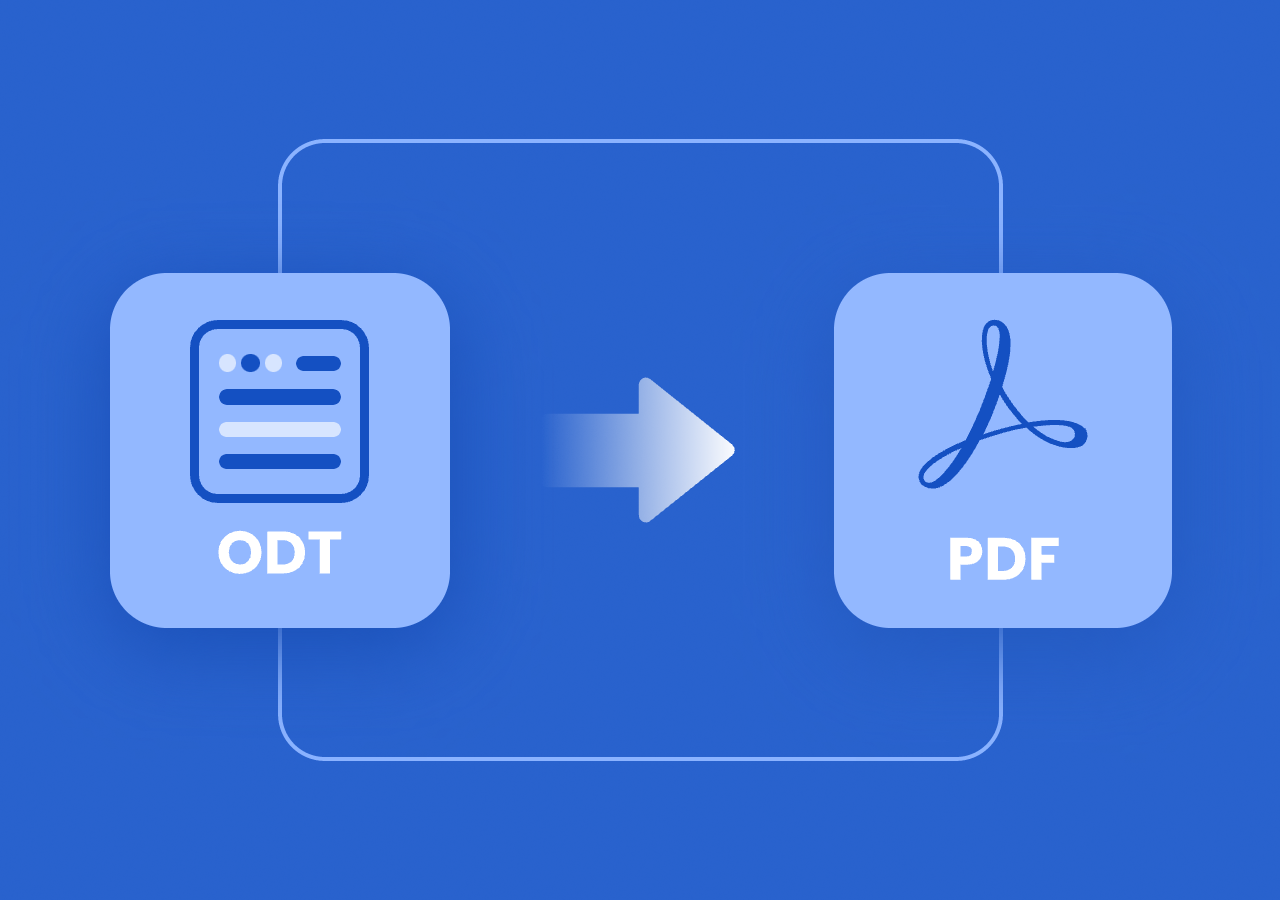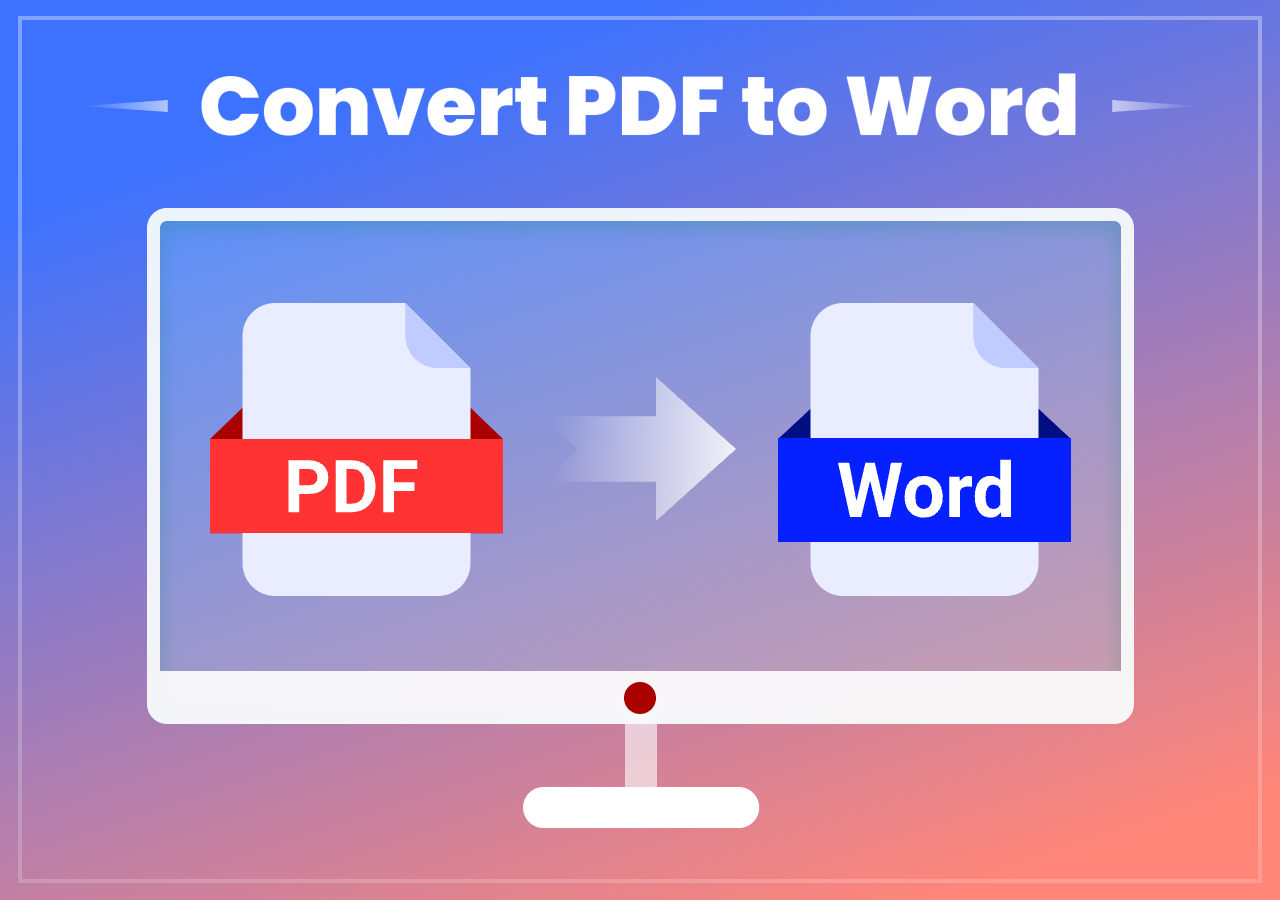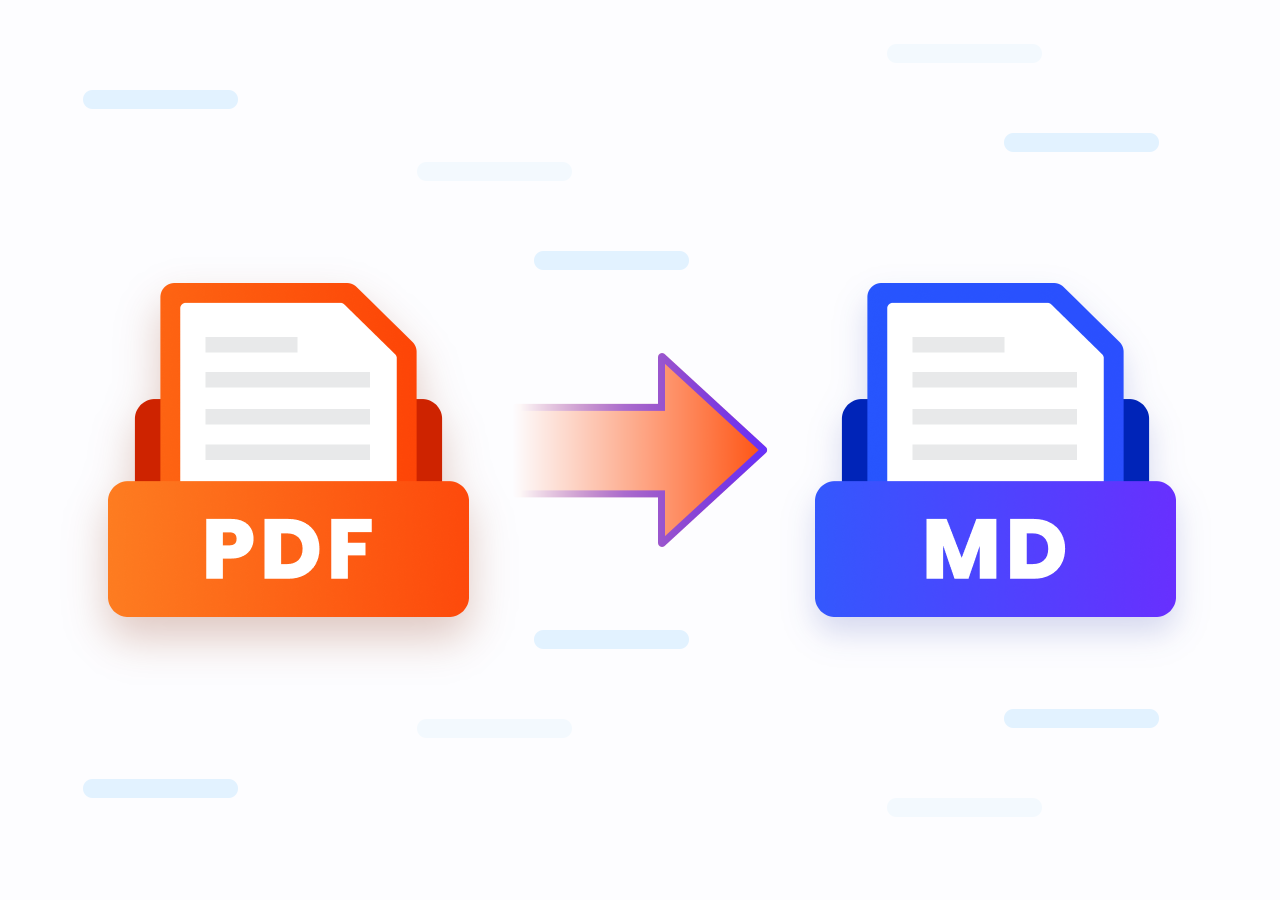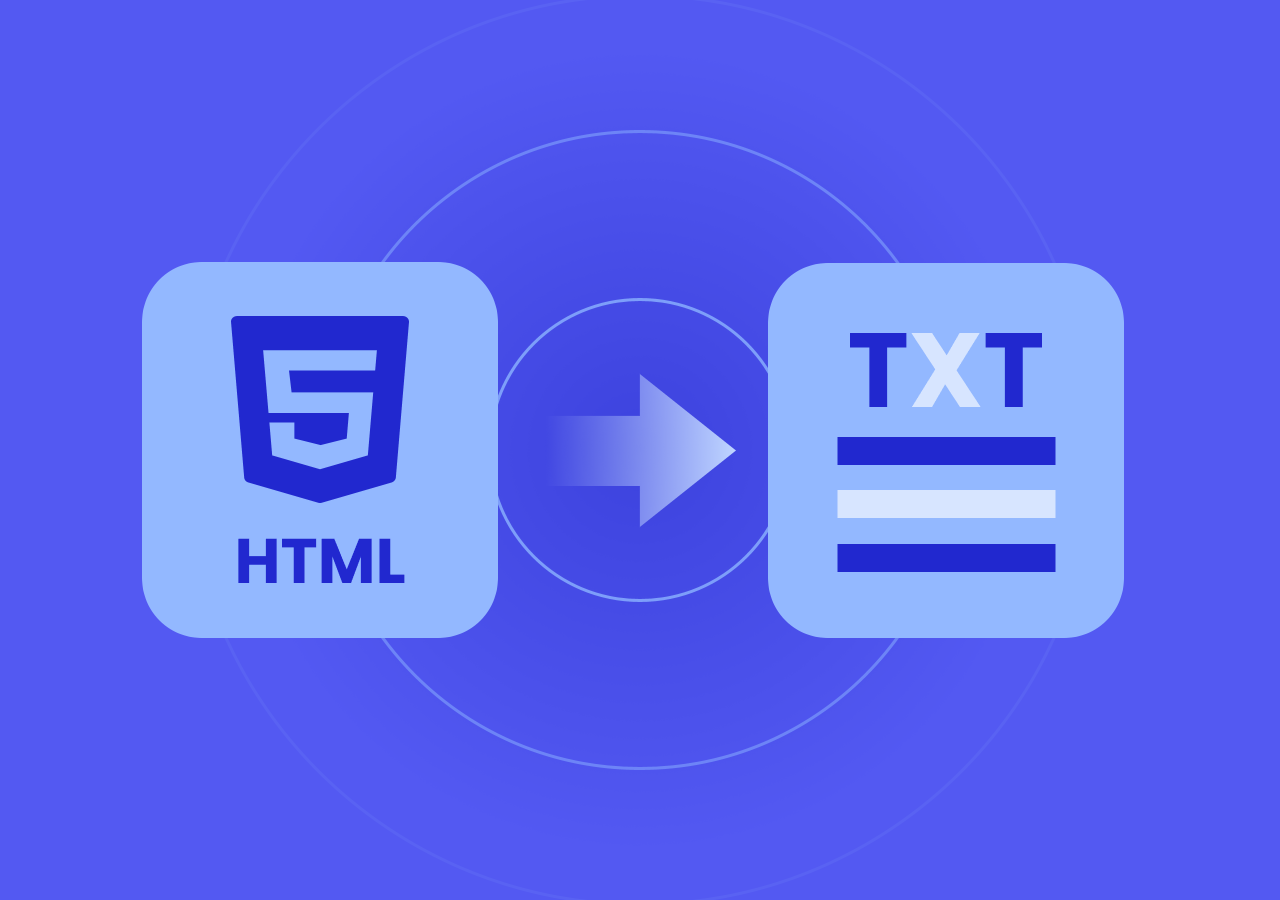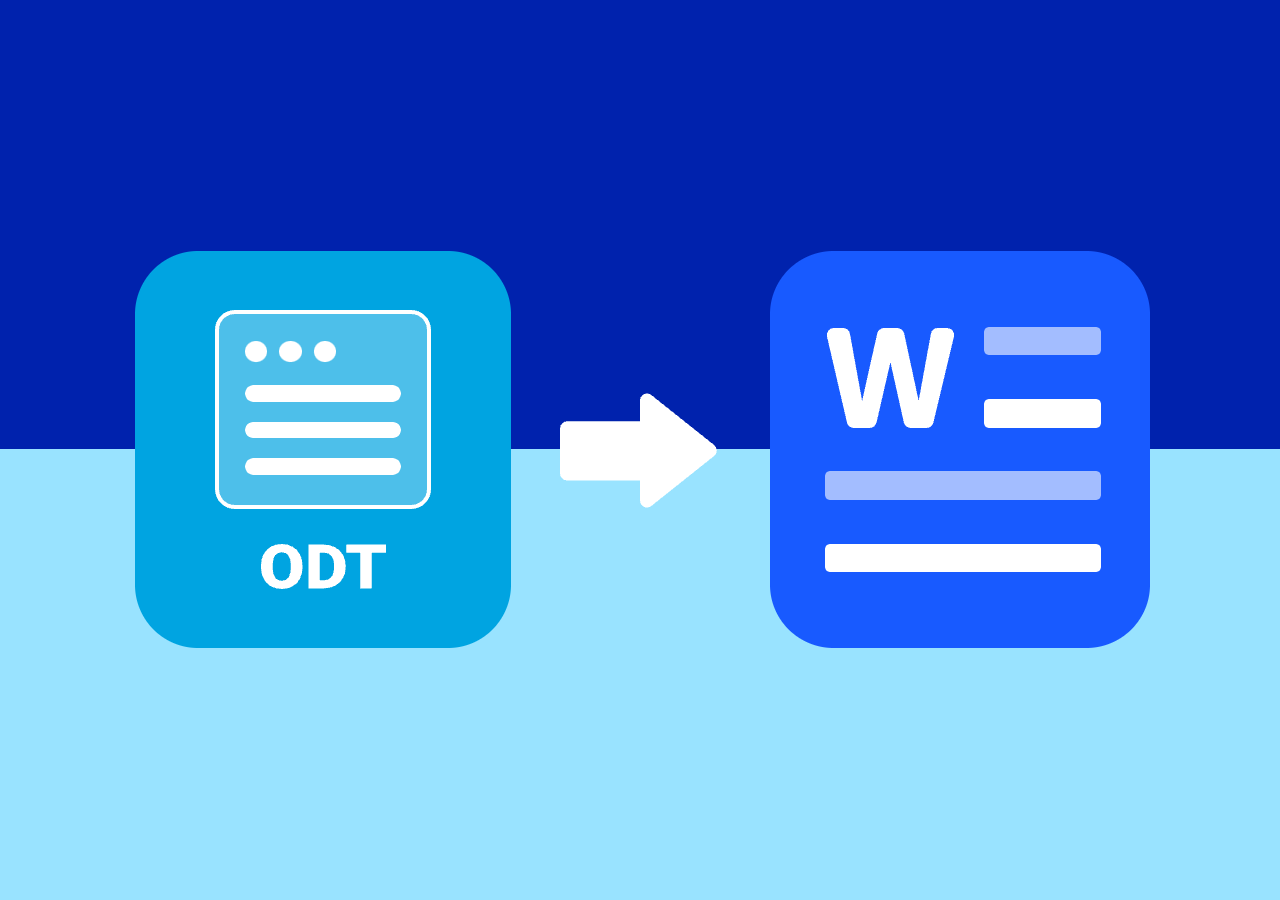How to Convert PDF to Image like JPG/JPEG/PNG
How to Convert PDF to Image on Windows, Mac and Mobile Devices
Quick Navigation:
Method 1. Convert with Adobe: Open the PDF file with Adobe Acrobat > Find the convert feature from the ribbon > Choose specific output format and click “Convert“ to finish.
Method 2. Convert with an Online PDF to Image Converter: Go to the official site of CloudxDocs Online PDF to Image Converter > Upload your PDF file > Download the compressed file and extract to get all image files.
Method 3. Convert with Spire.PDF for .NET (Code Method): Add Spire.PDF library to Visual Studio > Load a PDF document > Convert PDF into image data using SaveAsImage method with code > Save the image data in popular image formats.
Intro:
Converting PDF files to image formats like JPEG or PNG is a common task for individuals and professionals alike, often driven by practical needs in various scenarios. For instance, designers may need to extract high-quality images from a PDF brochure for use in promotional materials, while educators might convert presentation slides into images for easy sharing. Whether it’s for increased compatibility, easier sharing, or enhanced visual presentation, converting PDF files to image formats is a valuable and versatile solution.
Now, this task is not difficult anymore, as this guide walks you through three effective methods to turn your PDF files into high-quality image formats. From tools like Adobe Acrobat to a free online PDF to JPG converter, and even a code-based method using Spire.PDF for developers — we’ve got you covered.
Method 1. Convert PDF to Image with Desktop Software (Adobe Acrobat)
Adobe Acrobat, a trusted PDF reader and editor, includes a built-in feature that allows users to export PDFs as images. This desktop-friendly method supports multiple output formats, including JPG, PNG, and TIFF, making it a convenient option for users who need high-quality image conversions. It supports Windows, macOS, and offers a mobile app for various needs. You can download the appropriate version from Adobe’s official website.
Here are the specific steps of how to convert a PDF file to other formats with Adobe Acrobat with desktop software:
Step 1. Find the PDF file you’d like to convert and choose “Open with Adobe Acrobat“.
Step 2. Go to the Ribbon and click “Convert“, and you will get a new panel to choose the output format. Choose “Image Format“ and then click the blue “Convert to JPEG“ button to finish.
Method 2. Convert with the Best Online PDF to Image Converter (All Devices Available)
One of the most accessible ways to convert PDFs to image formats is by using the CloudxDocs Online PDF to Image Converter. It supports a variety of image formats, including JPG, PNG, and BMP. Users can easily upload a PDF and download the converted images in seconds—right from a browser on any device.
Key Features of CloudxDocs Online PDF to Image Converter:
- Supports JPG, PNG, BMP, and more
- Works on Windows, Mac, iOS, and Android
- 100% free and no installation required
- Built-in AI document chat for quick Q&A over content
- Online PDF editing and annotation tools included
- Fast conversion speed and accurate image rendering
Now, follow the step-by-step tutorial below to convert your PDF files to Image format with CloudxDocs:
Step 1. Enter the official site of CloudxDocs Online PDF to Image Converter in your browser. Click to choose or directly drag your PDF files to the main interface to upload the file.
Step 2. After uploading, CloudxDocs will automatically begin the conversion process. Just wait for a few seconds.
Step 3. After conversion, you will get a .zip file that includes all PDF pages in PNG format. Click the “Download“ button to save it on your computer.
Step 4. Locate the downloaded .ZIP file in the “Download“ folder, right-click it, and select “Extract All“ to access the individual image files converted from PDF.
Method 3. Convert PDF to Image with Code Using Spire.PDF for .NET
For developers aiming to automate PDF to image conversion, Spire.PDF for .NET offers a powerful solution. Compatible with .NET Core, .NET 5.0, 6.0, and 7.0, it allows you to add the library as a dependency and write code to convert PDFs to image formats like JPEG or PNG—perfect for both web and desktop applications. You can further customize the code to achieve one-click conversion.
Here is the advanced code method to convert PDF files to Image format:
Step 1. Create a .NET program in your Visual Studio and reference Spire.PDF for .NET as a dependency.
Step 2. Copy the following code into your program:
1 | using Spire.Pdf; |
Step 3. Press “Ctrl + F5“ to run the code and your PDF files will be converted to image format at your own will.
If you need more information, read the post below:
Convert PDF Pages to Image with C# Code
Conclusion
Converting PDF to image formats like JPG or PNG is easy with the right tools. Adobe Acrobat offers a professional desktop solution, CloudxDocs delivers a fast and free online alternative, and Spire.PDF caters to developers with coding capabilities.
No matter what your device or preference, you now have multiple ways to transform PDFs into images quickly and effectively.
FAQs
Q1. What is the best format to convert a PDF into?
A: JPG and PNG are the most used formats for image output due to their compatibility and quality. CloudxDocs will help you convert PDF files to PNG format in default.
Q2. Does converting PDF to image reduce quality?
A: The conversion may vary by tool. However, CloudxDocs makes every effort to keep the original quality. Feel free to give it a try!
Q3. Can I batch convert multiple PDFs to images?
A: CloudxDocs doesn’t support bath conversion. If you need to convert multiple PDF files to image at one time, try Spire.PDF for .NET and follow the tutorial above. It won’t let you down.